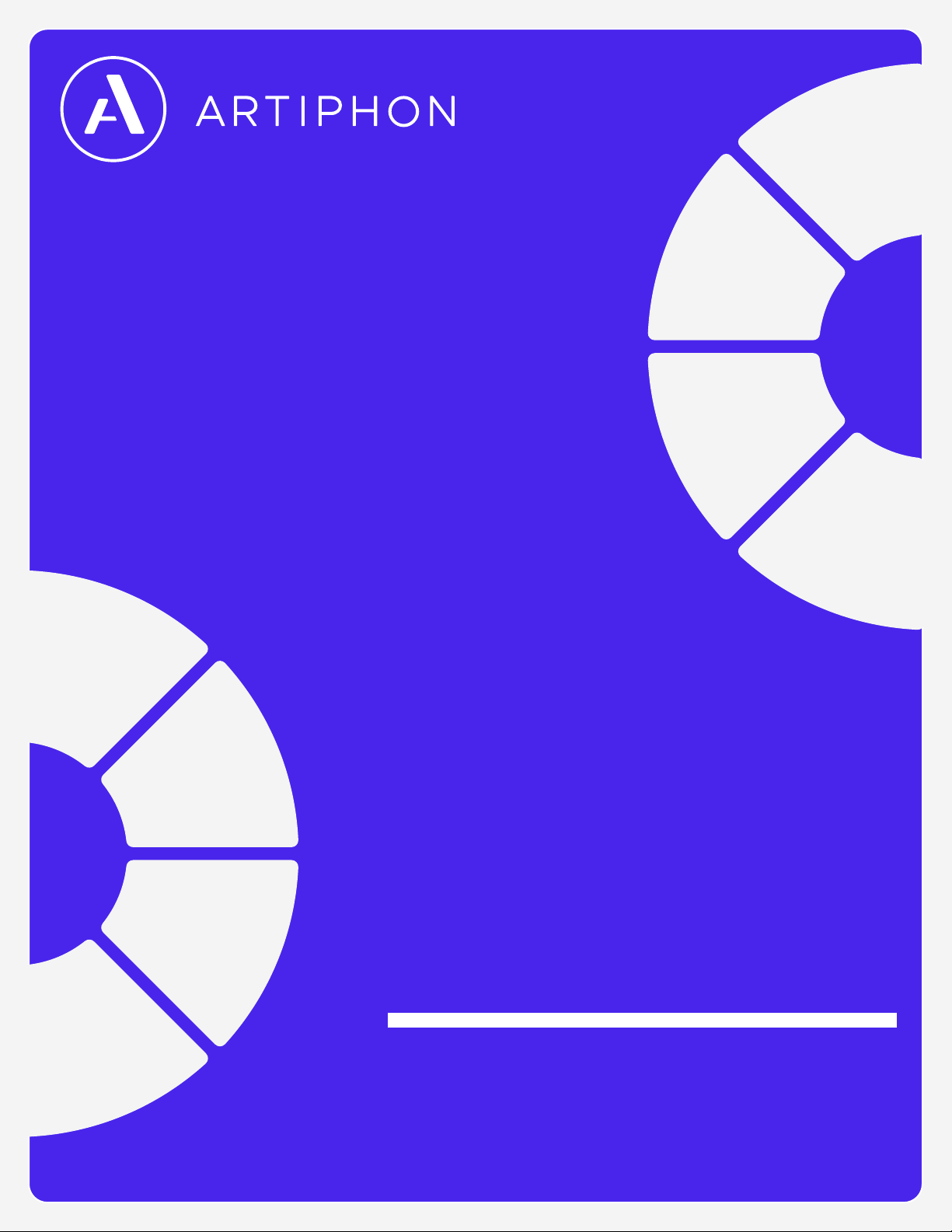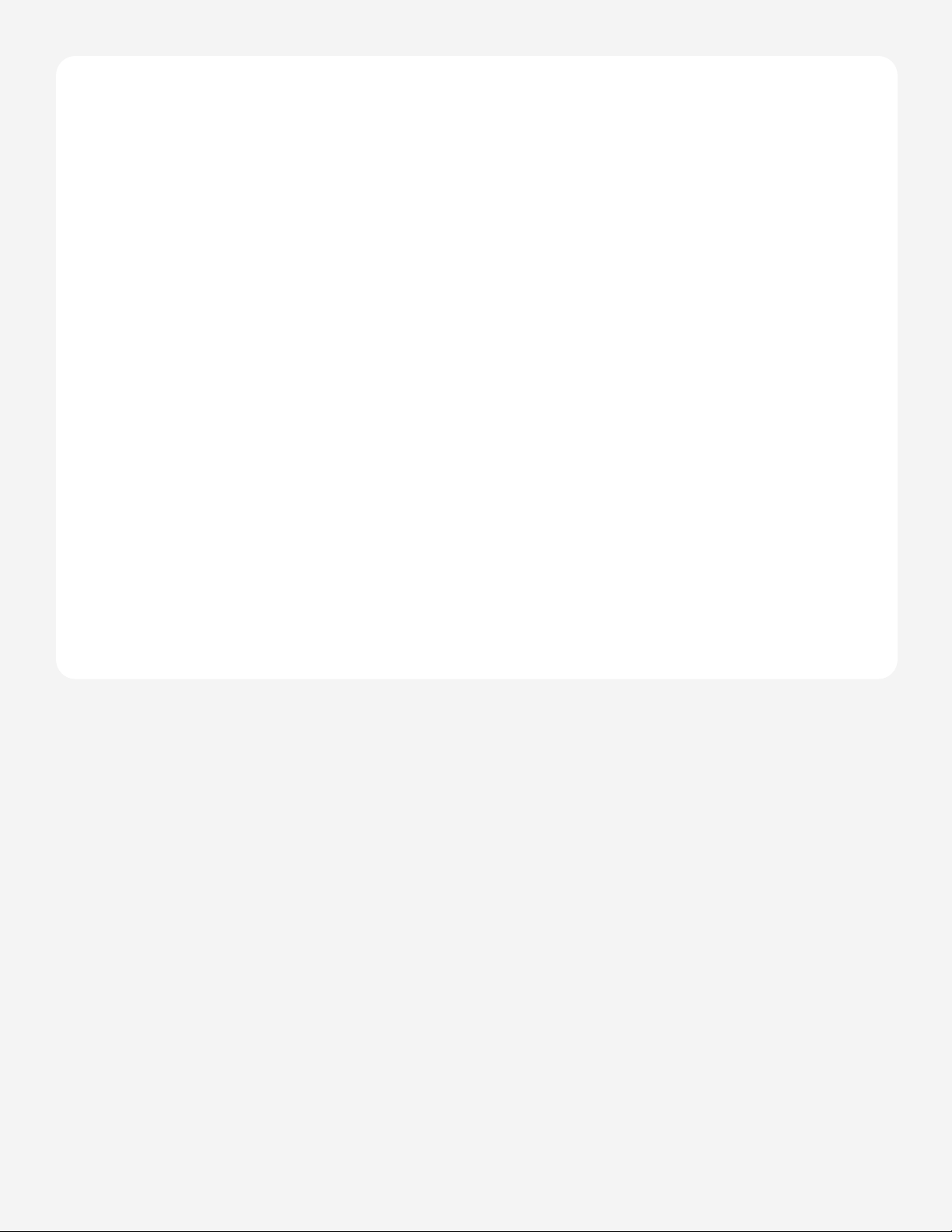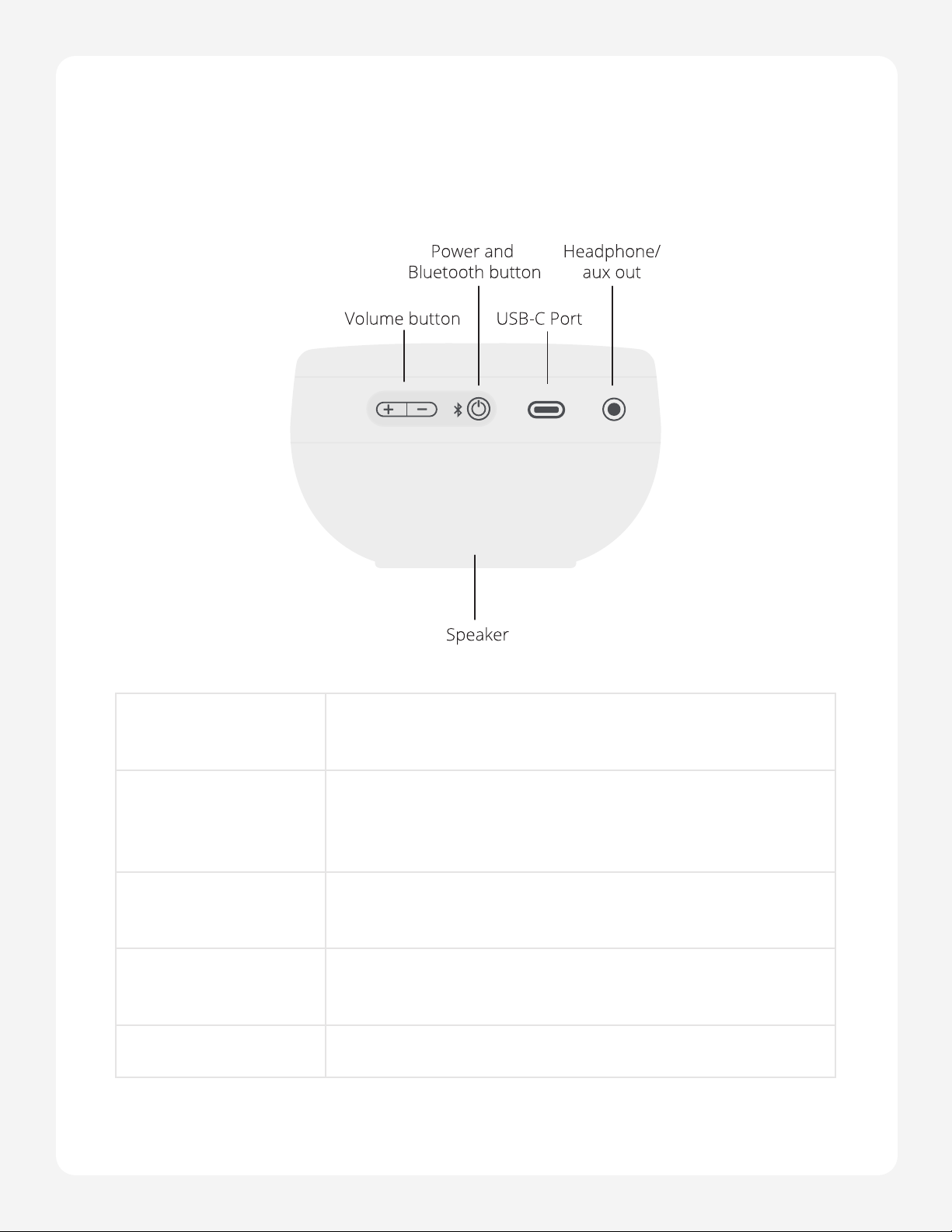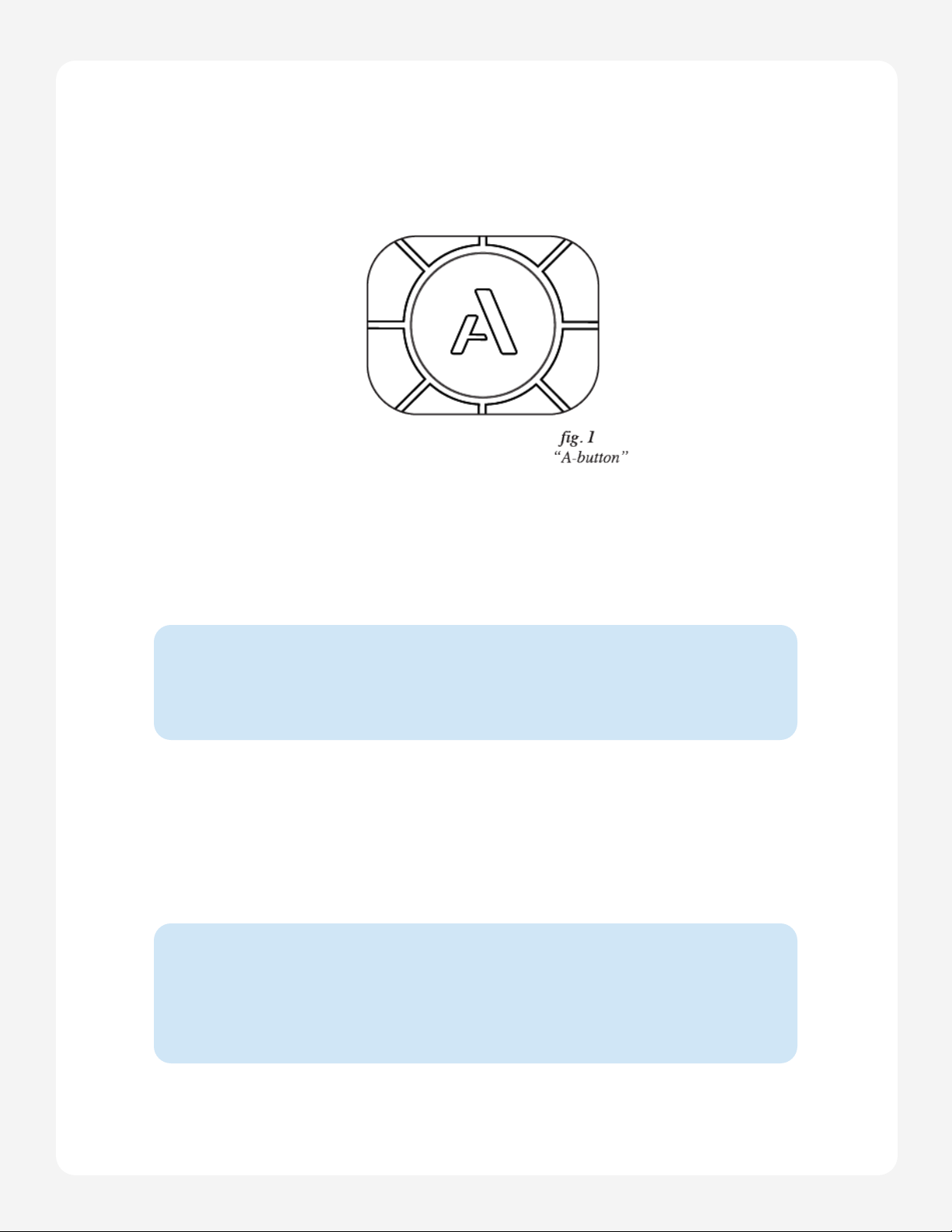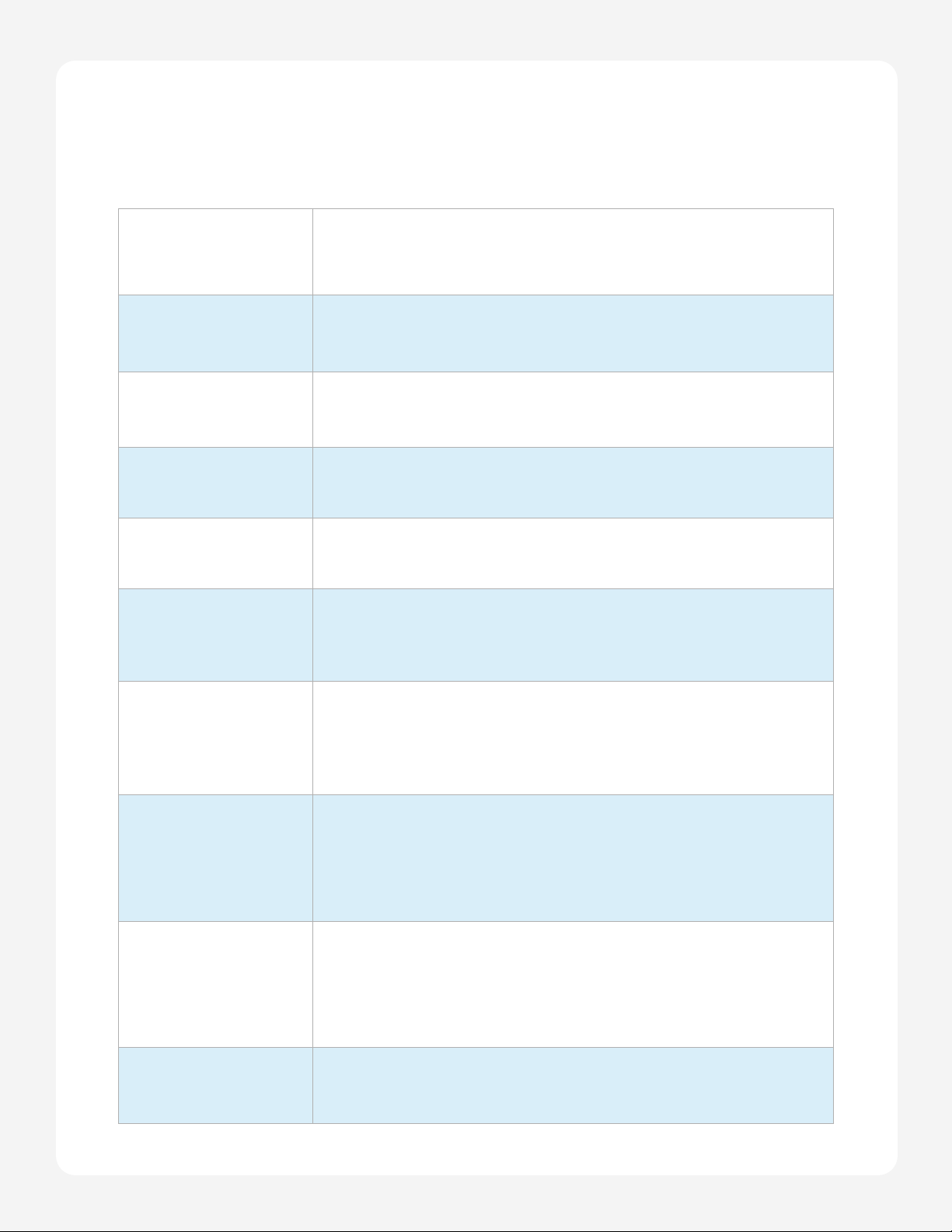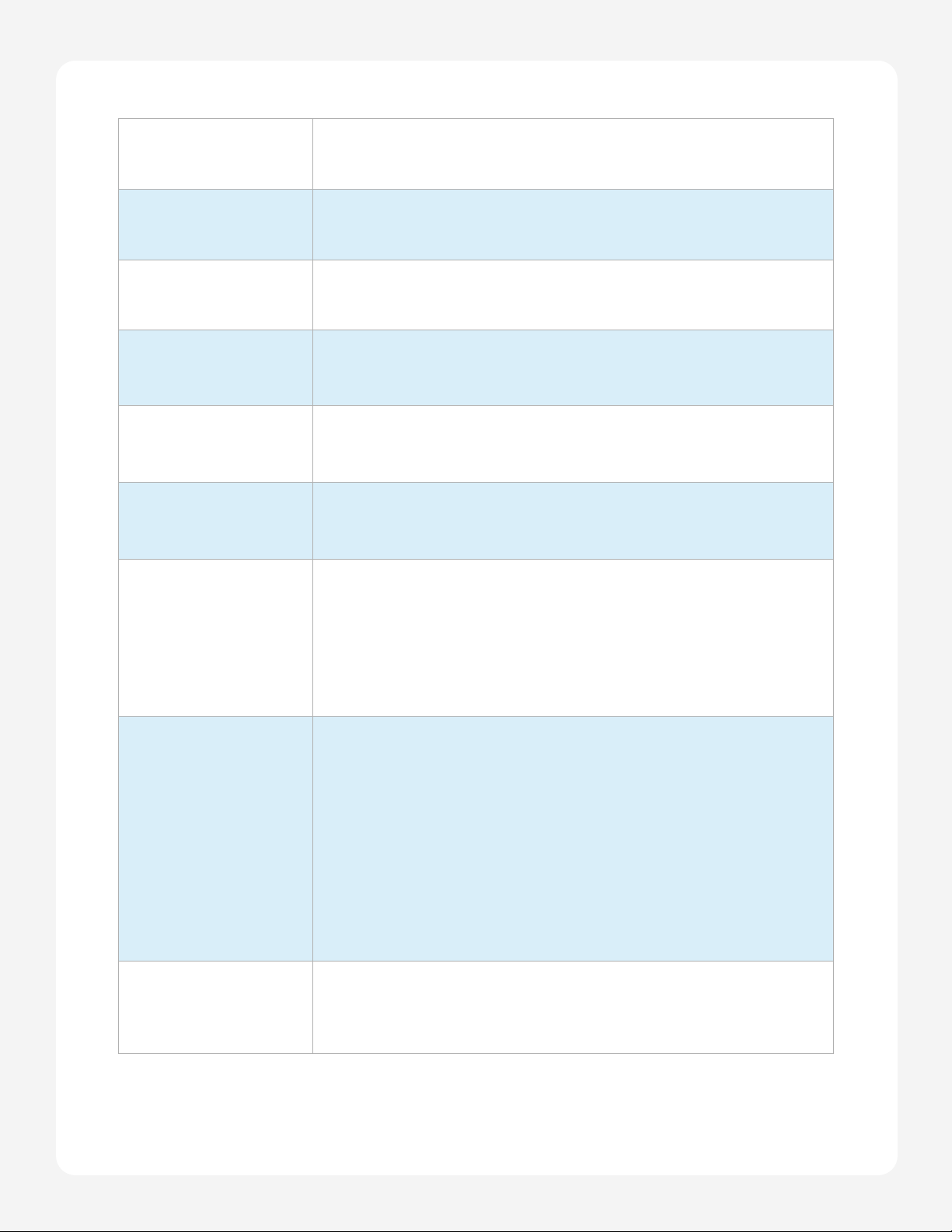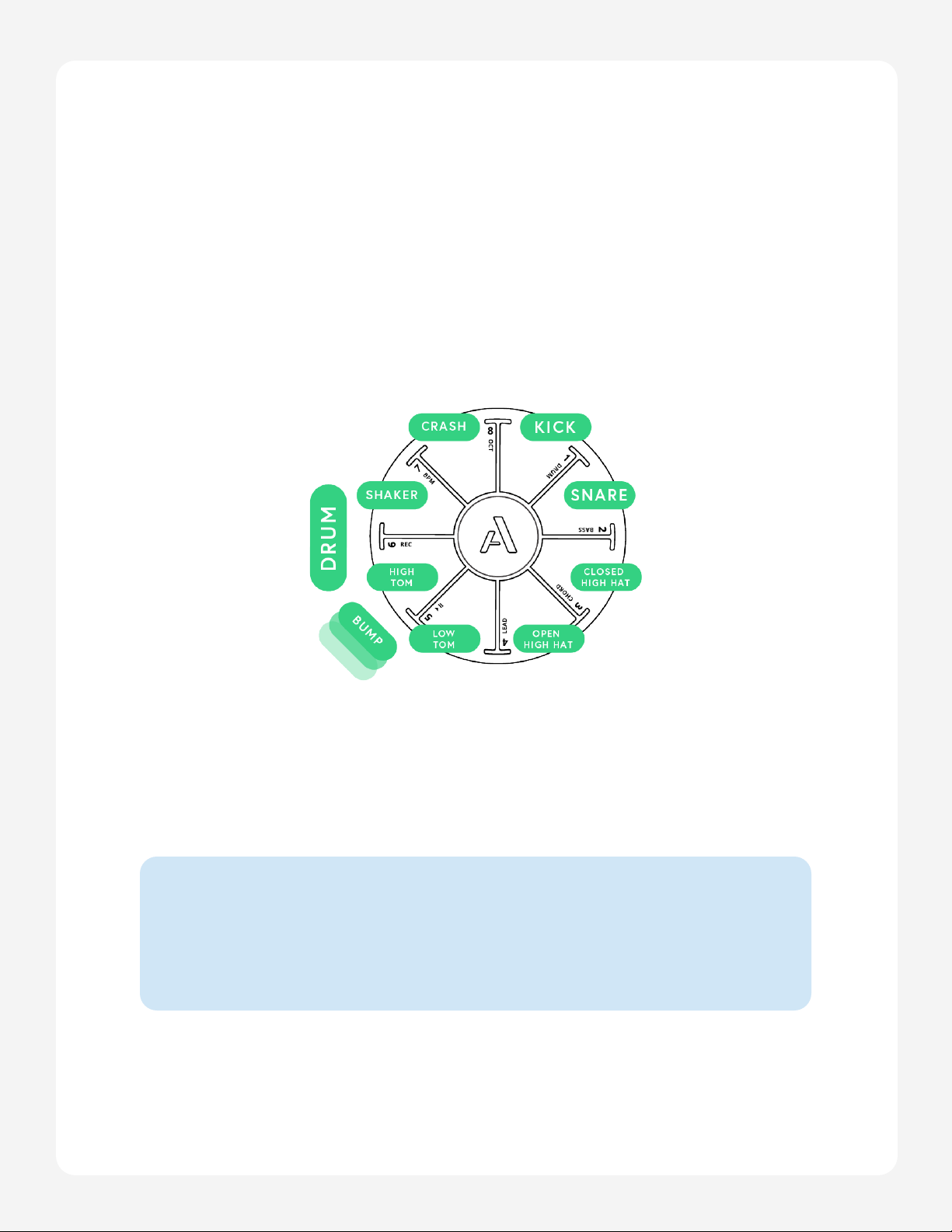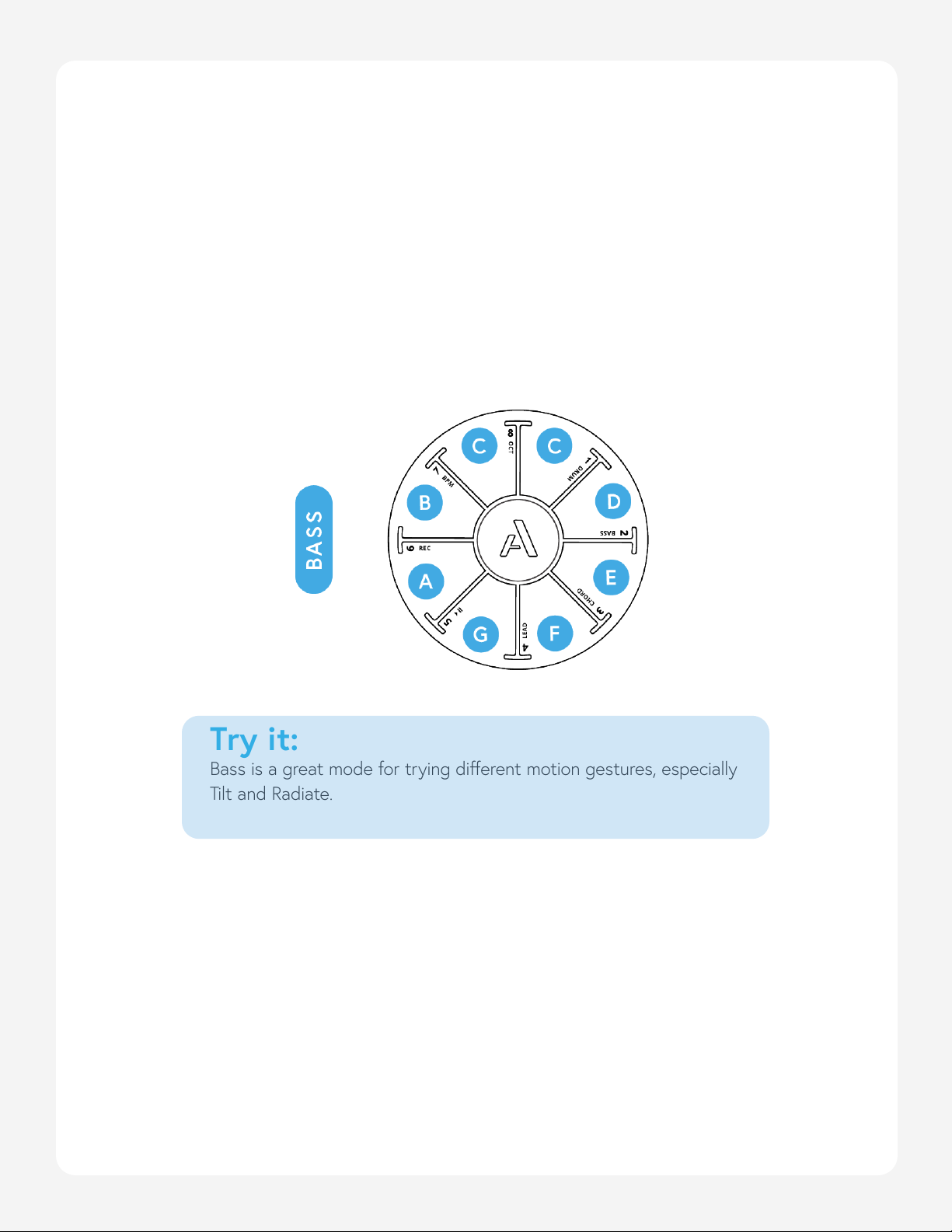Page 9
Orba User Manual
Octave down Hold A + Pad 8 (Octave) and slide counter-clockwise
Next mode A
Switch to Drum A + Drum
Switch to Bass A + Bass
Switch to Chord A + Chord
Switch to Lead A + Lead
Volume-per-part
You can mix the individual instrument parts of your songs
directly on Orba. To adjust the volume for Drum, Bass, Chord,
and Lead parts hold the A button + the instrument mode pad
you wish to adjust while simultaneously pressing Orba’s volume
controls up or down.
Hard reset
Hold volume down ( - ) button and power button for 15
seconds
Note: Holding volume up ( + ) and power button puts Orba
into update mode. In this state Orba appears unresponsive. To
exit update mode, connect via USB to the desktop app, open
the settings menu and hold Shift while clicking the firmware
update cloud icon. This will force a firmware restore and reacti-
vate Orba.
Activate/ Deactivate
Metronome
While in Record mode, hold A + BPM for 2 seconds