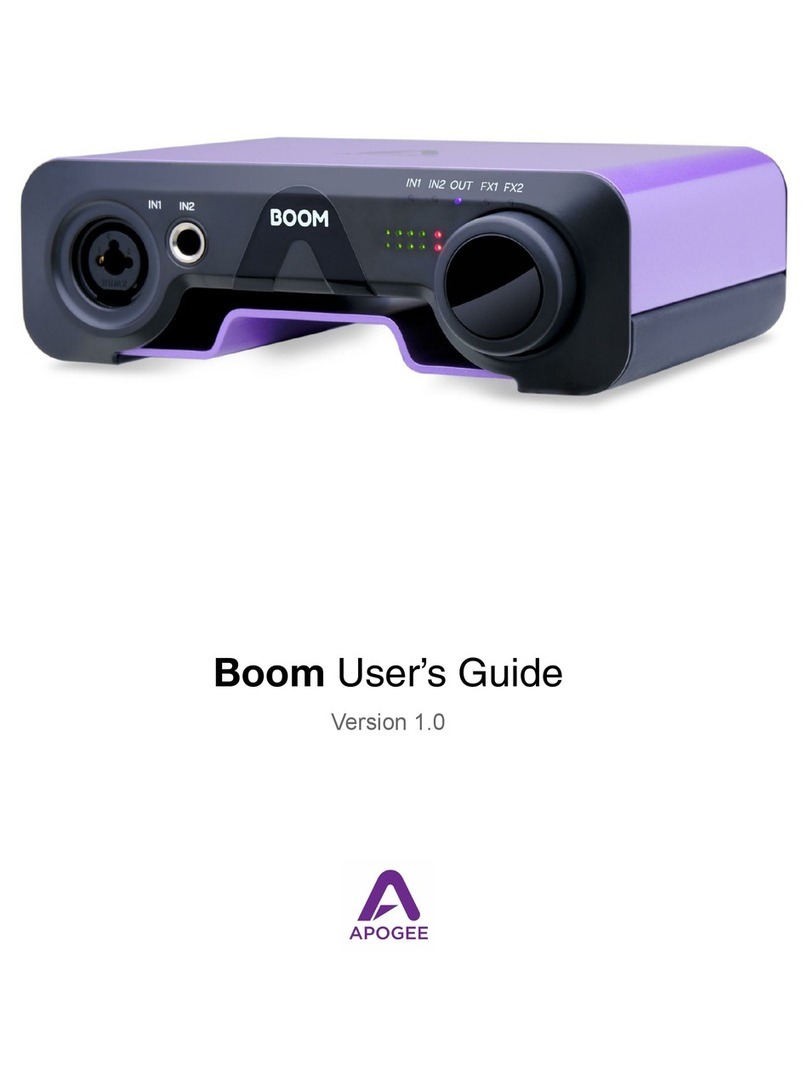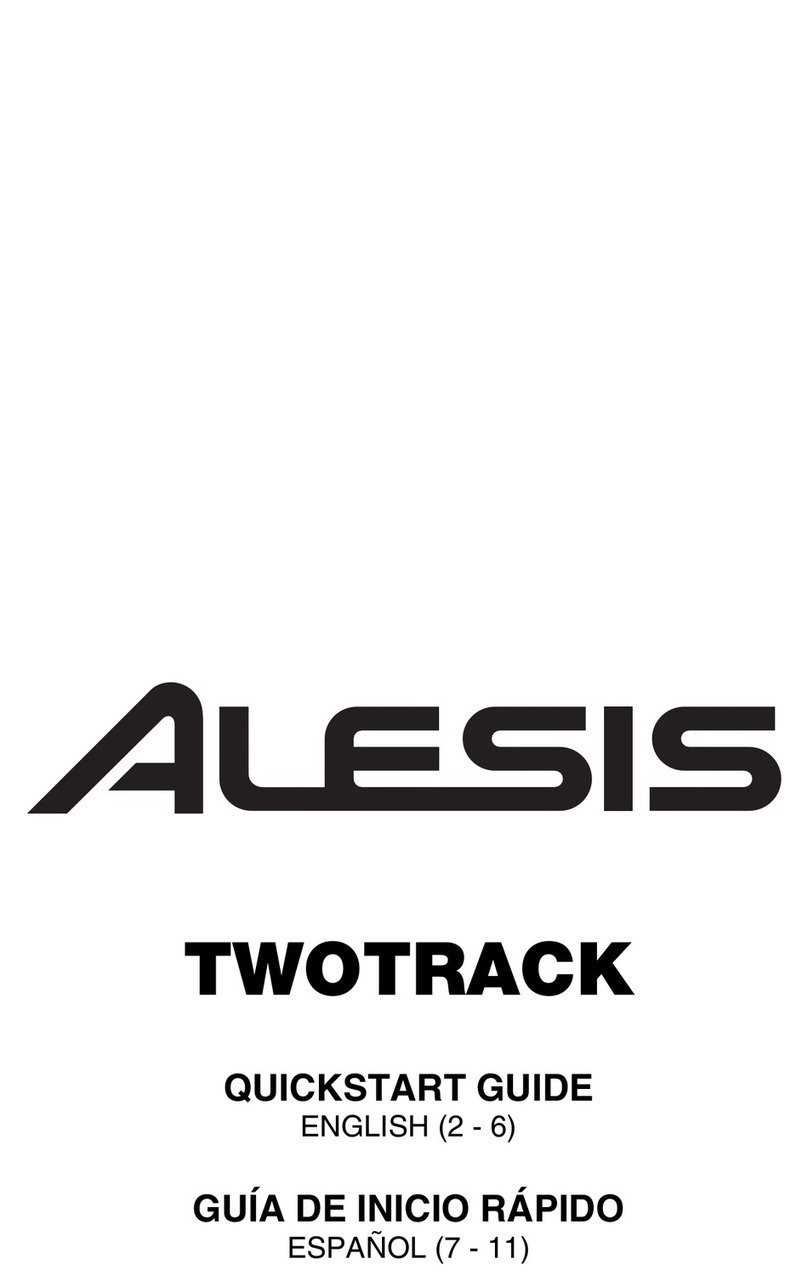SeaSound SOLO EXPANDER User manual

User’s Guide
© 2000 SeaSound
Version 1.9
The latest version of this manual is available in PDF form for free download at
http://www.seasound.com
Includes instructions for Solo Expander

ii 1.9 SeaSound Soloist
Important Safety Instructions
1. Read all instructions prior to operating this product.
2. Retain all instructions and packing materials.
3. Do not attempt to service this product beyond those means described in this manual or
the SeaSound web site. Contact SeaSound should service be necessary.
4. To reduce the risk of electrical shock do not expose this appliance to rain or moisture.
5. If you are installing a SOLO EXPANDER, connect the SOLOIST only to the
SOLOIST PCI card and the EXPANDER only to the Expansion PCI Bracket. See
“Quick Start” on page 2 for directions. Reversing connections to the SOLOIST and
EXPANDER could seriously damage your SOLOIST system as well as your
computer.
6. Turn off your computer and disconnect its power cord before connecting or
disconnecting interface cables to the computer, the SOLOIST, or the
SOLO EXPANDER. Connecting cables with power on could seriously damage your
SOLOIST system as well as your computer.
Introduction
Congratulations on your purchase of a SOLOIST system!
You’re about to experience the most hands-on, efficient way to do solo recording with
computer-based audio software.
This manual includes instructions for the SeaSound SOLOIST and SeaSound
SOLO EXPANDER (optional 6 channel expansion unit.)
We know you’re anxious to get started, but please take your time when installing the PCI
card and the drivers. This is the foundation upon which your SOLOIST system depends;
improper card installation could damage your computer or the card, while improper driver
installation could cause your computer to become unstable. Just follow the step-by-step
instructions, and all will be well.
Thank you for becoming part of the SeaSound phenomenon! We hope you enjoy your
SOLOIST system, and welcome your comments.
Note: Please write your SOLOIST (and EXPANDER) serial numbers in the space below.
Enjoy your SOLOIST system!

Table of Contents
Quick Start Guide . . . . . . . . . . . . . . . . . . . . . . . . . . . . . . . . . . . . . . . . . . . 1
System Requirements . . . . . . . . . . . . . . . . . . . . . . . . . . . . . . . . . . . . . . . . . 1
A Little Orientation . . . . . . . . . . . . . . . . . . . . . . . . . . . . . . . . . . . . . . . . . . . . 2
Quick Start . . . . . . . . . . . . . . . . . . . . . . . . . . . . . . . . . . . . . . . . . . . . . . . . . . 2
Installing a New SOLOIST + EXPANDER System . . . . . . . . . . . . . . . . . . 3
Connecting the SOLOIST + EXPANDER to Your Computer . . . . . . . . . . . . 5
Adding an EXPANDER to Your Existing SOLOIST System . . . . . . . . . . 6
Adding the Expansion PCI Bracket . . . . . . . . . . . . . . . . . . . . . . . . . . . . . . . . 6
Connecting the EXPANDER to Your Computer . . . . . . . . . . . . . . . . . . . . . . 7
Installing Drivers & Software . . . . . . . . . . . . . . . . . . . . . . . . . . . . . . . . . . . . . 8
Installing Windows Drivers . . . . . . . . . . . . . . . . . . . . . . . . . . . . 8
Installing Macintosh Drivers . . . . . . . . . . . . . . . . . . . . . . . . . . . 9
Updating Drivers . . . . . . . . . . . . . . . . . . . . . . . . . . . . . . . . . . . . . . . . . . . . . 10
Updating Windows Drivers . . . . . . . . . . . . . . . . . . . . . . . . . . . 10
Updating Mac Drivers . . . . . . . . . . . . . . . . . . . . . . . . . . . . . . . 10
MIDI Setup . . . . . . . . . . . . . . . . . . . . . . . . . . . . . . . . . . . . . . . . . . . . . . . . . 11
Windows MIDI Setup . . . . . . . . . . . . . . . . . . . . . . . . . . . . . . . 11
MAC MIDI Setup . . . . . . . . . . . . . . . . . . . . . . . . . . . . . . . . . . 11
Recording Software Settings . . . . . . . . . . . . . . . . . . . . . . . . . . . . . . . . . . . 12
CUBASIS VST . . . . . . . . . . . . . . . . . . . . . . . . . . . . . . . . . . . . 12
Quick Audio Tests . . . . . . . . . . . . . . . . . . . . . . . . . . . . . . . . . . . . . . . . . . 13
Quick SOLOIST Audio Test . . . . . . . . . . . . . . . . . . . . . . . . . . 13
Quick EXPANDER Audio Test . . . . . . . . . . . . . . . . . . . . . . . . 14
SOLOIST University . . . . . . . . . . . . . . . . . . . . . . . . . . . . . . . . . . . . . . . . 15
Audio Ports . . . . . . . . . . . . . . . . . . . . . . . . . . . . . . . . . . . . . . . . . . . . . . . . . 15
How Audio Ports Work . . . . . . . . . . . . . . . . . . . . . . . . . . . . . . 15
Generic Audio Port Names . . . . . . . . . . . . . . . . . . . . . . . . . . 15
Audio Port Names for Specific Computers and Drivers . . . . . 16
Main SOLOIST Components . . . . . . . . . . . . . . . . . . . . . . . . . . . . . . . . . . . 16
Main EXPANDER Components . . . . . . . . . . . . . . . . . . . . . . . . . . . . . . . . . 18
Gain Structure of the SOLOIST System . . . . . . . . . . . . . . . . . . . . . . . . . . . 19
Recording Gain Structure . . . . . . . . . . . . . . . . . . . . . . . . . . . . 20
Playback Gain Structure . . . . . . . . . . . . . . . . . . . . . . . . . . . . 21
SOLOIST Analog Input Controls . . . . . . . . . . . . . . . . . . . . . . . . . . . . . . 22
Preamplifier Input Controls . . . . . . . . . . . . . . . . . . . . . . . . . . . . . . . . . . . . . 23
Line Input Controls . . . . . . . . . . . . . . . . . . . . . . . . . . . . . . . . . . . . . . . . . . . 23
Level Meters and MIDI Activity Meter . . . . . . . . . . . . . . . . . . . . . . . . . . . . . 24
SOLOIST Stereo Monitor Mixer Controls . . . . . . . . . . . . . . . . . . . . . . . 24
SOLOIST Midi Jacks/Computer Interface . . . . . . . . . . . . . . . . . . . . . . . 25
SOLOIST Analog Audio Connections . . . . . . . . . . . . . . . . . . . . . . . . . . 27
Analog Outputs . . . . . . . . . . . . . . . . . . . . . . . . . . . . . . . . . . . . . . . . . . . . . . 27
Analog Inputs . . . . . . . . . . . . . . . . . . . . . . . . . . . . . . . . . . . . . . . . . . . . . . . 27

EXPANDER Controls and Connections . . . . . . . . . . . . . . . . . . . . . . . . . 28
EXPANDER Audio Ports . . . . . . . . . . . . . . . . . . . . . . . . . . . . . . . . . . . . . . 28
EXPANDER Front Panel Controls . . . . . . . . . . . . . . . . . . . . . . . . . . . . . . . 29
EXPANDER Back Panel . . . . . . . . . . . . . . . . . . . . . . . . . . . . . . . . . . . . . . 30
Solo-o-meter . . . . . . . . . . . . . . . . . . . . . . . . . . . . . . . . . . . . . . . . . . . . . . . 30
Installation . . . . . . . . . . . . . . . . . . . . . . . . . . . . . . . . . . . . . . . . . . . . . . . . . 30
Controls . . . . . . . . . . . . . . . . . . . . . . . . . . . . . . . . . . . . . . . . . . . . . . . . . . 31
Troubleshooting . . . . . . . . . . . . . . . . . . . . . . . . . . . . . . . . . . . . . . . . . . . . 32
General Troubleshooting . . . . . . . . . . . . . . . . . . . . . . . . . . . . . . . . . . . . . . 32
Windows Troubleshooting . . . . . . . . . . . . . . . . . . . . . . . . . . . . . . . . . . . . . 33
Mac Troubleshooting . . . . . . . . . . . . . . . . . . . . . . . . . . . . . . . . . . . . . . . . . 36
Recording Setups . . . . . . . . . . . . . . . . . . . . . . . . . . . . . . . . . . . . . . . . . . . 37
Basic Mic Record/Playback System . . . . . . . . . . . . . . . . . . . . . . . . . . . . . 37
Basic Line-level Record/Playback System . . . . . . . . . . . . . . . . . . . . . . . . 38
SOLOIST Plus Sound Card . . . . . . . . . . . . . . . . . . . . . . . . . . . . . . . . . . . 38
Recording SOLOIST to a Master Recorder . . . . . . . . . . . . . . . . . . . . . . . . 38
SOLOIST Plus MIDI Keyboard . . . . . . . . . . . . . . . . . . . . . . . . . . . . . . . . . 39
Routing SOLOIST + EXPANDER . . . . . . . . . . . . . . . . . . . . . . . . . . . . . . . 39
Advanced Applications . . . . . . . . . . . . . . . . . . . . . . . . . . . . . . . . . . . . . . 39
Using Inserts . . . . . . . . . . . . . . . . . . . . . . . . . . . . . . . . . . . . . . . . . . . . . . . 40
Using Direct Outputs . . . . . . . . . . . . . . . . . . . . . . . . . . . . . . . . . . . . . . . . . 41
Sub-mixer . . . . . . . . . . . . . . . . . . . . . . . . . . . . . . . . . . . . . . . . . . . . . . . . . 42
SOLO Block Diagram . . . . . . . . . . . . . . . . . . . . . . . . . . . . . . . . . . . . . . . . 43
EXPANDER Block Diagram . . . . . . . . . . . . . . . . . . . . . . . . . . . . . . . . . . . 44
SOLOIST Block Diagram . . . . . . . . . . . . . . . . . . . . . . . . . . . . . . . . . . . . . 45

SeaSound Soloist 1.9 1
Quick Start Guide
If you’re experienced with installing computer software and hardware, this Quick Start
Guide should get you up and running. However, please read the rest of the manual at some
point to learn about the many unique features that the SOLOIST offers.
!""#$
#%&'
#( )
System Requirements
The SOLOIST system places very little demand on computer resources and will function
with just about any Macintosh®or Windows®PC sold today. Recording software typically
places great demands on computer resources. Therefore, SeaSound recommends that you
follow the computer system requirements of the audio software you plan to use. In general,
the performance of audio software improves with faster CPUs, more RAM, and bigger,
faster disks.
For digital audio software, SeaSound recommends the following minimum computer
system requirements.
WPC: Windows 95/98/98 SE, Intel Pentium 200 MMX (Pentium II or III recommended)
or equivalent AMD processor, VGA color monitor, CD-ROM drive (for installation),
128 MB RAM, 5-10 MB hard disk space for audio application installation. Note: Cyrix
chips are not recommended for digital audio applications. SOLOIST is not compatible
with PC laptops which have no PCI slots. (Some PC laptops can be connected to a
SOLOIST system via a third-party PCI bus, but this has not been tested.)
WMacintosh: 604e or better processor (G3/G4 recommended), 128 MB RAM, CD-ROM
drive (for installation), 2nd level cache, MacOS 8.6 or higher. SOLOIST is not
compatible with the iMac, which has no PCI slot. Accelerator cards, which accelerate
older processors to G3 or G4 speed are not recommended.
WSOLOIST Only: One unused PCI card slot.
WSOLOIST + EXPANDER: one unused PCI slot and one adjacent empty PCI bracket.

2 1.9 SeaSound Soloist
A Little Orientation
Before we proceed, here are the components you will be installing:
WSeaSound SOLOIST 19” rack-mountable chassis
WSeaSound SOLOIST PCI card
WInterface cable which connects the SOLOIST to the PCI card
W"#%*+,(-./
""
W 01-///0
W"/-!#!/! 0
1-
WSOLOIST CD which includes drivers, SeaSound utility programs and bundled
recording software.
If you are installing a new system, check out “Quick Start” on page 2 to get going right
away. "# #%-“Adding an
EXPANDER to Your Existing SOLOIST System” )
Figure 1. SOLOIST
23
Quick Start
Assuming you are familiar with installing PCI cards and drivers and are familiar with your
audio software, let’s plug in the SOLOIST4 right away.
Caution: This section is only for those who are experienced at installing PC hardware.
If you are unfamiliar with these procedures, do not use this Quick Start
guide, instead follow the more detailed instructions in “Installing a New
SOLOIST + EXPANDER System” on page 3.
1. Shut down your computer. Unplug the power cord to your computer. Turn off your
audio monitoring system (amplifier or powered speakers).
2. Remove the computer’s cover, and install the PCI card in an available slot, as follows.

SeaSound Soloist 1.9 3
Discharge any static electrical charge by touching your fingers to bare metal on the
computer chassis before removing the PCI card from its plastic bag. Remove the
blank PCI card slot bracket from the PCI slot you will use. Plug in the PCI card and
replace the screw anchoring it to the chassis.
"#%/!#0
/#$ 01-
."!///0
256""*#
%*-##*/-!/0
01-See “Installing a New SOLOIST +
EXPANDER System” on page 3 if you are unsure of what to do.
3. Connect the SOLOIST to your computer via the supplied interface cable (see
“Connecting the EXPANDER to Your Computer” on page 7).
7 0#"/!
#!/
1"#!%//0
01-
!#/"!#
5. Replace the computer’s cover and turn to “Installing Drivers & Software” on page 8.
If you wish to perform a quick audio test of your system at this point, see “Quick Audio
Tests” on page 13.
Installing a New SOLOIST + EXPANDER
System
Caution: The PCI card can be damaged by static electricity until is installed. Keep the
card in its protective bag until it is ready for use. Ground yourself by
touching the computer chassis metal before opening the PCI card package.
Handle the card only by the edges (but not the edge with the gold fingers that
insert into the computer’s card slot). After opening the bag, leave the card on
its conductive plastic bag until you’re ready to install it. If you are not
comfortable installing PCI cards, refer installation to a qualified computer or
music store.
1. Turn off the power to the computer, audio monitoring system and all associated
peripherals. Unplug the computer. (Some computers keep the PCI Bus powered even
in shut-down mode, and the only way to turn it off is to unplug the computer.)
2. Remove the computer’s cover to expose the PCI card slots.
• Windows: Only slots that have associated rear panel brackets are usable with
SOLOIST. There may be other slots for internal cards; do not use these with the

4 1.9 SeaSound Soloist
SOLOIST PCI card. Identify the PCI slots, which are usually white or ivory and
shorter than the ISA slots.
• Macintoshes have only PCI card slots.
3. Touch the metal computer chassis to discharge any static electricity, then remove the
PCI card 1- from the conductive plastic bag by the edges.
4. Install the SOLOIST PCI card.
a. SOLOIST Only PCI Card Installation:
The SOLOIST requires one available PCI slot.
(1) Locate an available PCI slot. Remove its blank bracket (if any) and keep
the retaining screw (if present) for re-installation in a later step.
(2) Make sure the bracket of the SOLOIST PCI card faces the rear of the
computer. Line up the card edge connector with the vacant PCI slot, and
gently nudge the card inward. There may be some resistance as the card
slips into the slot, but do not force the card. You will feel it held securely
by the slot when it is in proper position. The bracket should now line up
with the rear panel, and the connector should be seated all the way in its
slot.
(3) Secure the PCI card in place with the retaining screw (if present). Some
computers have other ways to lock down cards in the card cage, be sure
yours is secured.
/ 4008
%4#9!#0%
"0%" 01-#
$ 01-
."!1#/0/"
01-%////!
0 01-
:+; !/0/-/-:"#;
-!:";".
:3; /// 01-
0256""
*#%*-##*
/-!
:5; 0<-0/-"
"!
0%#!#/
%/"
'!"#/#!
/-!!%
/!#
:7; < 01-0'#
$!#///"-"#
"%*

SeaSound Soloist 1.9 5
:=; 0 1-!
!:";!#-
!%/#
5. Before you close up the computer, look again at the PCI card you’ve installed to make
sure that the card edge is seated properly to the connector on the motherboard and that
the bracket at the rear of the card is securely fastened to the rear of the card cage.
6. Replace the computer cover.
Do not re-plug the power cord into the computer yet.
7. Now turn to “Connecting the SOLOIST + EXPANDER to Your Computer” on page 5.
Connecting the SOLOIST + EXPANDER to Your Computer
&DXWLRQ ""#!/"
"/%%
10
01-
Warning: Connecting cables with power on or reversing connections to the SOLOIST
and EXPANDER could seriously damage your SOLOIST system as well as
your computer.
1. With the computer powered off and the power cable removed, connect the interface
cable between the PCI card’s 25-pin connector and the corresponding connector on
the SOLOIST’s rear panel."# %#!"
/>#!!#!"SOLOIST
Tighten the lock-down screws at both ends; these connections must be rock-solid.
3 "#%"/!#!
/! 01-*3=.
*
If you need a replacement cable, use an IEEE-1284-compatible printer cable.
SeaSound does not recommend using SCSI cables, or cables longer than 12 feet
(approximately 4 meters). Make sure that any replacement cables can be
distinguished from each other so that connections will never be reversed. If
replacement cables are similar, mark both ends of one cable so you can tell them
apart easily.
3. If you are using MIDI, connect the appropriate MIDI cables to the SOLOIST’s rear
panel. For more information on connecting MIDI devices, see “MIDI Setup” on
page 11.
4. Connect 1/4” cables from the SOLOIST’s rear panel Control Room Outputs to your
monitor system (powered speakers or power amplifier).

6 1.9 SeaSound Soloist
= *</#*
#%" #
+?7(/"*<#
#
6. Proceed to “Installing Drivers & Software” on page 8.
If you wish to perform a quick audio test of your system at this point, see “Quick Audio
Tests” on page 13.
Adding an EXPANDER to Your Existing
SOLOIST System
"###$%"!
@#8
W 01-#
W0///"0 01-
W0 01-!3=.
#!./
##90"
01-#%$#
0% 01-."
!@!%#/0/" 01-
1///,%#"///
"0! 01-
%//!
Adding the Expansion PCI Bracket
+ ""!%#
A:-01!
.!%#!#""
;
3 0
5 "#0:*!#
;##%
0"
7 01-*///
0256""!
0*#%*-##*
/-!
= 0!
0%#!#//"

SeaSound Soloist 1.9 7
%/"'!"#
0*/-!!%
/!#
) 0#!" 01-
/-/-:"#;-/-!:";"
.
B 1-##"
///""%*
6 0 1-!!:"
;!#-!%
/#
,
.!#
+C !!&0'0( B
Connecting the EXPANDER to Your Computer
&DXWLRQ ""#!/"
"/%%
10
01-
Warning: Connecting cables with power on or reversing connections to the SOLOIST
and EXPANDER could seriously damage your SOLOIST system as well as
your computer.
+ D!""!/%
"/!#!//! 01-*
3=.*
-.!!/>/
-.
3 *</#*
#%" #
+?7(/"*<#
#
5 &E"!( 6
If you wish to perform a quick audio test of your system at this point, see “Quick Audio
Tests” on page 13.

8 1.9 SeaSound Soloist
Figure 3. SOLOIST PCI card and connector showing location of
EXPANDER header.
Installing Drivers & Software
"# #%
##!#
95C%!#/
###
Installing Windows Drivers
1. Attach the computer’s power cable.
2. Turn on the computer. When power is applied, the SOLOIST runs through a systems
test, flashing its lights.#!
3. As part of its startup process, Windows should automatically take you through the
steps of installing the SOLOIST’s drivers. Insert the SOLOIST CD into your
CD-ROM drive when Windows asks for it. Windows may ask you to restart your
computer in order to complete installation. It will display a dialog asking if you want
to restart now or later. Restart it now.
If driver installation does not run automatically during Windows startup, you can
force installation as follows.
a. Navigate to your CD-ROM device from My Computer, or by using Windows
Explorer.
b. Double-click on the CD icon so you can see its contents.
c. Double-click on the Setup.exe icon. The setup program will install both the
drivers and software.
4. After rebooting, verify that the drivers were installed as follows:
Header for EXPANDER

SeaSound Soloist 1.9 9
a. Right-click on the My Computer icon on the Desktop and select Properties.
b. Click on the Device Manager tab.
c. Click on the + sign next to “Sound, Video, and Game Controllers.”
d. SOLOIST should appear under this tree. (It may be named SOLO, either one is
OK).
If it does appear, but there is an exclamation point (“!”) or “X” covering it, or it
appears in the “Unknown Device” category, there was a problem with driver
installation. Often, the problem can be fixed either by reinstalling the drivers (by
repeating step 3 above) or updating the drivers (see “Updating Drivers” on
page 10). If not, see “Troubleshooting” on page 32.
5. Select the Preferred Audio Device
Selecting your SOLOIST system as the Preferred Audio Device informs Windows
that you wish programs such as the Windows Media Player and other audio software
applications to record and play back audio through your SOLOIST system.
Set the Preferred Audio Device and check your SOLOIST system computer audio
ports as follows.
a. Open the Multimedia Control Panel: go to Start > Settings > Control Panel.
b. Double-click on the Multimedia control panel.
c. Select the Audio tab.
d. In the Playback controls, select the Preferred device to be SS 1/2 Out.
e. In the Recording controls, select the Preferred device to be SS 1/2 In.
f. Check the “Use only preferred devices” box.
g. Click “OK.”
If SS 1/2 Out or SS 1/2 In are not listed as Playback or Recording choices, go to
“Troubleshooting” on page 32.
Now turn to “MIDI Setup” on page 11.
Installing Macintosh Drivers
Note: Additional information on the driver installation procedure shown below can be
found in the “Read Me” file on your SOLOIST or EXPANDER CD. Please read that file in
addition to the directions below.
1. Attach the computer’s power cable. Turn on the computer after the card has been
installed.
2. Insert the SOLOIST CD after startup.
3. Drag the “SeaSound Solo Driver” to the Extensions folder located inside your System
folder.
4. If you are using an application that supports ASIO, drag the “ASIO SeaSound” icon
into the application’s ASIO folder.

10 1.9 SeaSound Soloist
Note: the “ASIO SeaSound (Legacy)” driver is included for Cubase 3.5 and other
programs which use the ASIO 1.0 specification. If your recording software was
released before the year 2000, this may be the driver you need.
5. Most Mac audio software includes OMS. Drag the “Solo OMS Driver” into the OMS
folder located in your System Folder. If you do not have an OMS folder in your
System Folder, you need to install OMS. Get the latest version at
http://www.opcode.com or find and OMS install included with any Mac recording
software you may own. Make sure the version is 2.3.6 or later.
6. To install Cubasis, double click on the “Install Cubasis” icon in the Cubasis folder on
the SeaSound CD.
Updating Drivers
"# ###
2!/!
Updating Windows Drivers
1. Verify your current driver version by right clicking on the “My Computer” icon on the
Desktop. Select Properties. The System Properties dialog appears. Select the Device
Manager tab. Scroll down to “Sound, video and game controllers” and expand it by
clicking the plus sign in front of it. Double click on the “Solo” icon. The
Solo Properties dialog appears. Select the Driver tab and click on “Driver File
Details.” The Driver File Details dialog appears. If the File Version is lower than 3.0
you must update drivers before using the SOLOIST EXPANDER. Click OK to
dismiss this dialog and return to the Solo Properties dialog.
2. Update the driver as follows. On the Solo Properties dialog, press “Update Driver.”
Insert the CD which came with your EXPANDER and follow the directions from the
Update Device Driver Wizard.
Updating Mac Drivers
1. Verify your current driver version by highlighting (clicking once on) the current
“SeaSound Solo driver” (which is found in System folder/Extension folder). Press and
hold the Apple key while pressing the “I” key. A dialog appears which provides
version information.
2. If your version is not 3.0 or above you should replace your current SOLOIST OMS
driver and current SOLOIST ASIO driver in any applications which use ASIO. To do
this, follow the directions in “Installing Macintosh Drivers” on page 9 but substitute
the EXPANDER CD instead of your original SOLOIST CD to replace your old
drivers.

SeaSound Soloist 1.9 11
MIDI Setup
Windows MIDI Setup
Selecting your SOLOIST system as the Preferred MIDI Device informs Windows that you
wish programs such as the Windows Media Player and other audio software applications to
record and play back MIDI through your SOLOIST system.
1. Go to Start>Settings>Control Panel
2. Double-click Multimedia
3. Select the MIDI tab.
4. In the MIDI Output group, select Single Instrument and click on SOLOIST MIDI Out.
(It may say Solo MIDI Out, which is fine.)
Each audio application will provide its own way of allowing you to specify which MIDI
output to use. The SOLOIST will be one of these choices.
Note: do not activate the “Solo Command Port” as a MIDI In or MIDI Out device in your
software, unless you have a SeaSound DTC-1 or other device which utilizes the External
Controller port on the Soloist back panel.
MAC MIDI Setup
1. Verify that the “Solo OMS driver” has been installed on your hard drive by making
sure that the System Folder contains an OMS Folder. Go to “Installing Macintosh
Drivers” on page 9 if it is not present.
2. Run OMS Set Up by double clicking on the “OMS Setup” icon on your hard drive
located in Opcode>OMS Applications. A dialog will appear on your screen.
Appletalk may be left on or disabled depending on your preference. Do not check the
Modem or Print boxes unless you have a MIDI device connected to them.
3. Press the Search button on the dialog. OMS will look for the SOLOIST as a MIDI
device. OMS Setup should find “Solo 1.” If it does, press OK. If “Solo 1” is not
detected press the “Troubleshooting” button on the dialog. Or see “Troubleshooting”
on page 32. “Solo 1” will appear with the “Unknown” MIDI device icon (which is a
keyboard with a question mark.) This is normal.
4. Save this setup as “MyStudio Set Up”.
5. Change device icon to sound card by going to file menu Studio>Device icon.
6. You can perform a quick In/Out continuity test on your MIDI setup as follows.
a. With the OMS Set Up program still running, go to the File menu, then select
Studio>Test studio.
b. Click on the “Solo 1” icon in the My Studio Setup window to trigger MIDI
devices attached to Solo EX.

12 1.9 SeaSound Soloist
c. Then play any MIDI Controllers attached to your SOLOIST. You will hear a
“MIDI received” message if successful.
Additional interfaces will remain available in OMS in case you need to expand your
MIDI setup in the future.
Recording Software Settings
SeaSound highly recommends using the SeaSound ASIO drivers if your software supports
ASIO. Consult your software manual or manufacturer. On Windows, the SOLOIST ASIO
drivers are named “SS SOLOIST.” On the MAC they are named “ASIO SeaSound.”
(Please refer to our Technical Support web page at http://www.seasound.com for
software-specific settings for DMA, offsets and other useful information.)
CUBASIS VST
Mac
1. Launch Cubasis VST.
2. Pull down the Options menu.
3. Select Audio Setup>System.
4. Select “ASIO SeaSound” as the ASIO device. (The Soloist can be used with “Apple
Sound Manager” selected as your ASIO device, so long as SeaSound is selected as
your Input and Output device in the Sound Control Panel. In general, the native ASIO
Seasound drivers offer superior performance.)
5. Click OK.
Windows
1. Launch Cubasis VST.
2. Pull down the Audio menu.
3. Select System.
4. Select “SS ASIO” as the ASIO device. (The SOLOIST system can be used with
“ASIO Multimedia” as well, so long as SS 1/2 is selected as your Multimedia
Preferred Device. In general the native SS ASIO drivers offer superior performance.).
5. Click OK. Cubasis will then run a DMA block test. Press start. When the test is
finished, the SOLOIST should be selected and ready to use.
Acid Rock (Windows only)
Acid Style plays and records via whatever audio device you have selected as your
Preferred Audio Device. If you have not already selected the SOLOIST, turn to “Select the
Preferred Audio Device” on page 9.

SeaSound Soloist 1.9 13
Quick Audio Tests
The tests in this section are designed to quickly verify that your SOLOIST system is
functioning properly without the use of software.
Quick SOLOIST Audio Test
Here is a way to verify that the SOLOIST is receiving input correctly using a microphone
and headphones.
1. With your computer turned on, check that the SOLOIST’s Power light is illuminated.
If not, there was an installation problem. Go back and check the installation, or see
“Installing a New SOLOIST + EXPANDER System” on page 3.
2. Plug a pair of headphones into the SOLOIST’s Phones jack and turn the associated
Phones volume control down all the way.
Or, plug a stereo phone jack from the Phone plug to your monitoring system.
Or, turn down the ControlRoom volume all the wayand patch 1/4” phone cables from
the SOLOIST’s rear panel Control Room Outputs to your monitoring system, and use
the Control Room volume in the tests to follow.
To prevent feedback, do not bring the microphone into close range to monitor
loudspeakers. Instead, use headphones to prevent possible feedback.
3. Perform the following test with a microphone:
a. Plug your microphone into the Preamp Mic XLR plug. If the microphone requires
phantom power, set the Phantom Power switch On. If you don’t have a mic with
an XLR connector, plug in a mic to the Guitar input; or plug in a guitar, or
whatever you’ve got.
b. Set the Mon Pan control for that channel to 12 o’clock.
c. Flip the Input/Output switch up to the Input position so the Level Meters monitor
the analog input signal.
d. Set the Mic Trim knob fully counter-clockwise, and the Mic Level knob at
3o’clock.
e. Flip the Ch 1/Ch 2 switch up (the Rec LED will light) to send the signal to the
computer’s channel 1 audio input port.
f. Speak or sing loudly into your mic while slowly turning up the Trim knob. Adjust
the Trim until the Level Meters go into the red (indicating possible distortion),
then back off just a tiny bit on the Trim to keep the Level Meters in the green and
yellow LEDs, but not red.
g. Use the Level knob as you would a fader on a mixing desk.
Using low-level instruments (guitar, bass, electric piano, etc.) works similarly,
except that these never use Phantom power, and will almost always plug into the
1/4” input jack, not the XLR.

14 1.9 SeaSound Soloist
Seeing activity on the Level Meters tells you that the SOLOIST is receiving
signals and producing a signal for its converters.
4. To verify that the mic signal is arriving at the headphones, do the following:
a. Turn the Phones control all the way down.
b. Turn the Input volume control in the Monitor Mix section to 3 o’clock.
c. Slowly turn up the Phones control while singing into the mic. At some point you
will hear it if the last test was successful. If it sounds distorted, go back to the
previous step and turn down the Trim.
These tests verify that the SOLOIST is functioning normally. If you did this step as part of
installation, return to the installation process where you left off. Otherwise, if the system is
still not behaving as expected, check out “Troubleshooting” on page 32.
Quick EXPANDER Audio Test
@!#"##
#
+ D#%-*!
"%!/F/--
%&!4#( 5
3 <!:"#.-!;
5 0#. 5 E 7/-
"
7 *"%!"<5G7
G+C
= '#<"
"%-0#%/
"<:;
#!47%?"0#
) !##0#
#</-"!
+?7($-##
B <'0
##
"#"#"#
"%!#"""!%"
#/ %-“Troubleshooting” 53
Windows Note: When using professional recording applications on a PC, SeaSound
recommends you disable Windows system sounds. (Go to Start > Settings> Control
Panel> Sounds> Schemes and select “No Sounds.”) If you must use Windows sounds,
check the box “Use Preferred Devices Only” at Start > Settings> Control Panel >
Multimedia > Sounds.

SeaSound Soloist 1.9 15
SOLOIST University
Here’s a little orientation for how the SOLOIST system fits together.
Audio Ports
The audio software on your computer routes audio to and from the SOLOIST and
EXPANDER through audio ports, which are software-selectable sources and destinations
for audio signals in your audio software. Exactly how many audio ports you have and what
they are called varies somewhat depending on your system and software, but their function
is straightforward, as described in this section. First, a little orientation.
How Audio Ports Work
WIn ports receive audio data from the SOLOIST and/or EXPANDER and allow your
audio software to record it. Out ports send audio data to your SOLOIST and/or
EXPANDER and allow your monitoring system to play it back.
W
The SOLOIST has one stereo In Port and one stereo Out Port.
Generic Audio Port Names
Because different computer systems and audio drivers may name them differently, the
audio ports are given generic names in this section that will be used throughout the rest of
this manual to identify the various ports. Table 1onpage 16 supplies the equivalent names
for the audio ports for various computer and driver combinations.
SOLOIST Out Port — This is the port your audio software uses for analog stereo
playback through the SOLOIST. In Windows, this should be chosen as the “Preferred
Audio Device” for playback so that the audio software uses this port by default when it
plays audio. See “Select the Preferred Audio Device” on page 9.
SOLOIST In Port — When your audio software records audio from this port, the input
comes from the SOLOIST’s Preamp Input and Line Inputs.
EXPANDER Out Port — 5?7%=?)%B?6/##
"!"#/-D#"!
#<"!
*/-
EXPANDER In Port — 5?7%=?)%B?6/##
"!""*?0

16 1.9 SeaSound Soloist
Audio Port Names for Specific Computers and Drivers
If you have a SOLOIST-only system, the Audio Port names are given below in Table 1 on
page 16. If you have a SOLOIST + EXPANDER system, the names are given in Table 2 on
page 28, along with a full discussion of the “EXPANDER Controls and Connections” on
page 28.
Main SOLOIST Components
It’s easiest to think of the SOLOIST as composed of the following main components.
WAnalog Inputs on the SOLOIST receive audio signals from microphones, guitars, CD
players, and the like. (Do not confuse these with the SOLOIST In Port which connects
your audio software to the SOLOIST. Here, we’re talking about actual physical
connectors.)
WA/D Converters in the SOLOIST convert the Analog Inputs to digital signals and sends
them to your computer.
WD/A Converters convert digital signals sent to the SOLOIST from your computer into
analog audio which you can hear through headphones and speakers.
WThe Stereo Monitor Mixer combines the Analog Inputs and D/A Converter output so
you can monitor both inputs and outputs simultaneously.
WThe Level Meters allow you to see the strength of the signals you are recording and/or
playing back.
If we look at each of these components in more detail, here’s what we find:
Analog Inputs — The Preamp Input allow microphones or low-level instruments such as
guitars to be recorded. The Line Inputs allow line-level signals from CD players, mixers
and other such devices to be recorded. These analog inputs are mixed and sent to the A/D
Table 1. SOLOIST-Only Audio Port Names
SOLOIST Out Port SOLOIST In Port
WIN Multimedia SS 1/2 Out SS 1/2 In
WIN
ASIO-Multimedia SS 1/2 Out SS 1/2 In 1
SS 1/2 In 2
Win SS ASIO SS1 SS1
SS2
Mac Sound Manger SeaSound SeaSound
Mac ASIO Solo Analog Out Solo AnalogIn-1
Solo AnalogIn-2
This manual suits for next models
1
Table of contents