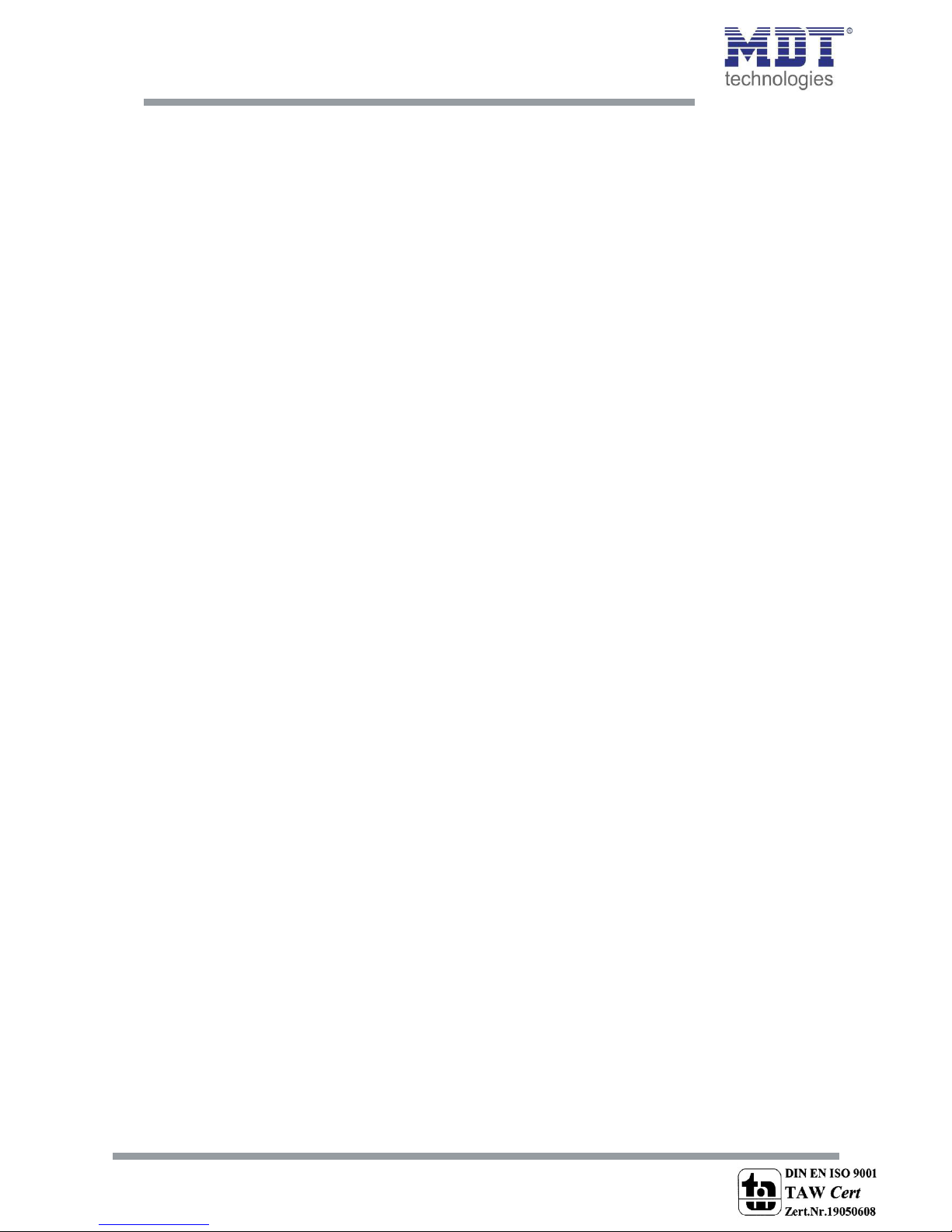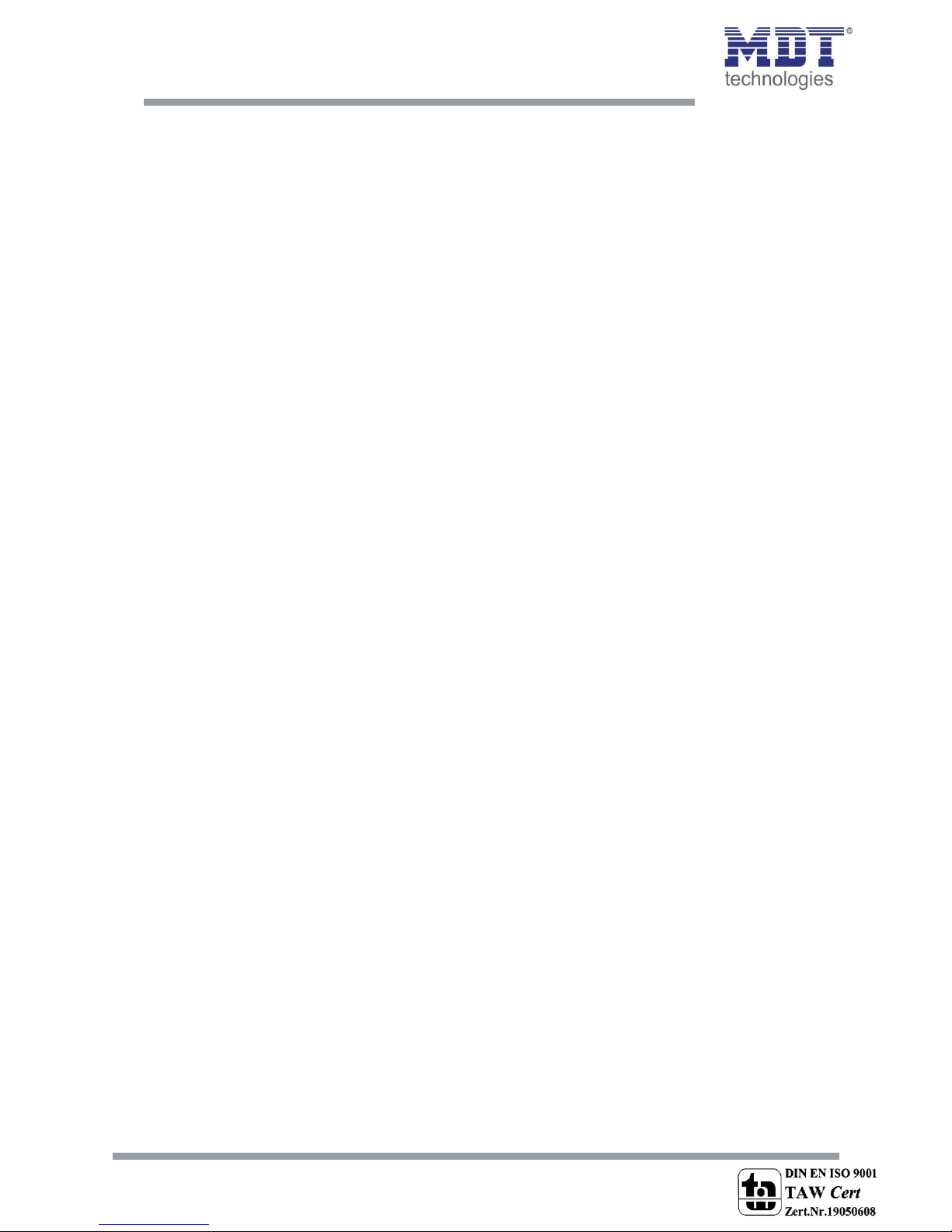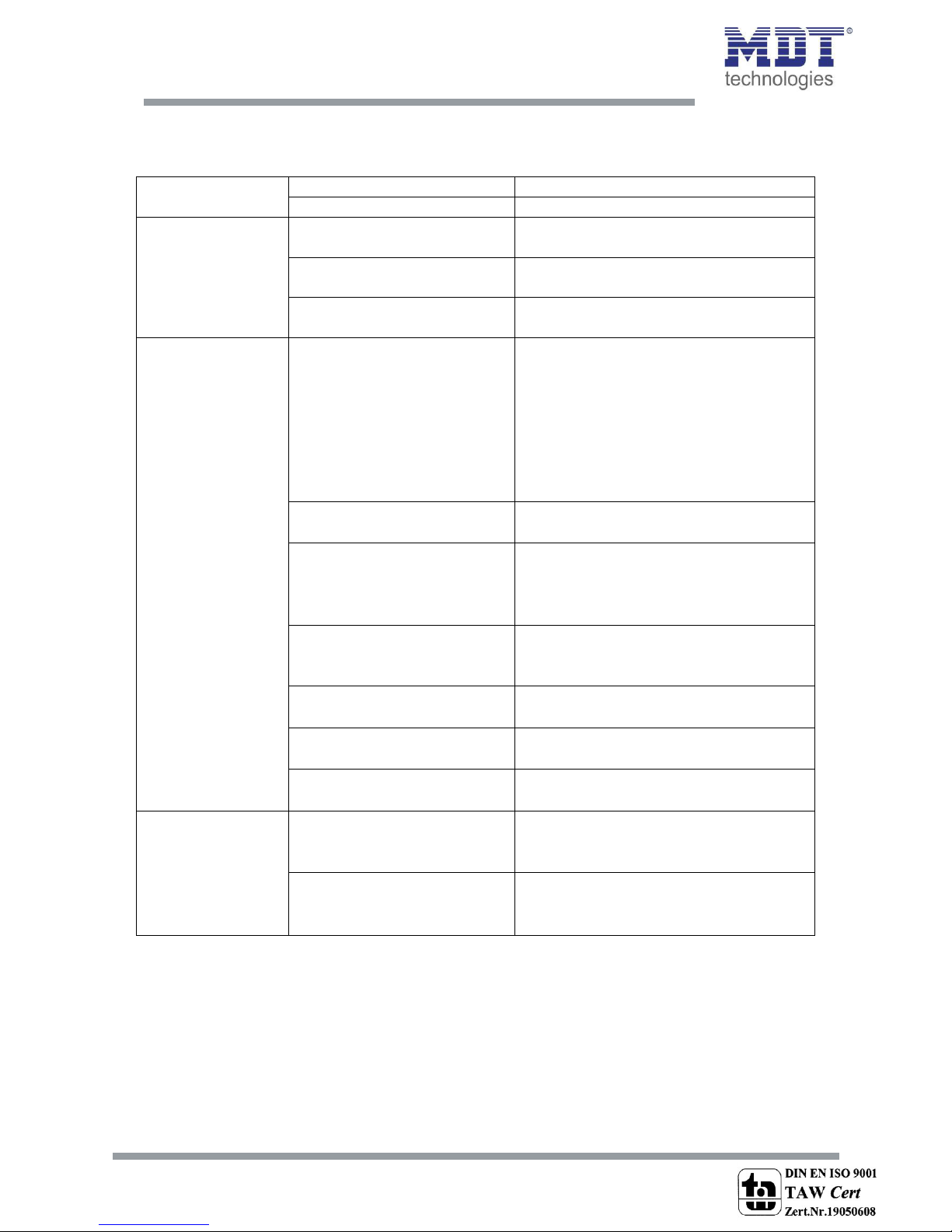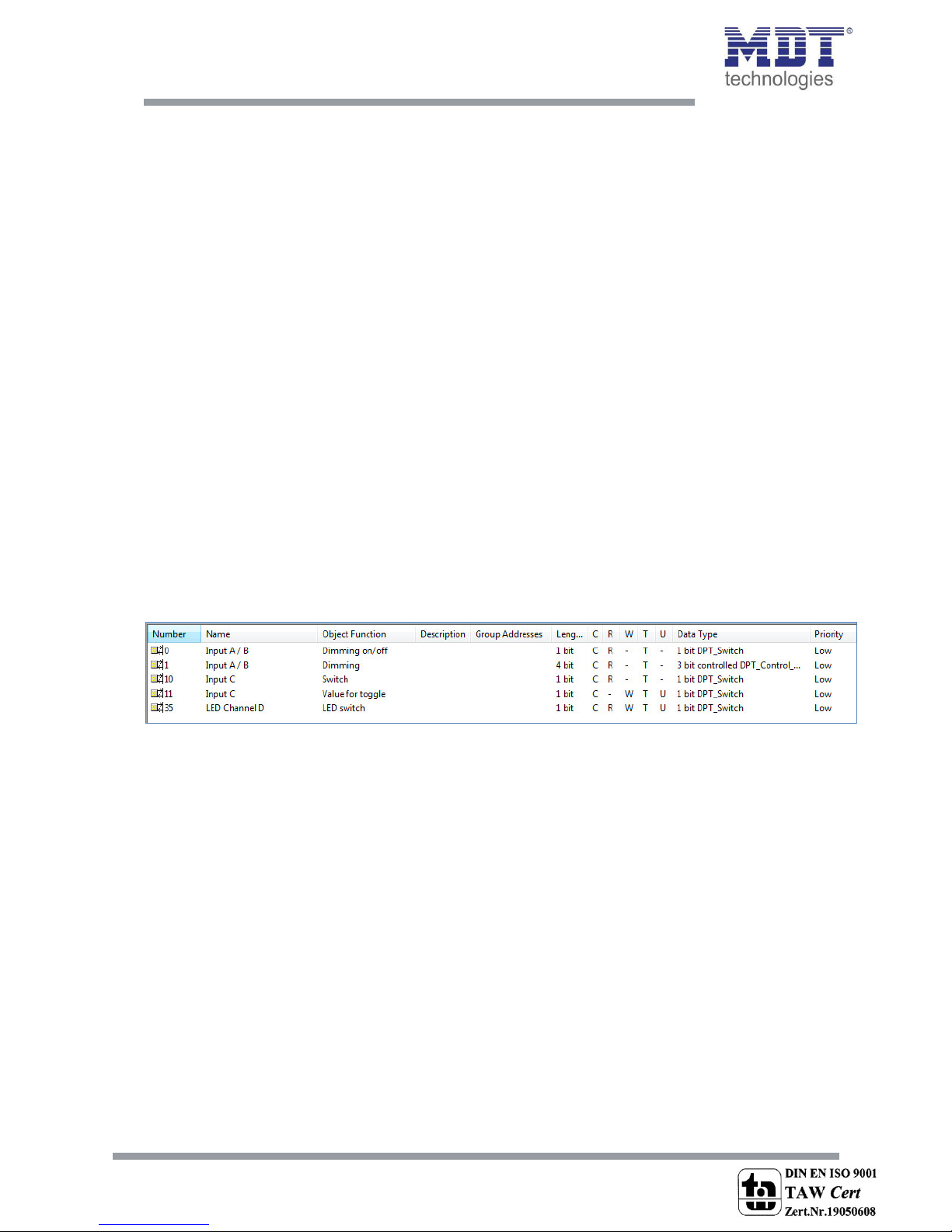1 Content
1 Content................................................................................................................................................. 2
2 Overview............................................................................................................................................. 4
2.1 Overview devices........................................................................................................................... 4
2.2 Exemplary circuit diagrams .......................................................................................................... 4
2.3 Usage & areas of use ..................................................................................................................... 6
2.4 Structure & Handling..................................................................................................................... 6
2.5 Functions ....................................................................................................................................... 7
2.5.1 Overview functions................................................................................................................. 8
2.6 Settings at the ETS-Software ......................................................................................................... 9
2.7 Starting up ..................................................................................................................................... 9
3 Communication objects.................................................................................................................... 10
3.1 Communication objects per channel ......................................................................................... 10
3.2 Communication objects logic ...................................................................................................... 12
3.3 Default settings of the communication objects .......................................................................... 13
4 Reference ETS-Parameter .................................................................................................................. 14
4.1 General Settings .......................................................................................................................... 14
4.2 Configuration............................................................................................................................... 16
4.3 Identical parameter..................................................................................................................... 17
4.3.1 Blocking object ..................................................................................................................... 17
4.4 Parameter Channels grouped...................................................................................................... 17
4.4.1 Dimming ............................................................................................................................... 18
4.4.2 Shutter.................................................................................................................................. 20
4.4.3 Switch ................................................................................................................................... 21
4.5 Parameters channels unique....................................................................................................... 22
4.5.1 Switch ................................................................................................................................... 22
4.5.2 Scene .................................................................................................................................... 32
4.5.3 Counter................................................................................................................................. 34
4.5.4 Switch short/long ................................................................................................................. 36
4.5.5 One button Dimming............................................................................................................ 39
4.5.6 One-button Shutter.............................................................................................................. 40
4.5.7 LED Output ........................................................................................................................... 41
4.6. Logic............................................................................................................................................ 42
4.6.1 Logic object type switch ....................................................................................................... 44
4.6.2 Logic object type scene ........................................................................................................ 46
4.6.3 Logic object type byte value................................................................................................. 46