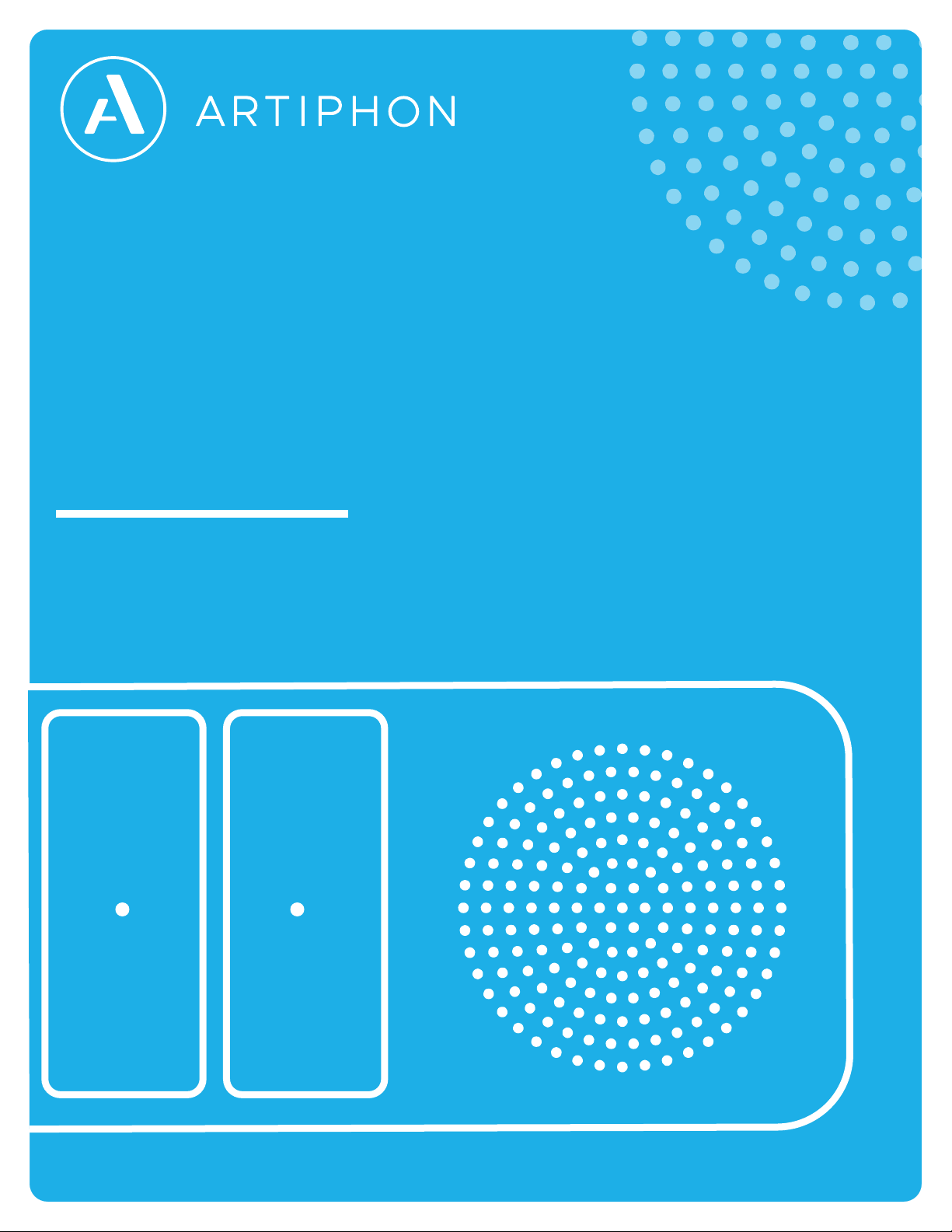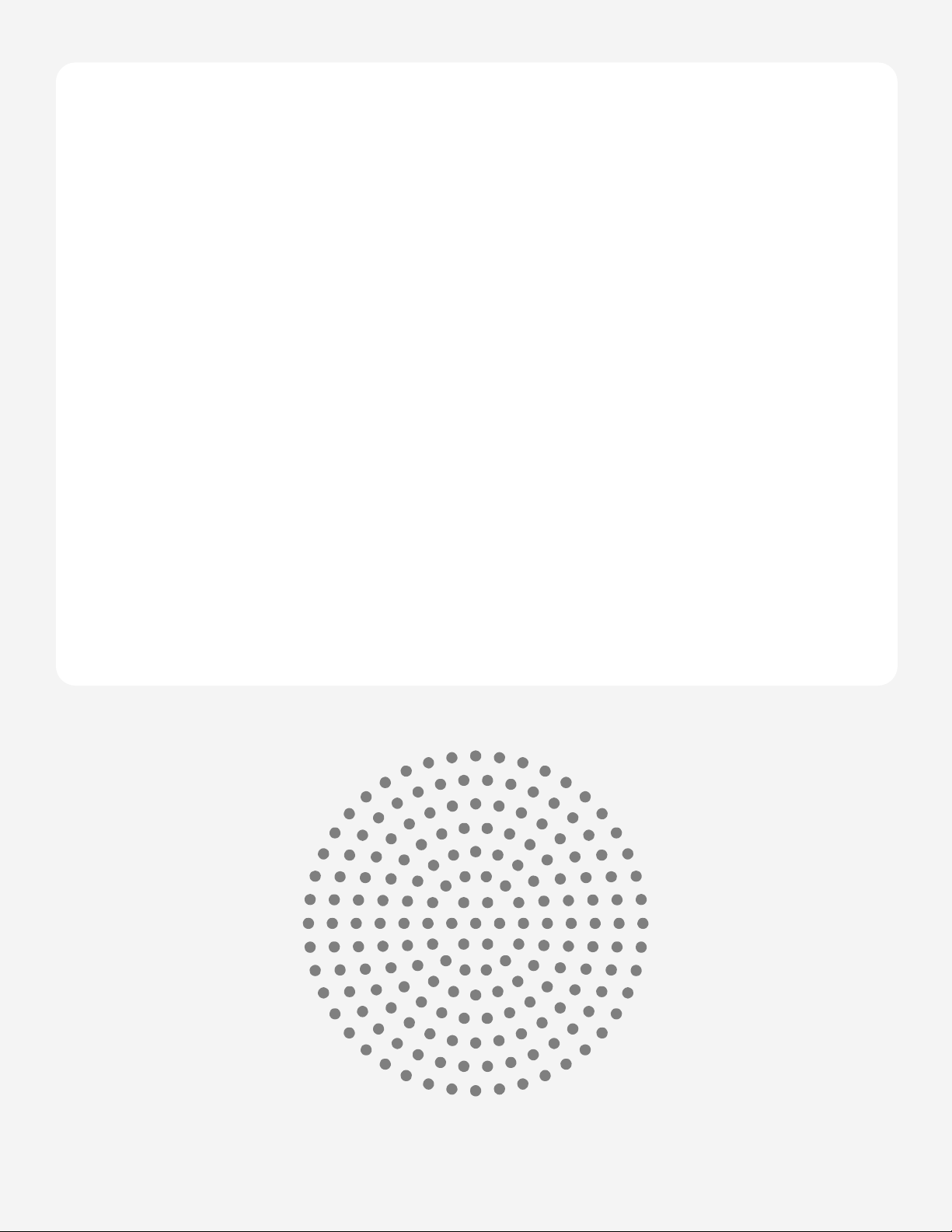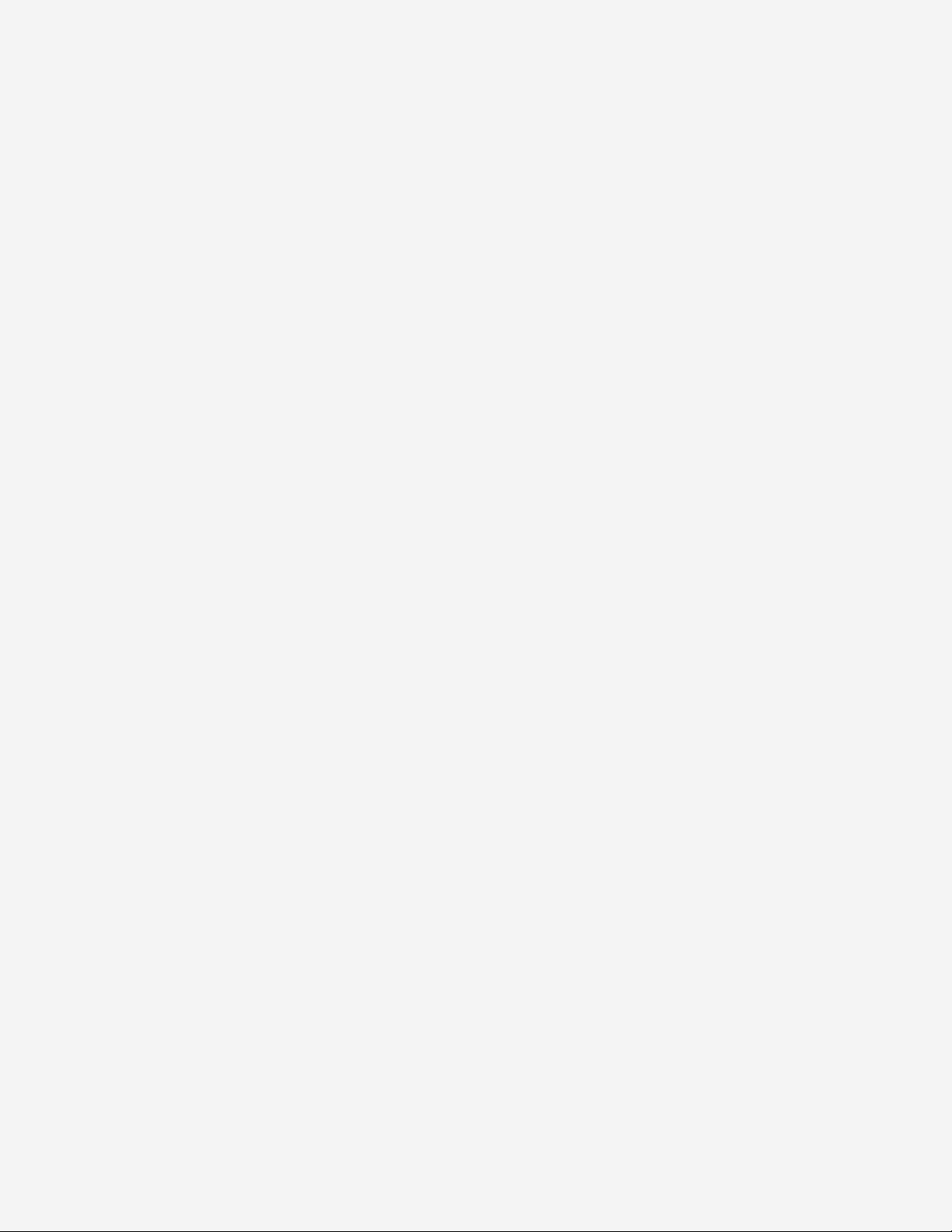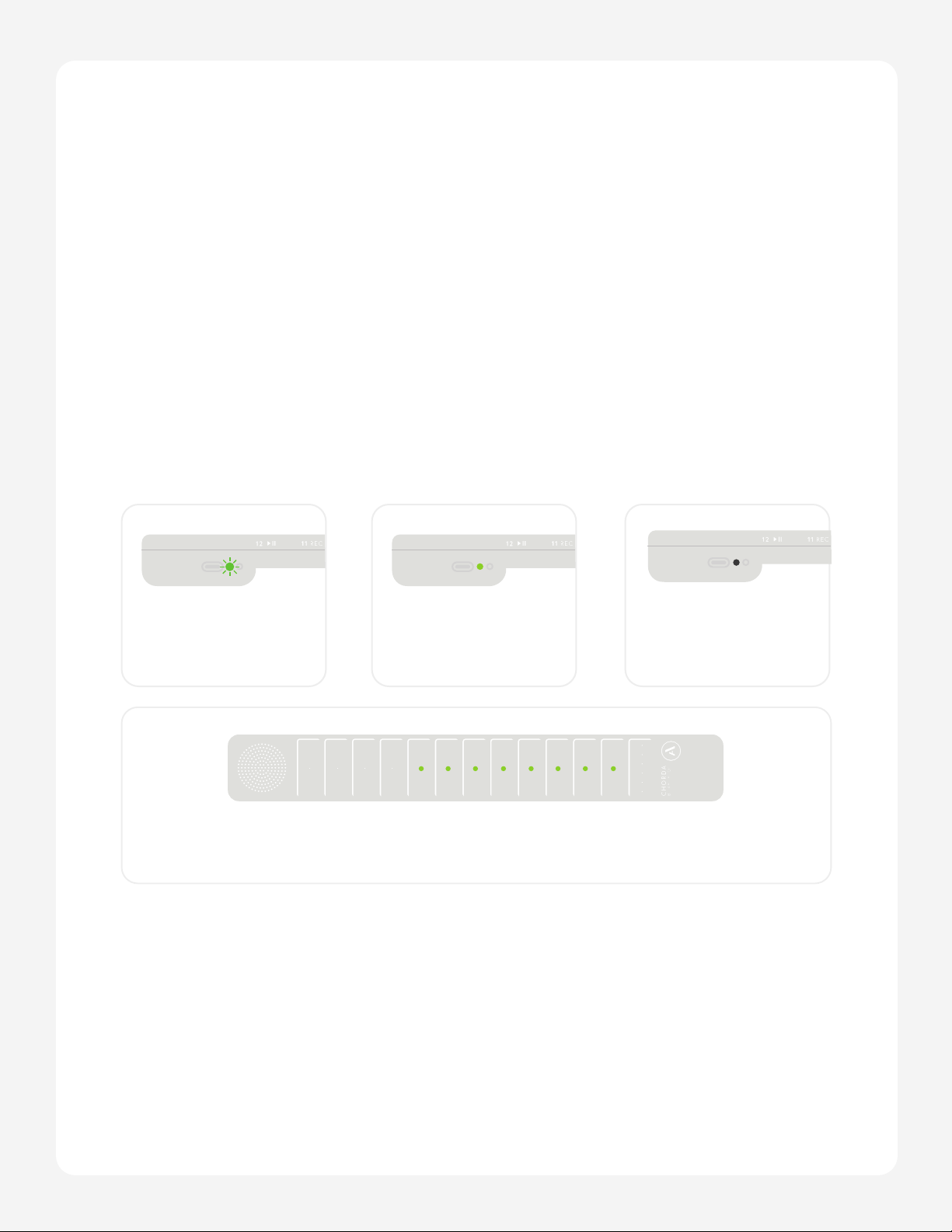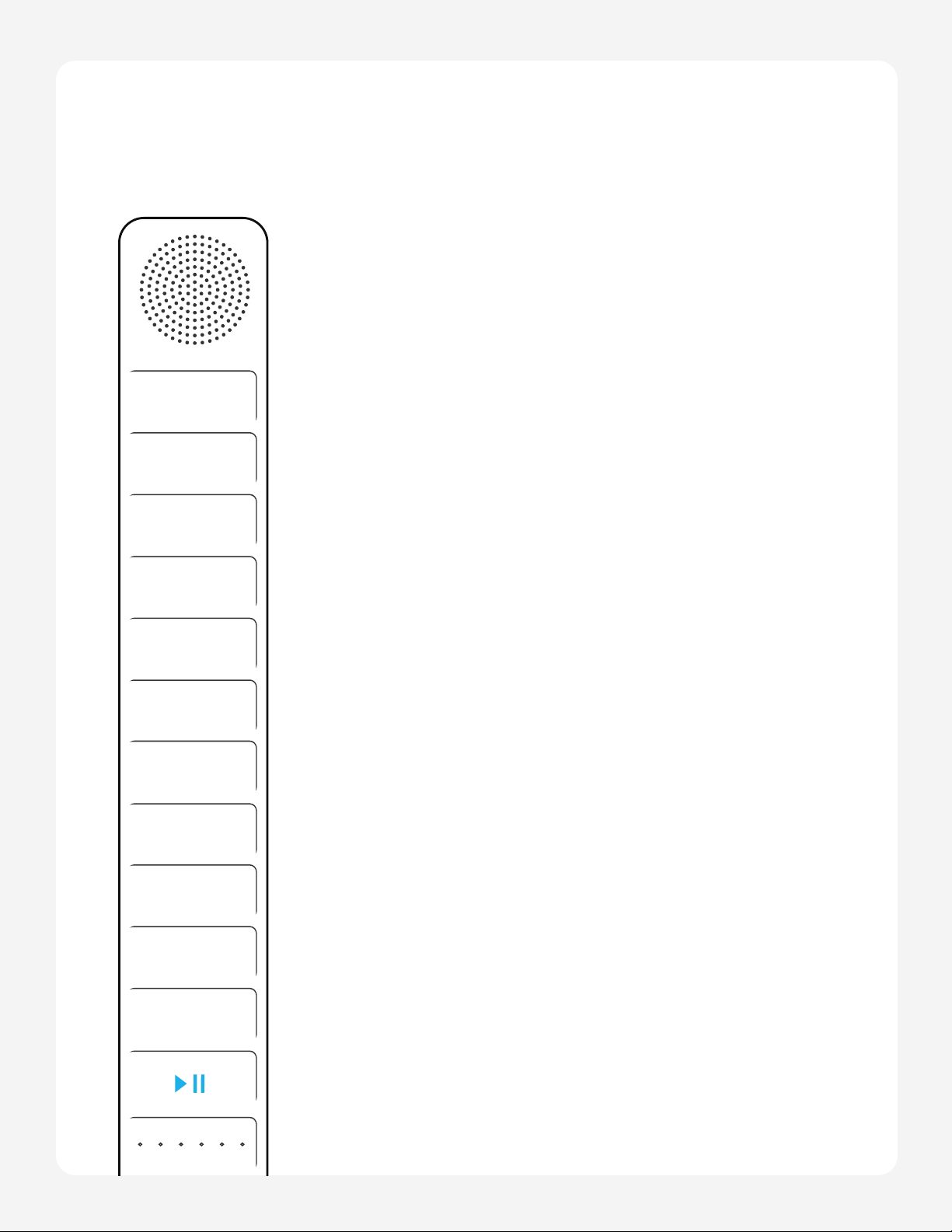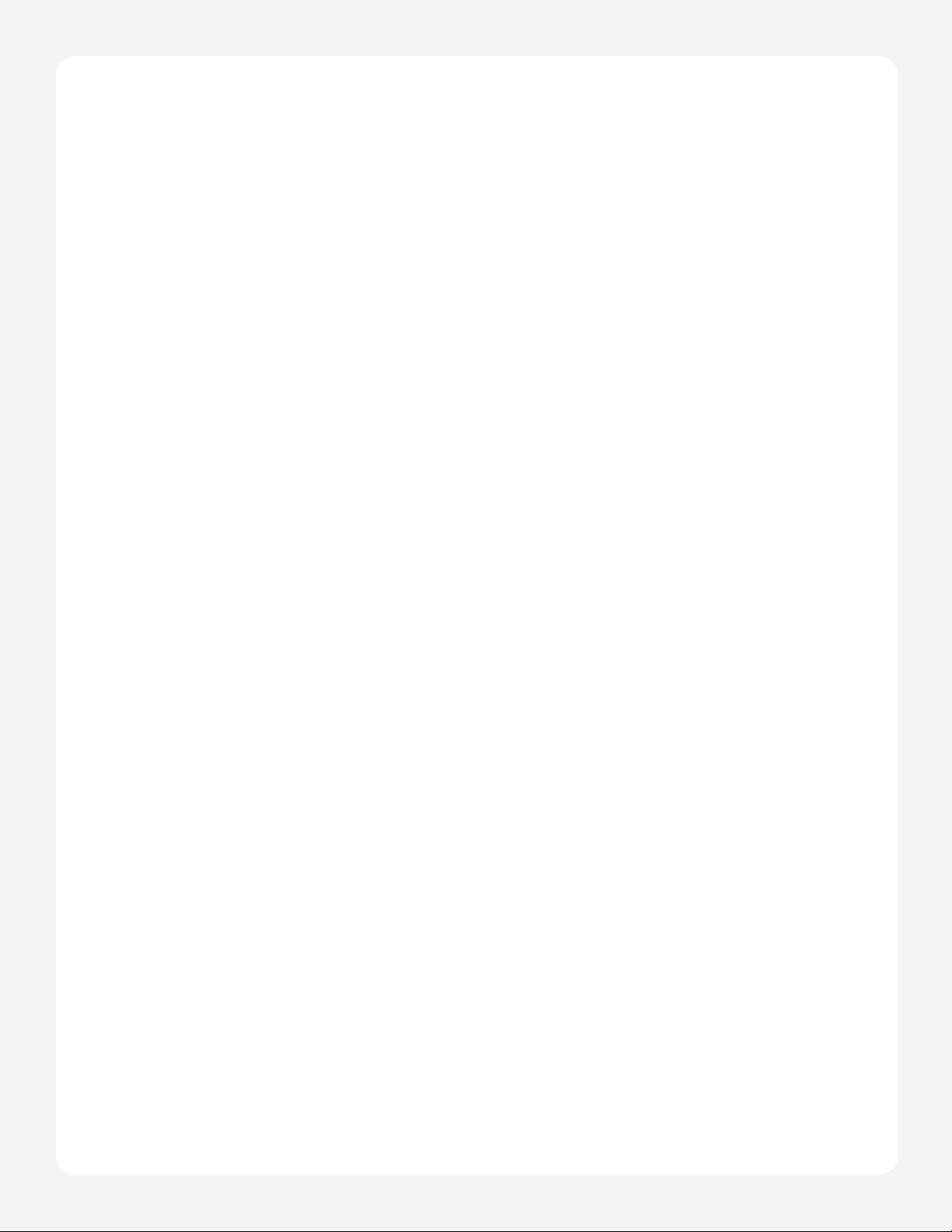Page 8
Chorda User Manual
Function Cheat Sheet
Function Combination
Switch to Drum A + Pad 1 (DRUM)
Switch to Bass A + Pad 2 (BASS)
Switch to Chord A + Pad 3 (CHORD)
Switch to Lead A + Pad 4 (LEAD)
Change Preset While holding A, press Pad 1-4 then press Bridge up or down to change
to the next or previous preset for that Mode.
Change Song While holding A, press Pad 9 (SONG) then press Bridge up or down to
change to the next or previous Song.
Toggle Arp on/off A + Pad 6 (ARP)
Record A + Pad 11 (REC)
Close a loop after-
recording A
Stop recording A + Pad 11 (REC)
Play/pause loop A + Pad 12 (Play/Pause)
Restart playback
from beginning of
loop
Hold A + Pad 12 (Play/Pause) for 2 seconds.
Clear the loop on
the current mode Hold + Pad 10 (CLEAR) for 2 seconds.
Clear all loops Hold + Pad 10 (CLEAR) for 4 seconds.
Change BPM While holding A, press Pad 7 (BPM) then press Bridge up or down to
adjust tempo. Or tap out your tempo by holding A and tapping Pad 7
(BPM).
Octave up While holding A, press Pad 5 (OCT) then press Bridge up.
Octave down While holding A, press Pad 5 (OCT) then press Bridge down.
Change volume
of selected part While holding A, volume up or down.