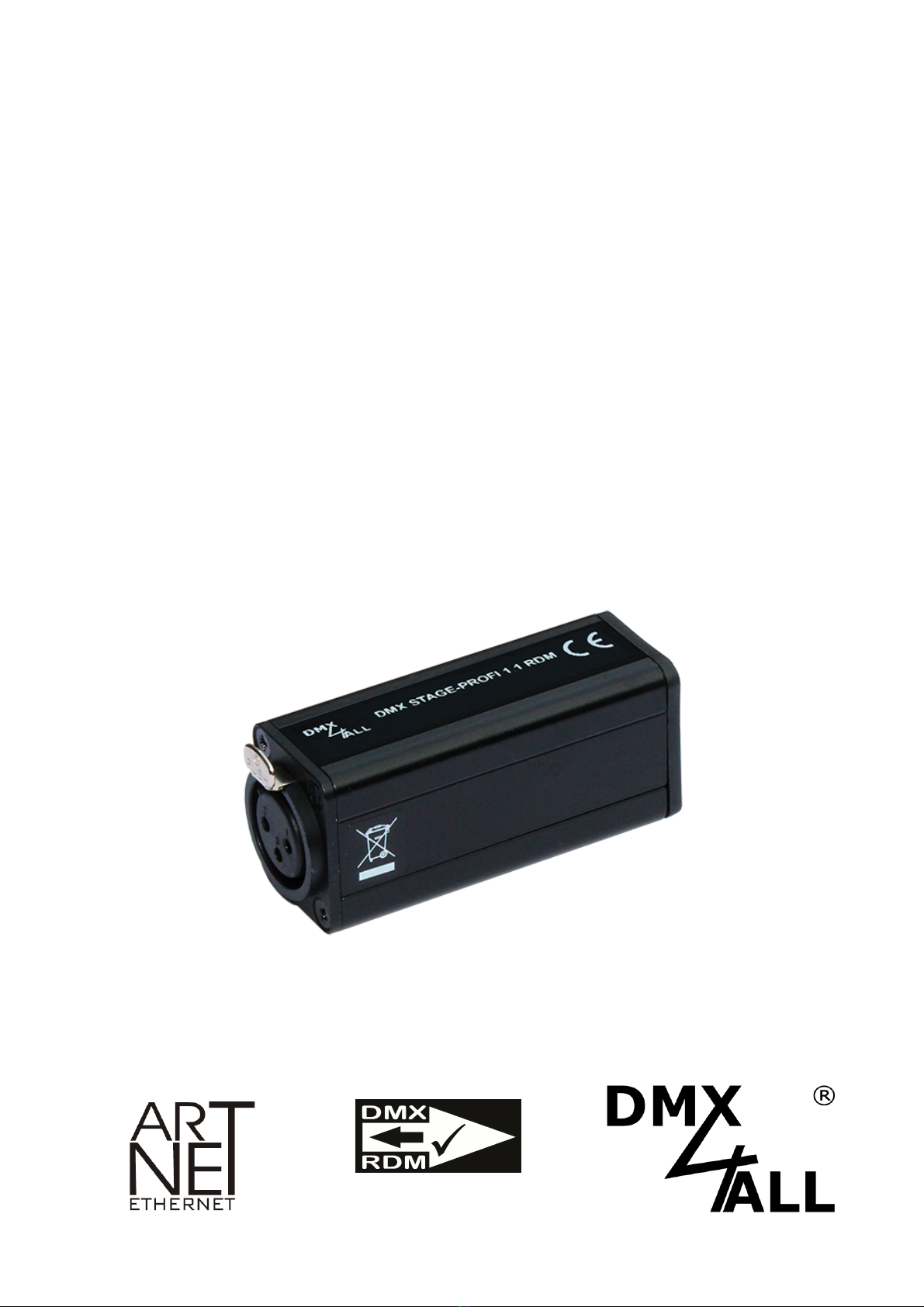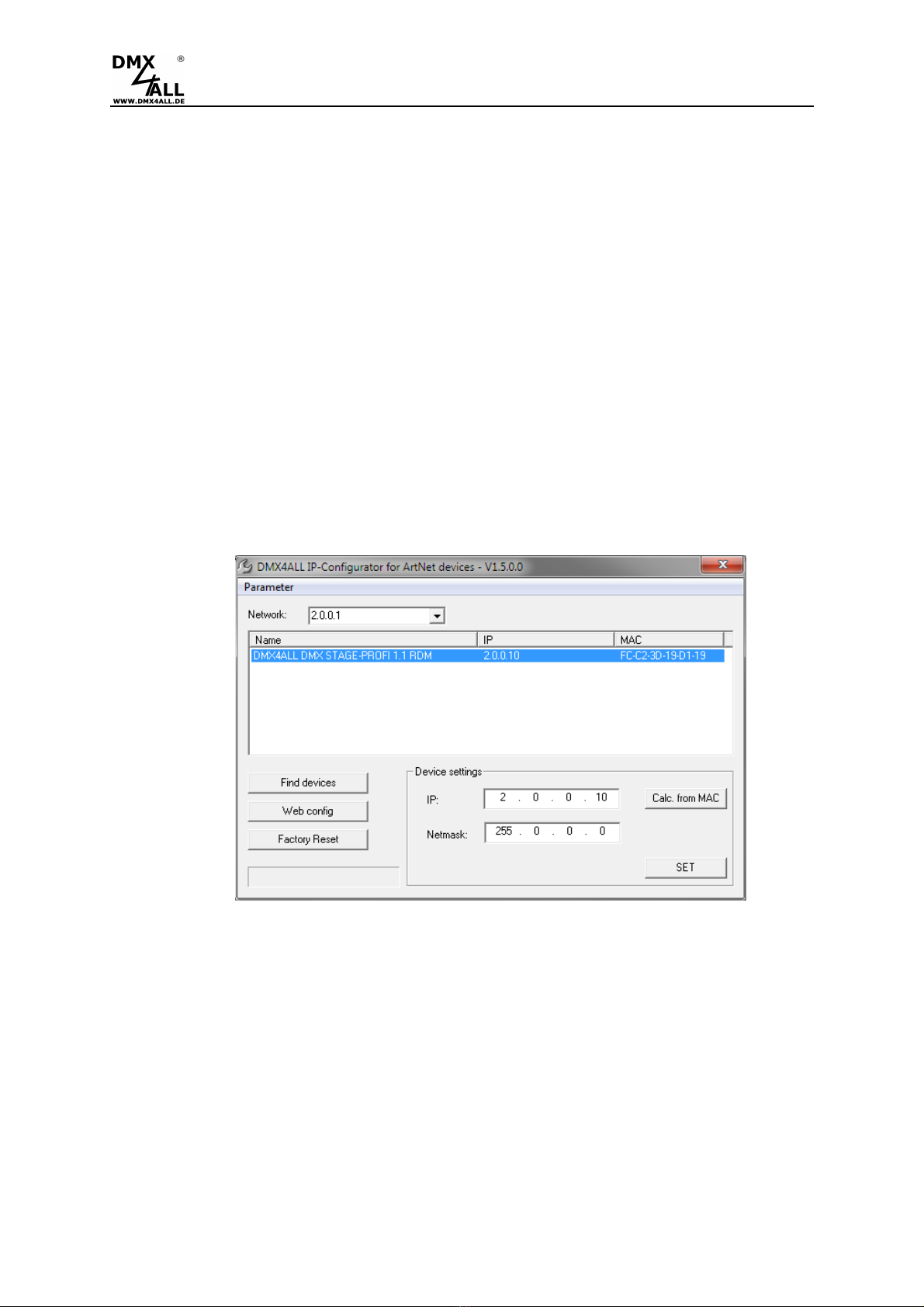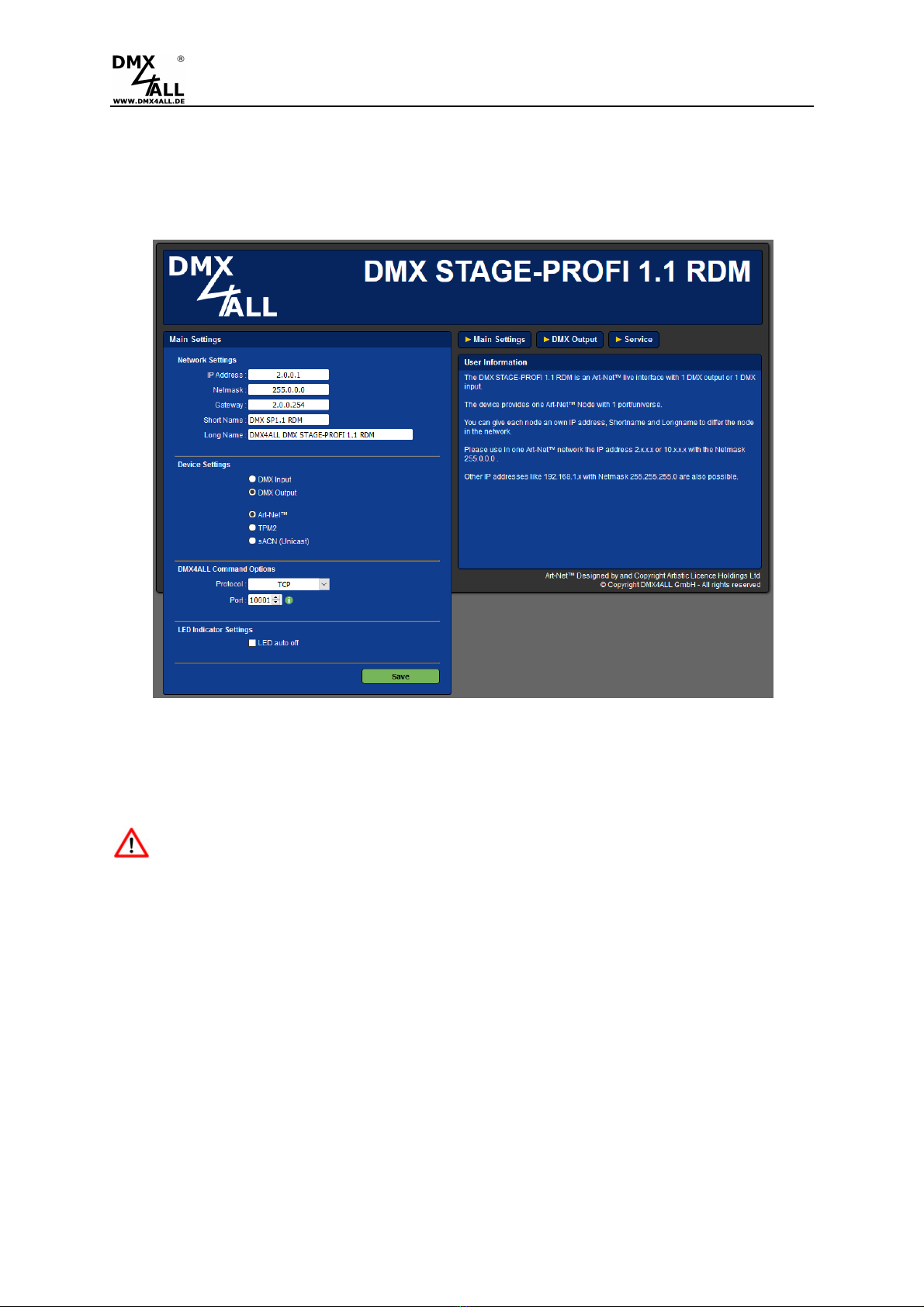DMX STAGE-PROFI 1.1 RDM 2
For your own safety, please read this user manual and warnings
carefully before installation.
Description
The DMX STAGE-PROFI 1.1 RDM is a compact Ethernet Interface (DMX via
Ethernet), which can be used for Art-Net™ /TPM2/sACN to DMX/RDM or DMX to Art-
Net™. Via a standard RJ45 net work connection the connection to ethernet net work
occurs.
Switchable DMX direction
The DMX direction can be switched according to usage.
Settable DMX frame rate
In the DMX-OUTPUT mode the DMX frame rate is adjustable, so this interface is
compatible to "slow" DMX devices.
RDM via Art-Net™
Supports RDM via Art-Net™ and thus enables connected RDM devices to be
configured via Art-Net™ using corresponding software.
Disengageable LED display
The LED-Display at the DMX STAGE-PROFI 1.1 RDM is disengageable via Art-
Net™-Command (AcLedMute) or time controlled. This is very helpful to avoid
disturbing “light points” on stage.
Easy Configuration
A user friendly configuration via web browser allows a fast and uncomplicated setting
of all parameters. No special software is necessary, a standard web browser is
enough. So, the configuration is possible any time from PC, Smartphone or tablet.
For an easy setting of the IP we provide the IP-Configurator as PC-Tool or Android-
App for free. The net work settings can be leaved unchanged and the IP can be
configured without any problems.
High quality and Compact Design
The DMX STAGE-PROFI 1.1 RDM is designed with a 3-pin Neutrik-XLR-Connection
metal design and cased in an aluminium housing.
Art-Net™ Merge-Function
Two Art-Net™ sources are output by LTP (Latest) or HTP (Highest) combined to the
DMX output.
Combinable with WiFi components
In combination with a WLAN bridge the DMX STAGE-PROFI 1.1 RDM can also be
integrated into WLAN net works.
Firmware update function
To use future functions the DMX STAGE-PROFI 1.1 RDM offers a Firmware-Update-
Function. This can be started with any web browser, so no direct access to the
device is necessary!
DMX4ALL Communication-Interface
The DMX STAGE-PROFI 1.1 RDM has an additional communication interface using
the DMX4ALL-Commands via TCP or UDP packages.