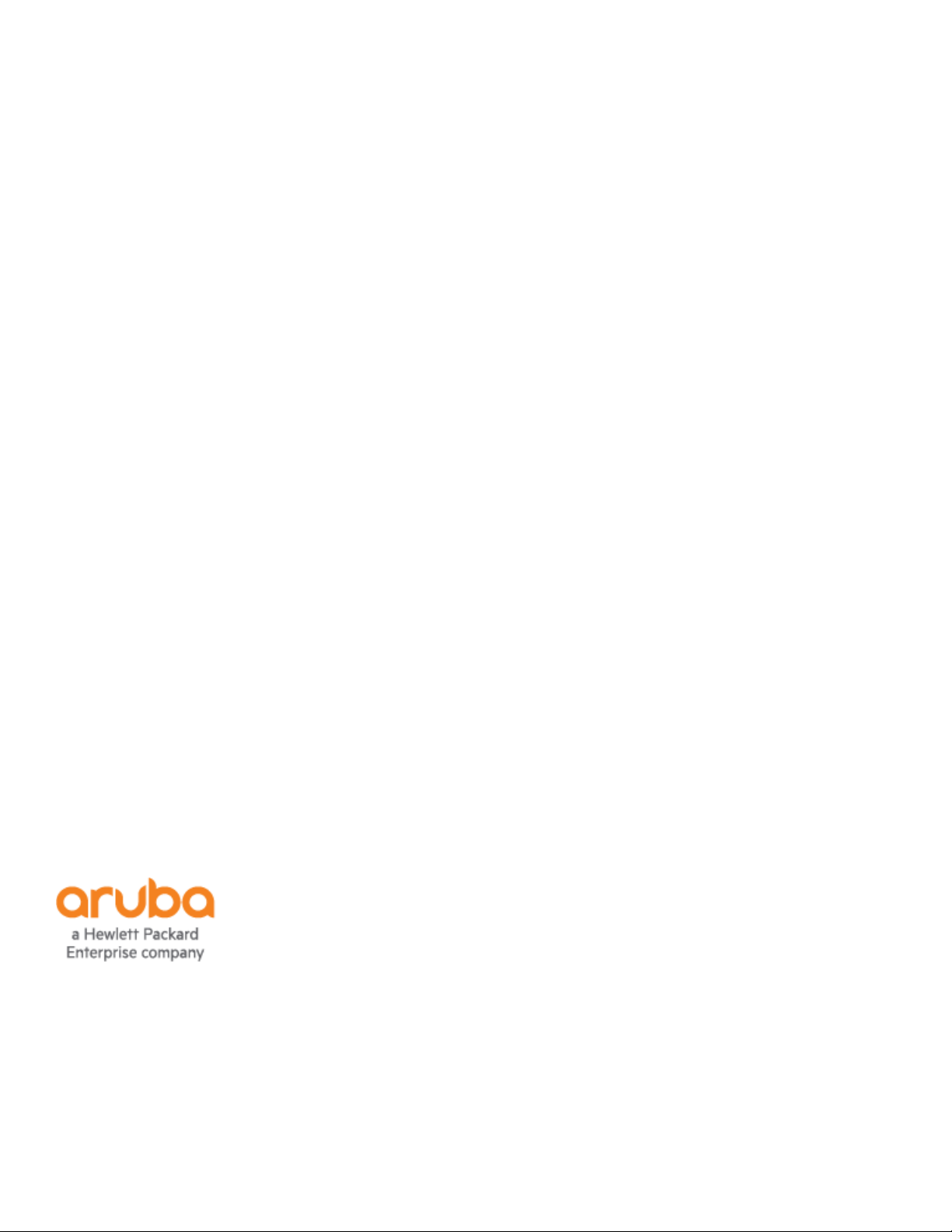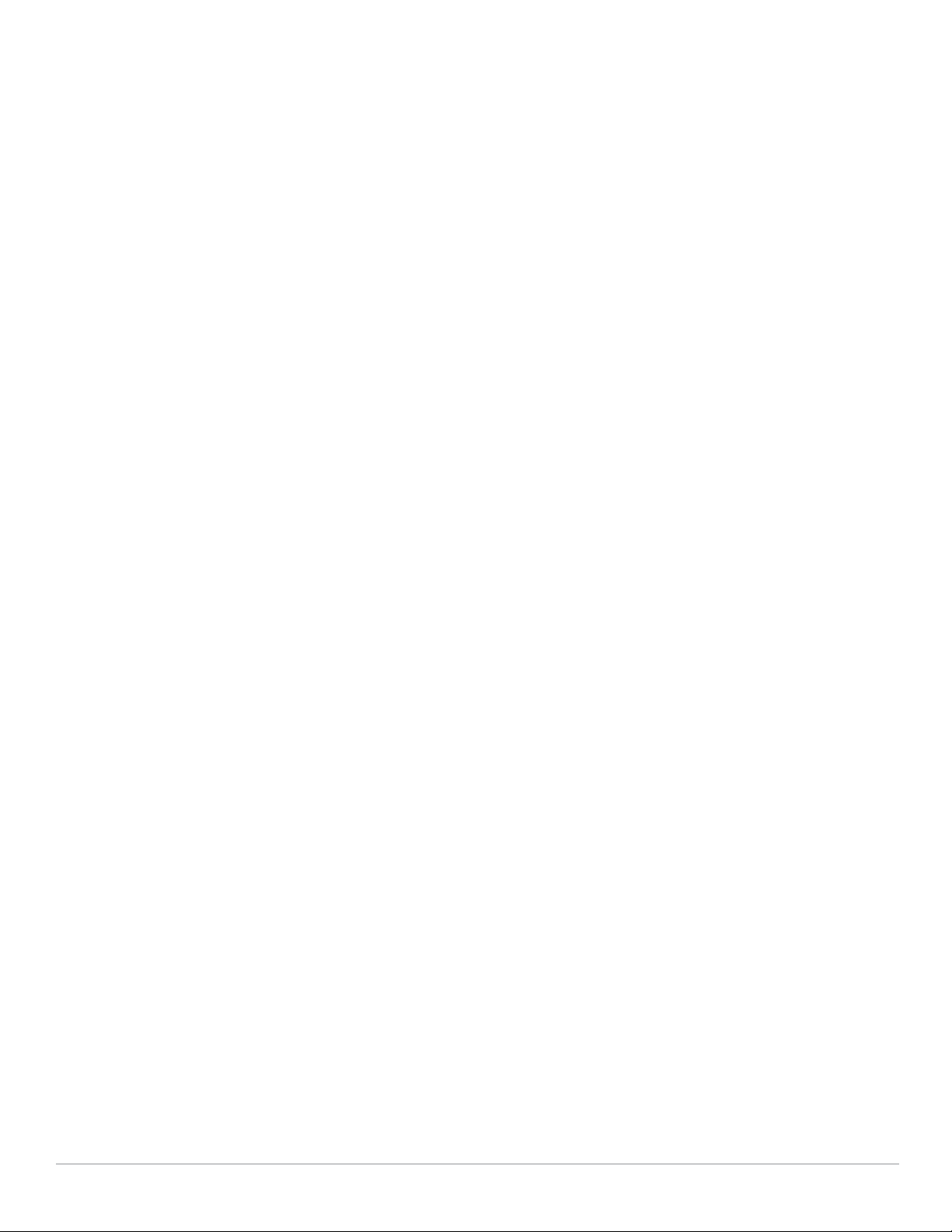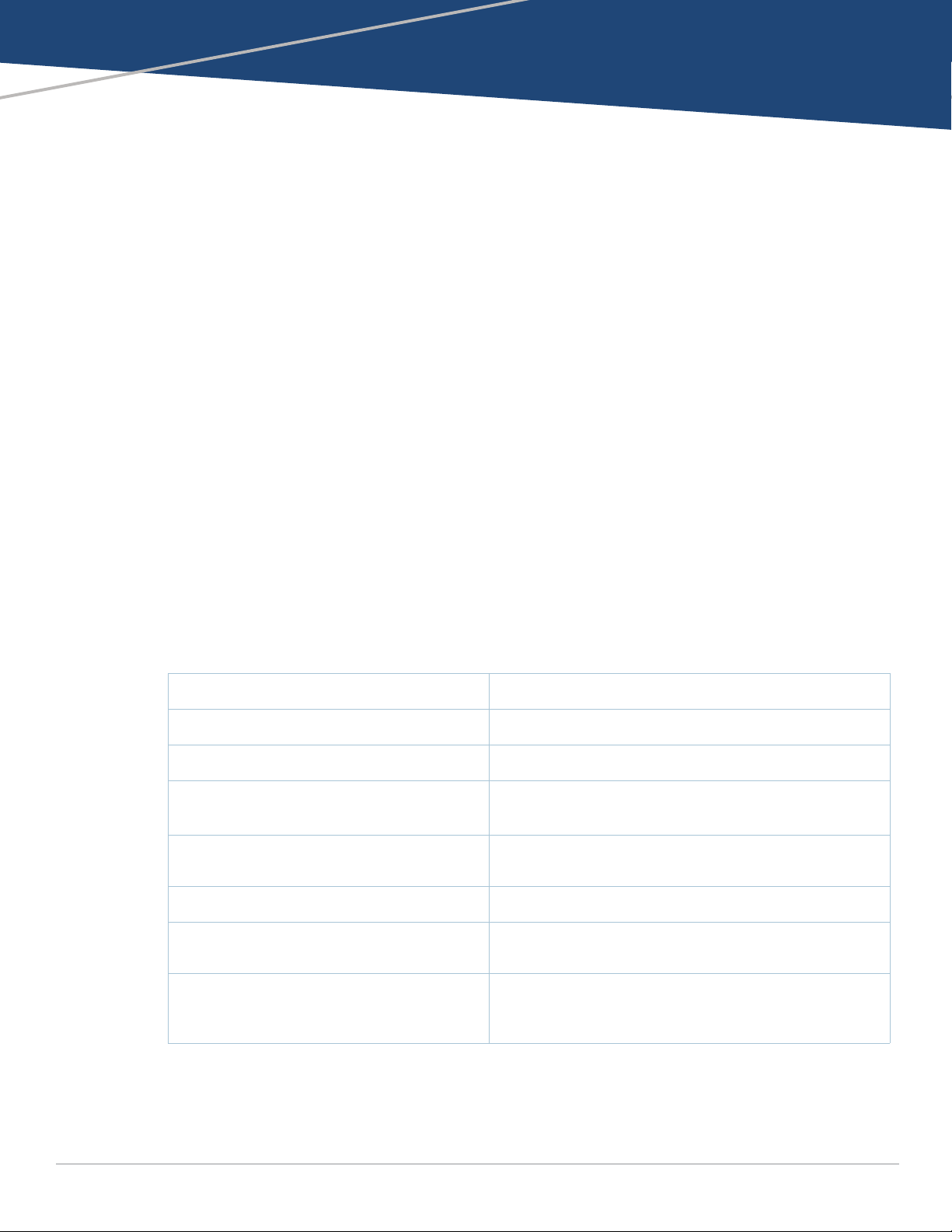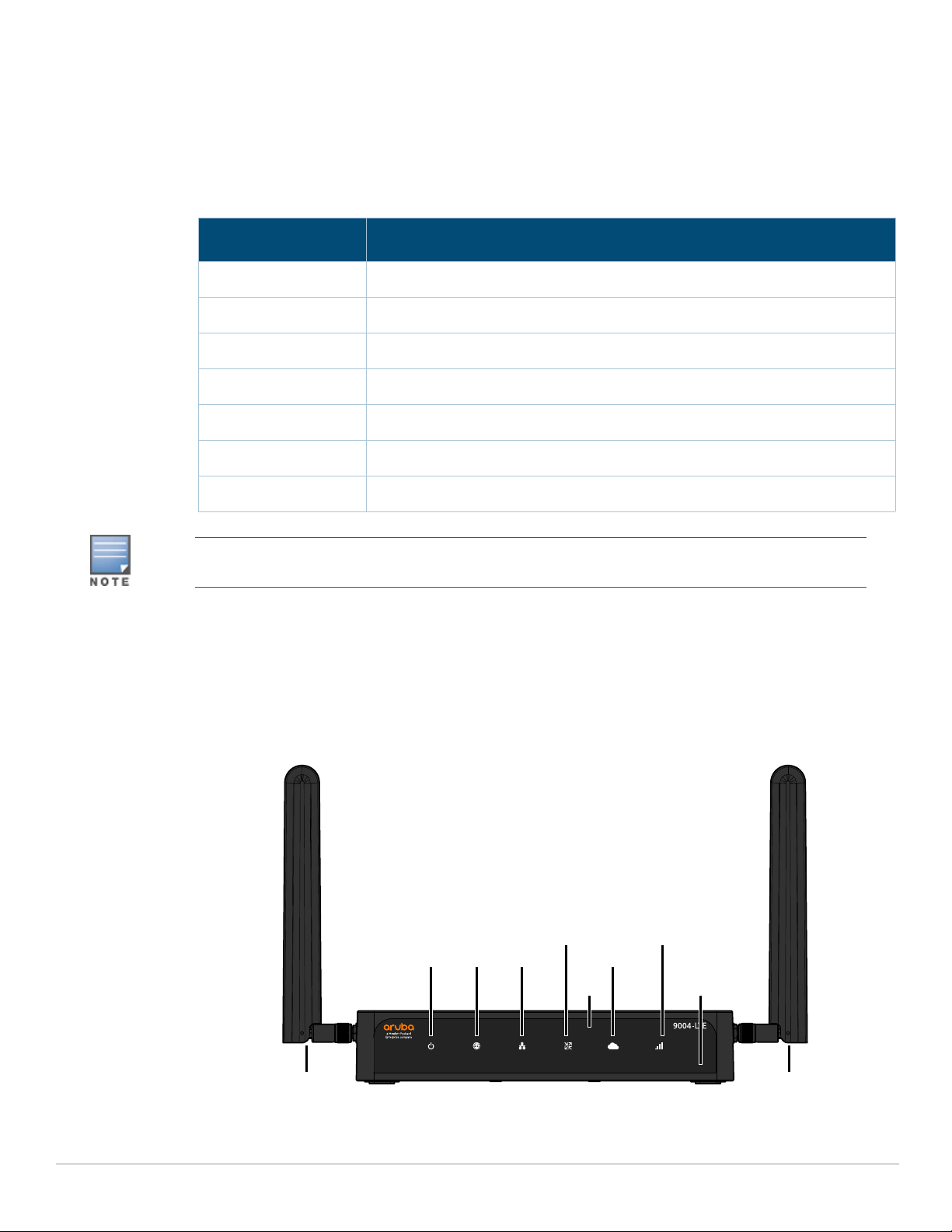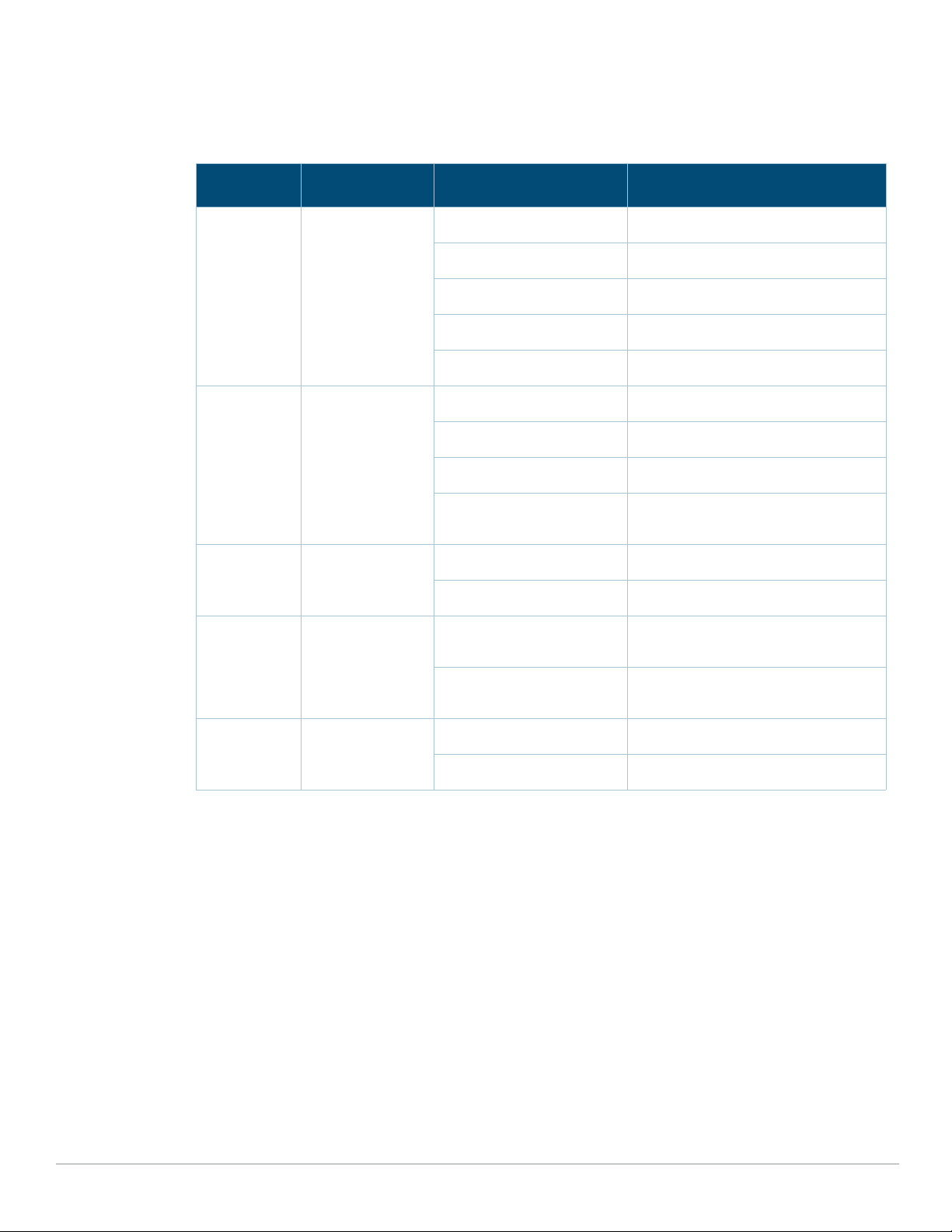Aruba 9004-LTE Gateway | Installation Guide Contents | 3
Contents
Contents................................................................................................ 3
Guide Overview......................................................................................................... 5
Related Documentation........................................................................................... 5
Contacting Support .................................................................................................. 5
9004-LTE Gateway ............................................................................... 7
Package Checklist ..................................................................................................... 7
Aruba 9004-LTE Gateway Additional Accessories List ......................................... 8
Aruba 9004-LTE Gateway Components ................................................................. 8
Front Panel LEDs ................................................................................................ 9
DC Power Connector .......................................................................................11
Reset Switch .....................................................................................................11
Ethernet Ports ..................................................................................................11
Micro-USB Console Port..................................................................................12
RJ-45 Console Port ...........................................................................................13
USB Port............................................................................................................13
SIM Tray ............................................................................................................14
Kensington Lock Slot .......................................................................................15
LTE Antennas....................................................................................................15
Installation ......................................................................................... 17
Installation Recommendations.............................................................................17
Precautions..............................................................................................................17
Antenna Mounting Instructions............................................................................18
Cable Saddle Installation Instructions .................................................................19
Desktop Installation Instructions..........................................................................20
Wall Mounting Installation Instructions...............................................................20
Rack Mounting Installation Instructions ..............................................................22
Required Tools and Equipment .....................................................................22
Installation Steps .............................................................................................22
Antenna Extension Instructions............................................................................27
Indoor Antenna Extension Instruction: Aruba 90xx-LTE Indoor Ant Ext Kit-
20ft and Aruba 90xx-LTE Indoor Ant Ext Kit-40ft .........................................27
Outdoor Omni Antenna Extension Instructions: Aruba 90xx-LTE Outdoor
Ant Ext Kit-35ft .................................................................................................32
Specifications, Safety, and Compliance .......................................... 37
Aruba 9004-LTE Gateway Specifications..............................................................37
Physical .............................................................................................................37
Electrical............................................................................................................37
Antenna Connectors........................................................................................37
Environmental..................................................................................................37
Safety and Regulatory Compliance ......................................................................37
FCC Class B Part 15 ..........................................................................................38
EU Regulatory Conformance ..........................................................................39
Wireless Channel Restrictions........................................................................39