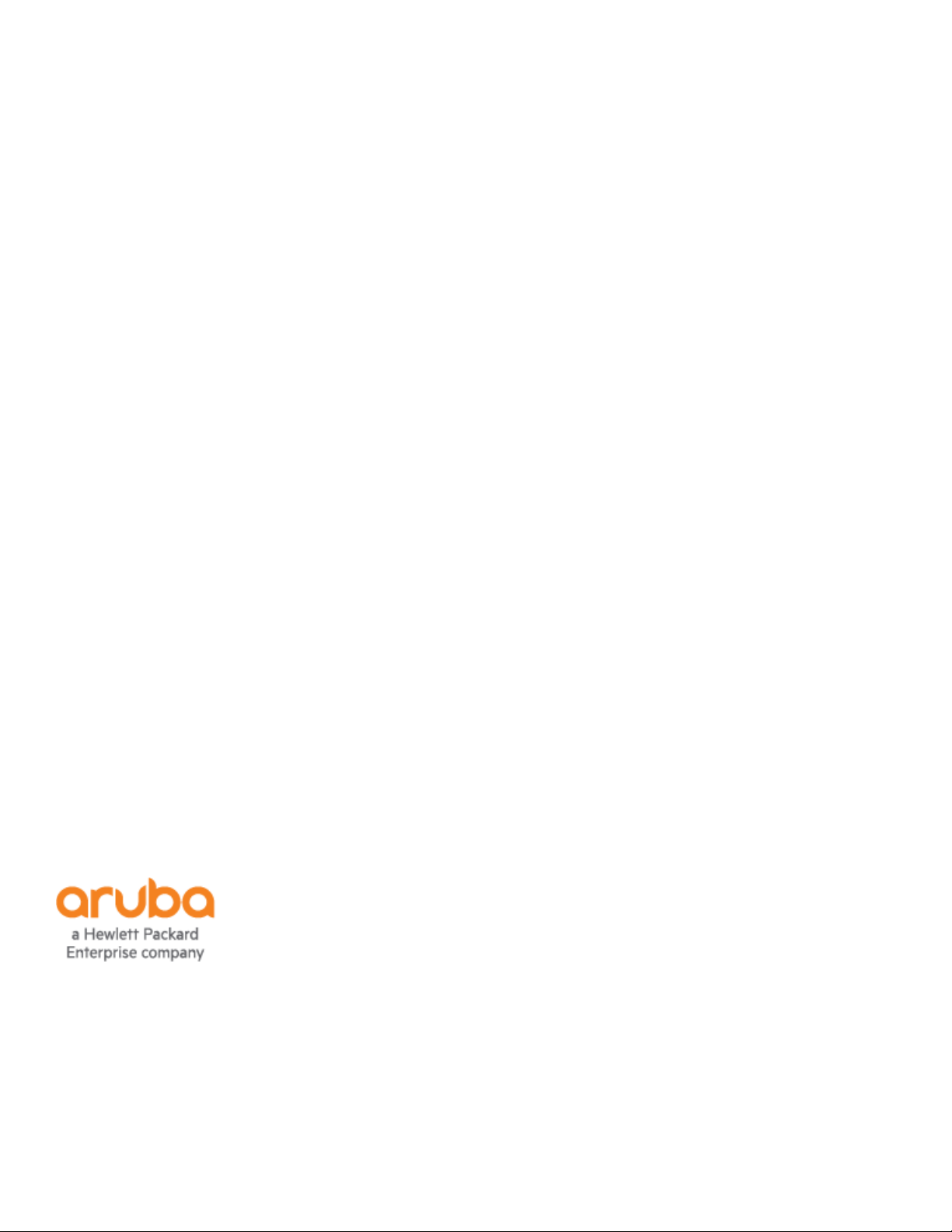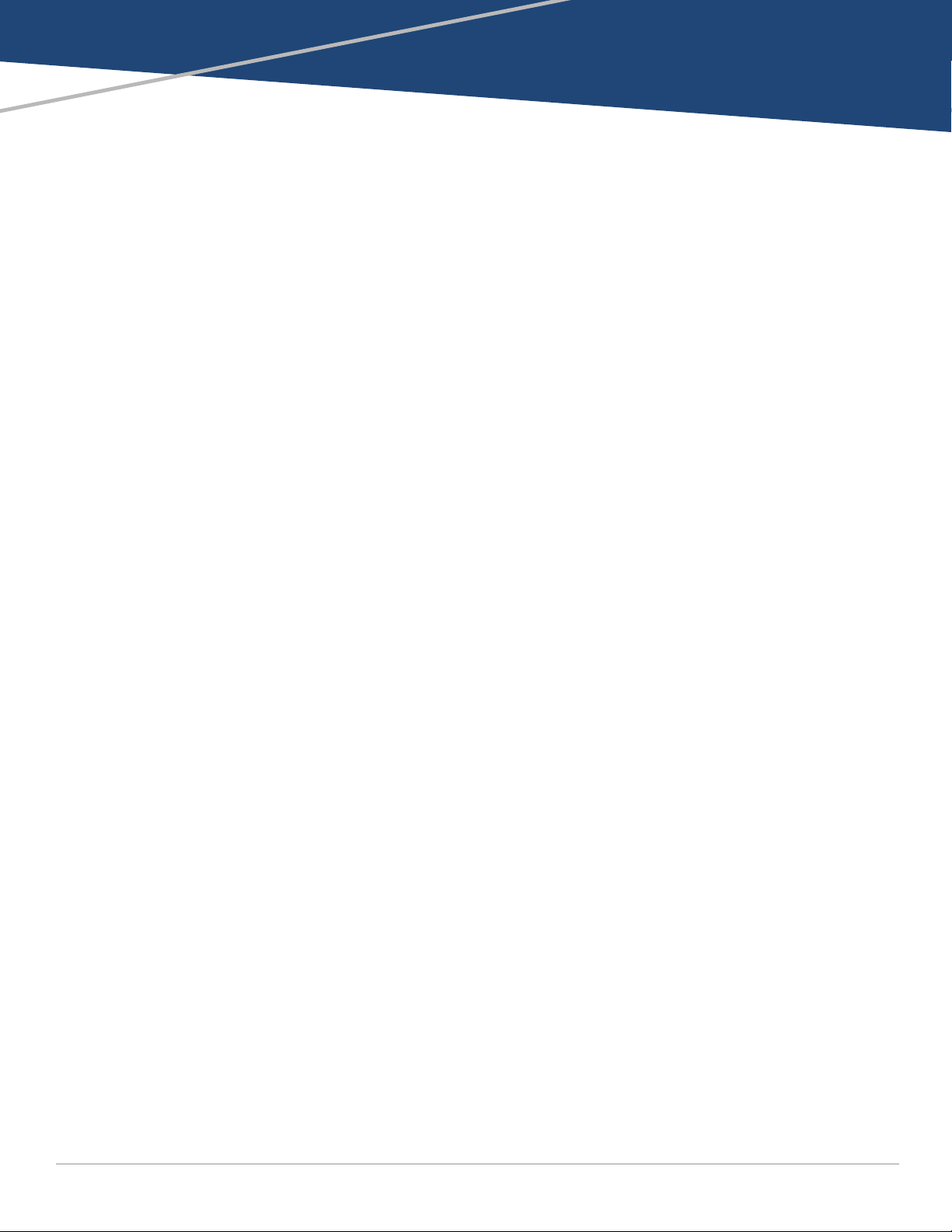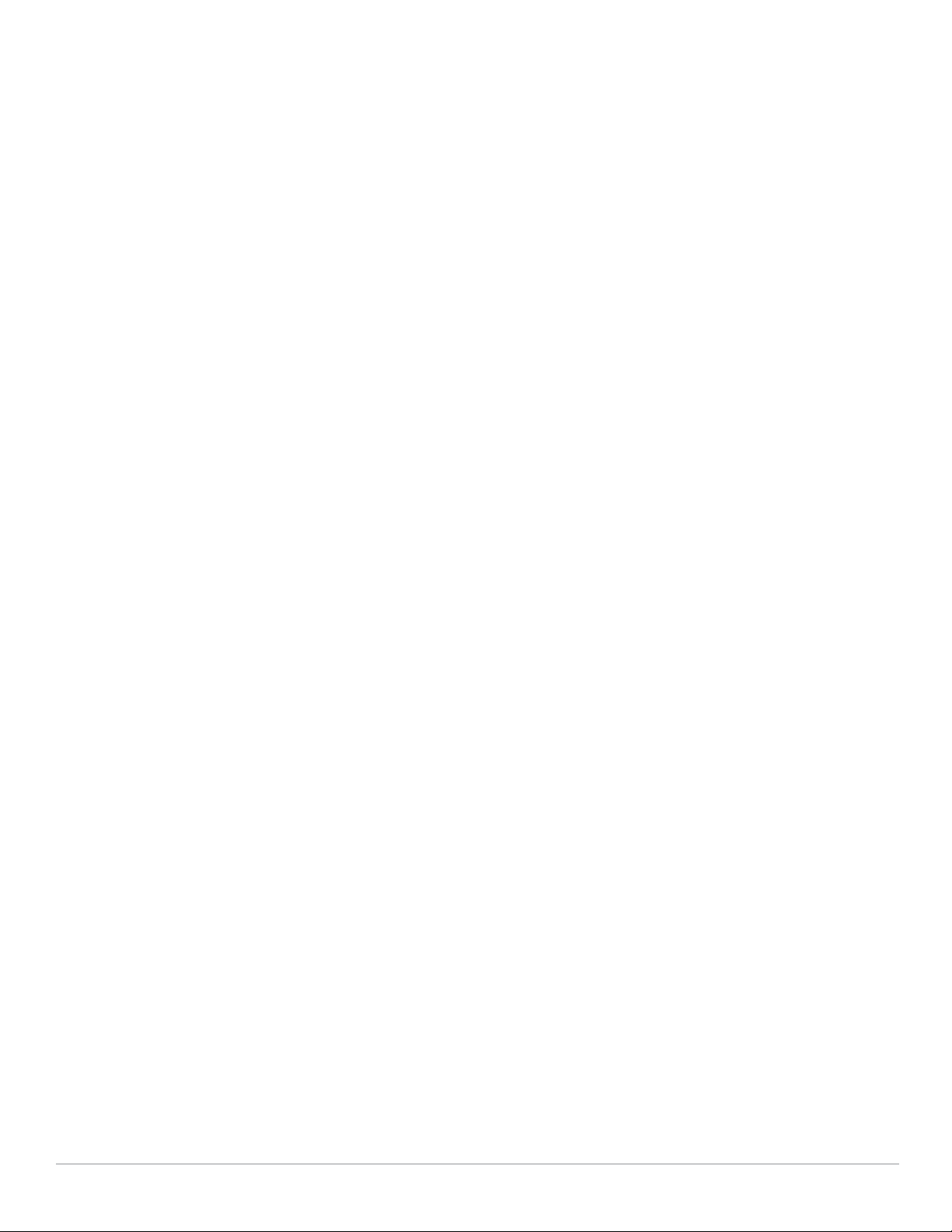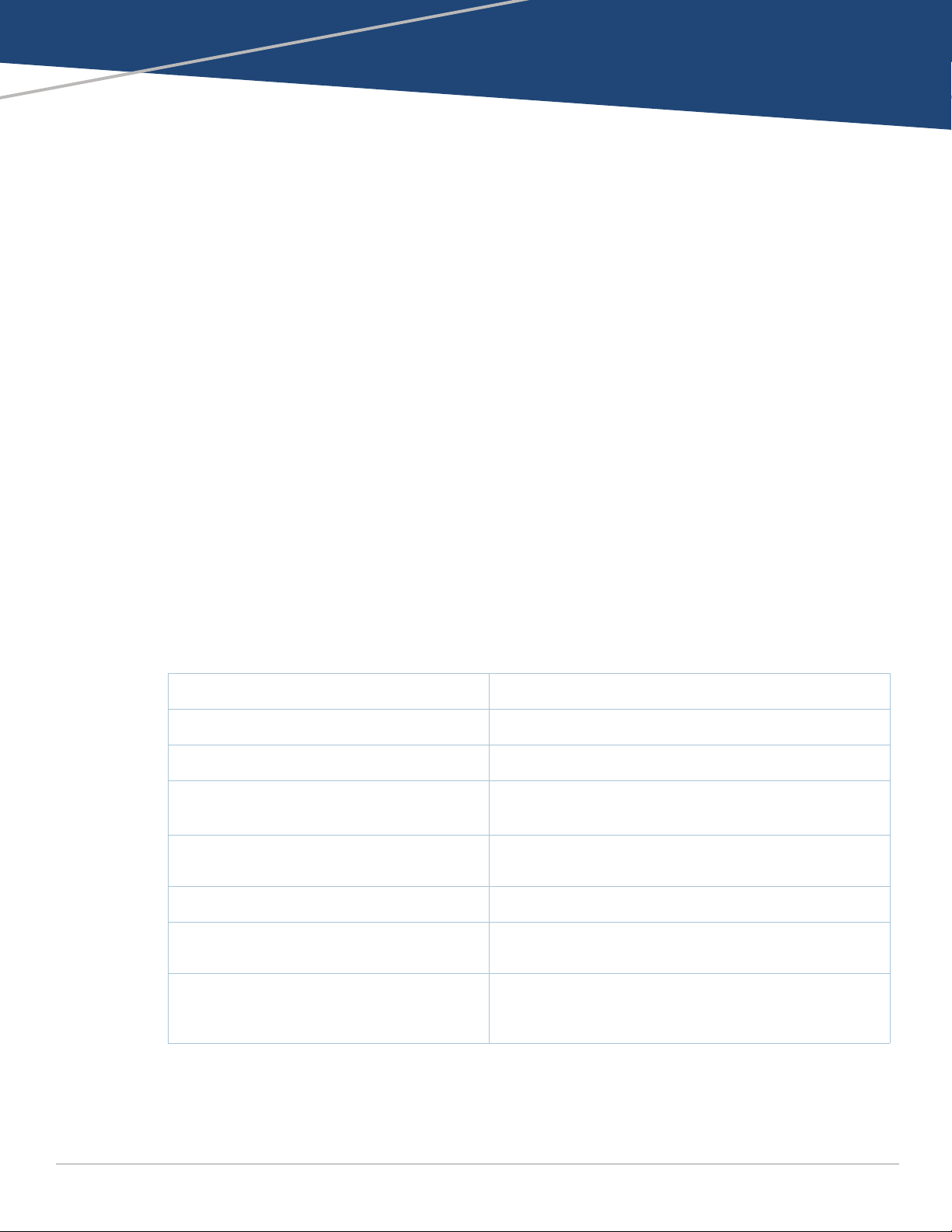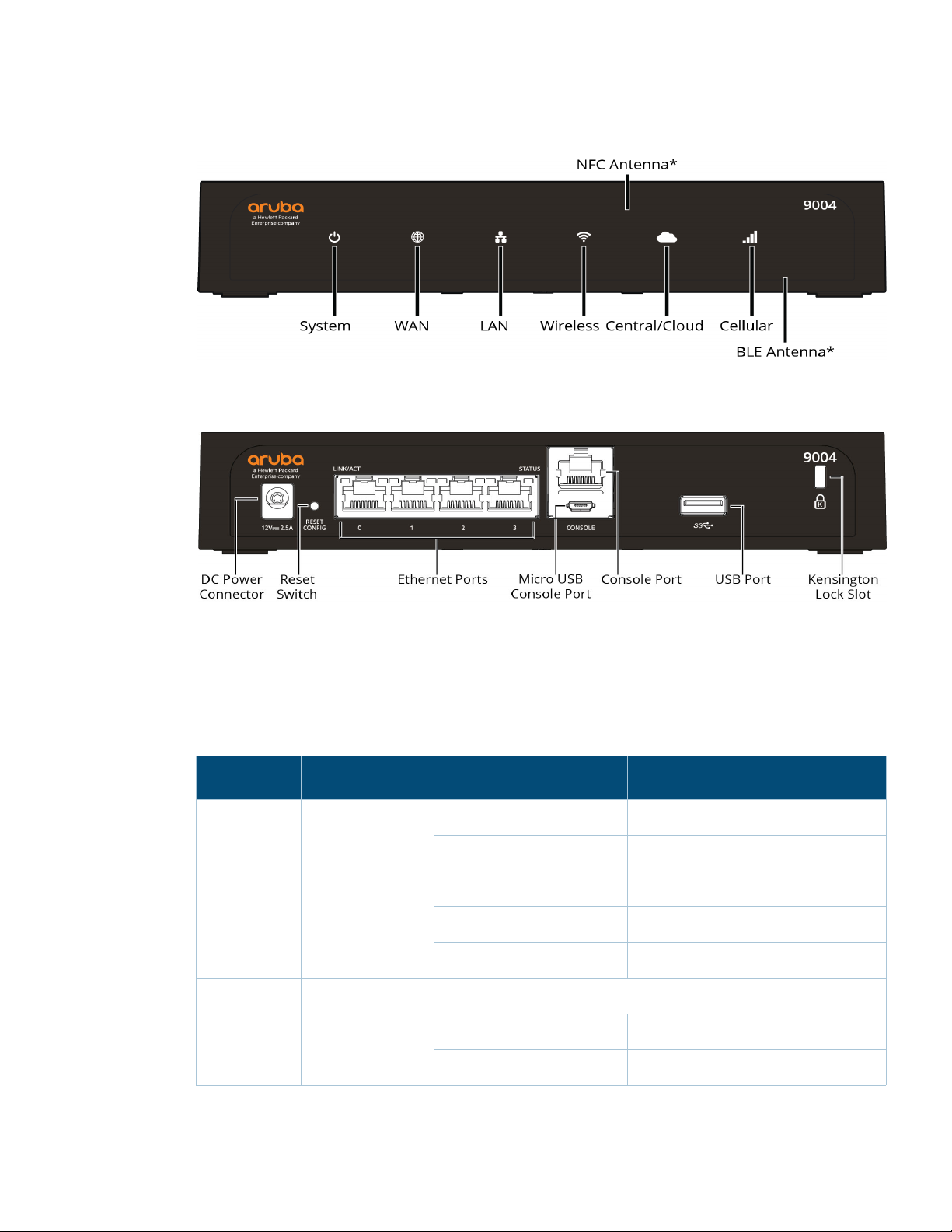Aruba 9004 Gateway | Installation Guide |3
Contents
Preface...................................................................................................... 5
Guide Overview......................................................................................................... 5
Related Documentation........................................................................................... 5
Contacting Support .................................................................................................. 5
9004 Gateway ...................................................................................... 7
Package Checklist ..................................................................................................... 7
Aruba 9004 Gateway Components ........................................................................ 7
Front Panel LEDs ................................................................................................ 8
DC Power Connector ......................................................................................... 9
Reset Switch ....................................................................................................... 9
Ethernet Ports .................................................................................................... 9
Micro-USB Console Port..................................................................................10
Console Port ..................................................................................................... 11
USB Port............................................................................................................11
Kensington Lock Slot .......................................................................................12
Installation ......................................................................................... 13
Installation Recommendations.............................................................................13
Installation Using the Integrated Wall-Mounting Slots ......................................13
Specifications, Safety, and Compliance .......................................... 17
Aruba 9004 Gateway Specifications.....................................................................17
Physical .............................................................................................................17
Electrical............................................................................................................17
Environmental..................................................................................................17
Safety and Regulatory Compliance ......................................................................17
FCC Class B Part 15 ..........................................................................................18
EU Regulatory Conformance ..........................................................................19
Wireless Channel Restrictions........................................................................19
Japan VCCI.........................................................................................................19
Regulatory Model Name .................................................................................19
Proper Disposal of Aruba Equipment ..................................................................20
Waste of Electrical and Electronic Equipment..............................................20
European Union RoHS..................................................................................... 20
India RoHS ........................................................................................................20
China RoHS .......................................................................................................20
Korean...............................................................................................................21
Taiwan ............................................................................................................... 21
Нормативные требования Евразийского Экономического Союза ....21
Mexico ...............................................................................................................21