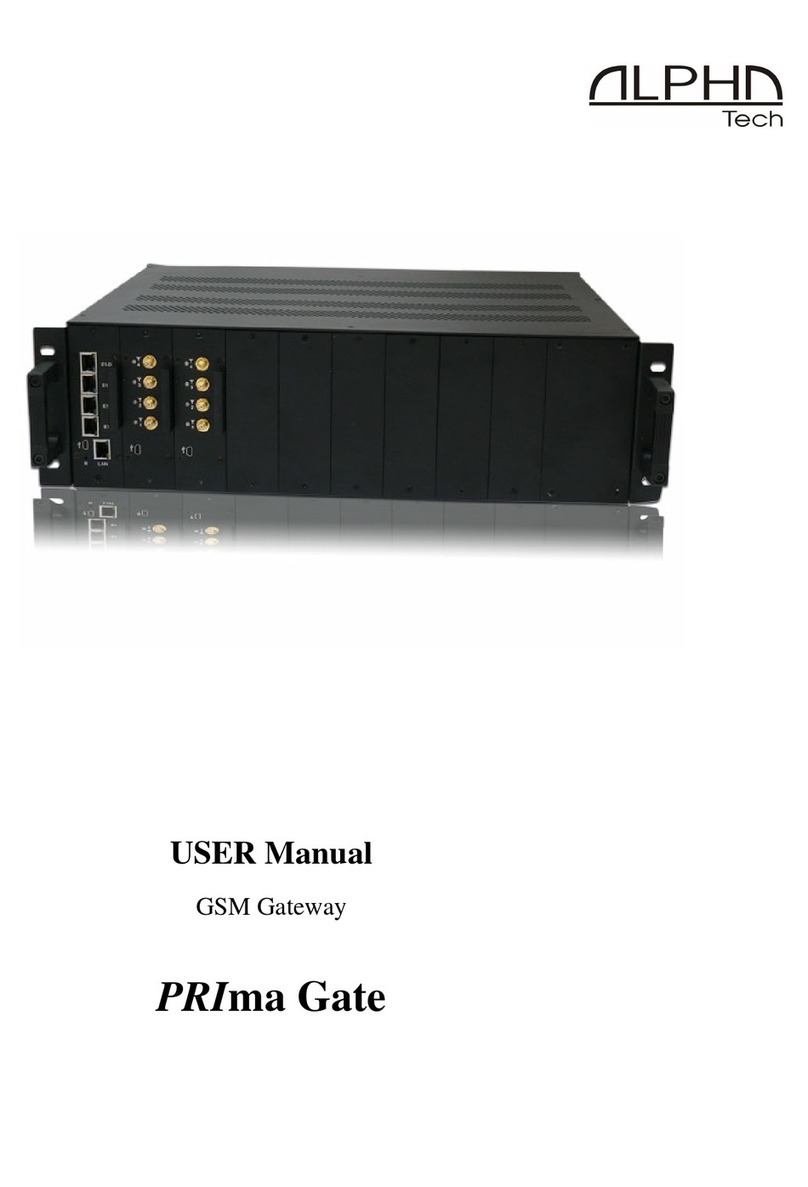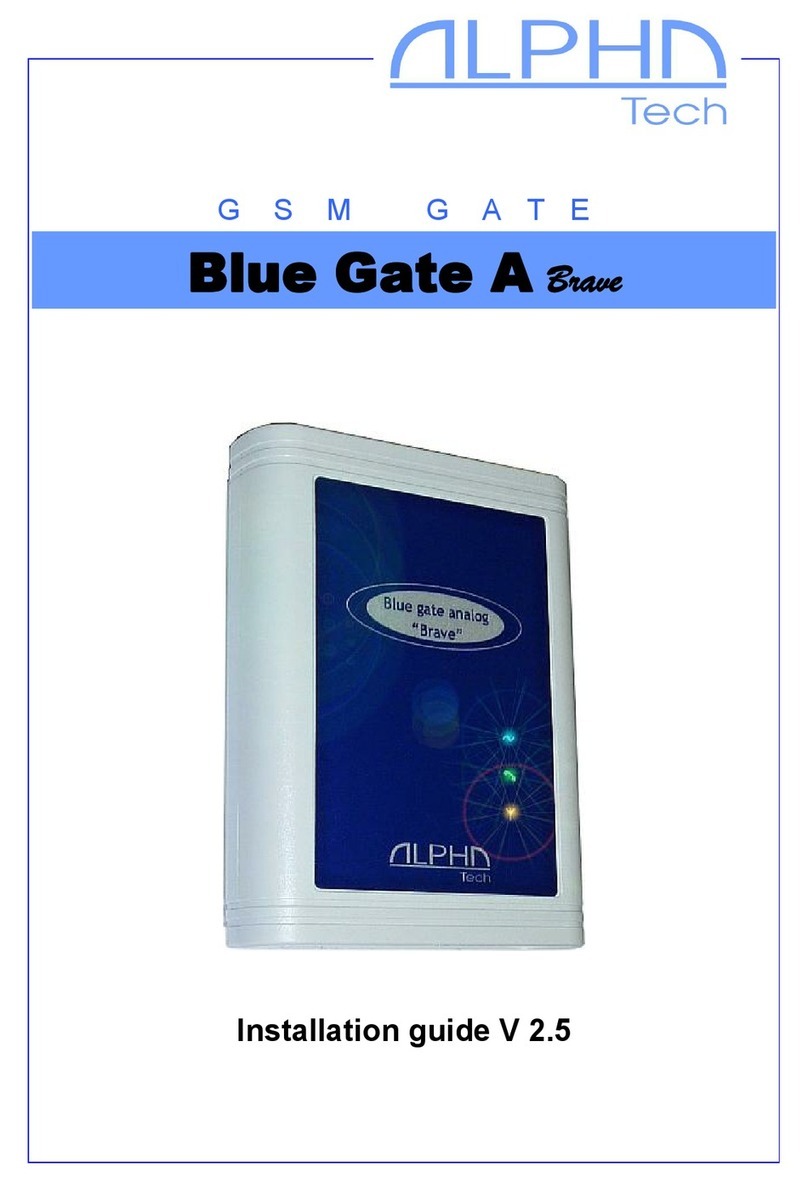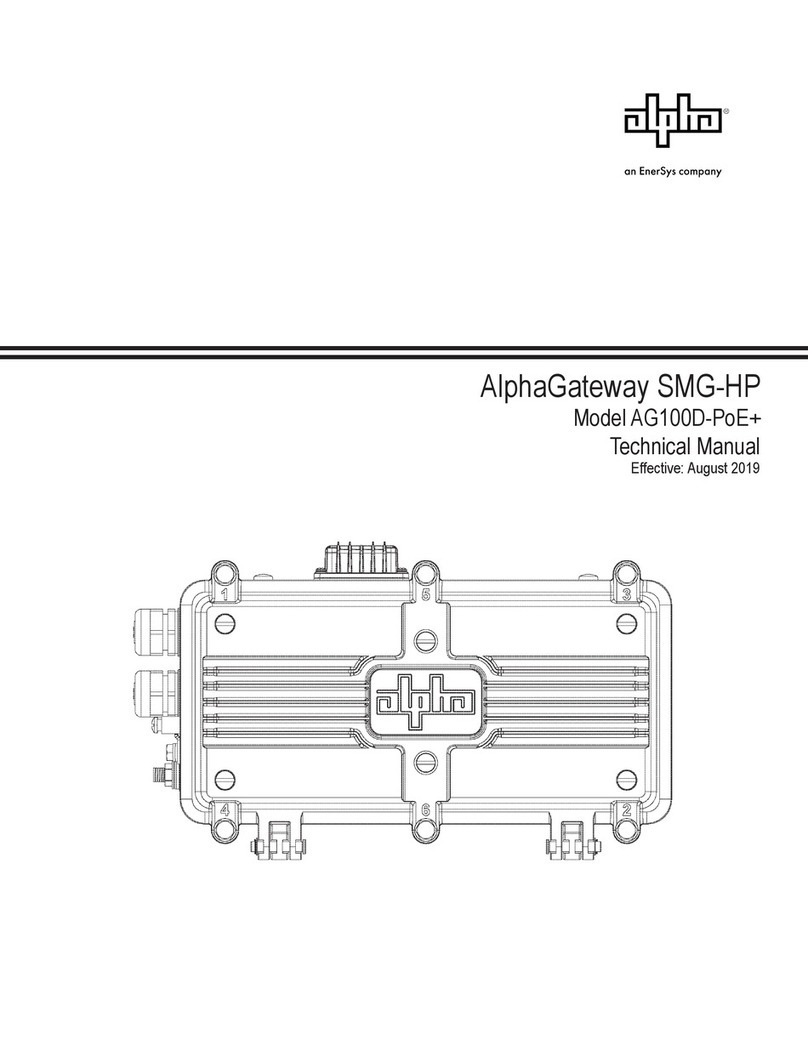The gate is to be mounted on the wall using 2 holes in the
yoke on the back.
A suitable position for the gate shouldbe selected on the basis
of severalfactors:
• The distance fromthe exchange – potentialinterference
with other lines on the exchange by GSMemitting.
• Availability of the mains 230V for GSMgate feed.
• The GSMsignalquality in the place of gate installation
(see below).
Necessary GSMsignalquality:
The sound quality of connection depends stronglyon setting of
BTSto which you are connected with your GSMgate and
phase offsets of the signalon the aerialcaused by echoes
fromthe surrounding environment. Thisphenomenon iswell
knownfromnormaluse of mobiletelephones and, especially,
fromuse incars. Werecommend trying other locations for the
aerial(with respect to avery short wave length, even a
replacement by amere ten centimetres can helpaccording to
experience frompractice). When looking for asuitable
position, the signal “quality” ismore important than its strength
(analogy with ghost images incase of TVaerials). If you are
not successful,werecommend using adirectionalaerialfor
GSMthat eliminates reflections inaconsiderableextent. The
signalstrength for reliableoperation issufficient withinthe
range of approximately2to 3degrees on the strength indicator
of the GSM telephone field. However, even inthiscase, the
situation depends on setting of BTSto which you are
connected. Weencountered also the places where the
incoming callswere connected without problemswith such
signalstrength; however, the outgoing signals were refused by
BTS – BTSprobably“selected” the requirements with stronger
signals during more busy operation.