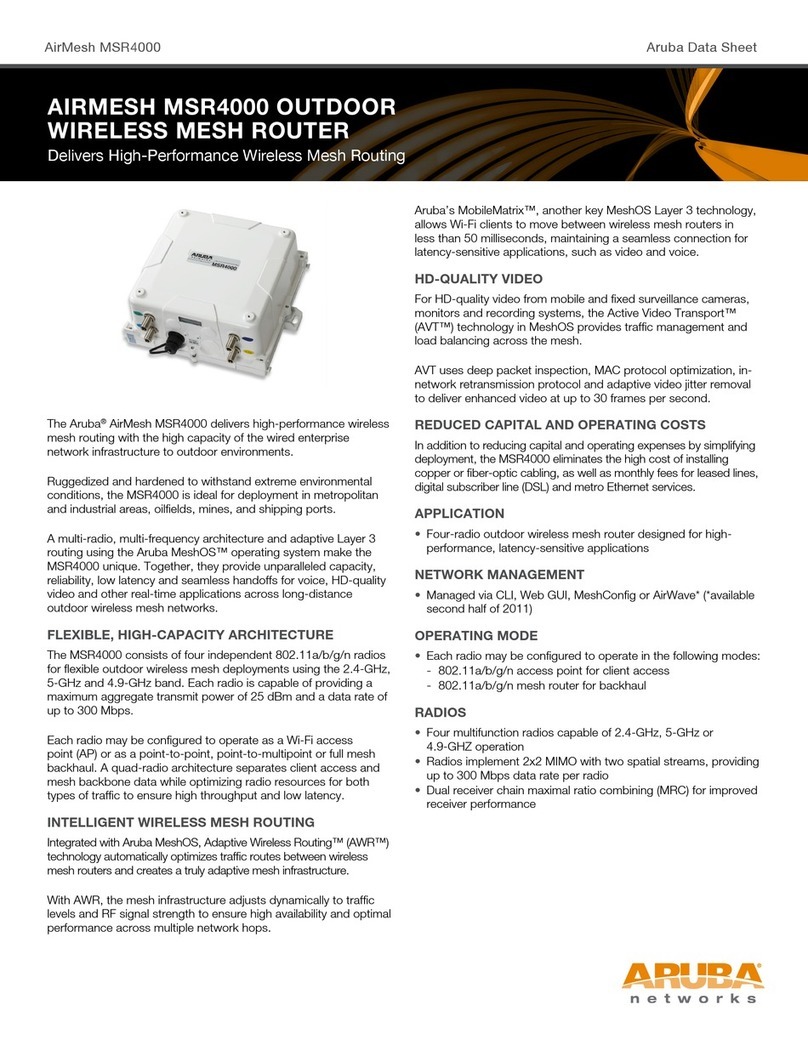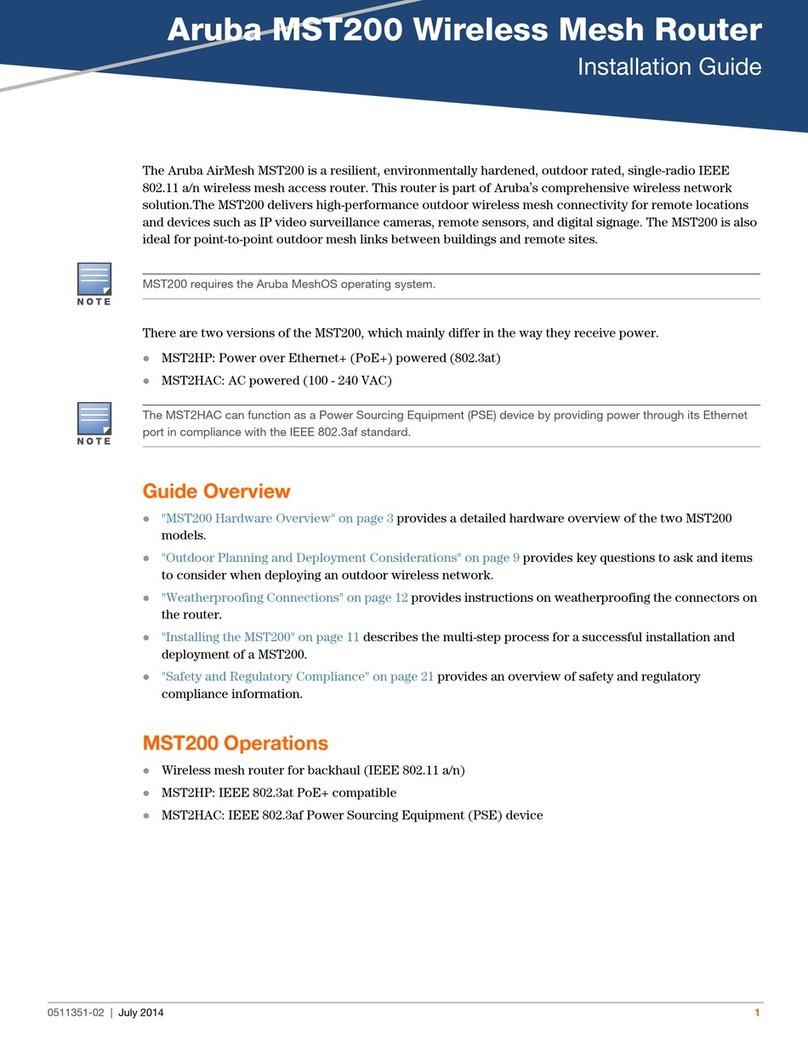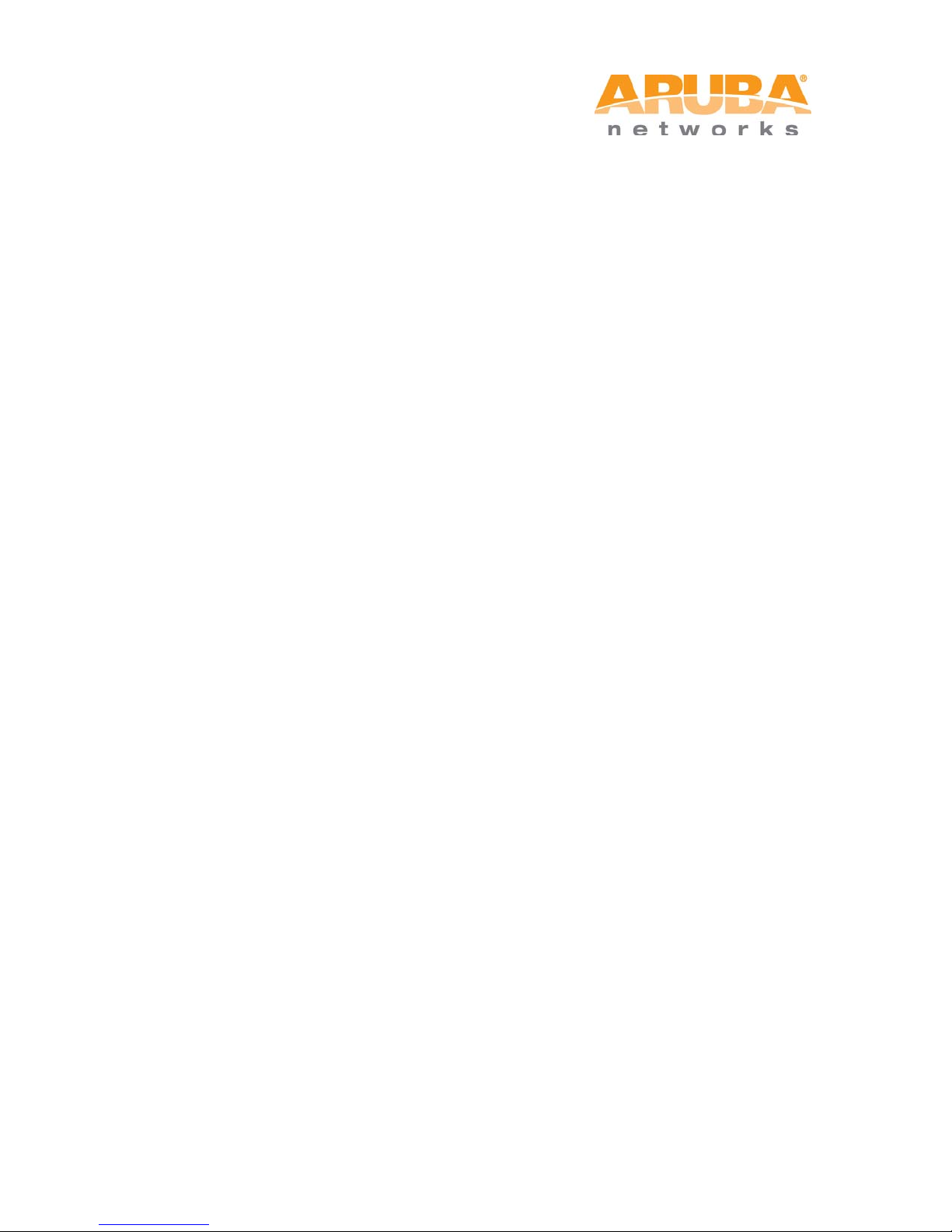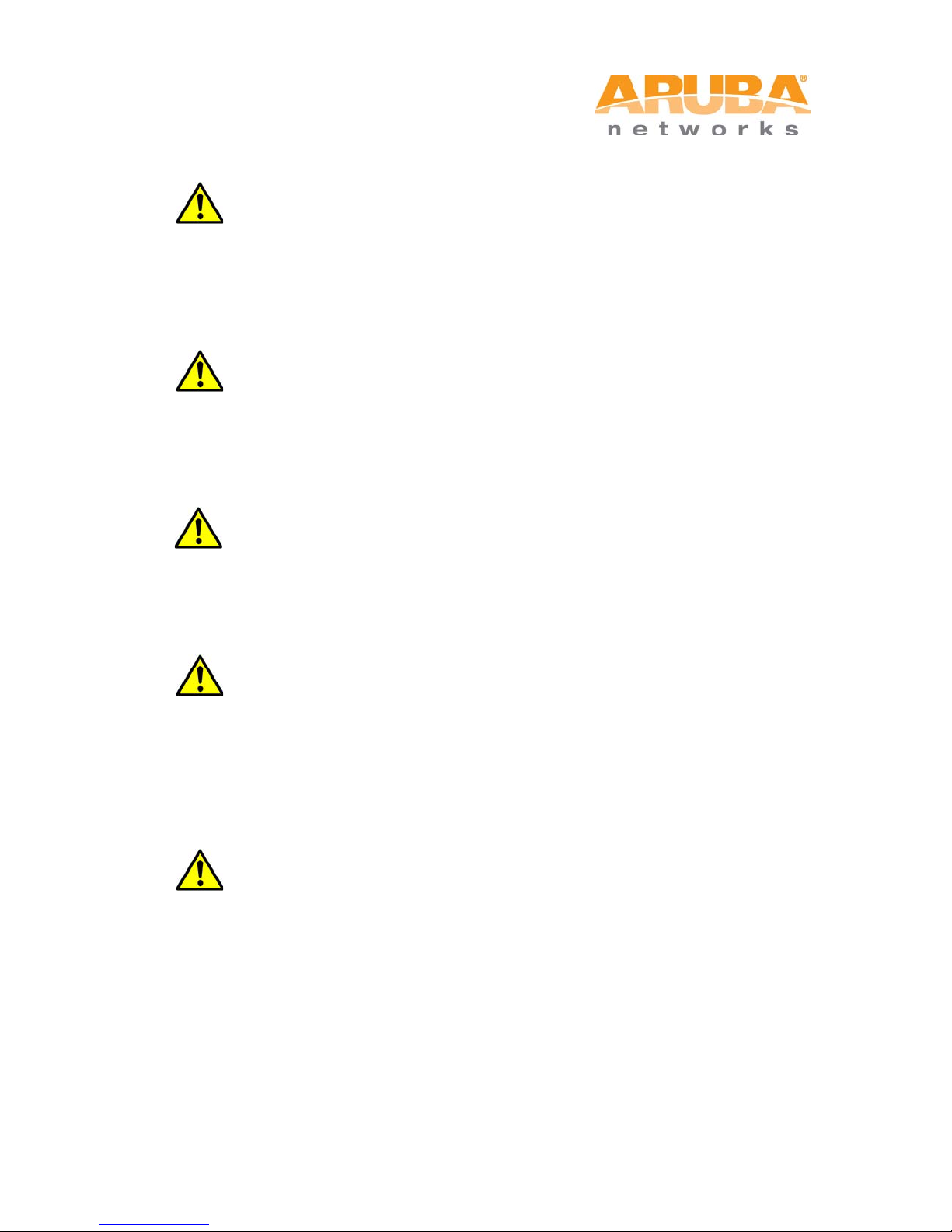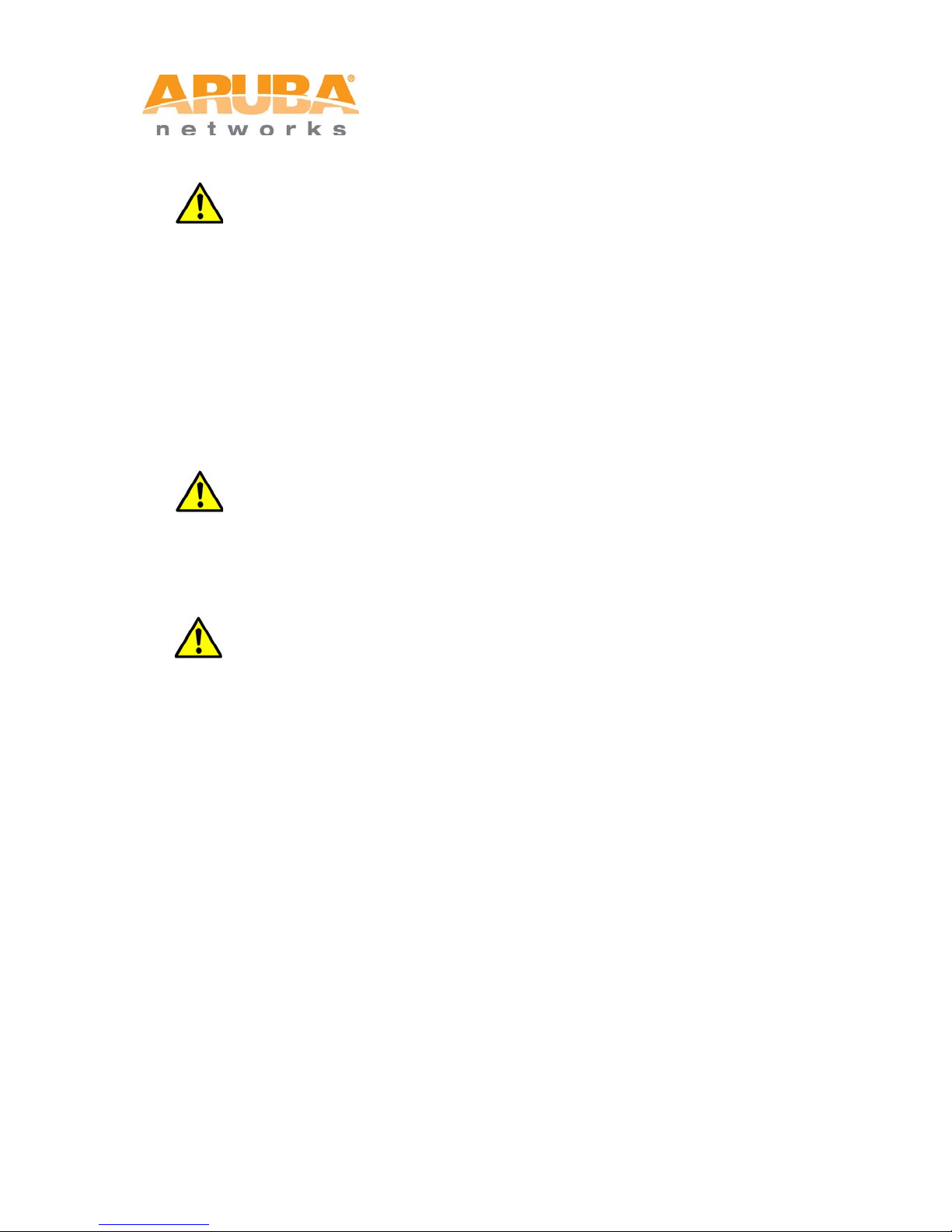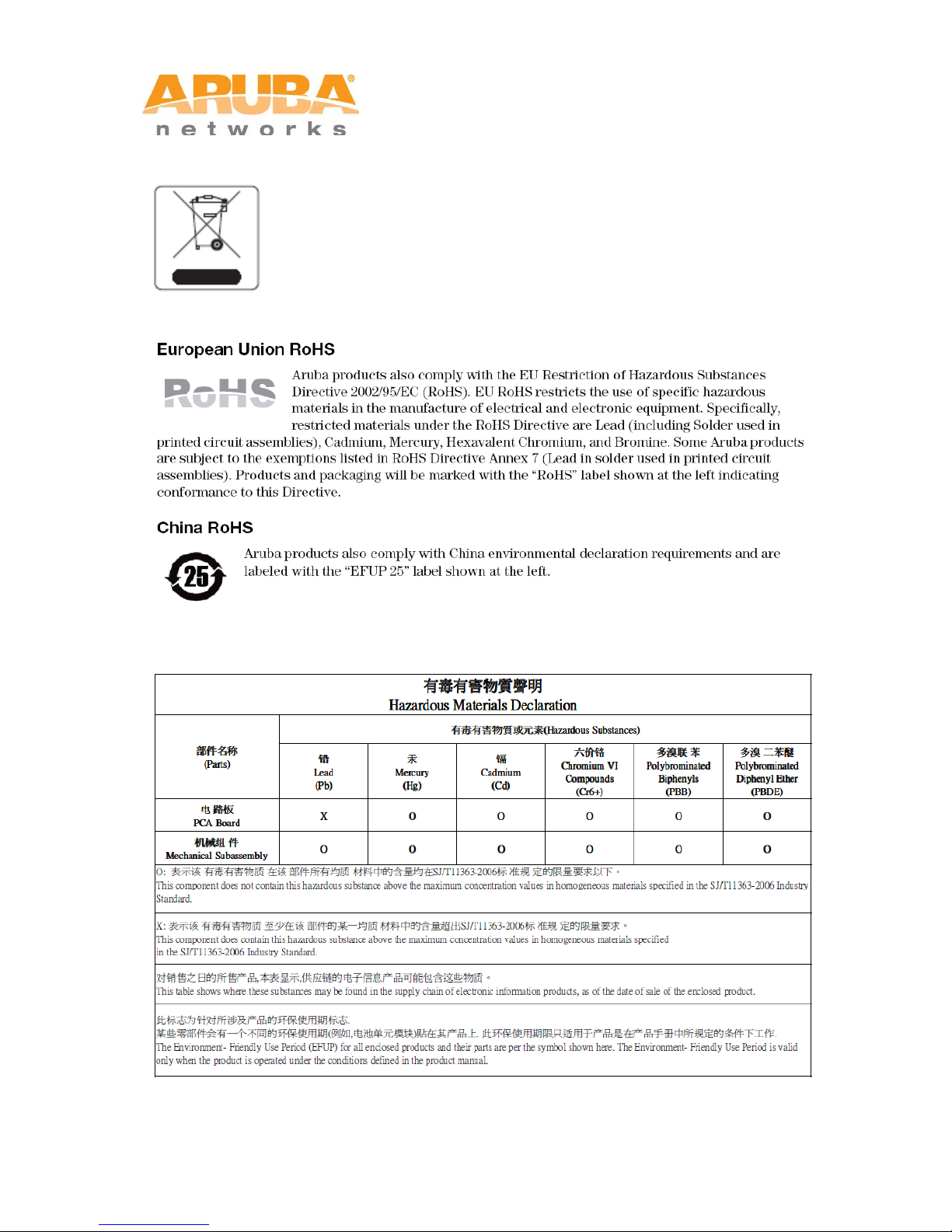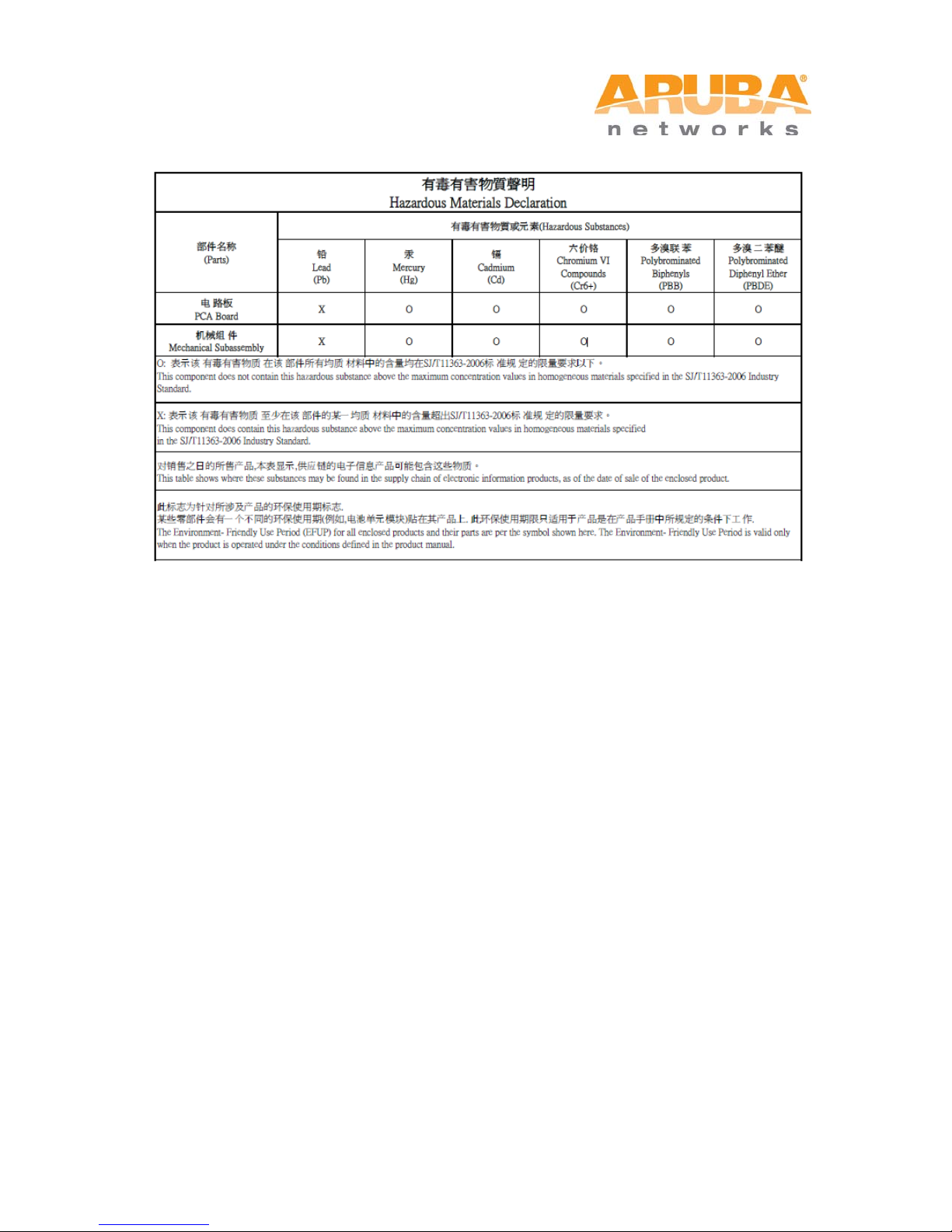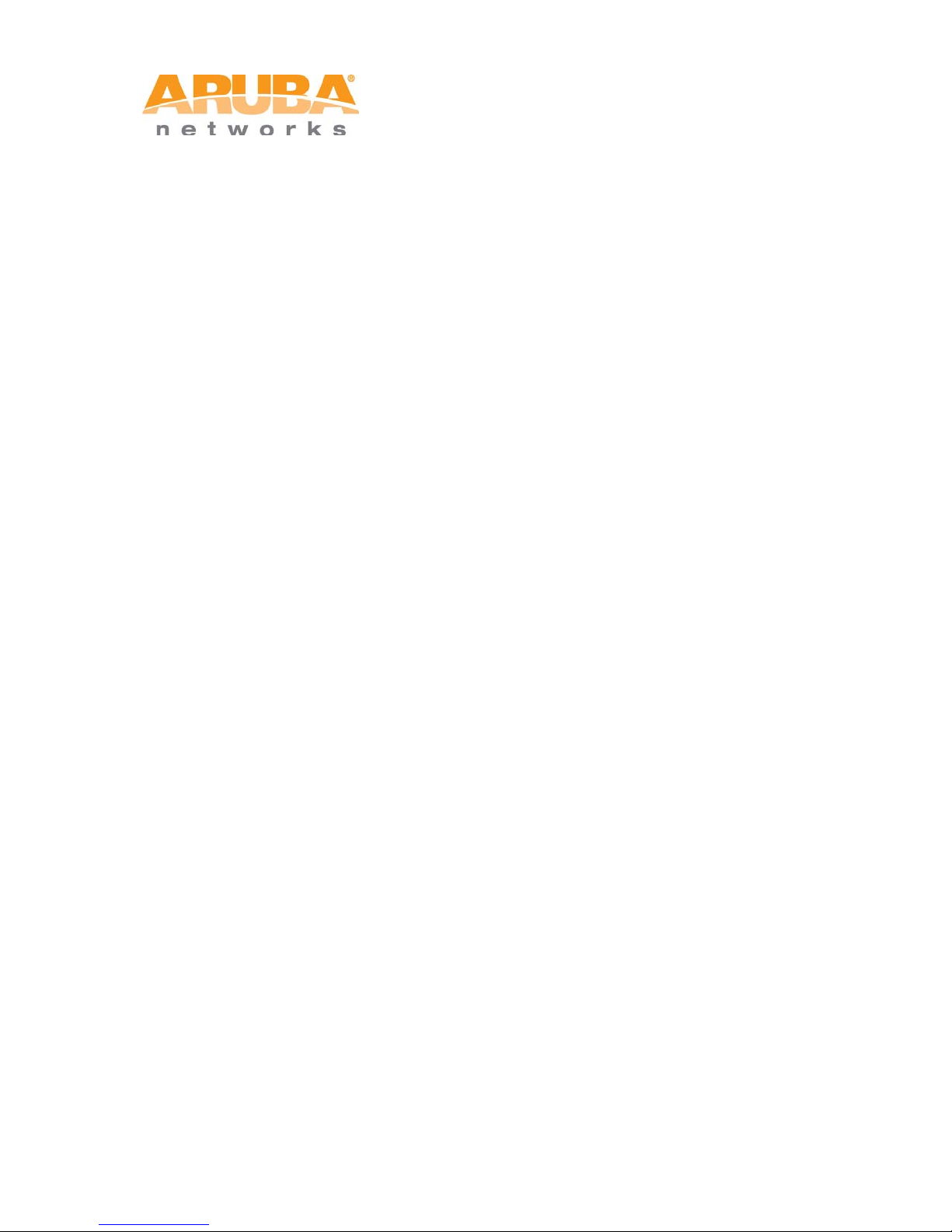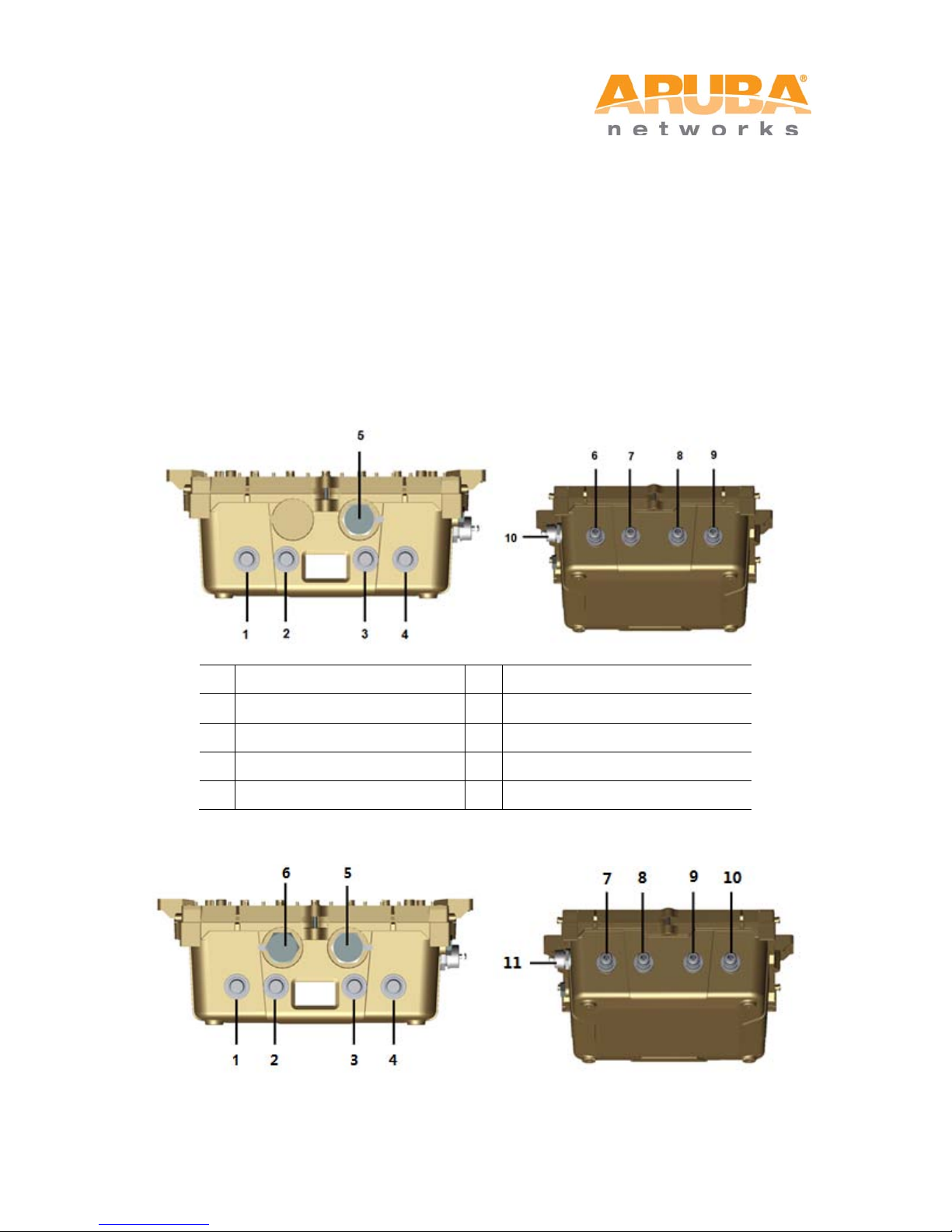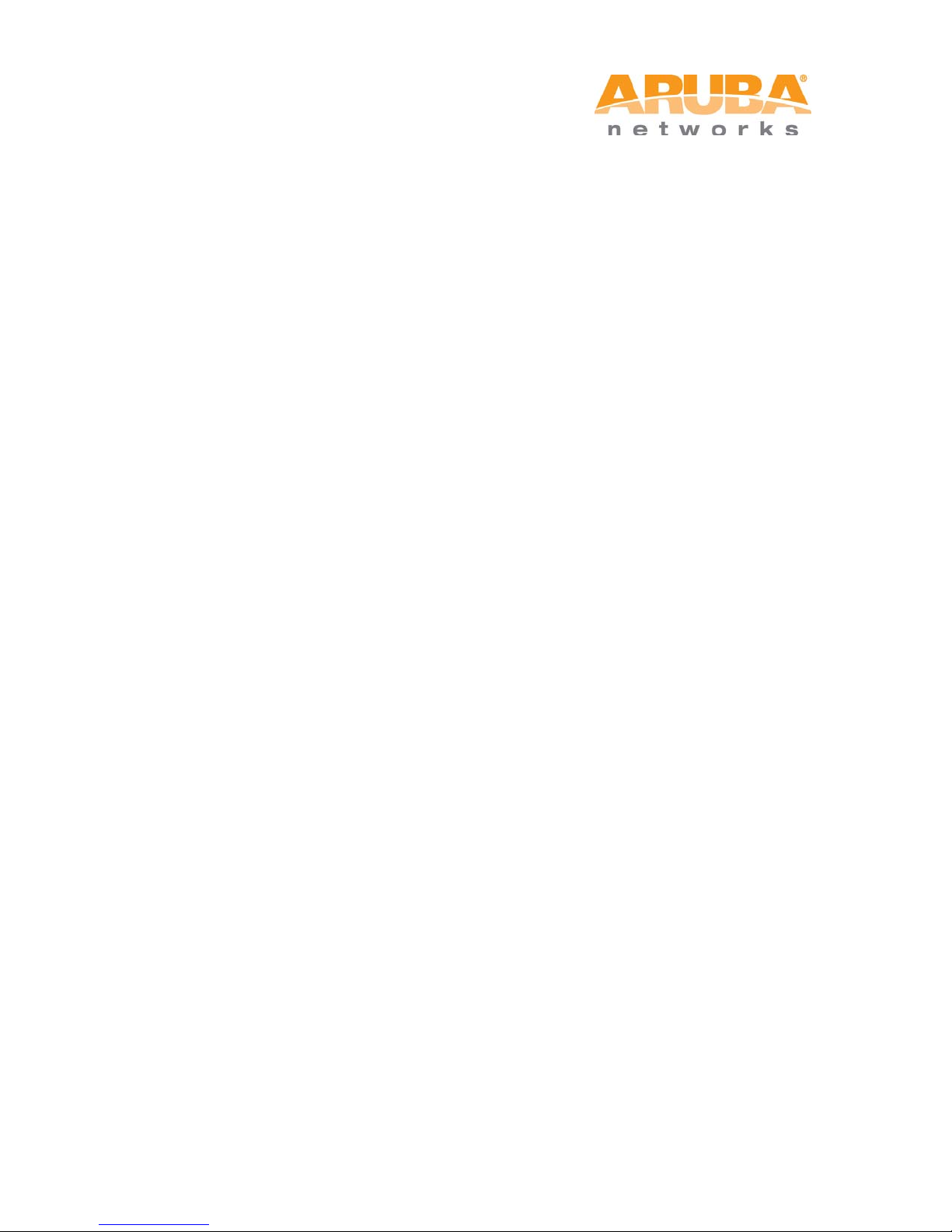
MSR4000 Installation Guide 1
Copyright 2005-2012 by Aruba Networks, USA. All rights reserved.
Statement of Conditions
In the interest of improving internal design, operation function, and/or reliability, Aruba
Networks reserves the right to make changes to products described in this document without
notice. Aruba Networks does not assume any liability that may occur due to the use or
application of the product(s) described herein.
DISCLAIMER: LIMITATION OF LIABILITY
1.Before installation, it is strongly recommended and requested that users pay particular
attention to the safety warnings in the sequentially detailed operation procedures within the
manual. If there is any uncertainty or incapability of solving problems, contact the company’s
customer support center. Please DO NOT incur any risk or try to verify situations by yourself.
Otherwise, any consequence caused by the attempt shall be completely due to the user
himself.
2.Periodically check whether the installed MSR4000 is damaged, worn-out or poses any
danger. Any actual proof, sign, or phenomenon of the afore-mentioned situations should be
brought to the attention of the company at the point of sale. Please DO NOT attempt to
repair the product or replace any component. The company shall not be liable for any
consequence arising out of or relating to the users’ attempt to repair the product, including
but not limited to damages, disuse, short circuit, fire, bodily injury, etc.
3. Users shall purchase or use the company’s MSR4000 voluntarily. Users shall understand
on their own initiative and abide voluntarily by policies, regulations, or laws of their respective
nation or local territories. The consequence arising out of or relating to any violation of the
local laws or regulations by the user shall be solely attributed to the user himself, and the
company shall not be liable.
4. The company disclaims any and all warranties and guarantees, express, implied or
otherwise, arising, with respect to the MSR4000 products or services, including but not
limited to the warranty of merchandisability, the warranty of fitness for a particular purpose,
and any warranty of non-infringement of the intellectual property rights of any third party.