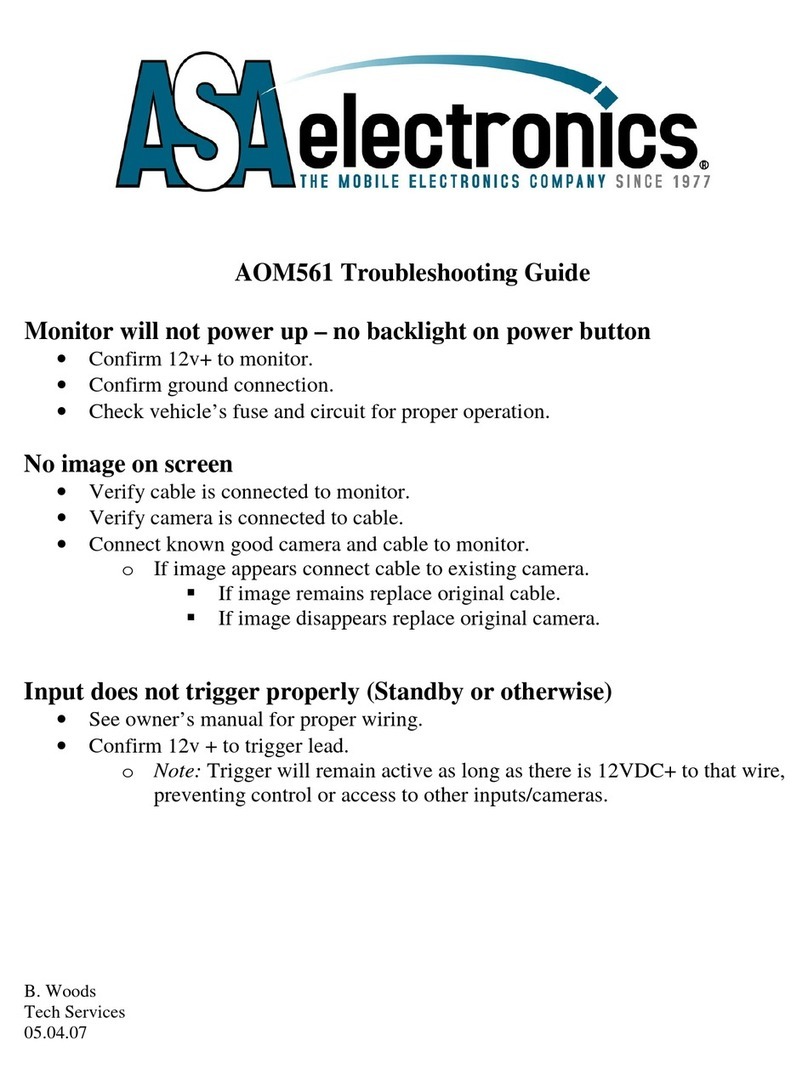ASA Electronics WAOM562 User manual
Other ASA Electronics Monitor manuals

ASA Electronics
ASA Electronics Voyager VOM719WP User manual

ASA Electronics
ASA Electronics WAOM562 User manual
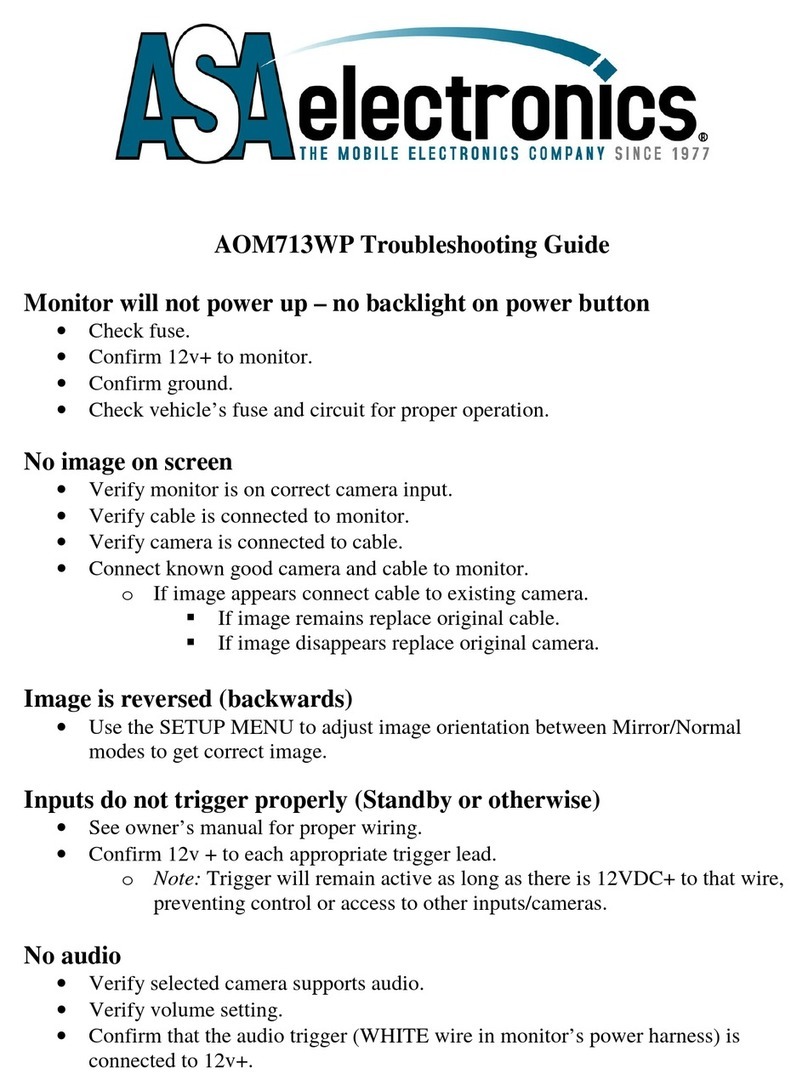
ASA Electronics
ASA Electronics AOM713WP User manual

ASA Electronics
ASA Electronics Voyager AOM701 User manual
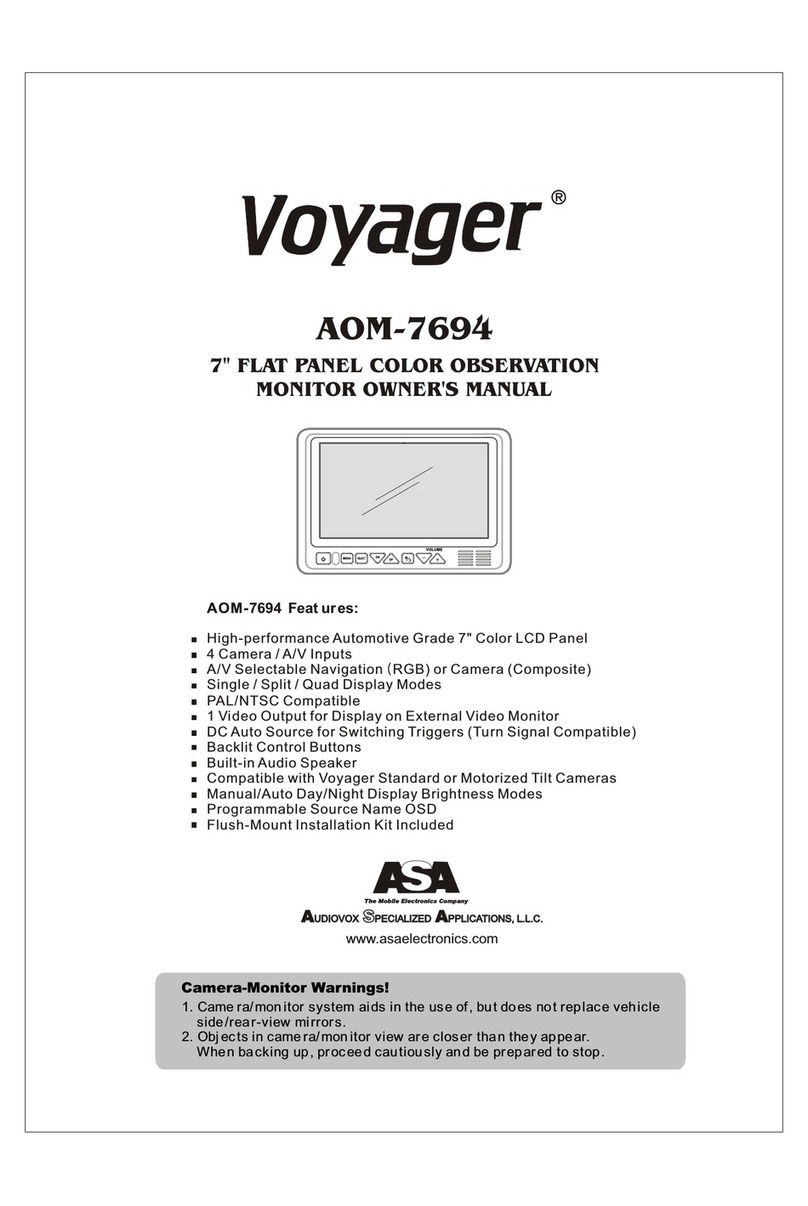
ASA Electronics
ASA Electronics Voyager AOM-7694 User manual
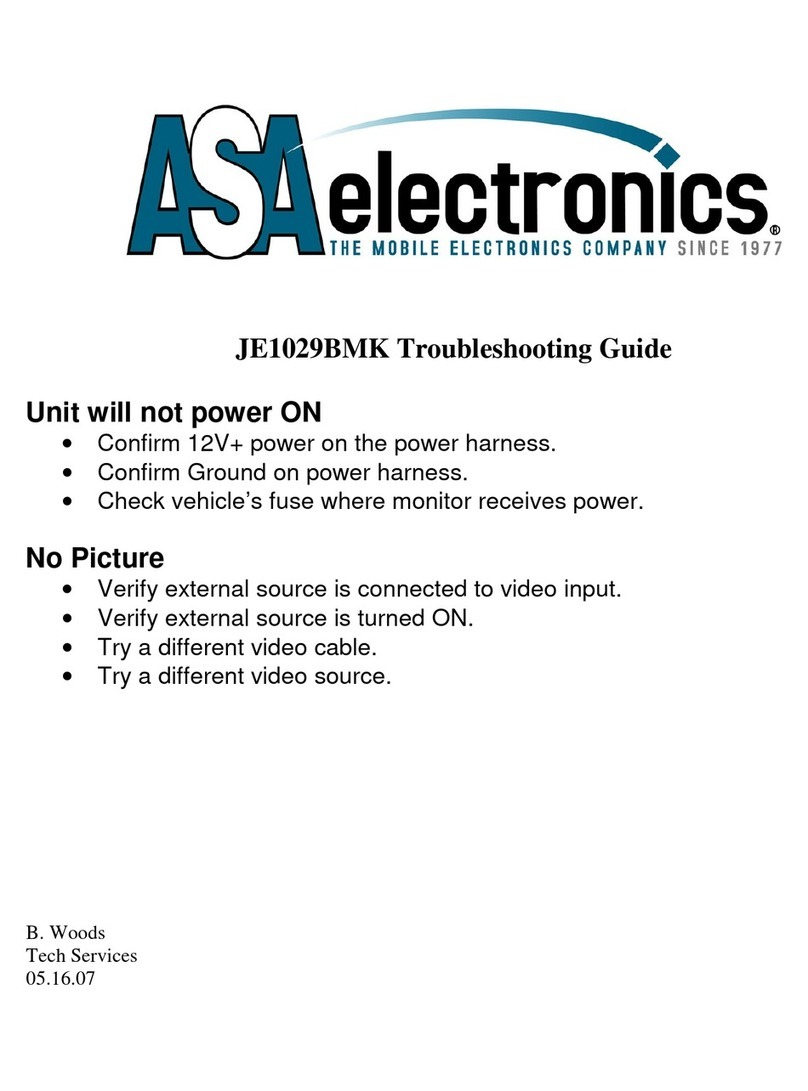
ASA Electronics
ASA Electronics JE1029BMK User manual
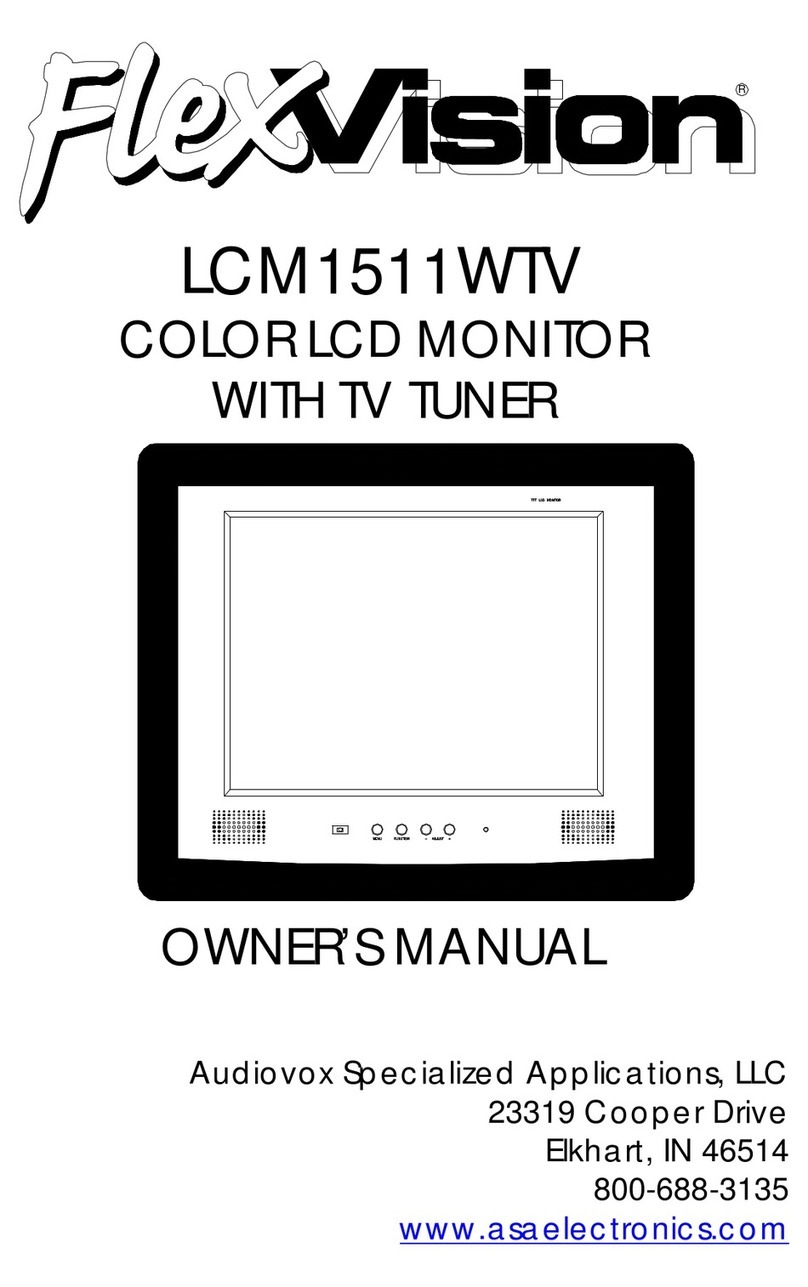
ASA Electronics
ASA Electronics FlexVision LCM1511WTV User manual
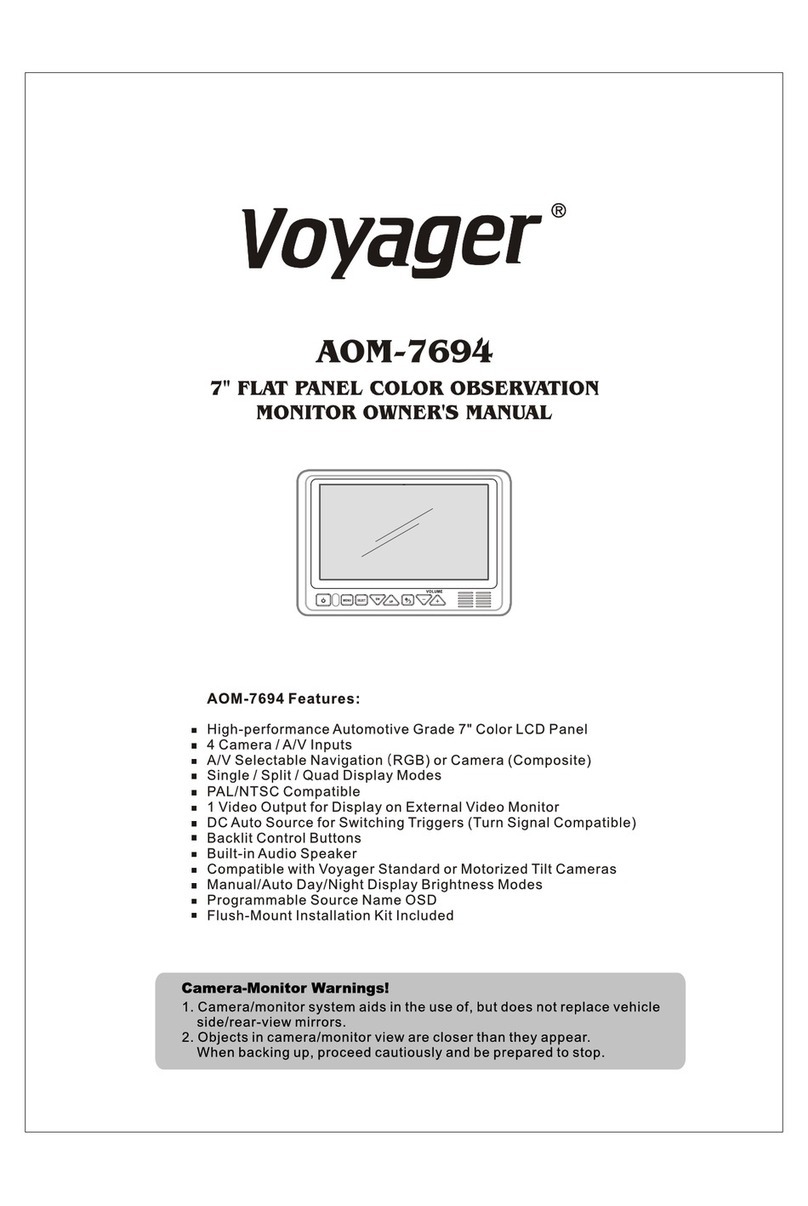
ASA Electronics
ASA Electronics Voyager AOM-7694 User manual
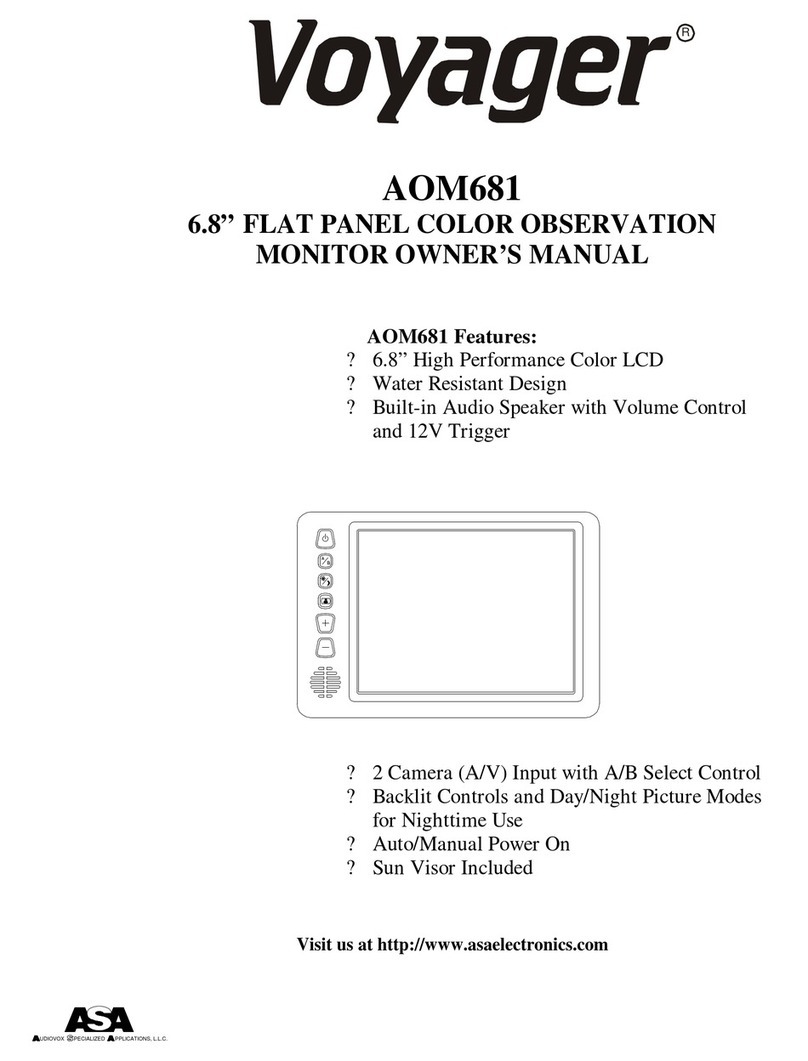
ASA Electronics
ASA Electronics Voyager AOM681 User manual
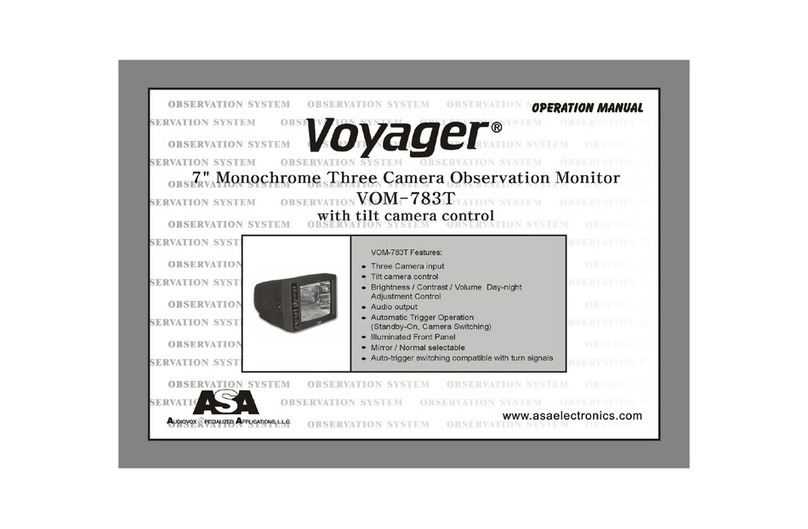
ASA Electronics
ASA Electronics VOYAGER VOM-783T User manual