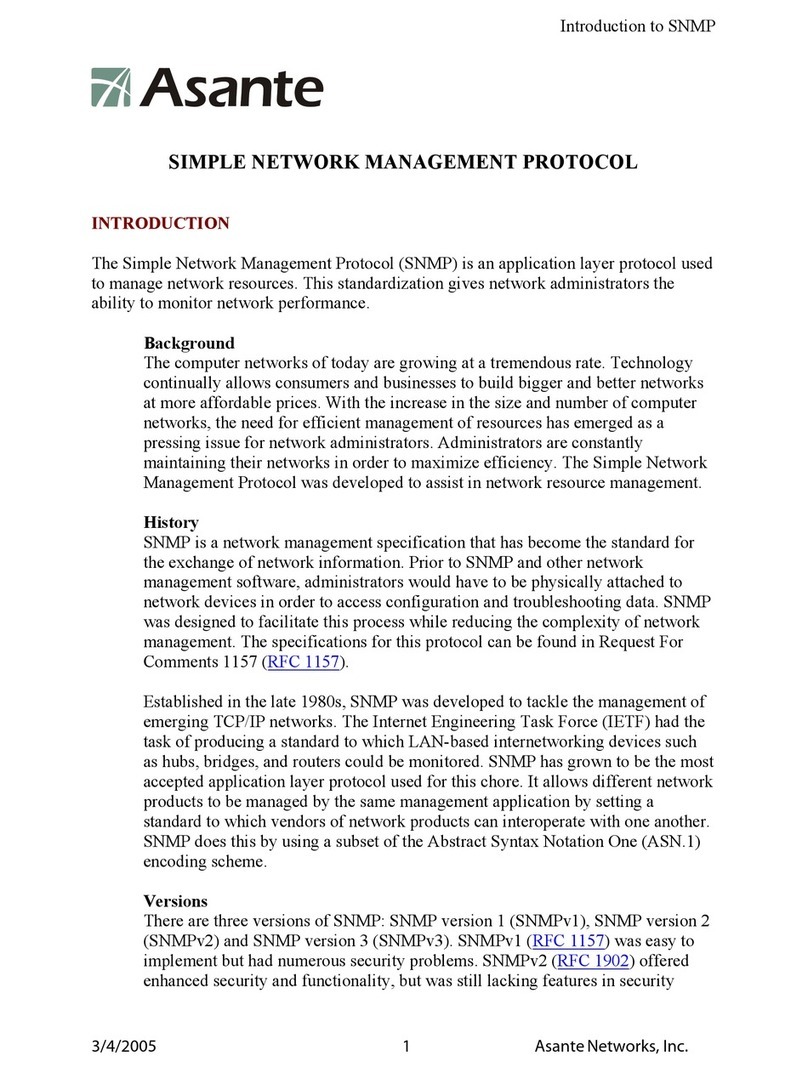Copyright 1997 Asanté Technologies, Inc. All rights reserved. Asanté and IntraStack are registered trademarks of Asanté Technologies, Inc. Netscape Navigator is
a registered trademark of Netscape Communications Corporation in the United States and other countries. All other brand names and products are trademarks of their
respective holders.
IntraStack 6014DSB Manual Addendum: Web Browser Management P/N 06-00362-00 Rev. A
Options Available
TableA-3 displays the options available on the General Information Page.
To select an option:
❏Click once on the option.
The window containing that option’s information is displayed.
▲Important: Information that is configurable (contained in
a box or in a drop-down menu) has two buttons immediately
following it: Apply Changes and Restor e. The Apply
Changes button must be selected for each option within the
General Information window that you are changing.
Table A-3 General Information Page Options
Management Option Description
Software Version Displays the current and stored versions of the IntraStack
6014DSB’s runtime code (read-only).
Administrative Information Allows you to change the switch’s name/location/contact
information.
System Information Displays the IntraStack’s DRAM, Flash, and EEPROM size
(read-only).
Switch Address Allows you to configure the IntraStack’s IP Address, subnet
mask, and gateway (router) address.
Bootstrap Information Allows you to configure the IntraStack’s bootstrap parame-
ters used for loading the switch’s software at startup and for
downloading a new version of software when one is issued.
Traffic Monitoring Allows you to prepare the IntraStack for traffic monitoring by
an external traffic analyzer.
Security Configuration Allows you to enable the Duplicated-IP Trap and set the MAC
Age-Out Time.
System Clock Allows you to view and set the IntraStack’s clock.
Set Password Allows you to change the password needed to access the
IntraStack’s Local Management Interface (Console) and Web
Browser Management Page.