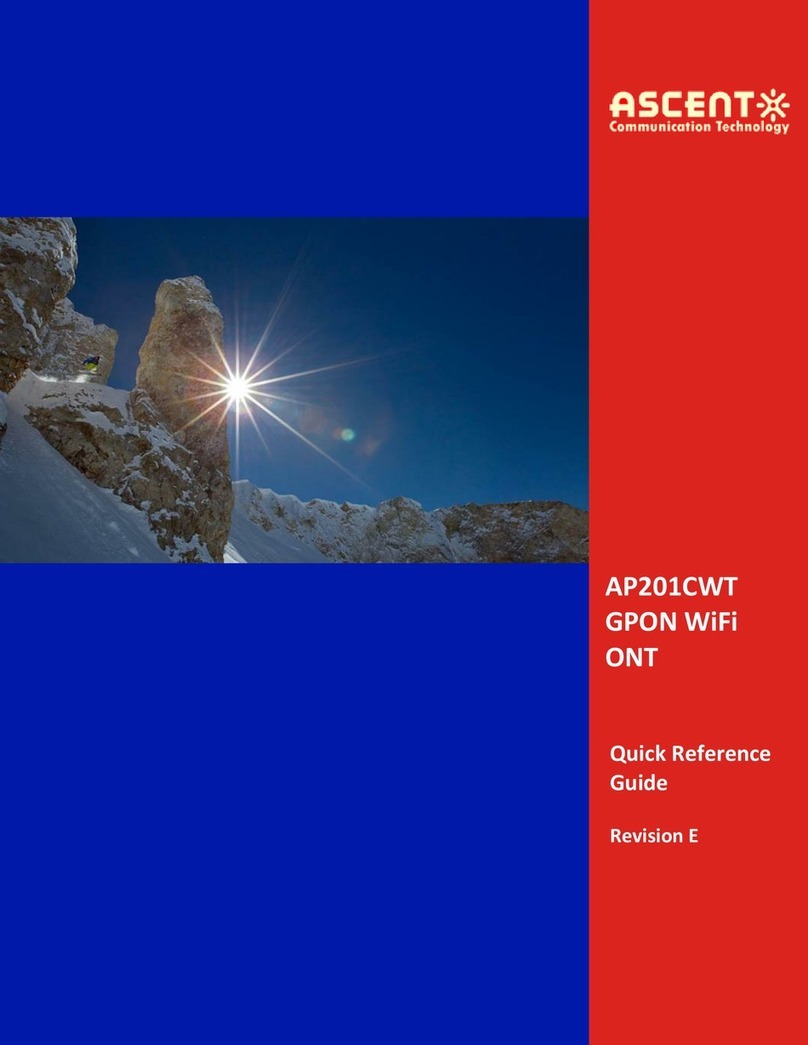To use the device properly and safely, read the safety precautions carefully before using the
device and strictly observe these precautions when using the device.
Safety precautions:
Do not look directly into the optical port without eye protection.
Keep the device out of the reach of children as the components or accessories may be
swallowed.
The power supply voltage of the device must meet the requirements on the input voltage of the
device.
If the power adapter is damaged and its internal circuit is exposed due to man-made factors, do
not touch the exposed circuit, which may bring safety risks.
Prevent objects, such as metal, from entering the device through the heat dissipation hole.
Dry your hands before connecting or disconnecting cables. Stop the device and switch off the
power before connecting or disconnecting cables.
Switch off the power and disconnect all cables, including the power cable, optical fiber, and
network cable, during periods of lightning activities. The socket-outlet shall be installed near
the power adapter and shall be easily accessible. Before use the power adapter, please check
no damage on the adapter.
Do not lead the strength member of the optical fiber or other metal parts indoors. Do not
install network cables, power adapters or power adapter cables outdoors. Adopting these
measures will help prevent device damage and bodily injuries which are especially prone during
thunderstorms.
Install the device according to the requirements of the manufacturer. To be specific, reserve at
least 10 cm for heat dissipation at the top and four sides of the device, keep the device away
from flammable objects, highly magnetic or electric devices, such as microwave ovens,
refrigerators, and mobile phones.
Do not place any object on the device, so that the device will not be damaged due to
overheating or deformation.
If an abnormality occurs, for example, liquid entering the device, smoke, unusual sound, and
smell, stop the device immediately, switch off the power, disconnect all cables (such as the
power cable, optical cable, and network cable) to the device, and contact the authorized service
center.
Do not disassemble the device without permission. In the case of a device fault, contact the
authorized service center.
Dispose of the packing materials, expired batteries, and old or abandoned devices in
accordance to local laws and regulations (recycling them is strongly recommended).
Do not change the structure, safety design, or performance design of the device without prior
authorization.