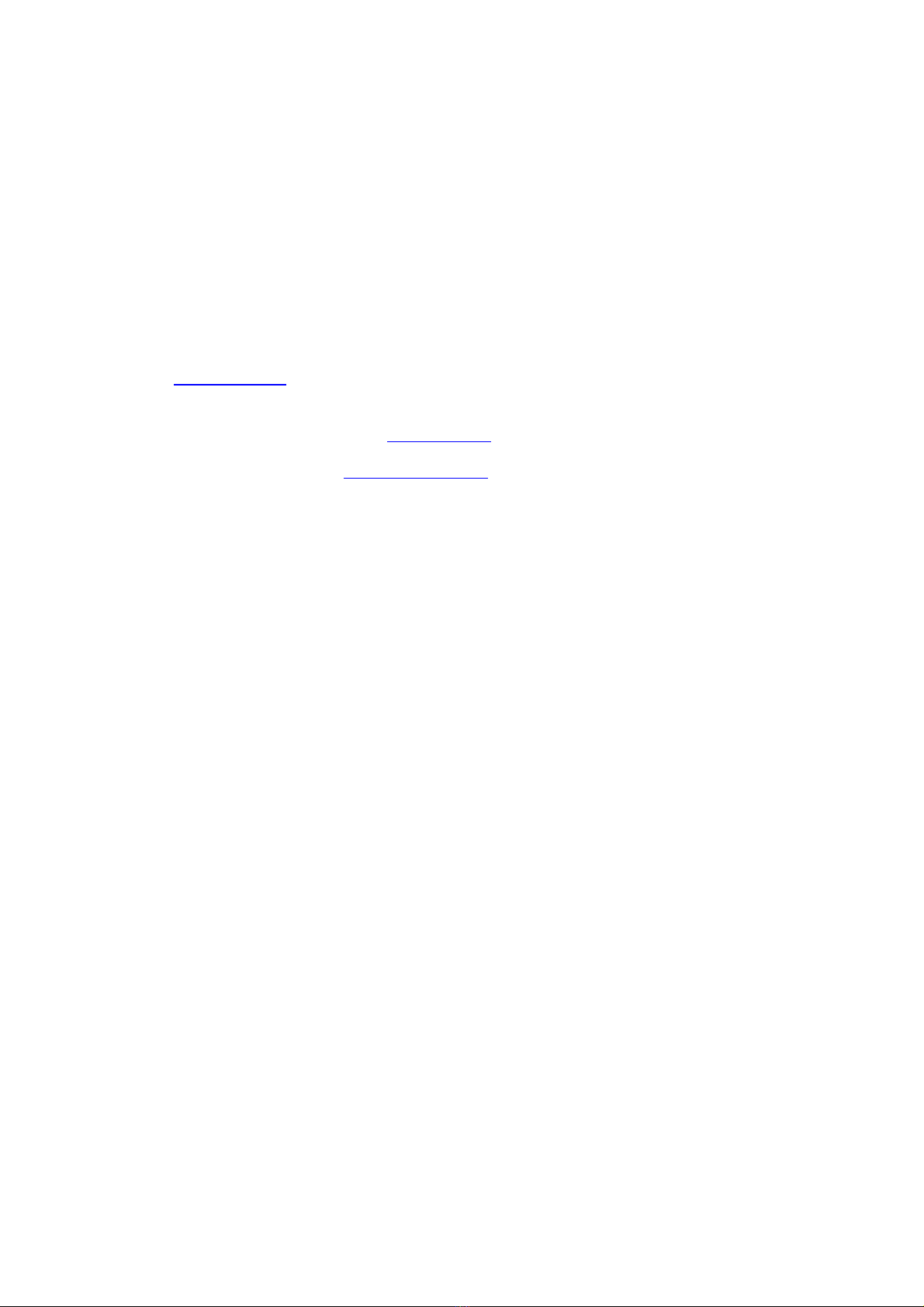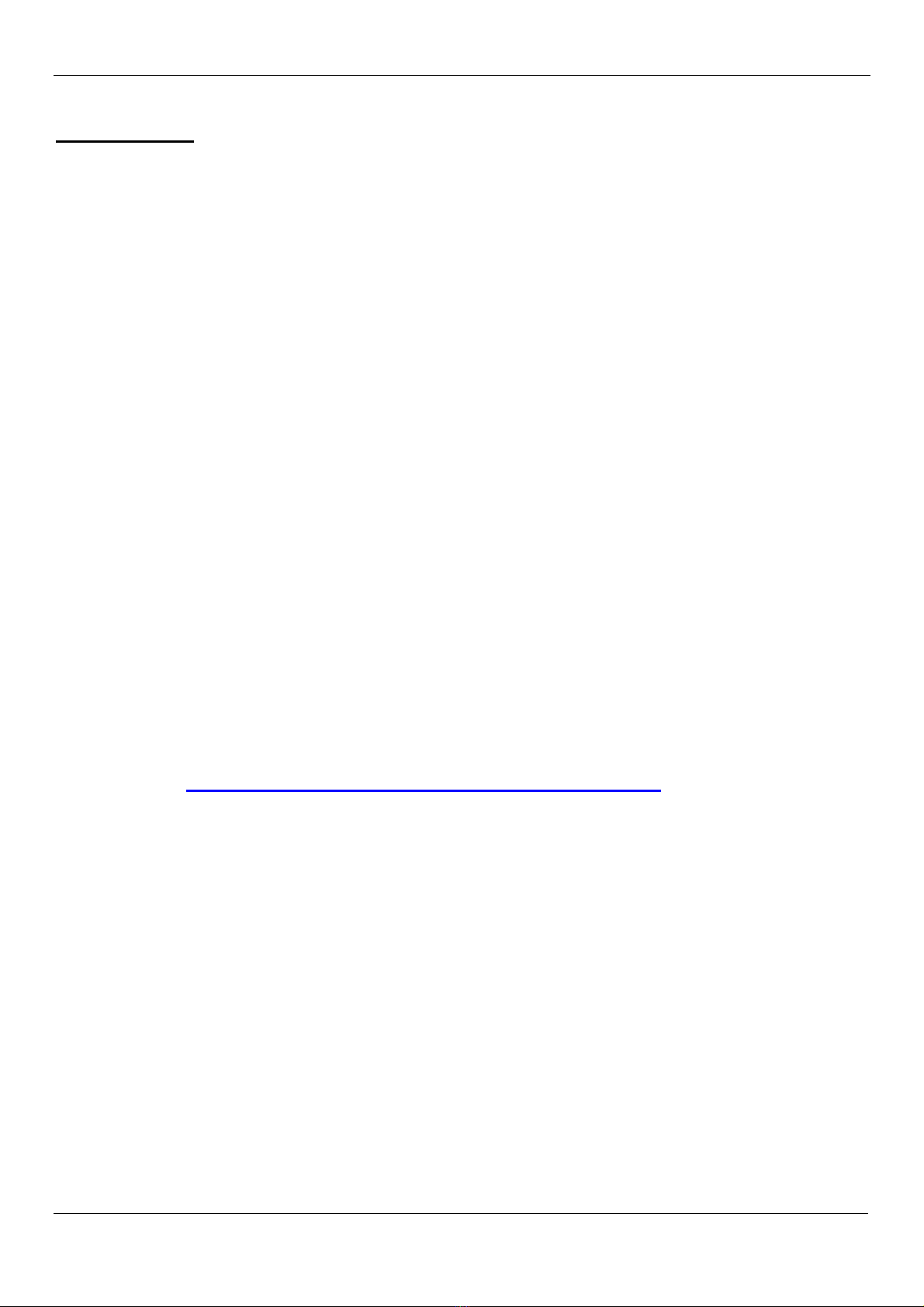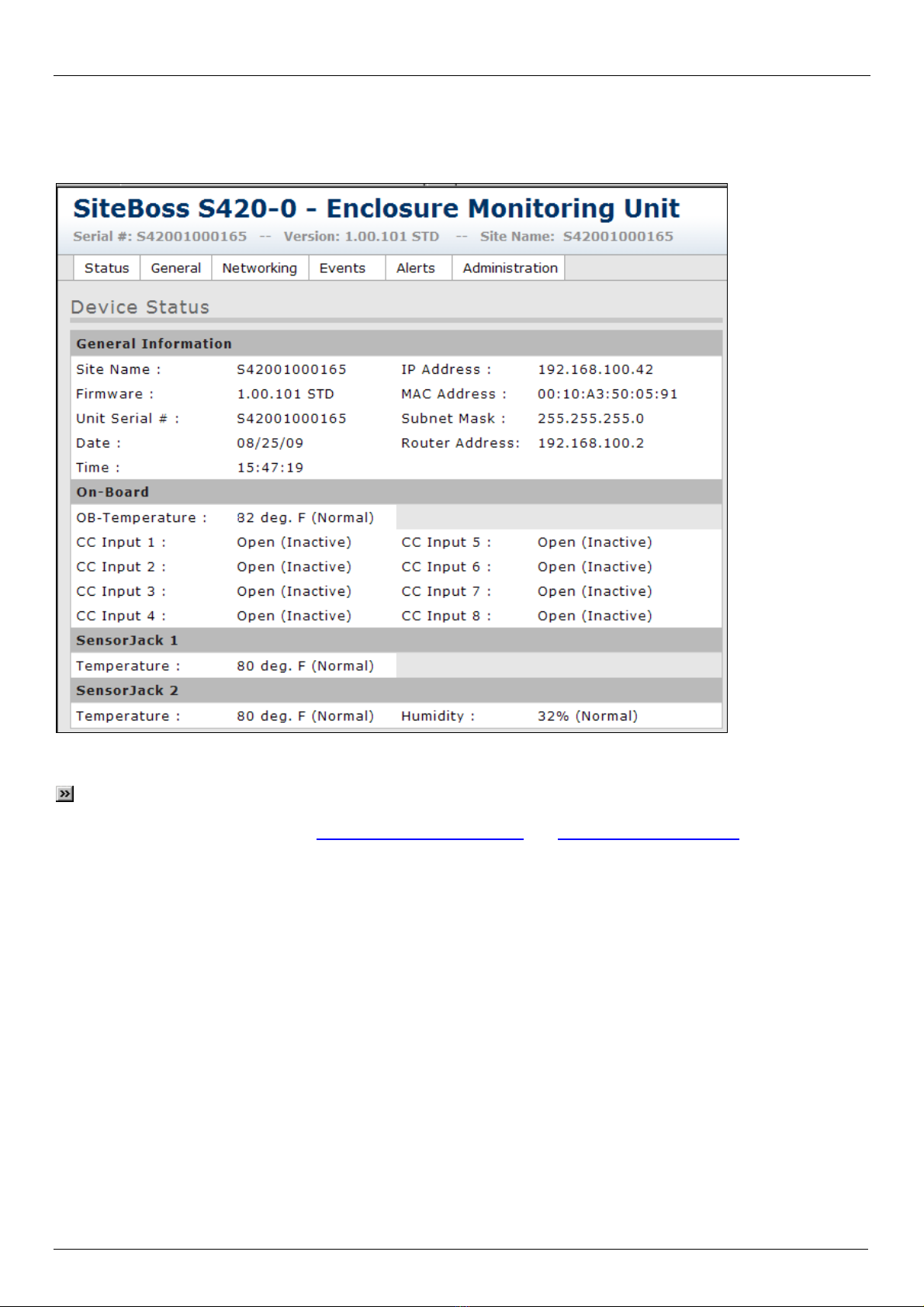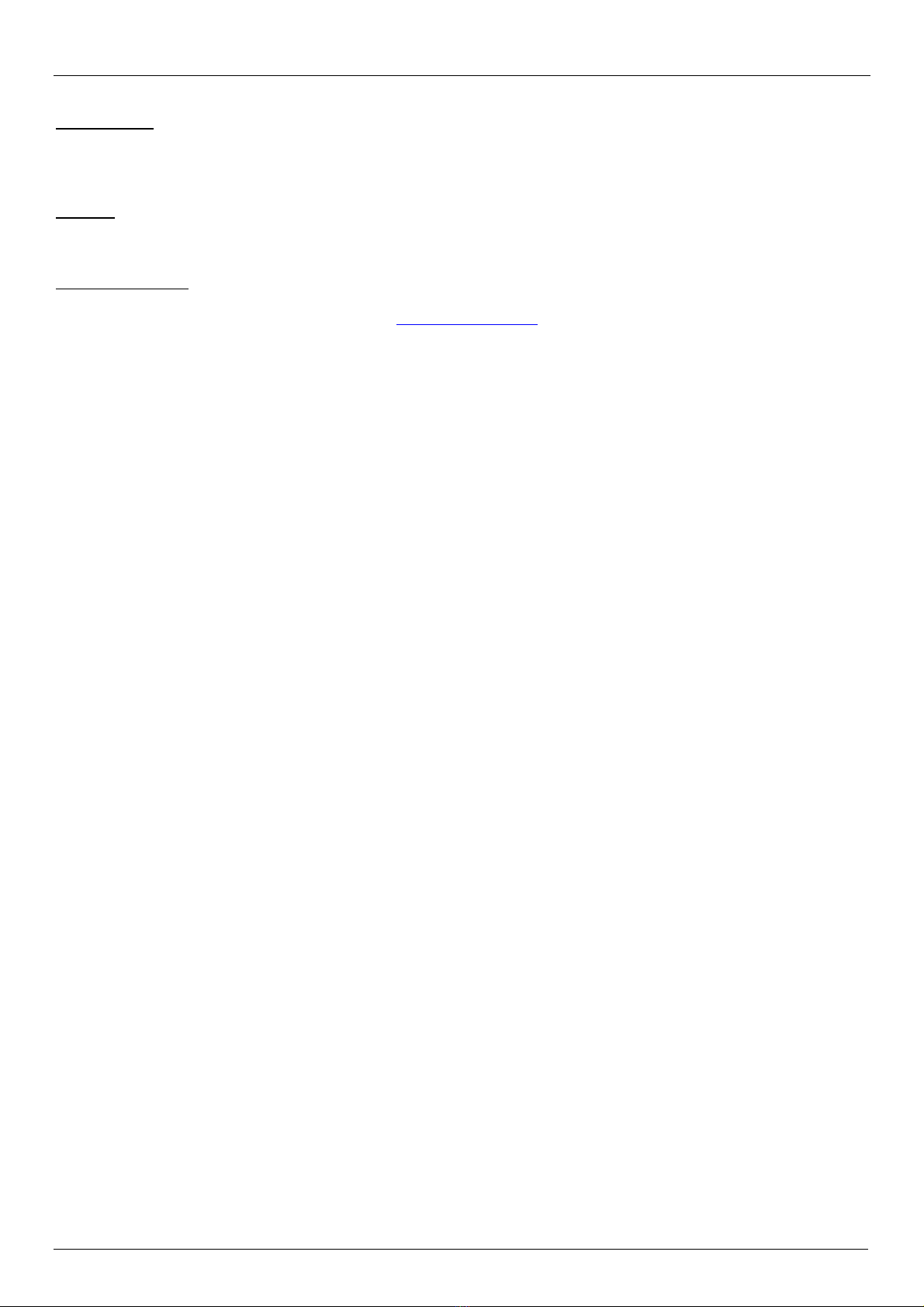Table of Contents
Quick Start......................................................................................................................................1
What's Included...........................................................................................................................................................1
Hardware Needed...................................................................................................................................................... 1
Information Needed ................................................................................................................................................... 1
Connecting...................................................................................................................................................................1
Cables and Power...................................................................................................................................................... 1
Power Requirements ................................................................................................................................................. 1
Accessing the unit via the Web Interface................................................................................................................... 1
What is a SiteBoss 420..................................................................................................................3
The Basics....................................................................................................................................................................3
Communication Methods ........................................................................................................................................... 3
Event Notification ....................................................................................................................................................... 3
Parts Identification......................................................................................................................................................3
Features and Accessories ......................................................................................................................................... 3
LEDs, Ports, DIP Switches and Buttons .................................................................................................................... 4
Getting Connected.........................................................................................................................7
Power Up Sequence....................................................................................................................................................7
Default Passwords ......................................................................................................................................................7
Device Status Screen..................................................................................................................................................7
Settings Tabs .................................................................................................................................8
Status............................................................................................................................................................................9
General .......................................................................................................................................................................11
Networking.................................................................................................................................................................12
Events.........................................................................................................................................................................13
On-Board Sensors ................................................................................................................................................... 13
SensorJack nSensors ............................................................................................................................................. 16
Alerts...........................................................................................................................................................................19
General Settings Tab ............................................................................................................................................... 19
Email Alerts Tab....................................................................................................................................................... 20
SNMP Alerts Tab ..................................................................................................................................................... 21
Administration ...........................................................................................................................................................22
Firmware Update ..................................................................................................................................................... 22
Reset Unit ................................................................................................................................................................ 22
Reset Parameters .................................................................................................................................................... 23
Reset ALL Parameters............................................................................................................................................. 23
Upload Settings to Unit ............................................................................................................................................ 23
Download Settings from Unit ................................................................................................................................... 23
Resetting Defaults .......................................................................................................................24
Setting Keys.................................................................................................................................25
Type2 EventSensor™ Setup.......................................................................................................28
Connections...............................................................................................................................................................28
DIP Switch Settings...................................................................................................................................................28
Configuration.............................................................................................................................................................28
Appendices...................................................................................................................................29
Canadian Department of Communications.............................................................................................................29
Warranty Information................................................................................................................................................31