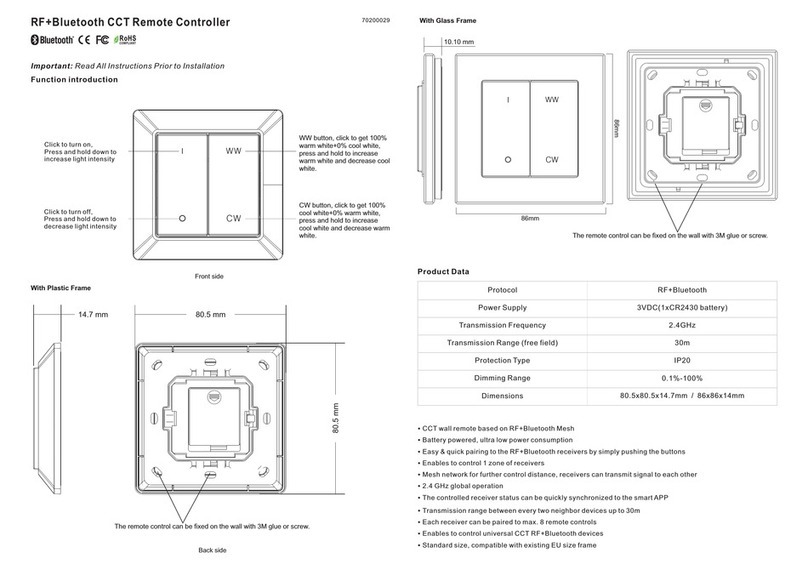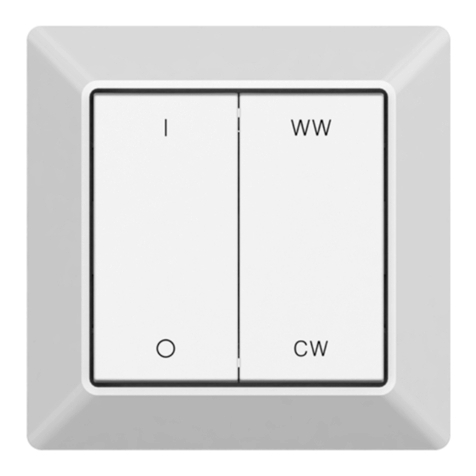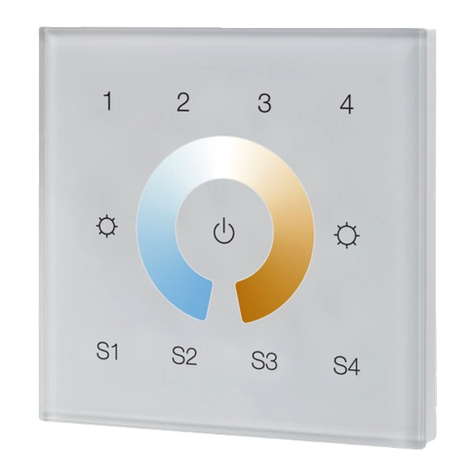Method 2: Factory reset the remote control will force the remote control to be excluded from a network. (please
refer to the part “Factory Reset” of this manual)
Note: Factory reset is not recommended for exclusion, please use this procedure only if the primary
controller/gateway is missing or otherwise inoperable.
How to check whether the remote control already included to a network
Short press any button, if LED indicator does not turn on, the remote control does not belong to any network, if
LED indicator turns on, it means the remote control has already been included to a network.
If the remote control already belongs to a network, follow the exclusion process before including it in your
network. Otherwise inclusion of this device will fail.
Factory Reset
Press and hold down both buttons All On and All Off for over 10 seconds, LED indicator turns on and then
blinks 4 times quickly to indicate successful factory reset.
Association
Z-Wave devices control other Z-Wave devices. The relationship between one device controlling another device
is called association. In order to control a different device, the controlling device needs to maintain a list of
devices that will receive controlling commands. These lists are called association groups and they are always
related to certain events (e.g. button pressed). In case the event happens all devices stored in the respective
association group will receive a common wireless command.
Association Groups:
Each group supports maximum 5 nodes for association, the same device can be associated with multiple
groups on the remote control simultaneously, to ensure better control experience, the remote control shall
remove the associated devices that are not under working status from association groups in time.
Association
Groups
Group
Name
Max
Nodes Description
Group 1 Lifeline 5
1. Send Command Class "Device Reset Locally Notification V1" to
associated devices of this group to report factory reset information
when factory reset the remote control.
2. When remote control battery power value changes, send
Command Class "Battery Report V1" to associated devices of this
group to report power value information.
3. Short press or press and hold down any button to send scene
activation command to the associated devices of this group using
Command Class “Central Scene Notification V3”
Group 2 Launch 1 5
Group 3 Launch 2 5
Set and unset associations:
(Note: All association information will be cleared automatically once the remote control is excluded from a
network.)
There are two methods to set associations:
1. Set association by operating primary controller/gateway to send association command to the remote control:
When set association from primary controller/gateway, the remote control shall be activated first, if it is not
activated, you should activate it manually.
The primary controller/gateway sends association command to the remote control using “Command Class
ASSOCIATION” or “Command Class Multi Channel Association”
2. Set association by operating the remote control and devices to be controlled:
To control a Z-Wave device from the remote control the node ID of this device needs to be assigned to one of
the two association groups. This is a three-step process:
1. Press and hold down both buttons All On and All Off for over 3 seconds, LED indicator turns on.
2. Short press ON button of any group within 7s to associate the device to this group, short press OFF button of
any group within 7s to remove association of the device from this group.
3. Operate the device to be controlled to send Node Information Frame (please refer to the device manual)
within 10 seconds, or set the device to exclusion mode within 10 seconds, since it will send Node Information
Frame in exclusion mode, LED indications are as follows:
Group 4 Launch 3 5
Group 5 Launch 4 5
1. Short press / button of Group 2 to send ON/OFF
command to associated devices of this group using Command
Class "Basic Set V2".
2. Press and hold down / button of Group 2 to send light
intensity increase/decrease command to associated devices of this
group using Command Class "Multilevel V4".
3. Short press Scene button S1/S2, direct control of associated
devices using Scene Activation Set, Scene ID = 0x10 / 0x20.
4. Press and hold down Scene button S1/S2, direct control of
associated devices using Scene Conf Set, Scene ID = 0x10 / 0x20.
1. Short press / button of Group 5 to send ON/OFF
command to associated devices of this group using Command
Class "Basic Set V2".
2. Press and hold down / button of Group 5 to send light
intensity increase/decrease command to associated devices of this
group using Command Class "Multilevel V4".
3. Short press Scene button S1/S2, direct control of associated
devices using Scene Activation Set, Scene ID = 0x10 / 0x20.
4. Press and hold down Scene button S1/S2, direct control of
associated devices using Scene Conf Set, Scene ID = 0x10 / 0x20.
1. Short press / button of Group 3 to send ON/OFF
command to associated devices of this group using Command
Class "Basic Set V2".
2. Press and hold down / button of Group 3 to send light
intensity increase/decrease command to associated devices of this
group using Command Class "Multilevel V4".
3. Short press Scene button S1/S2, direct control of associated
devices using Scene Activation Set, Scene ID = 0x10 / 0x20.
4. Press and hold down Scene button S1/S2, direct control of
associated devices using Scene Conf Set, Scene ID = 0x10 / 0x20.
1. Short press / button of Group 4 to send ON/OFF
command to associated devices of this group using Command
Class "Basic Set V2".
2. Press and hold down / button of Group 4 to send light
intensity increase/decrease command to associated devices of this
group using Command Class "Multilevel V4".
3. Short press Scene button S1/S2, direct control of associated
devices using Scene Activation Set, Scene ID = 0x10 / 0x20.
4. Press and hold down Scene button S1/S2, direct control of
associated devices using Scene Conf Set, Scene ID = 0x10 / 0x20.