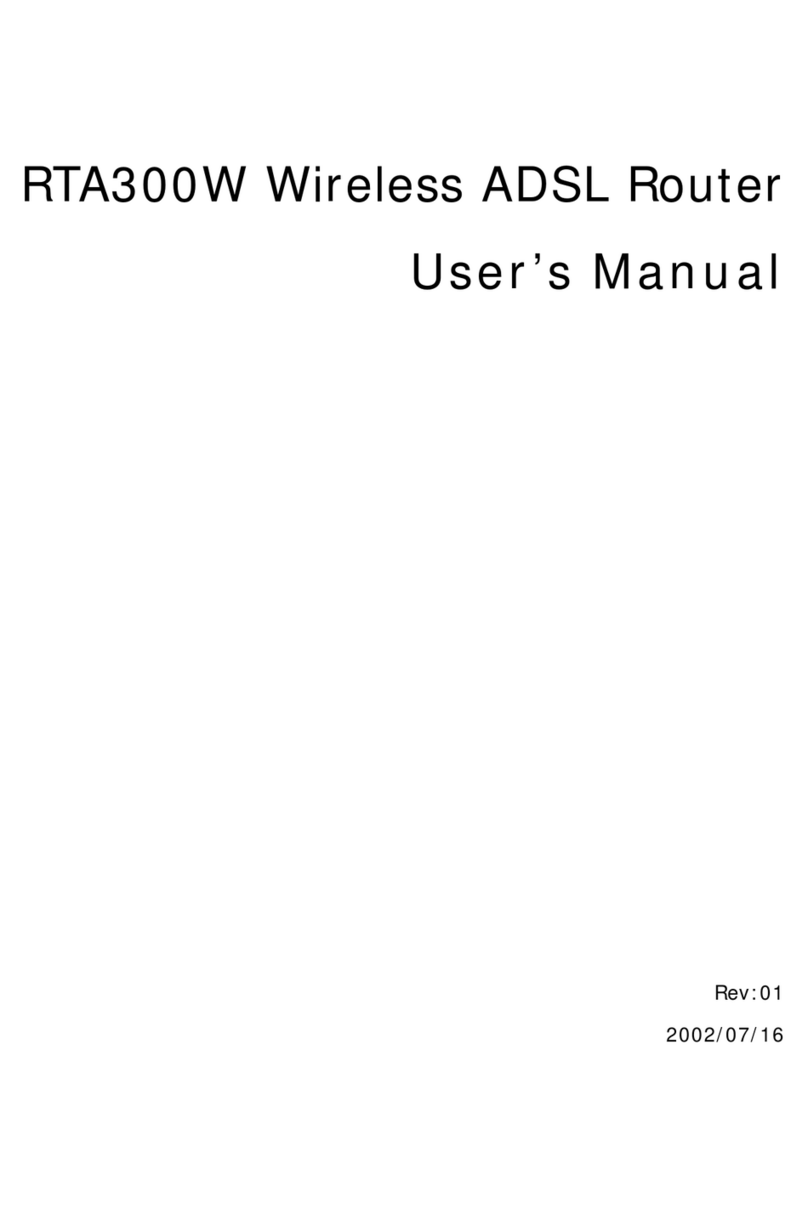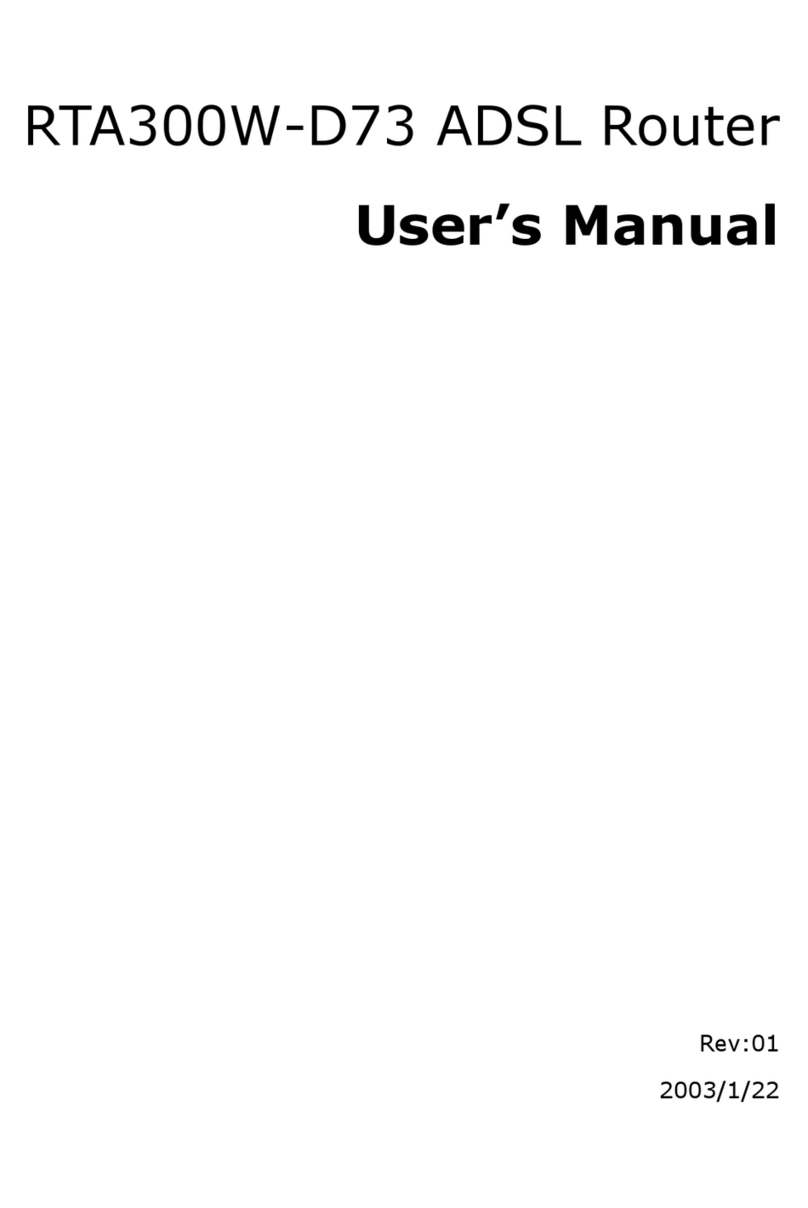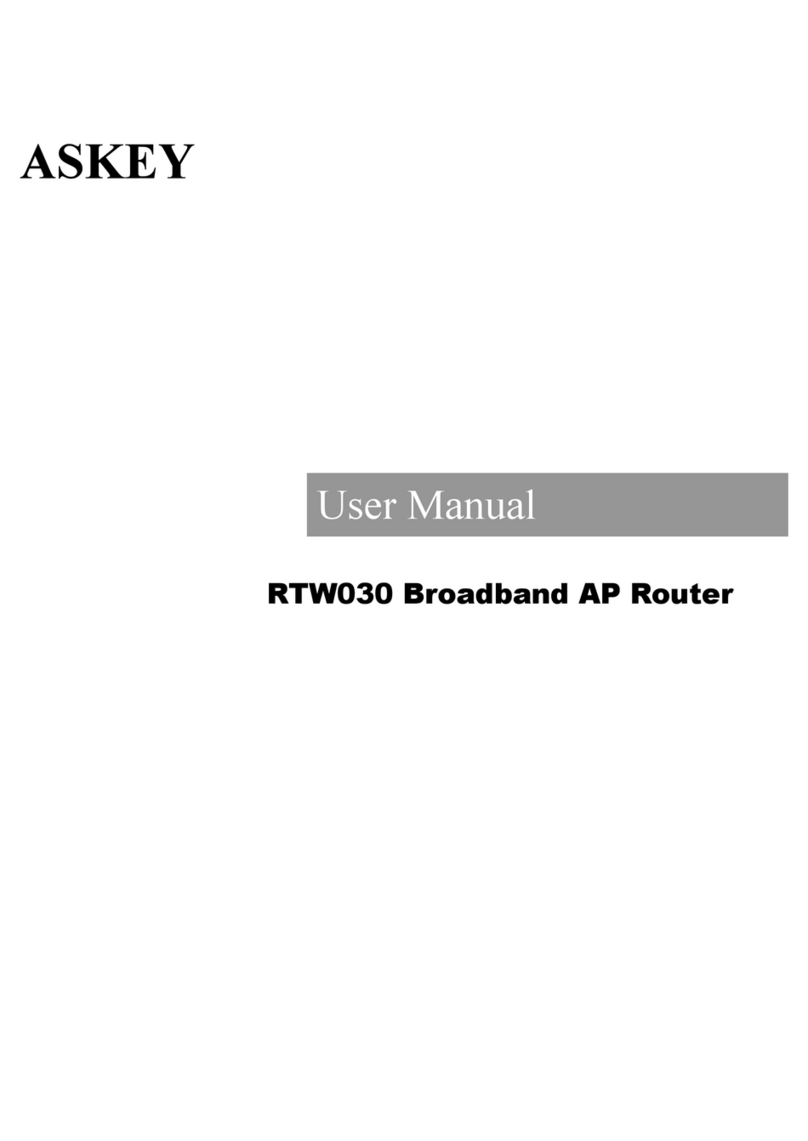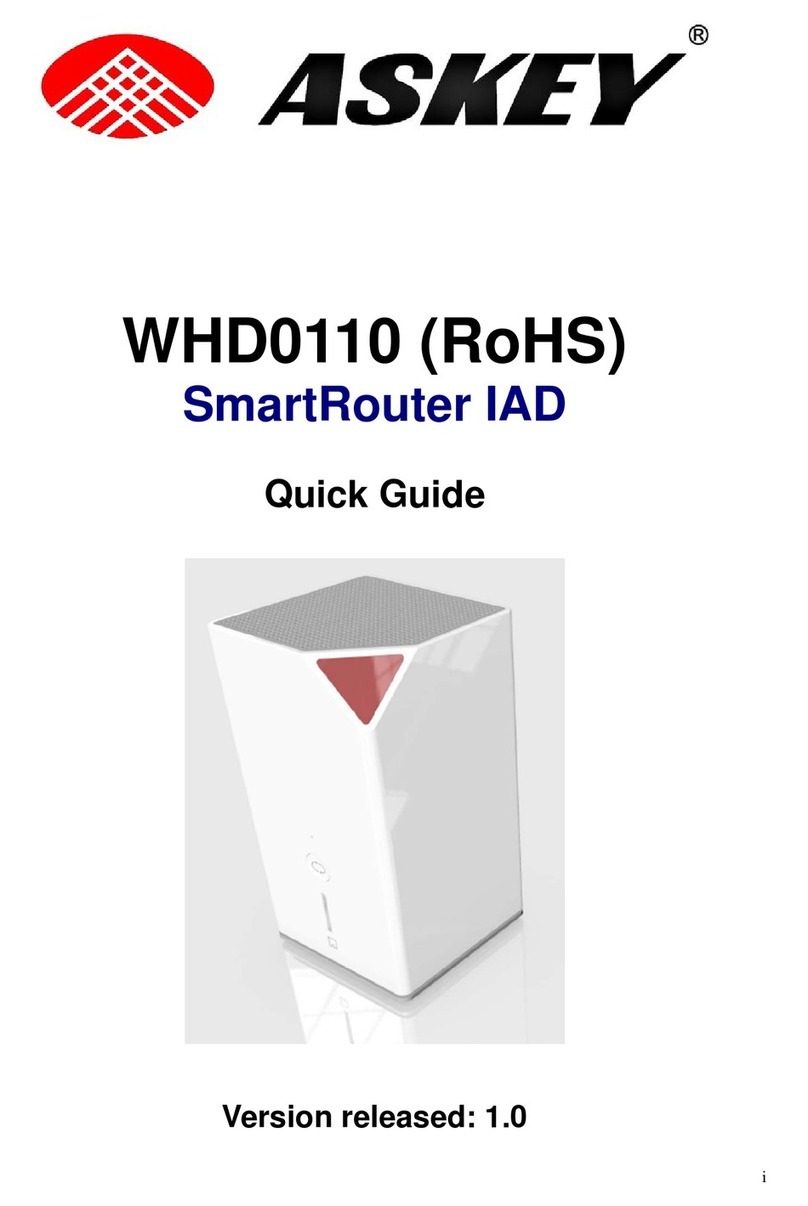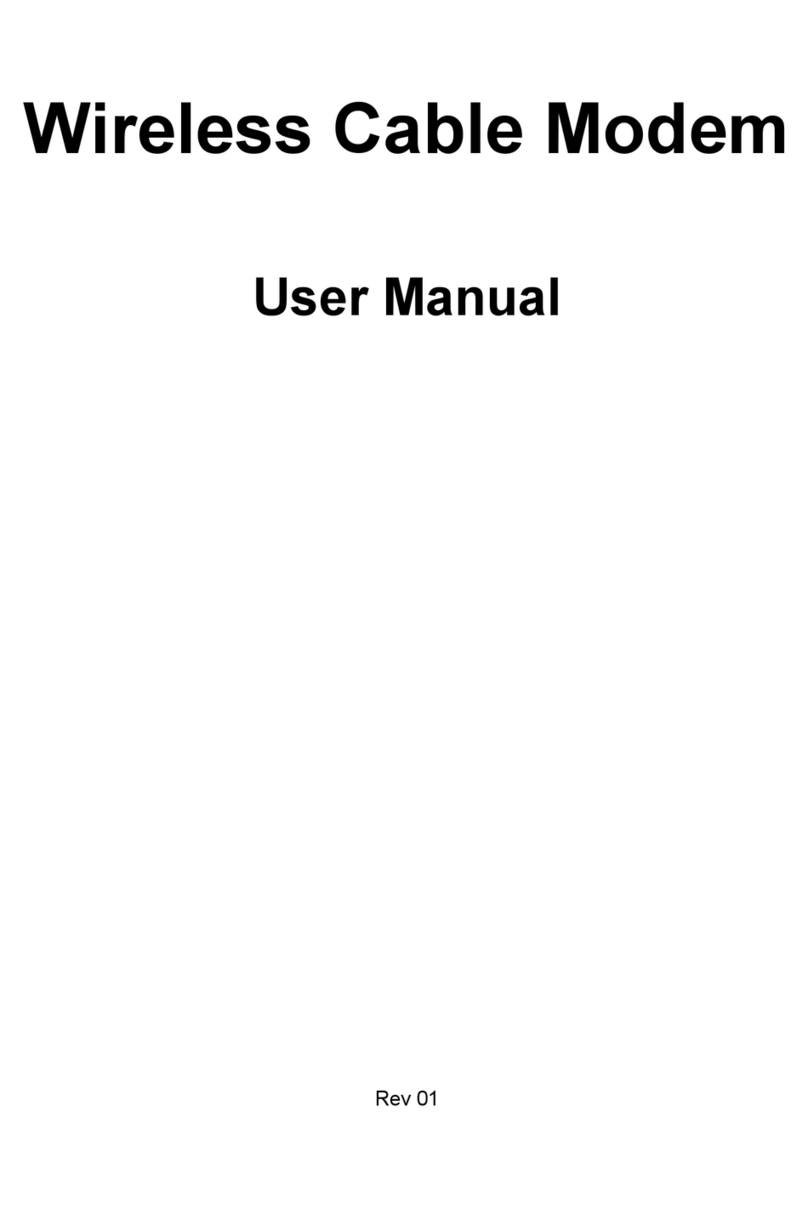i
Contents
1Introduction..................................................1
1.1 Overview........................................................................1
1.2 Features ........................................................................1
1.3 Package Contents .........................................................2
1.4 System Requirements ...................................................3
2Hardware Description & Installation.............5
2.1 Physical Outlook............................................................5
Front Panel..................................................................5
Rear Panel and Connectors........................................6
2.2 Hardware Connection....................................................7
Choosing a Place for the Router .................................7
Connecting the Wireless Broadband Router...............7
3Setting Up Ethernet/WLAN Client..............11
3.1 Setting up Ethernet Client............................................11
For Windows 98/ME..................................................12
For Windows NT .......................................................13
For Windows 2000 ....................................................14
3.2 Setting up Wireless Client............................................15
3.3 Checking Connection with the Router..........................16
4Web Configuration.....................................17
4.1 Accessing Web-Based Configuration Utility.................17
To enable Your Settings.............................................18
4.2 Viewing System Status ................................................19
4.3 Configuration for NAT Routing Mode...........................20
WAN Configuration for NAT Routing Mode ...............22
LAN Configuration for NAT Routing Mode.................27
Viewing Current DHCPAssignments.........................28
4.4 Configuration for Bridge Mode.....................................29