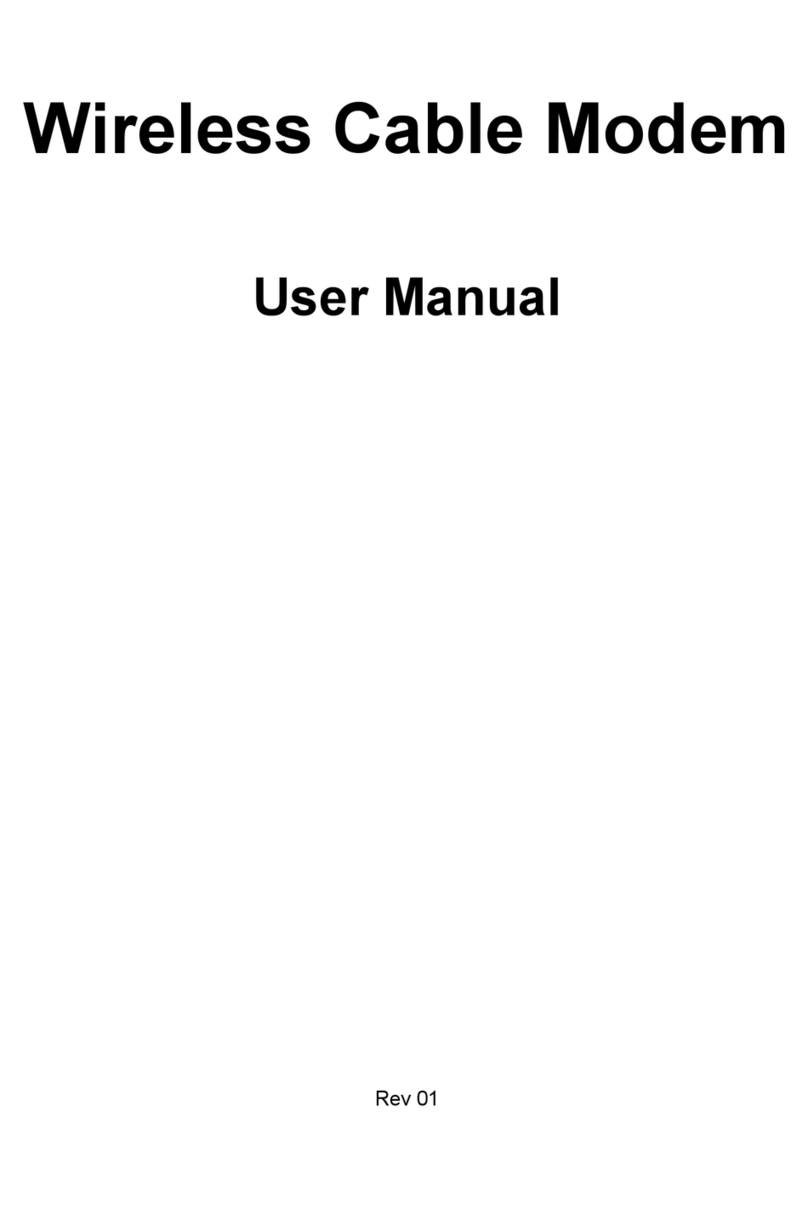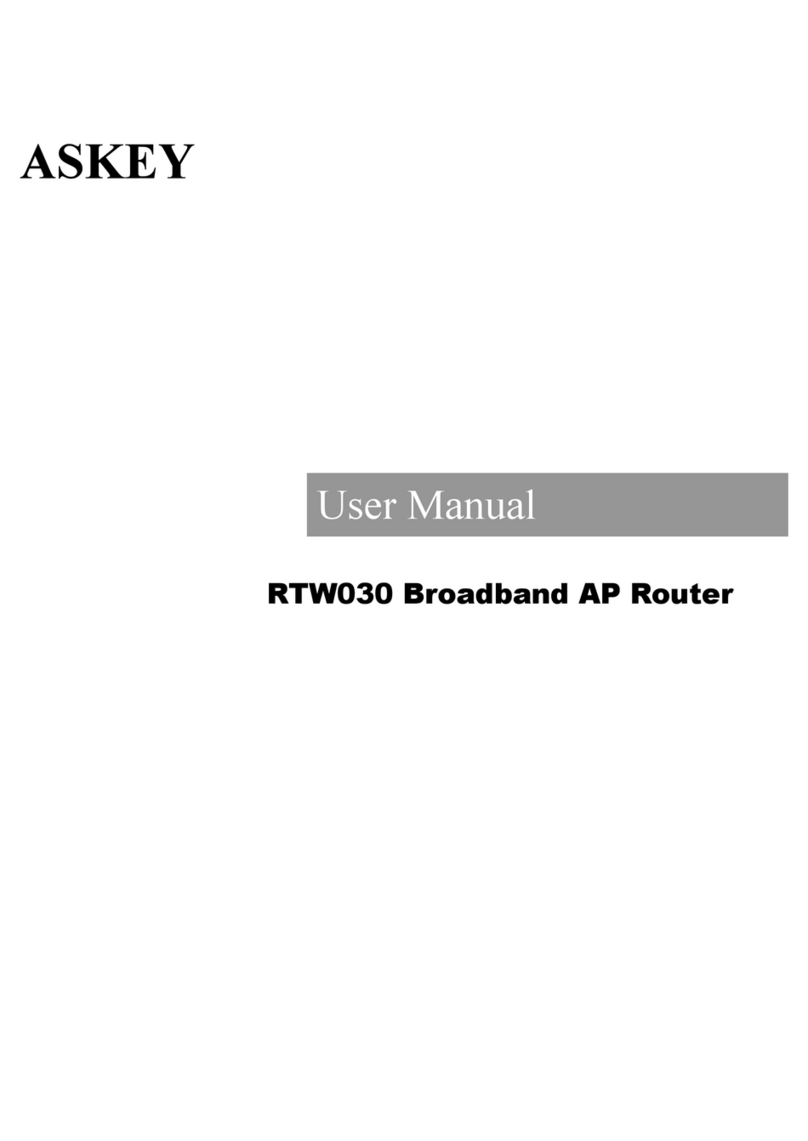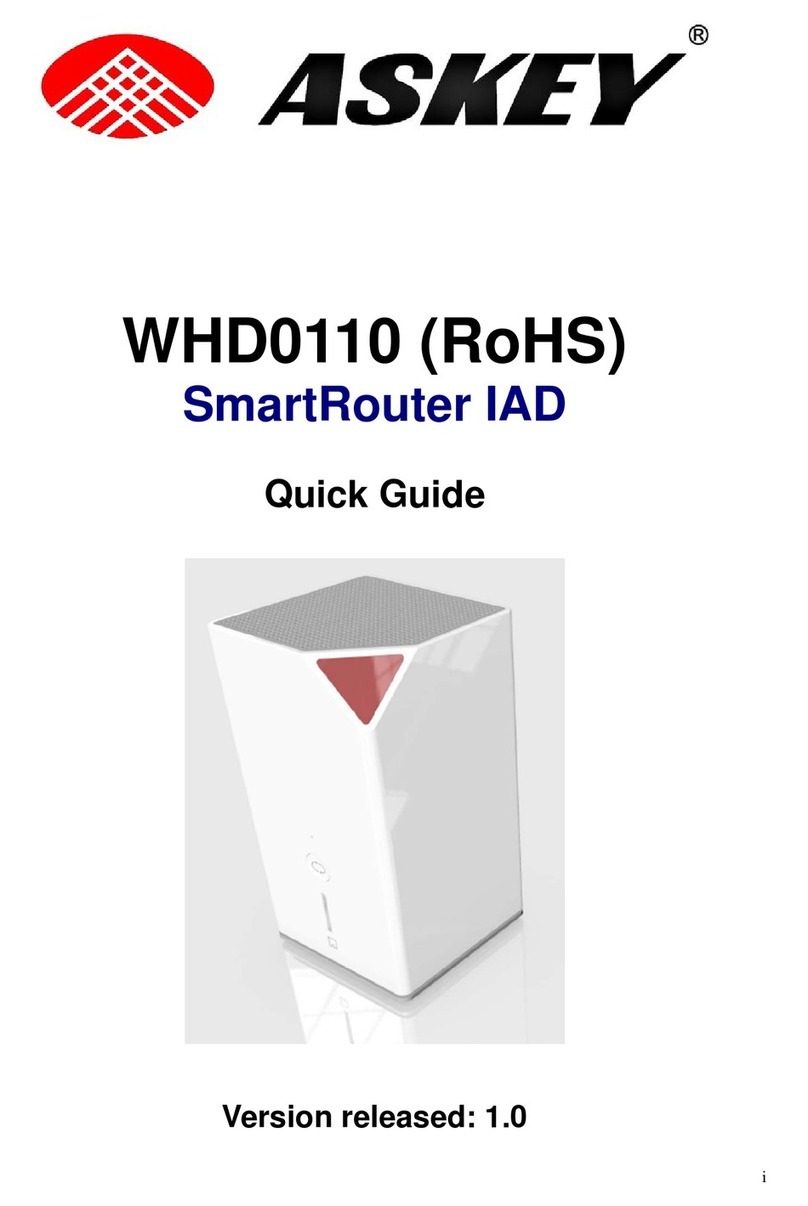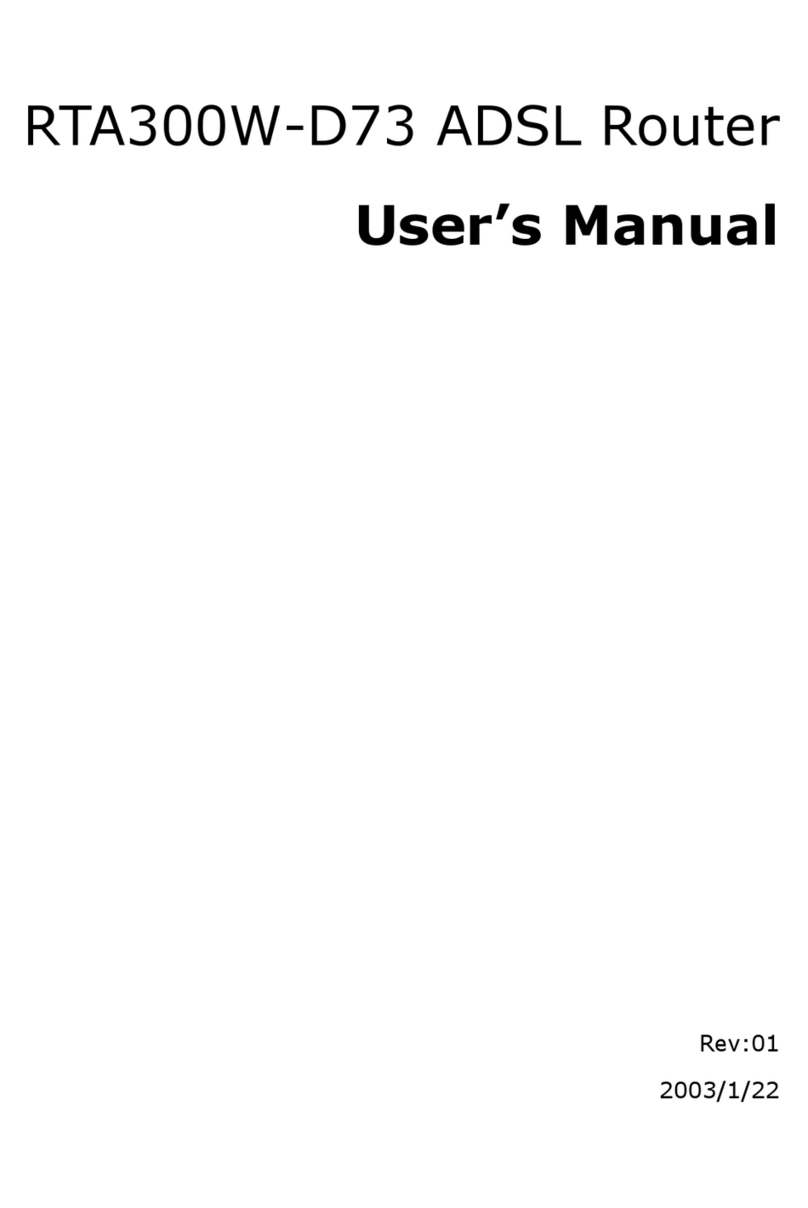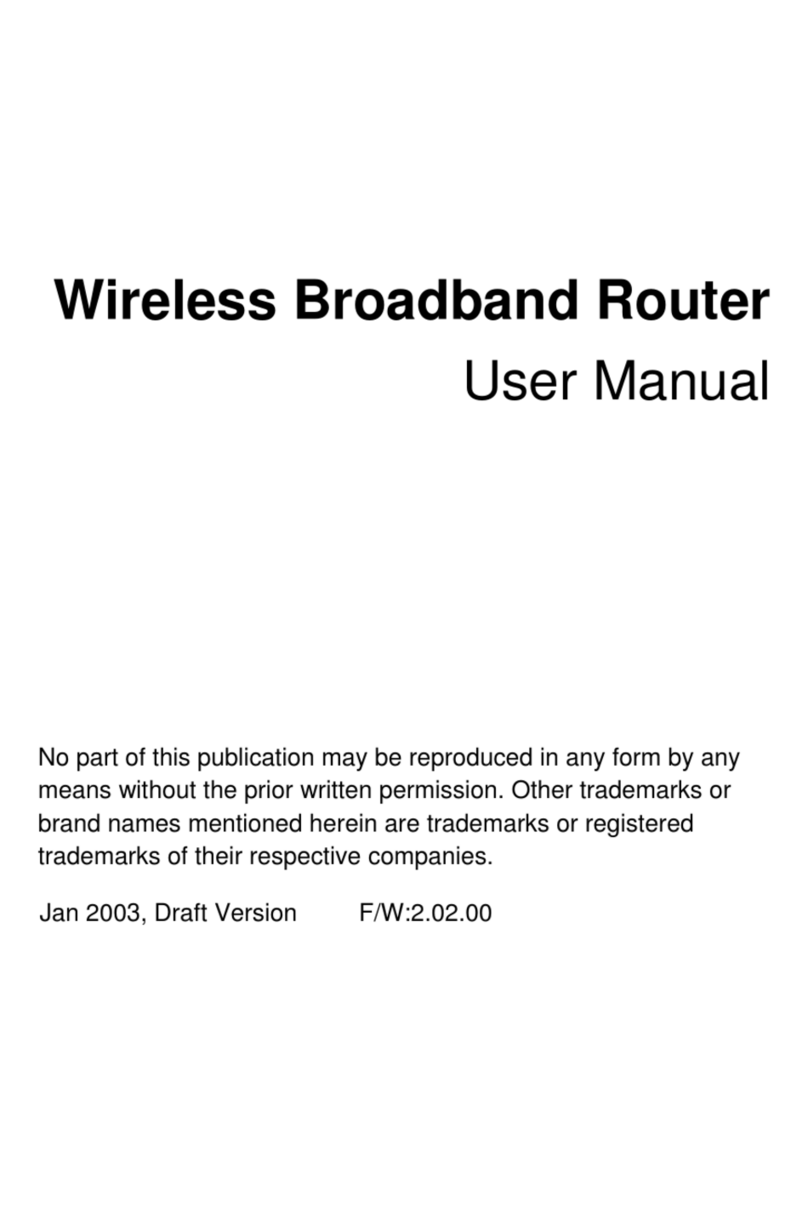Contents
v
For Windows XP .............................................................................34
Renew IP Address on Client PC..................................................................35
For Windows 98 .............................................................................35
For Windows NT .............................................................................35
For Windows 2000..........................................................................36
For Windows ME.............................................................................36
For Windows XP .............................................................................37
Chapter 5: Web Configuration.......................................................................... 39
Using Web-Based Manager........................................................................39
Outline of Web Manager..................................................................39
To Have the New Settings Take Effect...............................................40
Quick start..............................................................................................40
System...................................................................................................41
Device Information.........................................................................41
Administrative Security ...................................................................41
Save Configuration .........................................................................43
Upgrade Software...........................................................................43
Reset Router..................................................................................43
Status ....................................................................................................44
DSL Connection..............................................................................44
WAN Connection ............................................................................45
Traffic Counter...............................................................................45
Routing Table.................................................................................45
DHCP Table ...................................................................................46
Wireless Client ...............................................................................46
Configuration ..........................................................................................47
DSL Configuration ..........................................................................47
LAN Configuration ..........................................................................47
WLAN Configuration........................................................................50
WAN Configuration .........................................................................52
IP Route........................................................................................54
DNS..............................................................................................55
Security ........................................................................................57
Virtual Server ................................................................................59
UPnP (Optional) .............................................................................61
Chapter 6: Troubleshooting ............................................................................. 63
Problems with LAN...................................................................................63
Problems with WAN..................................................................................63
Problems with Upgrading ..........................................................................64
Chapter 7: Glossary ......................................................................................... 67
Appendix: Specification ................................................................................... 69
Software .......................................................................................69
Hardware ......................................................................................70