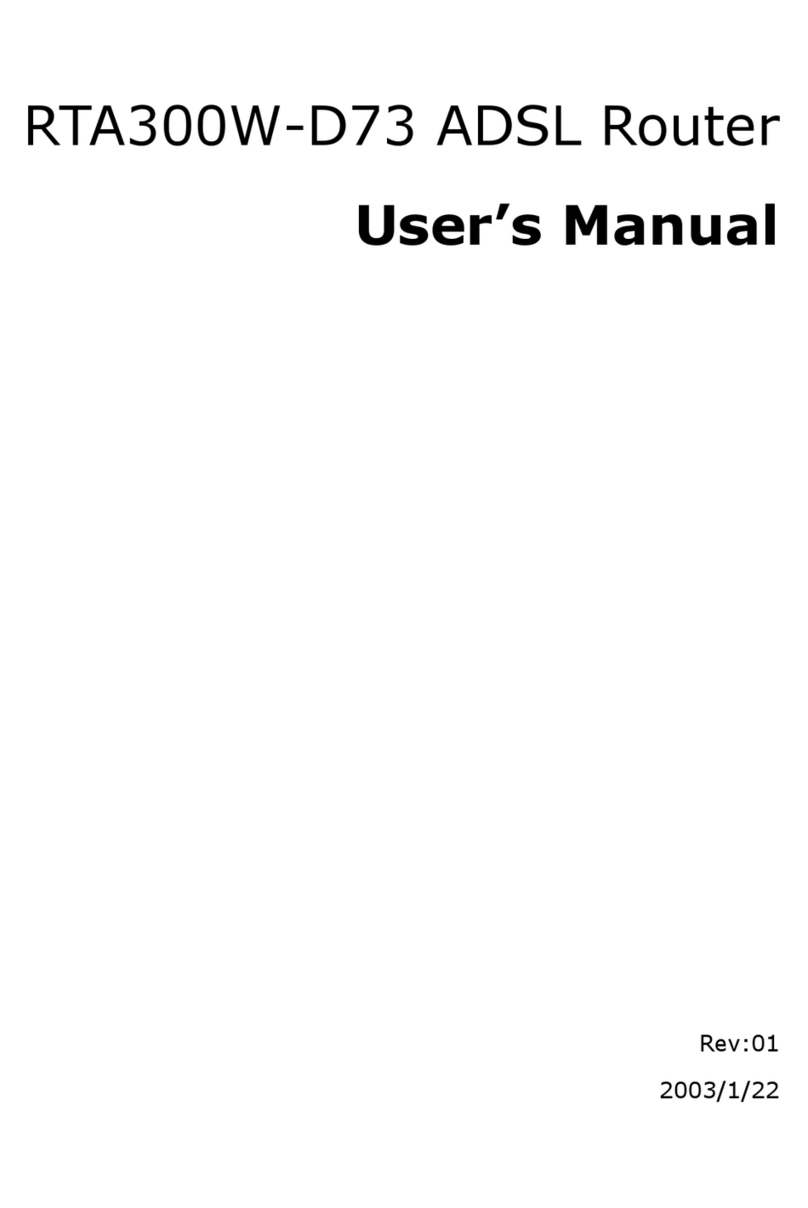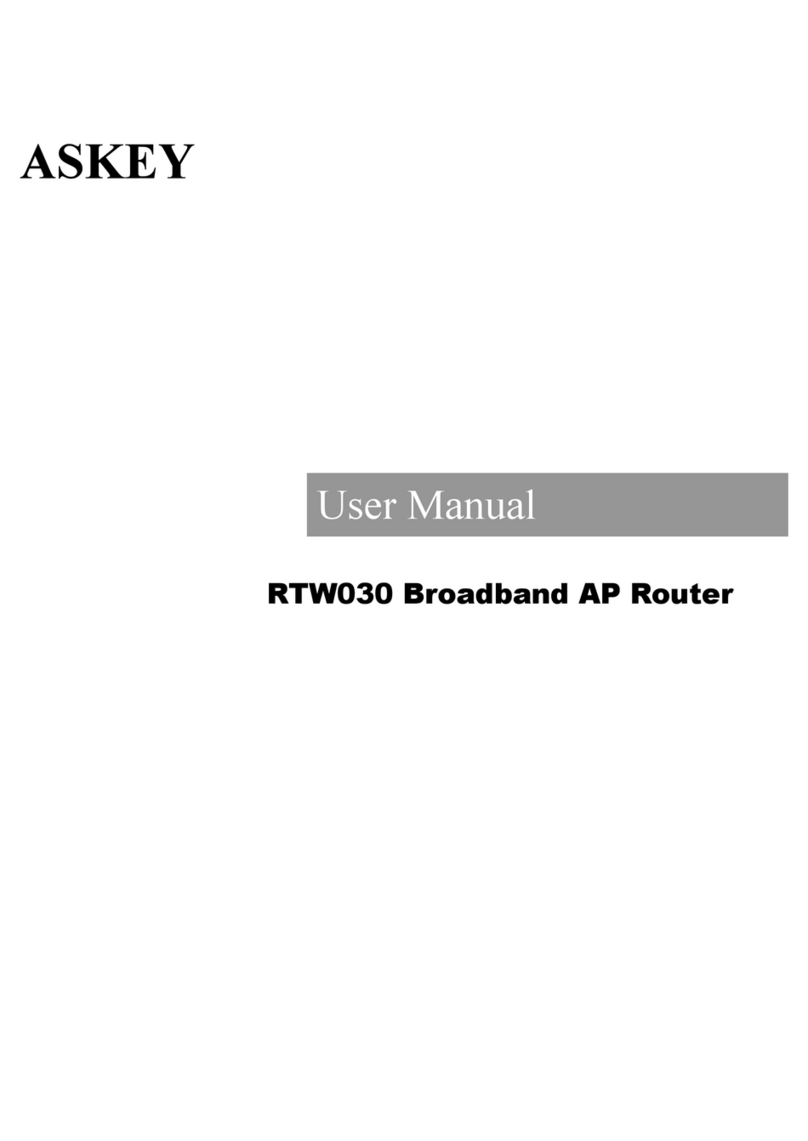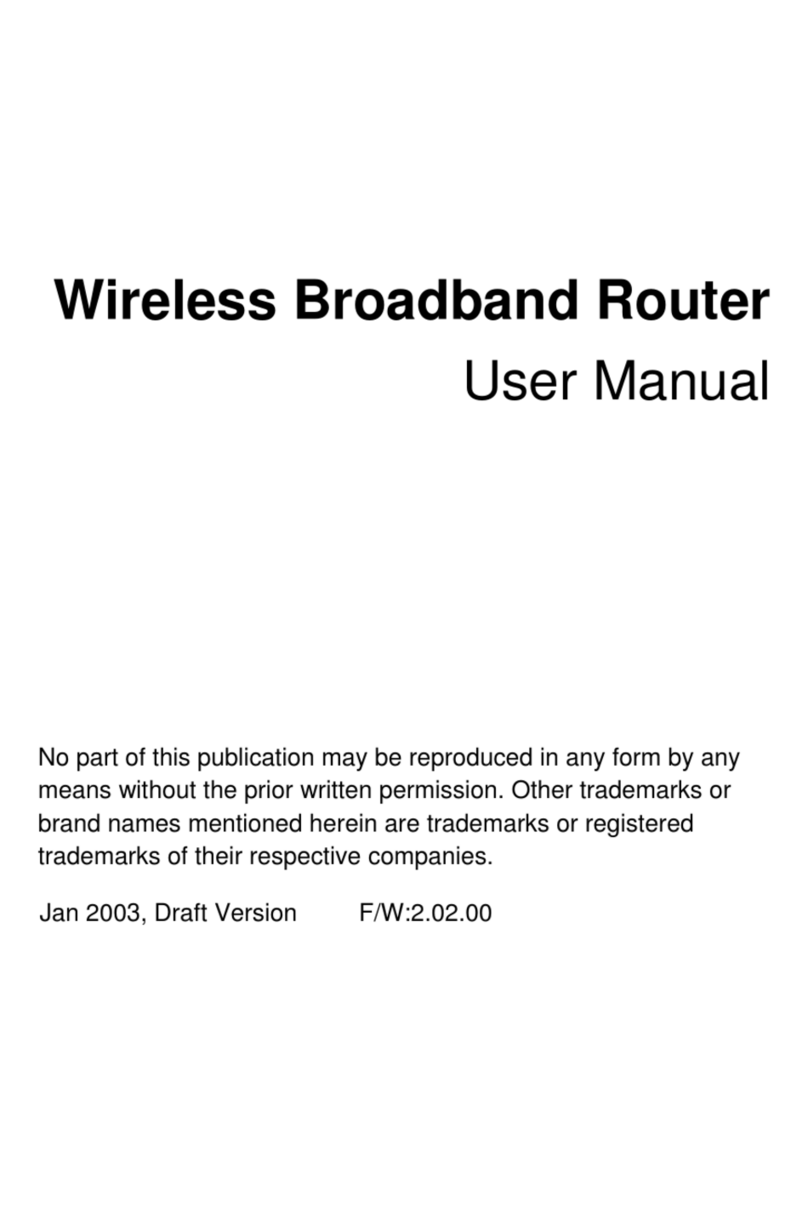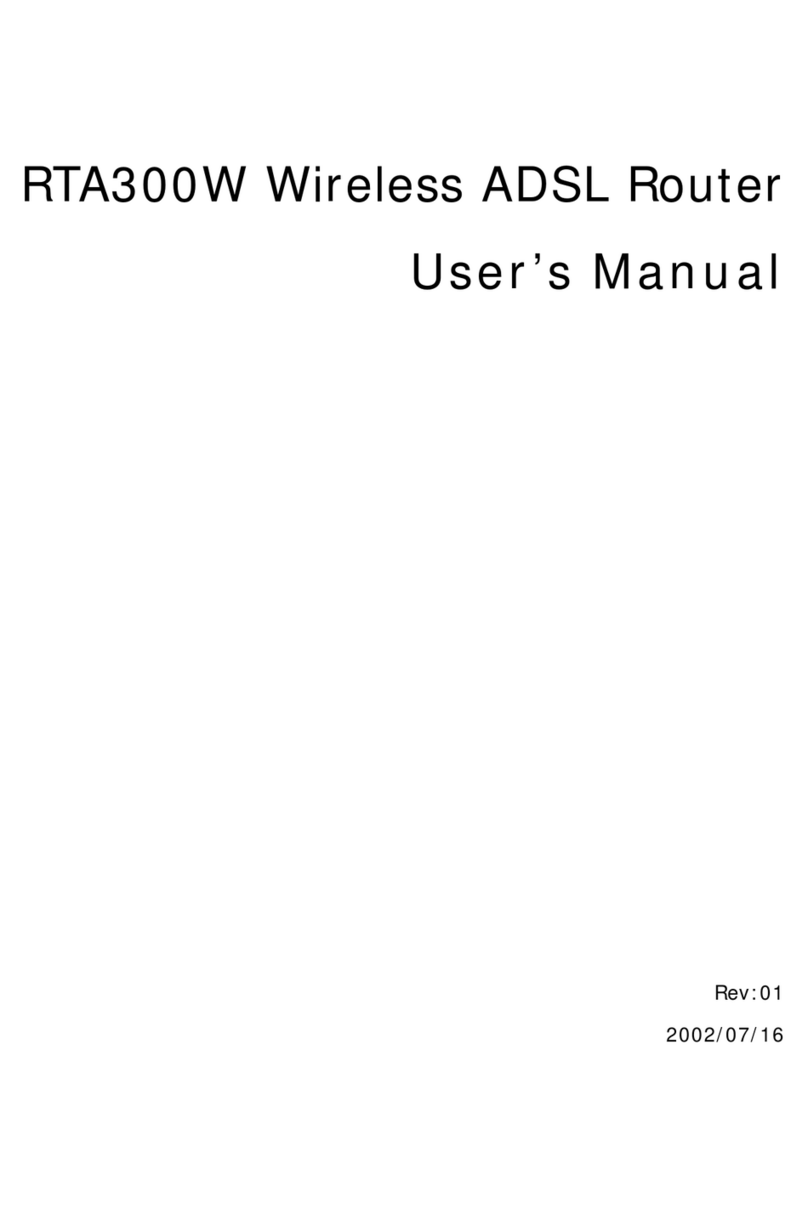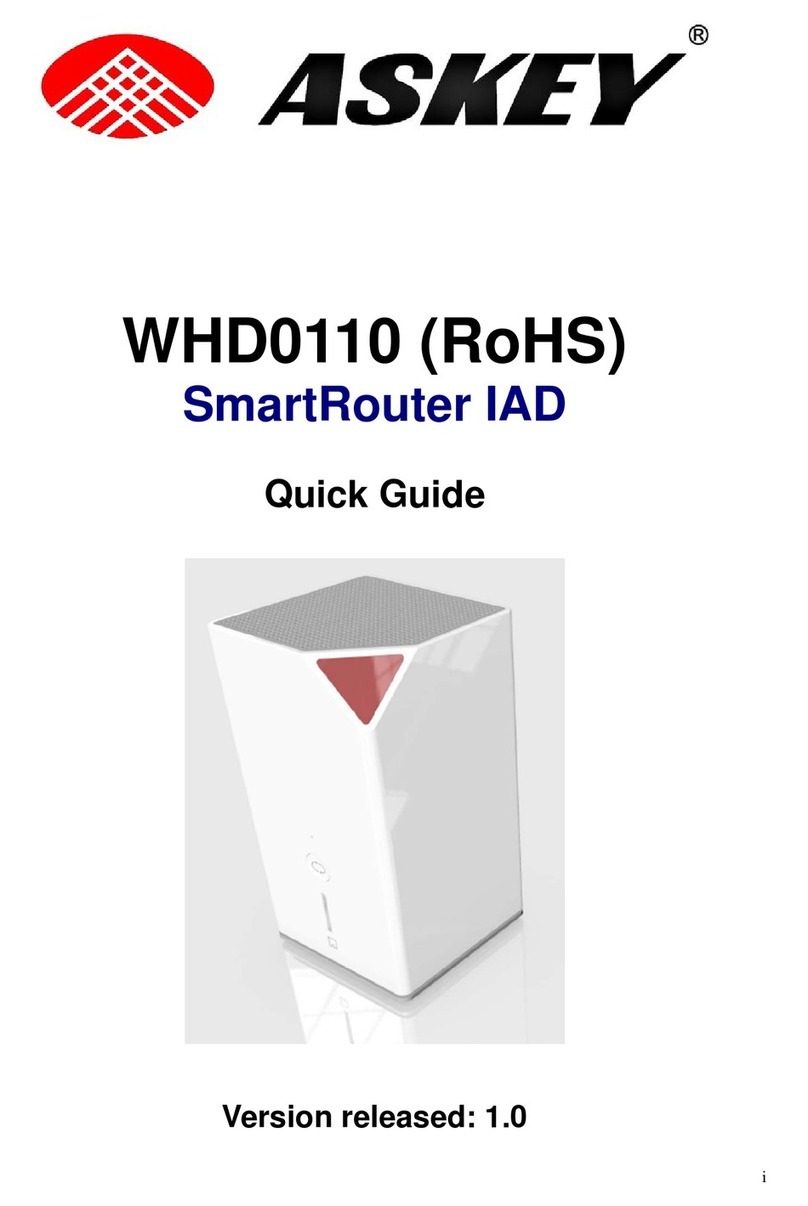TABLE OF CONTENTS
1. PRODUCT OVERVIEW..........................................................................................................................1
1.1 CHECKLIST ............................................................................................................................................1
1.2 SYSTEM REQUIREMENTS .......................................................................................................................1
1.3 FEATURES ..............................................................................................................................................2
2. HARDWARE INSTALLATION ..............................................................................................................4
2.1 PHYSICAL DESCRIPTION ........................................................................................................................4
2.1.1 Front Panel Indicators ...................................................................................................................4
2.1.2 Rear Panel Connectors ..................................................................................................................5
2.2 INSTALLATION PROCEDURE ...................................................................................................................6
2.2.1 Installation Procedure for Ethernet Interface ................................................................................6
2.2.2 Installation Procedure for USB Interface ......................................................................................7
2.2.3 Connecting the Cable Modem to Your Computer.........................................................................8
3. SOFTWARE INSTALLATION................................................................................................................9
3.1 FOR MICROSOFT WINDOWS 98/ME USERS ............................................................................................9
3.2 FOR MICROSOFT WINDOWS 2000/XP USERS ......................................................................................12
3.3 CONFIGURING THE TCP/IP PROTOCOL ................................................................................................14
3.3.1 Configuration on Windows 98/Me..............................................................................................15
3.3.2 Configuration on Windows 2000/XP..........................................................................................23
4. UNINSTALL THE USB DRIVER .........................................................................................................27
4.1 FOR MICROSOFT WINDOWS 98/ME USERS ..........................................................................................27
4.2 FOR MICROSOFT WINDOWS 2000/XP USERS ......................................................................................29
5. DHCP SERVER.......................................................................................................................................31
5.1 FOR MICROSOFT WINDOWS 98/ME USERS ..........................................................................................31
5.2 FOR MICROSOFT NT 4.0/WINDOWS 2000/XP USERS ..........................................................................32
5.3 FOR APPLE MACINTOSH USERS...........................................................................................................34
5.4 RENEW PC IP ADDRESS ......................................................................................................................35
6. WEB SERVER.........................................................................................................................................37
6.1 SYSTEM ...............................................................................................................................................37
6.2 STARTUP ..............................................................................................................................................37
6.3 SIGNAL ................................................................................................................................................38
6.4 STATU S ................................................................................................................................................39
6.5 LOG .....................................................................................................................................................39
6.6 WIRELESS............................................................................................................................................40
6.7 WEP....................................................................................................................................................41
6.8 OPERATION ..........................................................................................................................................42
6.9 LANIP..................................................................................................................................................43
6.10 NAT IP..............................................................................................................................................43
6.11 DHCP SVR ........................................................................................................................................44
6.12 MAPPING ...........................................................................................................................................45
6.13 FILTER ...............................................................................................................................................46
6.14 SAV E CFG ..........................................................................................................................................47
7. FAQ...........................................................................................................................................................48