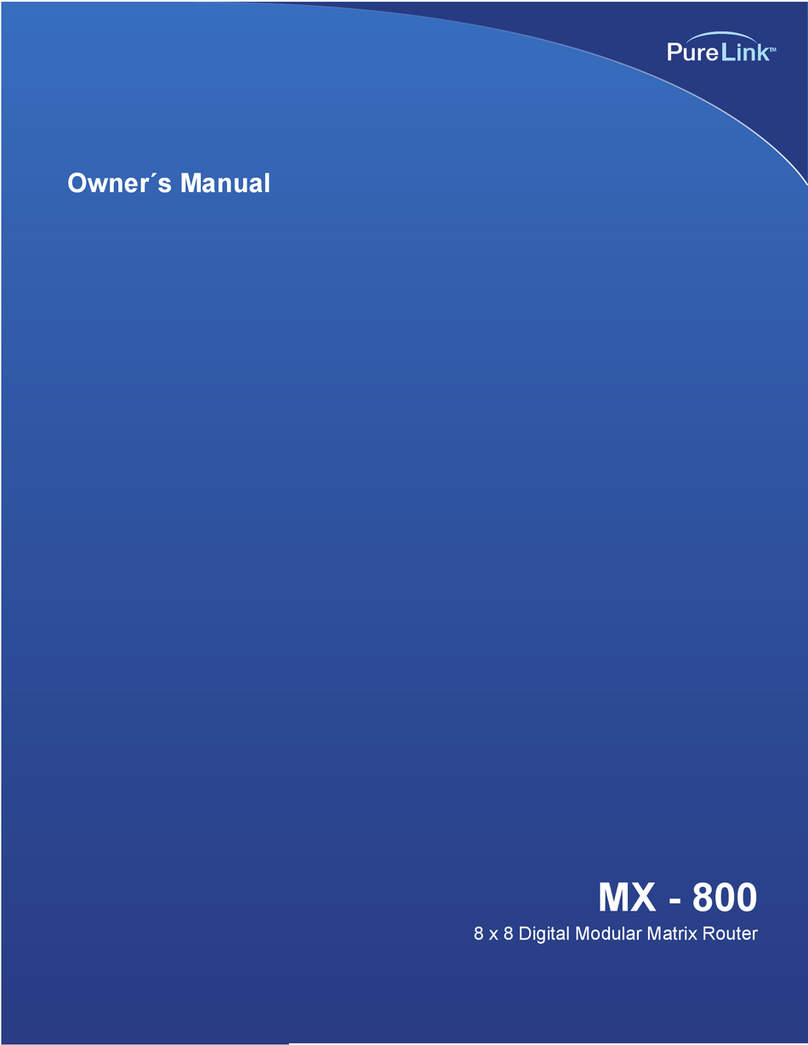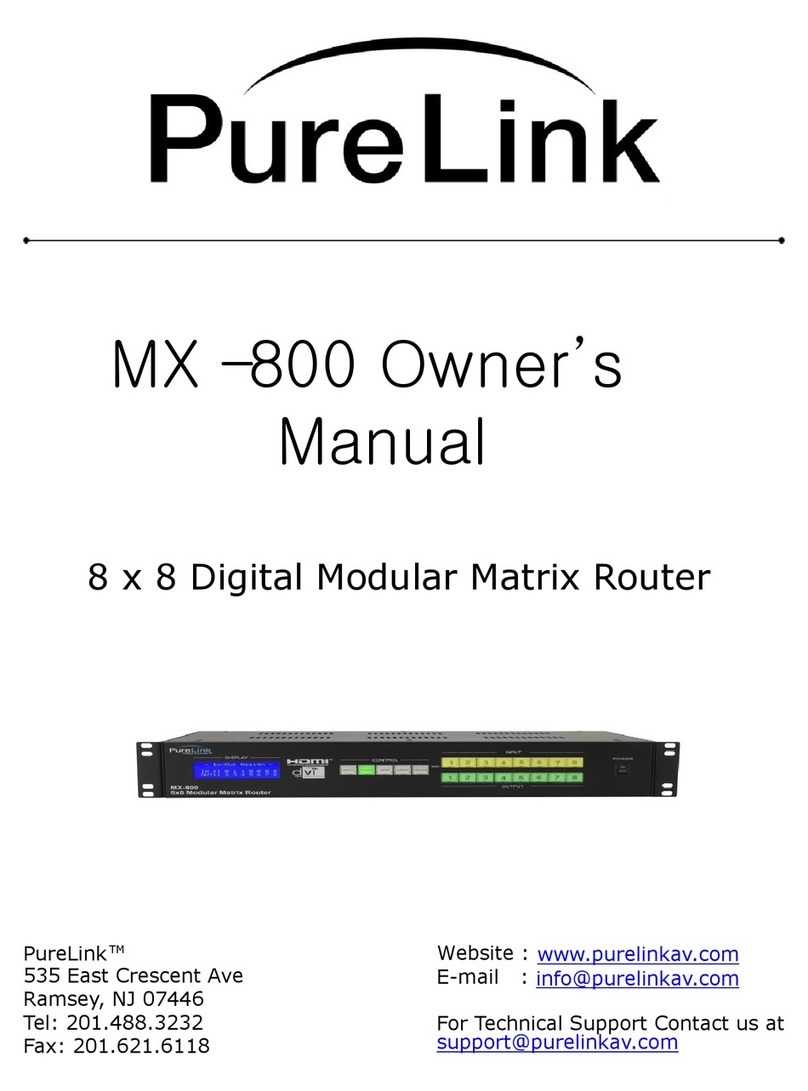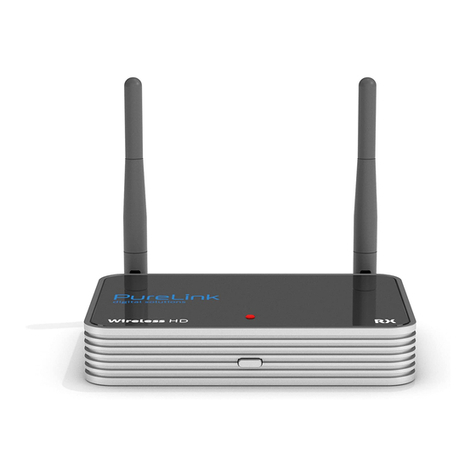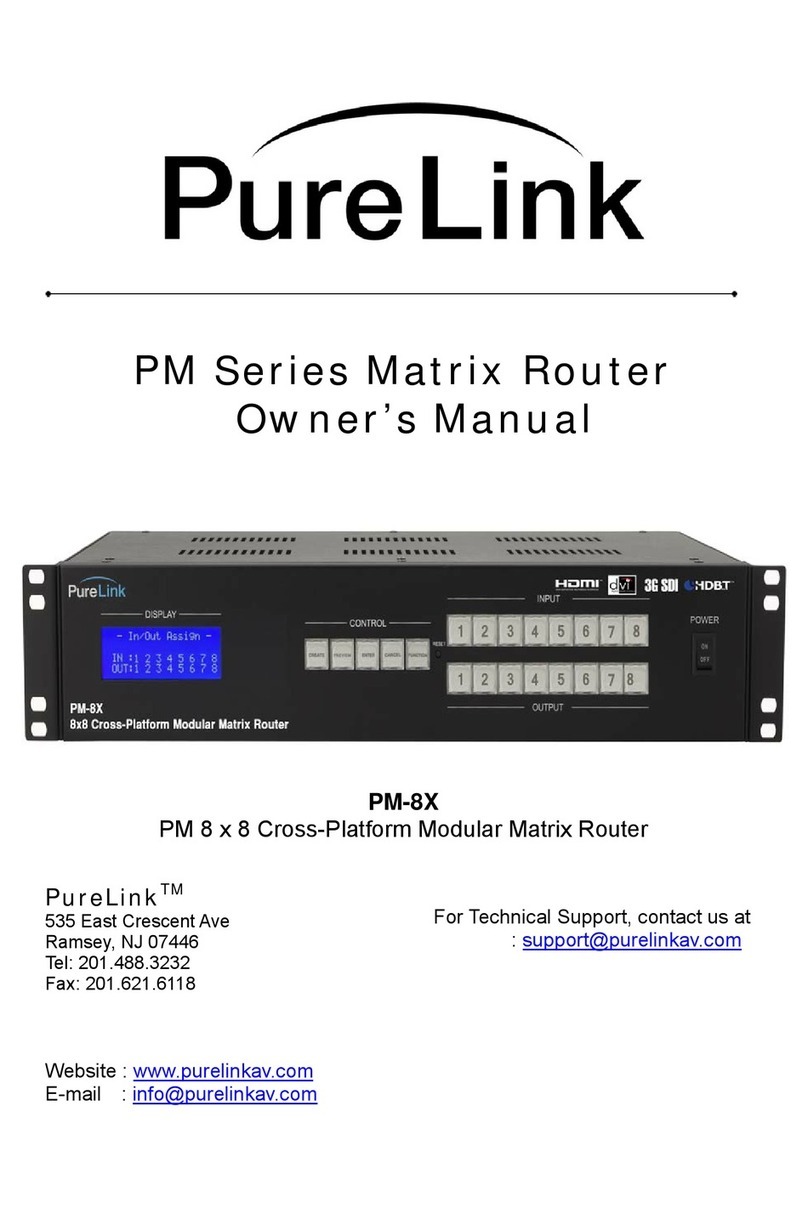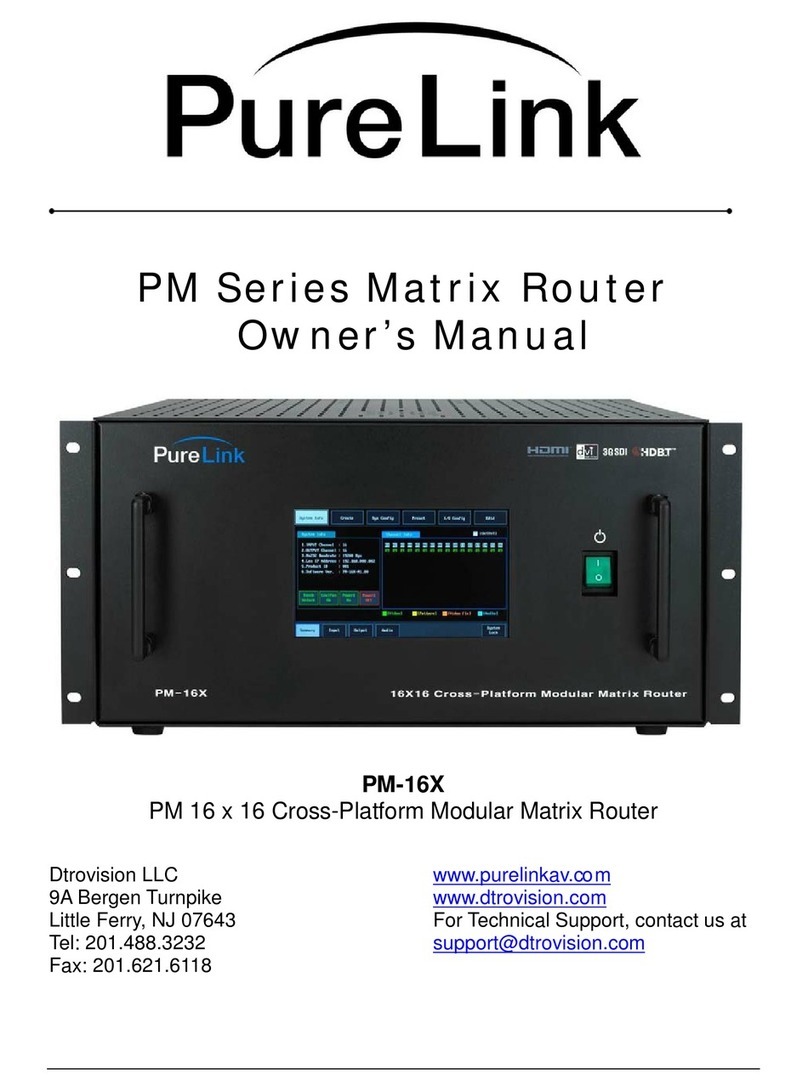3
1. PRODUCT OVERVIEW
1-1 SAFETY PRECAUTIONS
•All safety instructions should be read and understood before the unit is operated.
•The owner’s manual and safety instructions should be retained for future reference.
•Unplug this unit from the wall outlet before cleaning. Do not use liquid or aerosol cleaners. Use a damp
cloth only.
•Keep away from wet, magnetic, and flammable surfaces or substances.
•Always use the correct external power supply (indicated on the product label) when operating this unit.
•This unit may be equipped with a 3 wire grounding-type plug - a plug having a third (grounding) pin. This
pin will only fit in to a grounding type power outlet. If you are unable to insert the plug in to the outlet,
contact your electrician to replace your obsolete outlet.
•Air vents should be kept clean and unobstructed at all times.
•Please refrain from using frayed power cords and damaged wall outlets.
•Do not place any heavy objects or equipment on top of the unit.
•To prevent electrical damage, TURN OFF the power to this unit before inserting or removing
INPUT/OUTPUT slot cards.
If you experience any problems while operating this unit, please contact our tech-support team at
Declaration of Conformity
According to Council Directive 73/23/EEC (February 19, 1973) on the Harmonization of the Laws of Member States relating to Electrical
Equipment; Council Directive 89/336/EEC (May 3, 1989) on Electromagnetic Compatibility; Council Directive 93/68/EEC (July 22, 1993)-
Amending Directives 89/336/EEC (MC) and 73/23/EEC (Low Voltage Equipment Safety), and/or CPU Boards and Power Supplies used
Council Directive 93/68/EEC with Matrix, Dtrovision, LLC., 286 Houses Corner Rd. Sparta, NJ 09871 973-383-4878, declares under sole
responsibility, that the product identifies with 93/66/EEC of the Council Directive Low Voltage Equipment Safety. Each product marketed is
identical to the representative unit tested and found to be compliant with the standards.