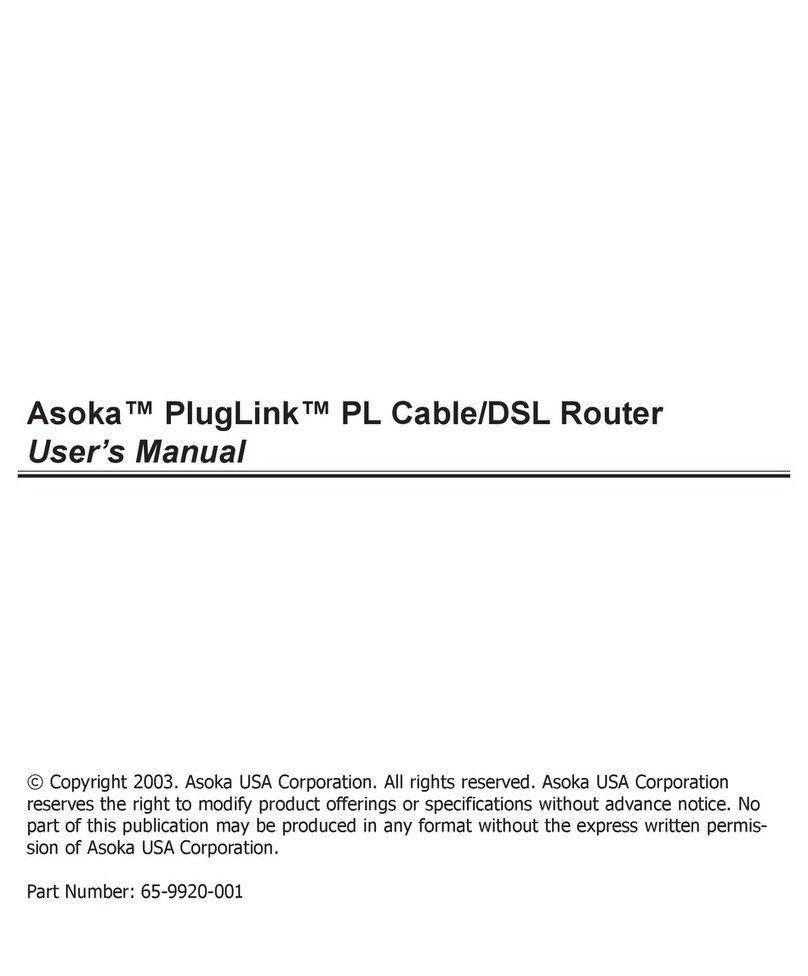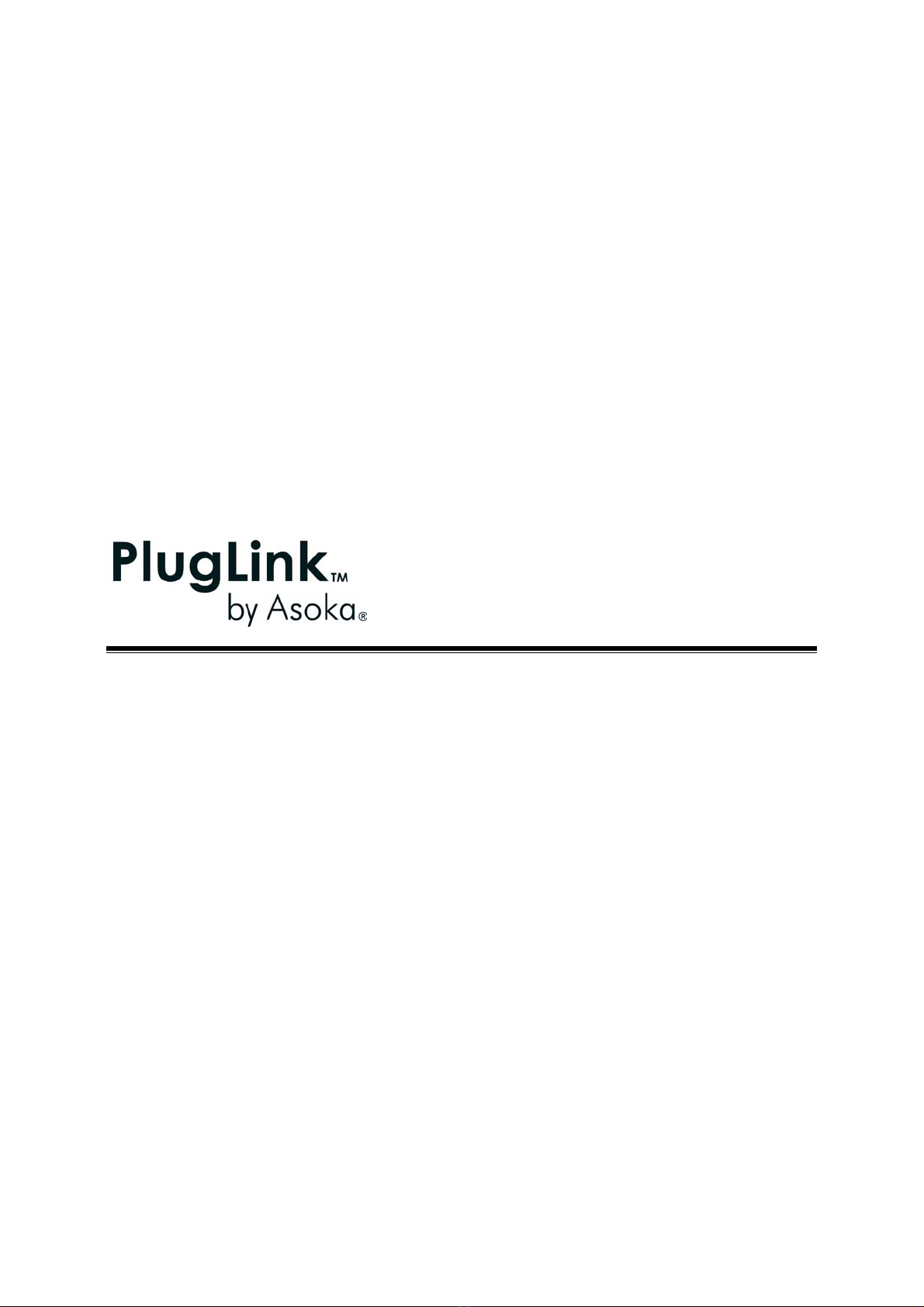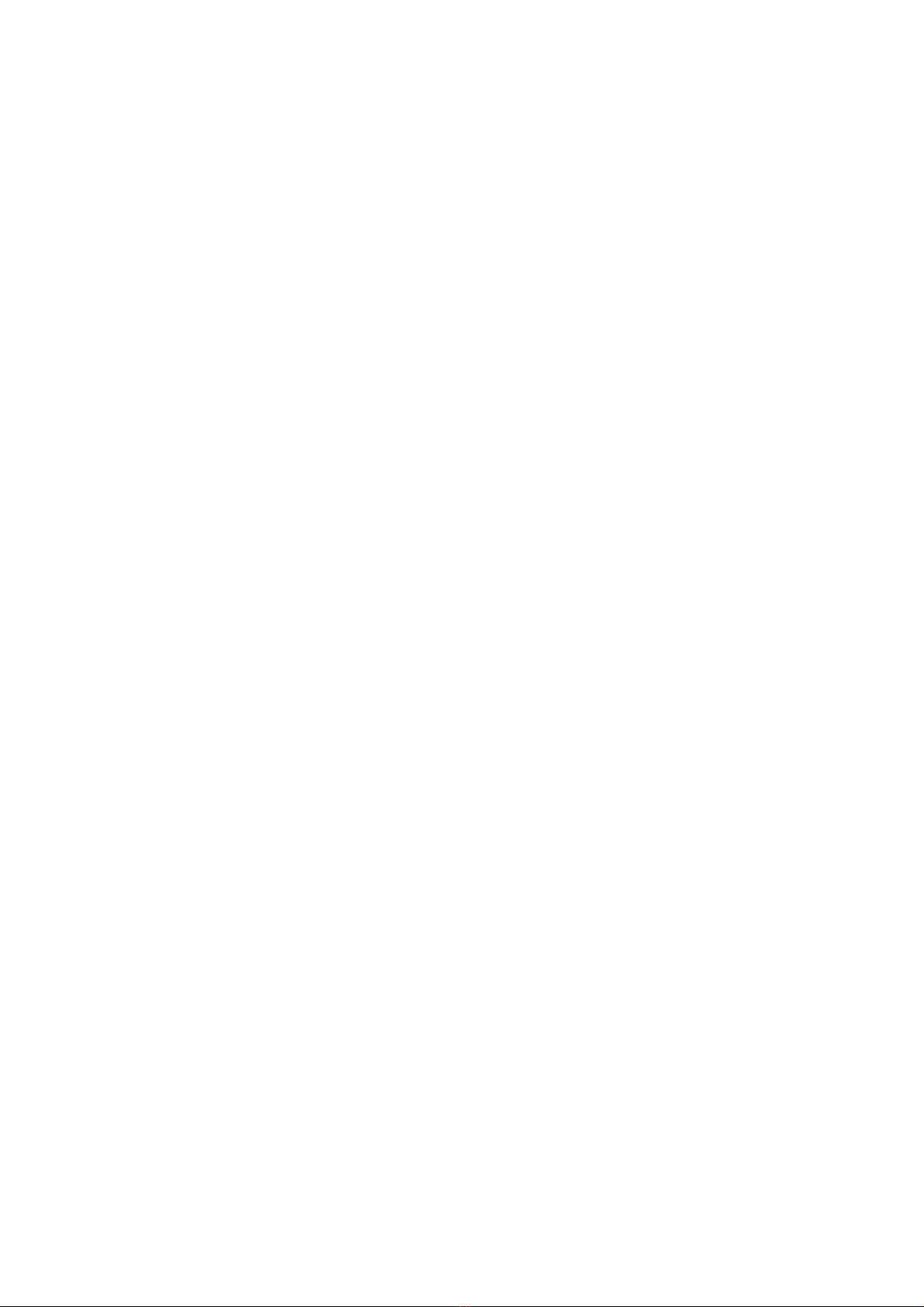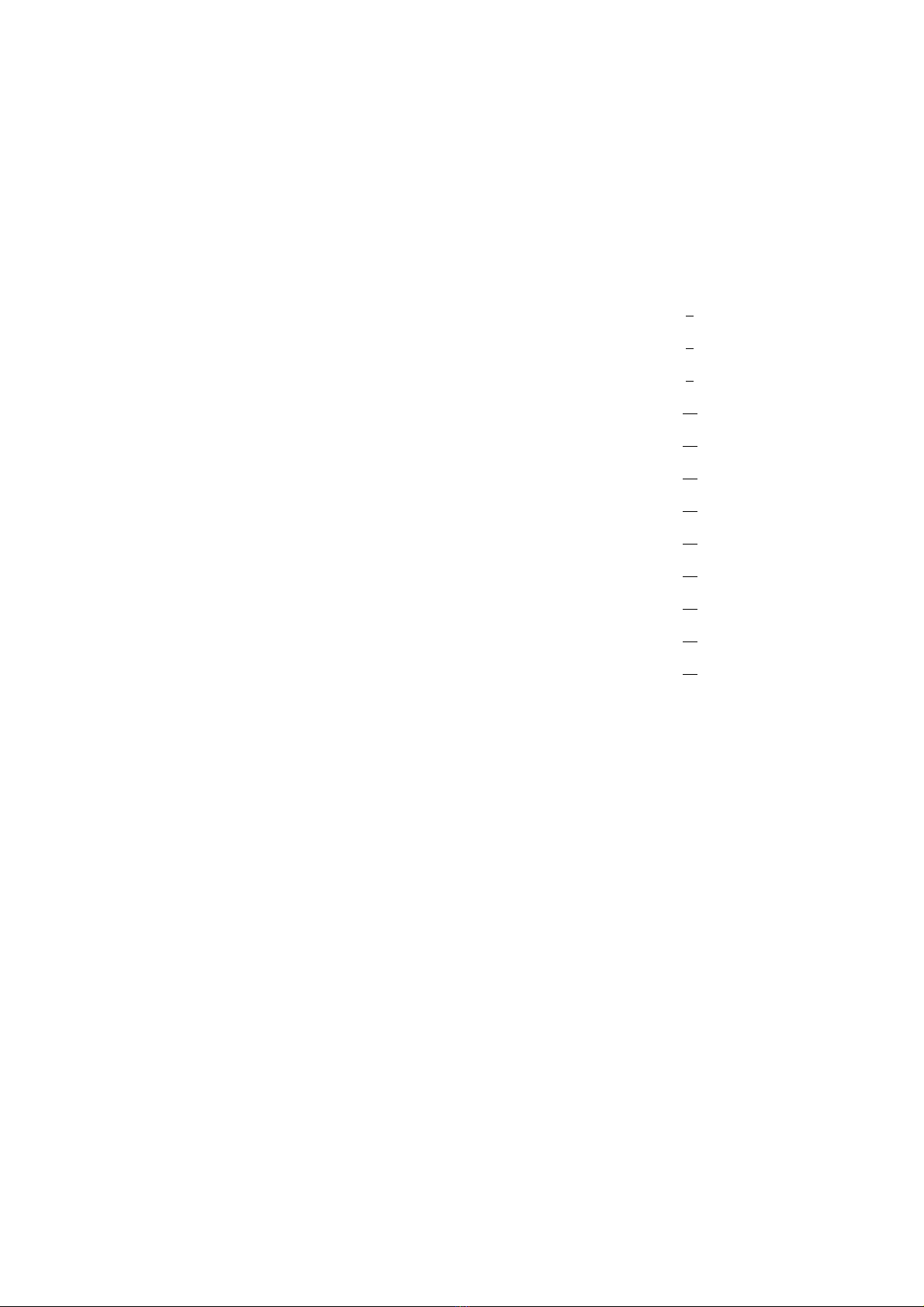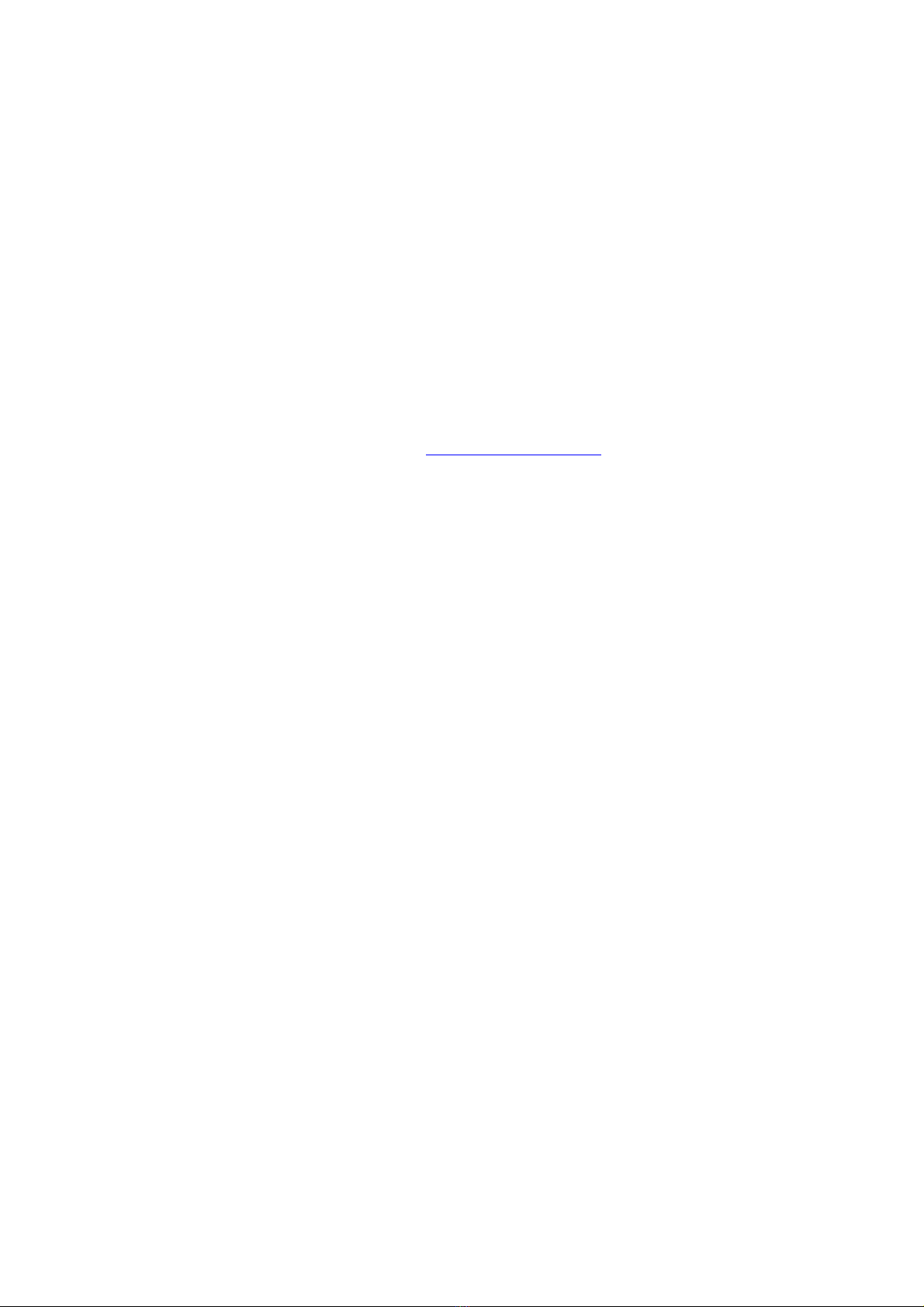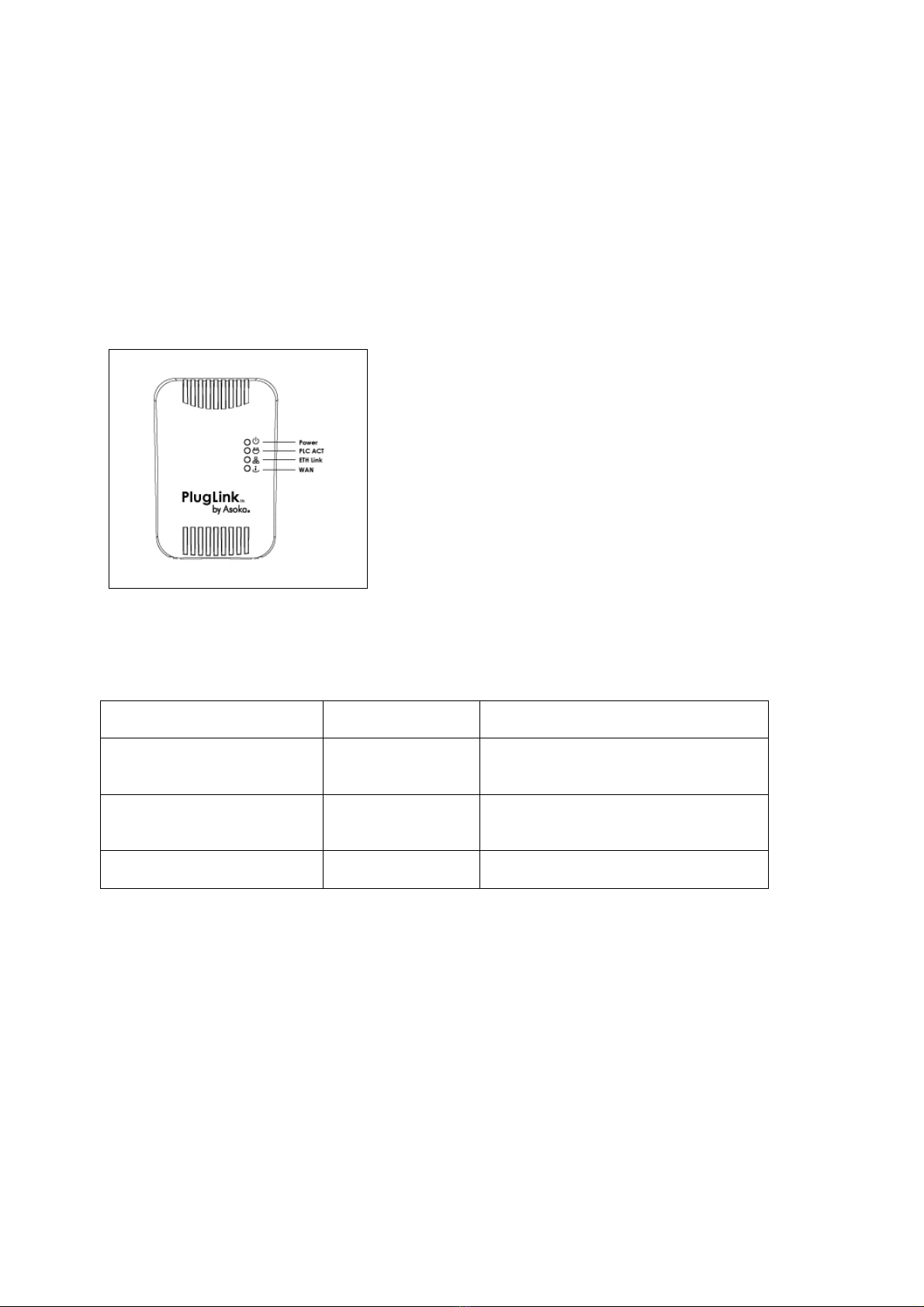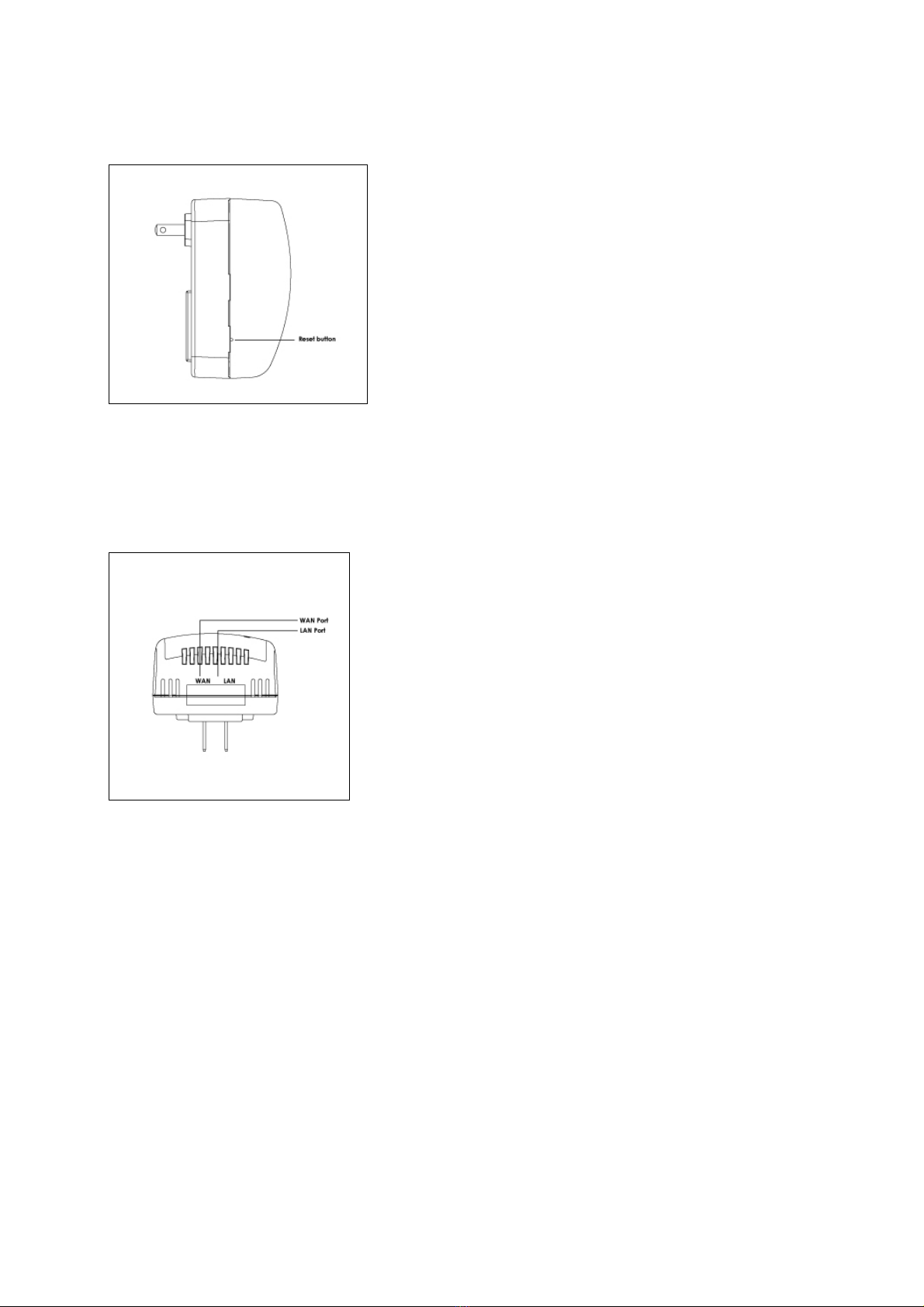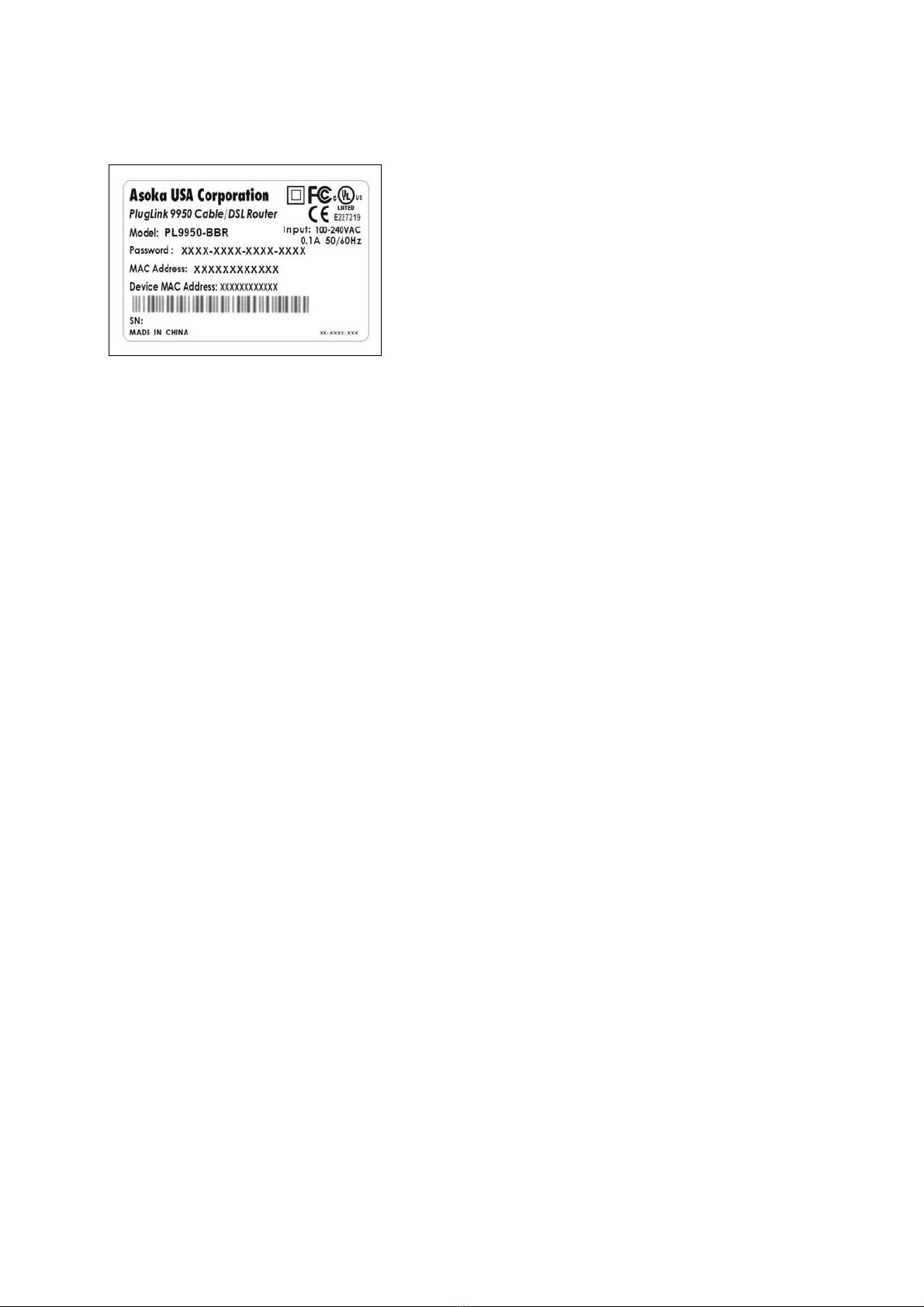Asoka® User’s Guide
PlugLink 9950 Cable/ DSL Router PL9950-BBR
Page 6 of 43
Chapter 3
Learning about your PlugLink 9950 Cable/ DSL Router
Package Contents
PlugLink 9950 C able/ DSL Router (PL9950-BBR)
6 ft. Et hernet cabl e
Quick Installation Guide
Install ation Resource CD
Warranty and Support Information Card
If any of th e parts are i ncorrect, missing or damaged contact the retailer where you made your
purchase. Keep the carton, including the original packing materials, in case you need to return
the unit for repair.
System Requirements
Cabling and Comput er Hardware
To use the PL9950- BBR router on your network, each computer must h ave an in stall ed
Ethernet Network Interface Card (NIC) and an Ethernet Cabl e. If th e computer is connected
to your network using an Ethernet NIC at 100 Mbps, you must use a Category 5 (Cat 5) cable
such as the one provided with your router. The cable or DSL broadband modem must
provide a standard 10 Mbps (10BASE-T) or 100 Mbps (100BASE-Tx) Ethernet interface. The
computer must be running ei ther Windows (98SE or higher) or Mac OS (X.1 or hi gher) an d
have at least 200 Mhz or fast er processing speed and a 64Mbs of RAM.
Computer Network Configuration Requirements
The PL9950-BBR router i ncludes a buil t-i n Web Configuration Manager. To access the
configurati on menus on the PL9950-BBR router, you must use a web browser (such as
Microsoft internet Explorer or Mozilla Firefox) that has Macromedia Flash and a Java-enabled
program that supports HTTP uploads. It i s recommended that you use Internet Expl orer 6.0 or
Mozilla Firefox 1.5 or above.
For the initial setup of your router, you will need to connect a computer to the router. This
computer has to be set to automatically get its TCP/IP configuration from the router via
DHCP. For i nformation on how to configure your computer, please see Appendix A.
Broadband Access and Configurati on Requirements
Depending on how your Internet servi ce set up your account , you may need one or more of
these configuration parameters to connect your router to the Internet:
o Host and Domain Names
o ISP Login Name and Pass word