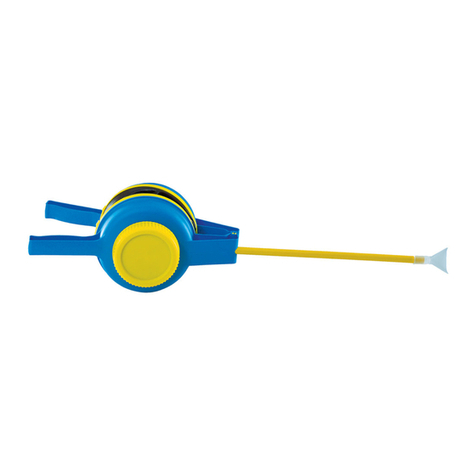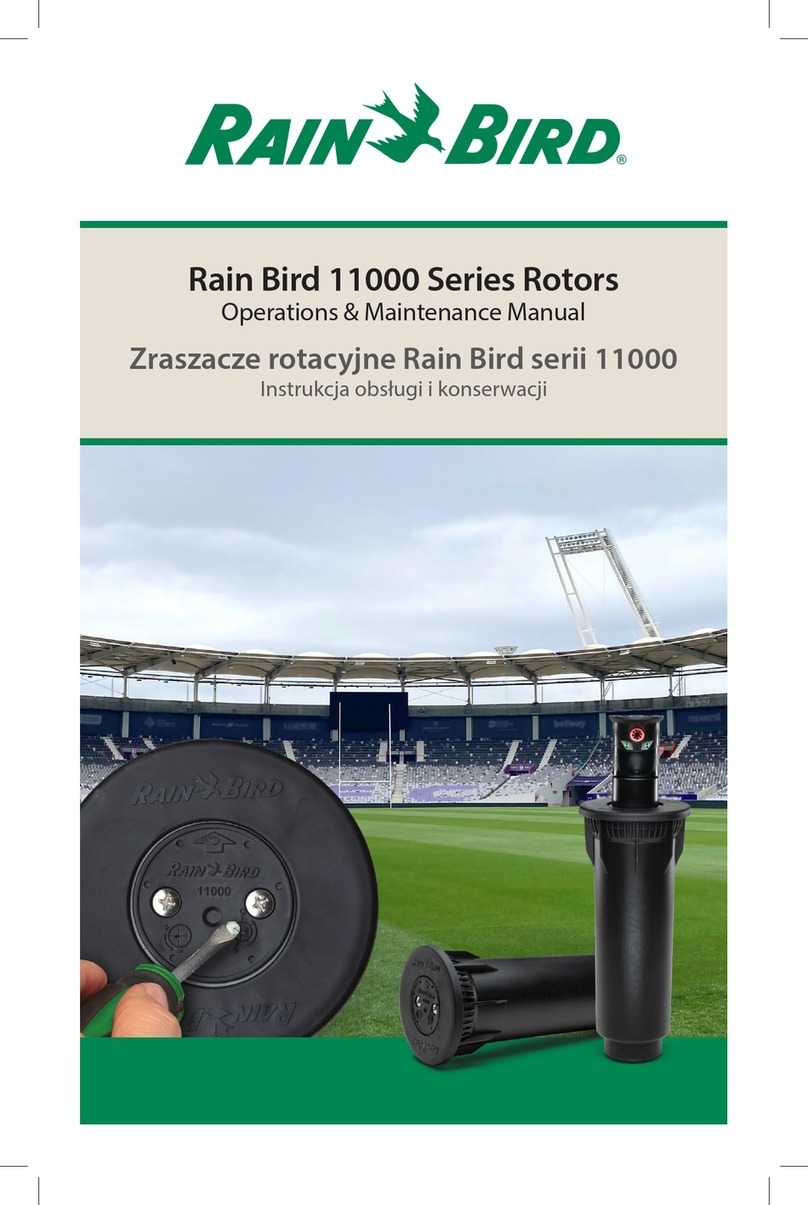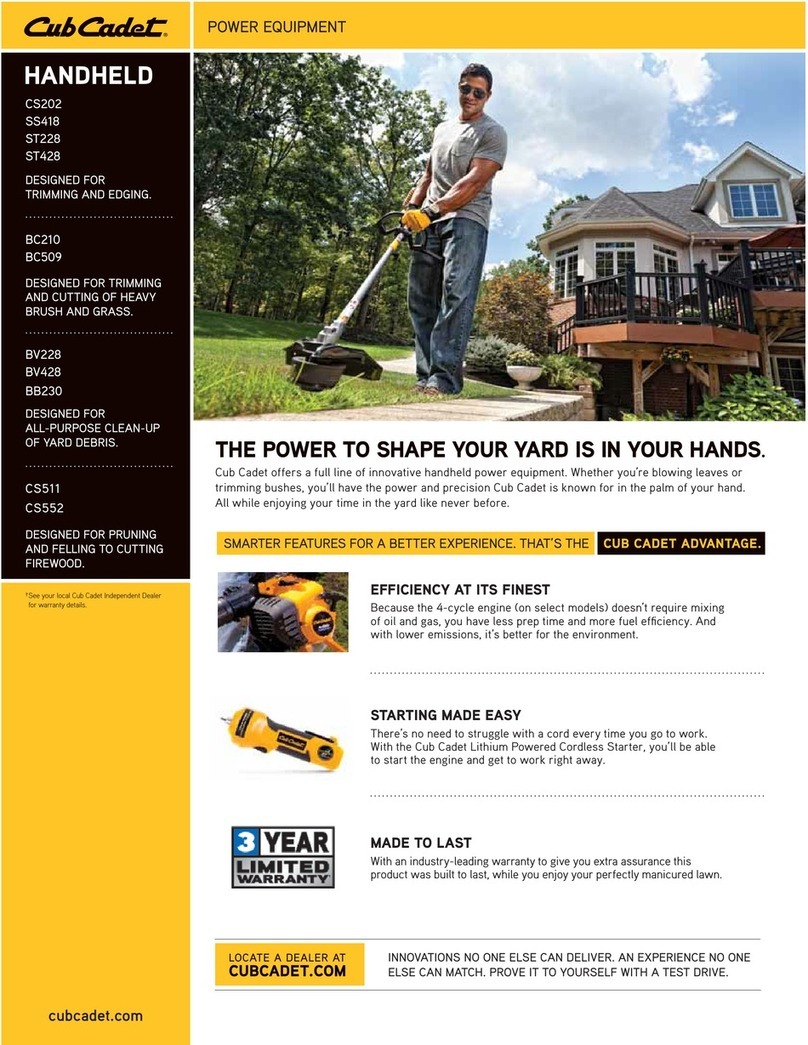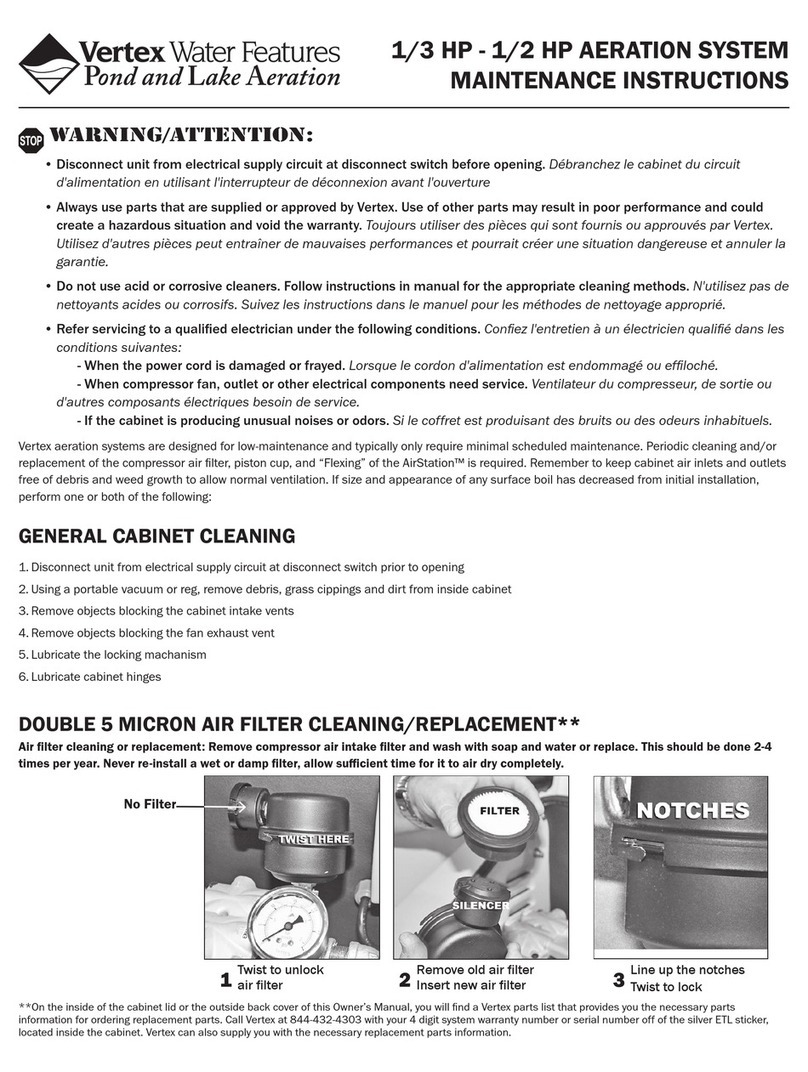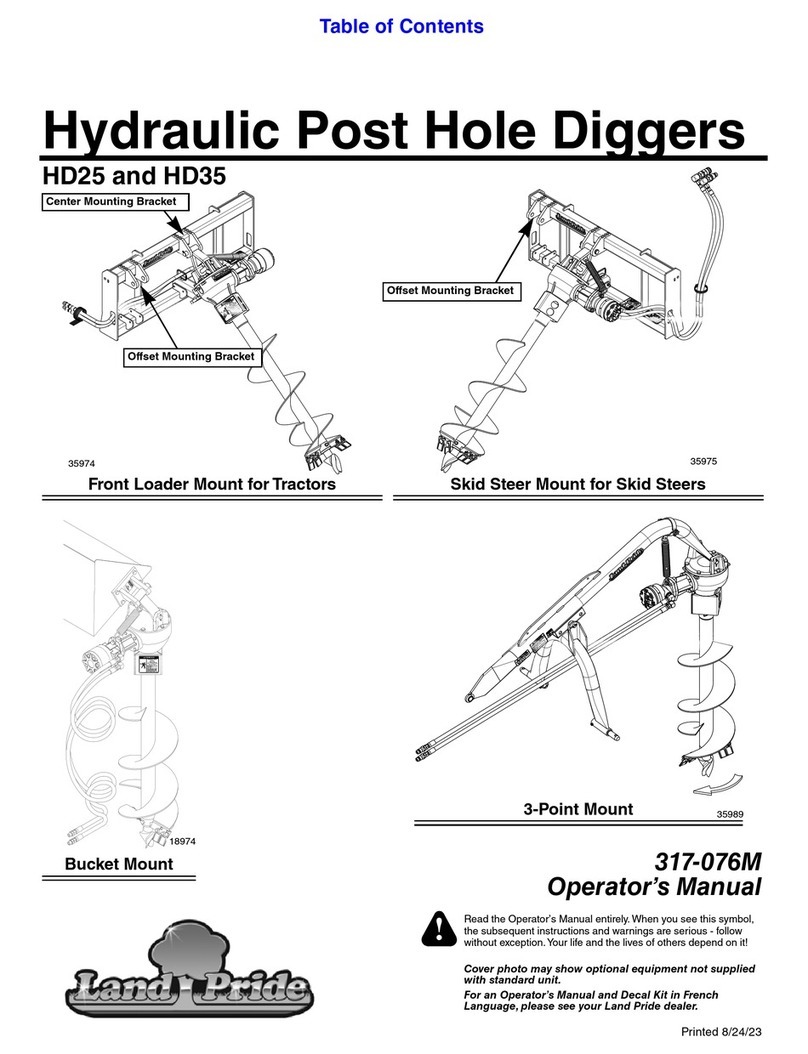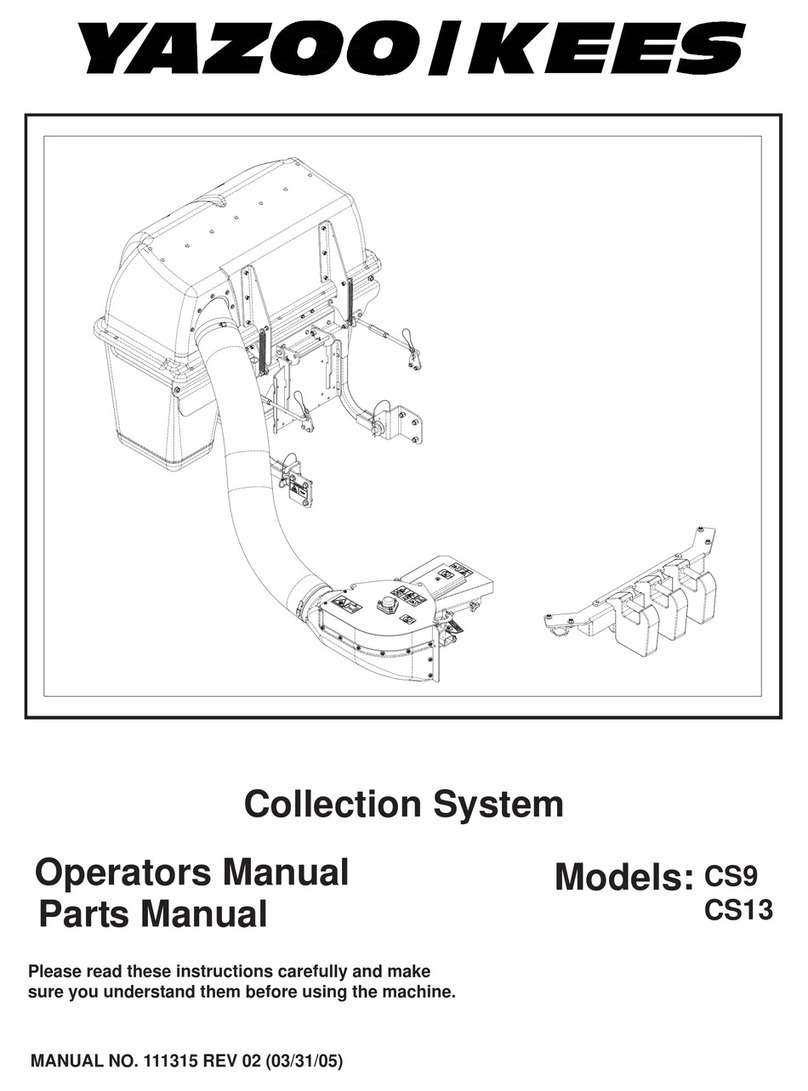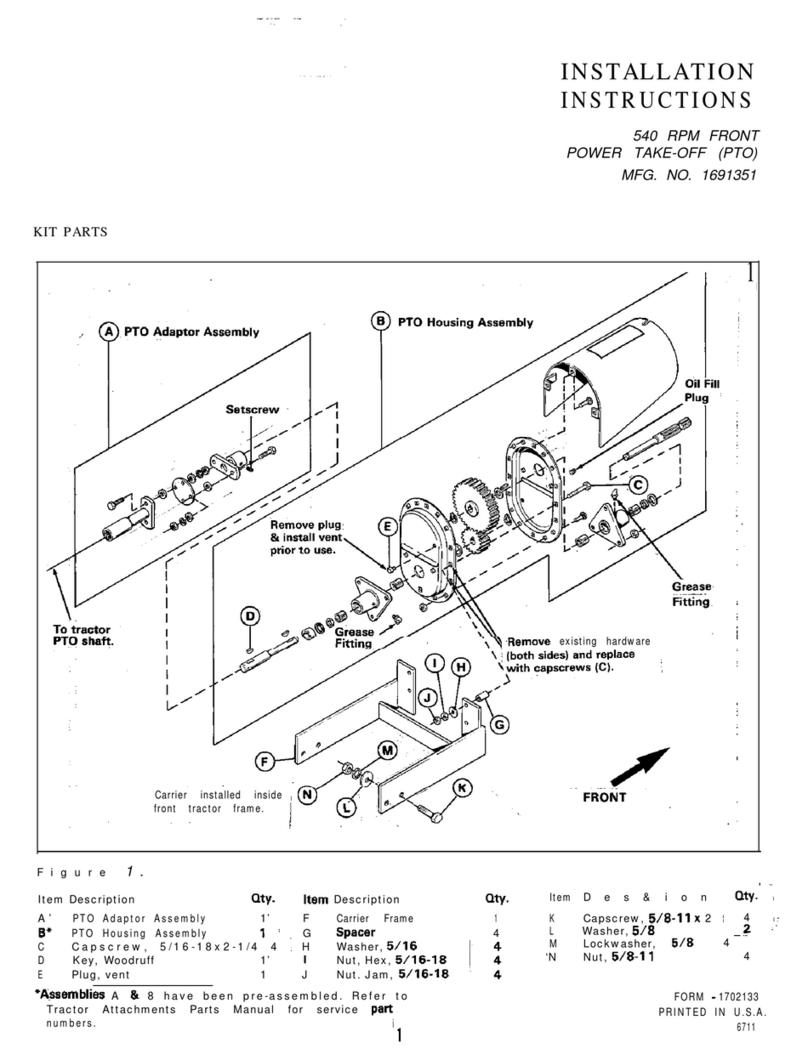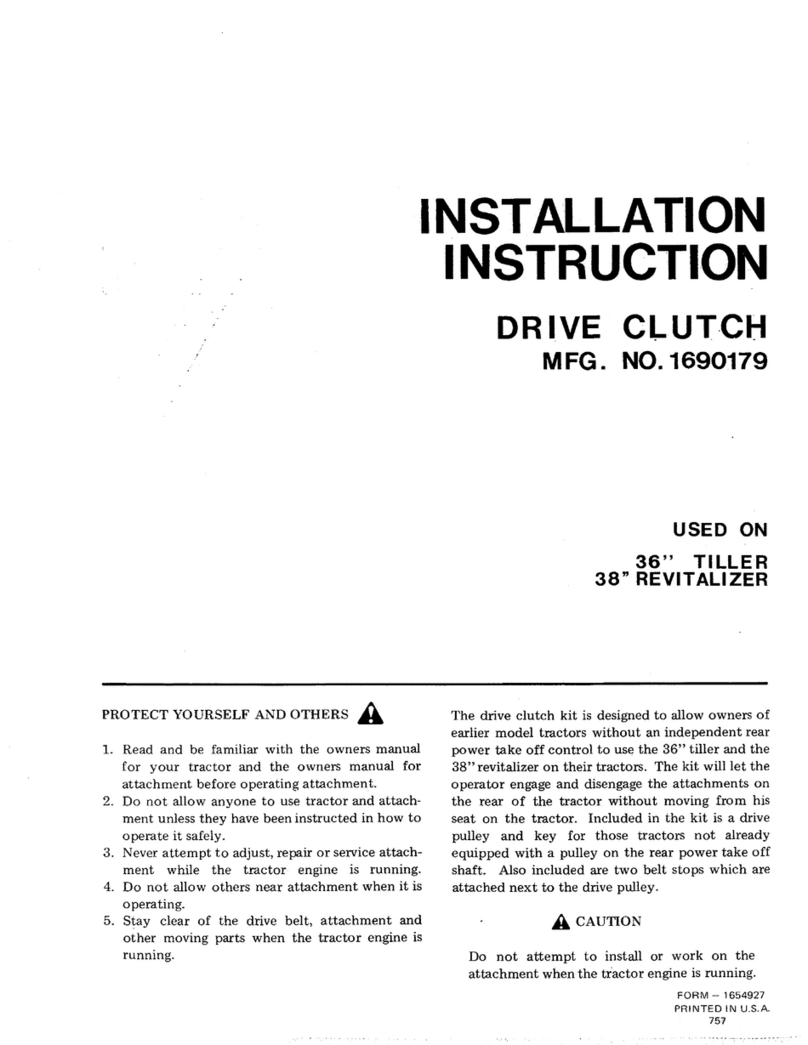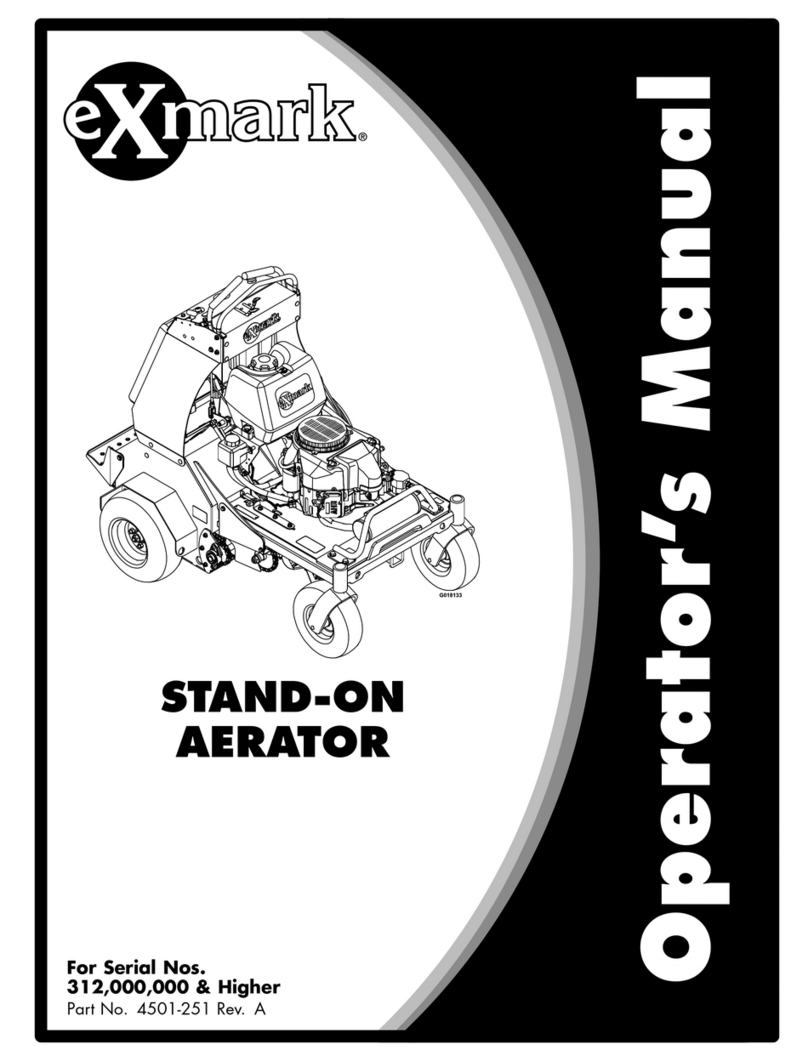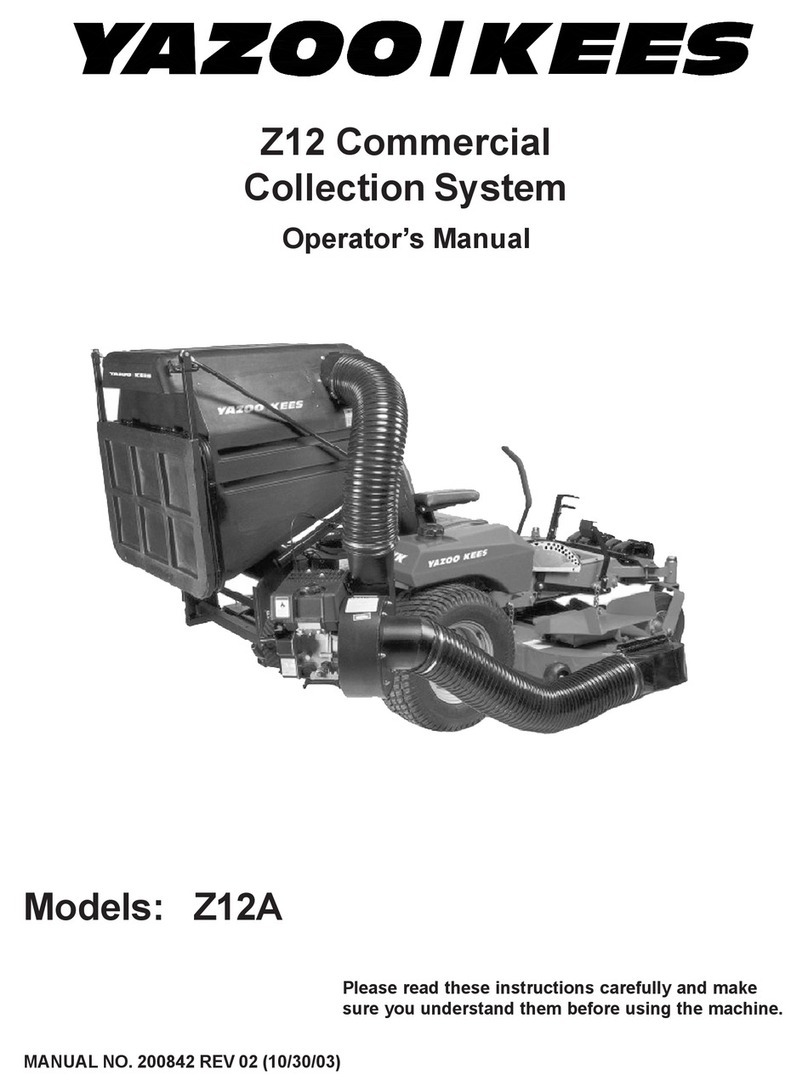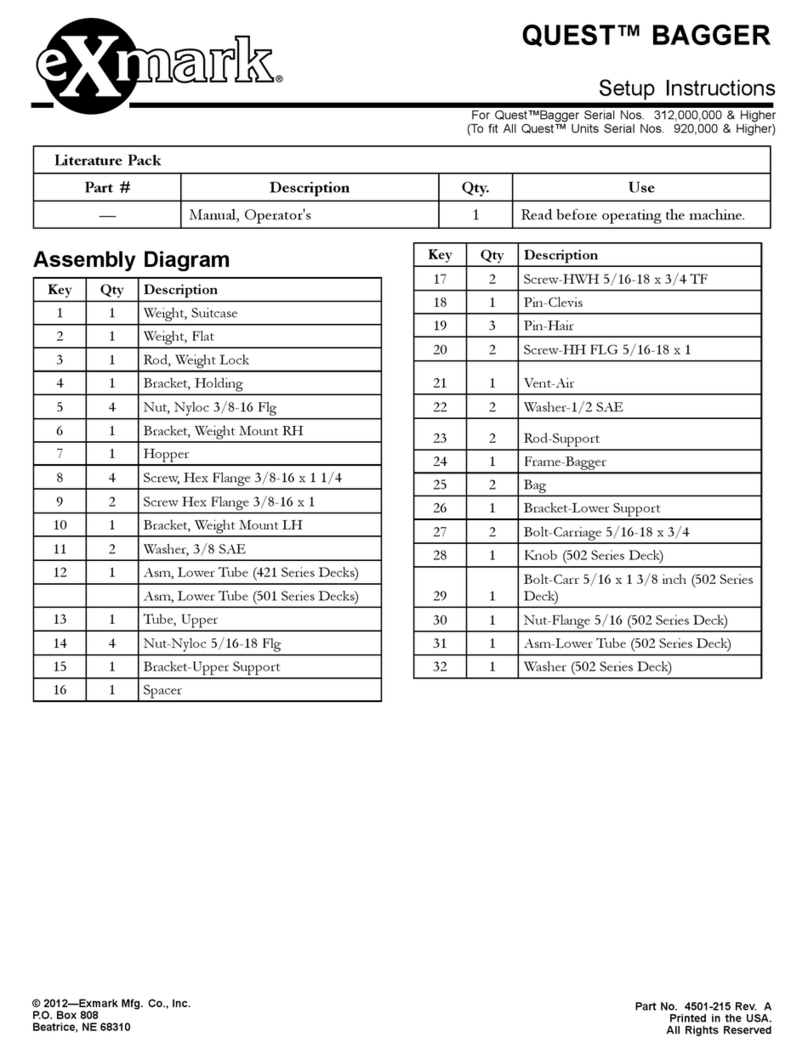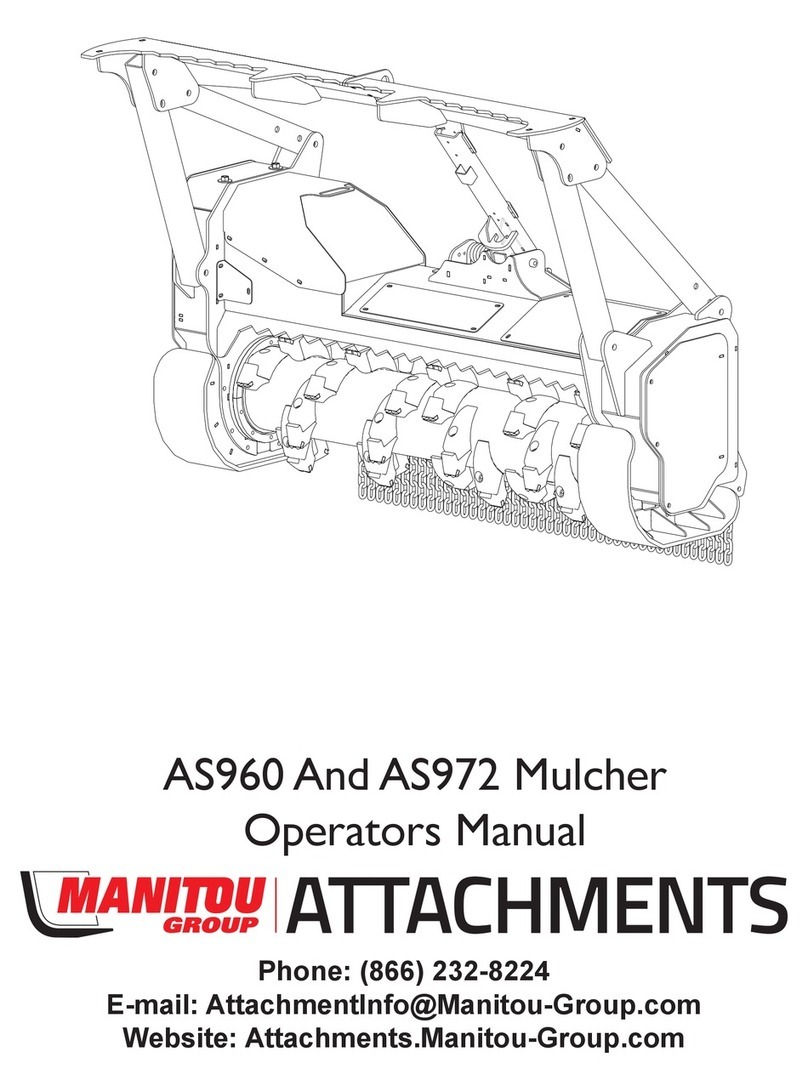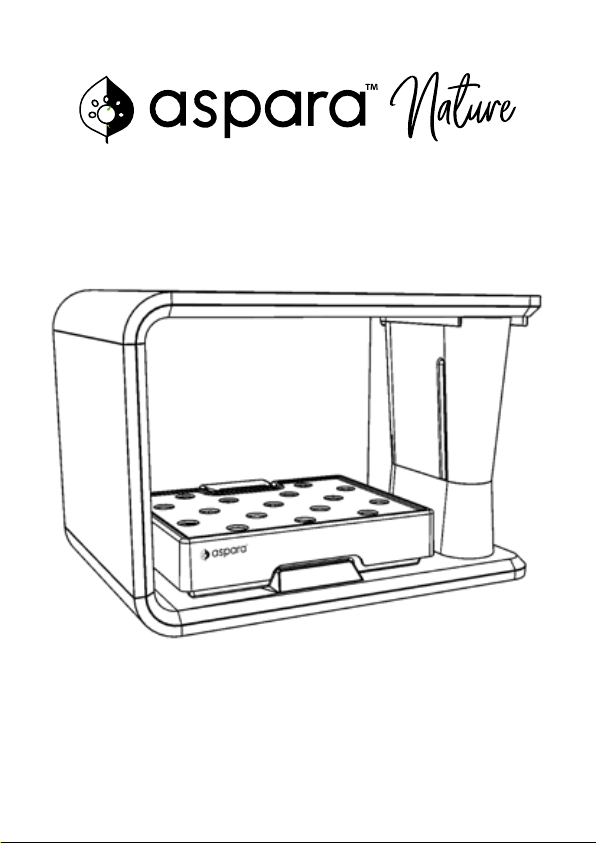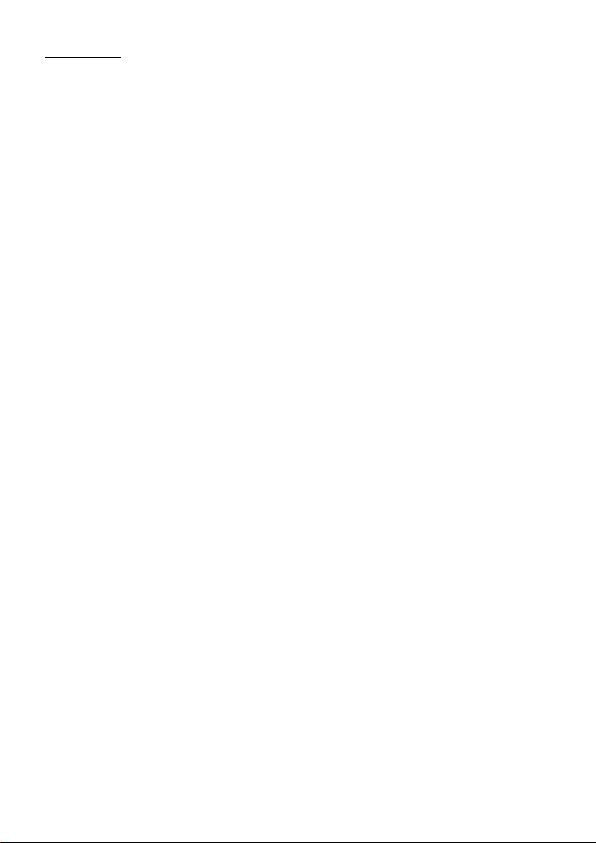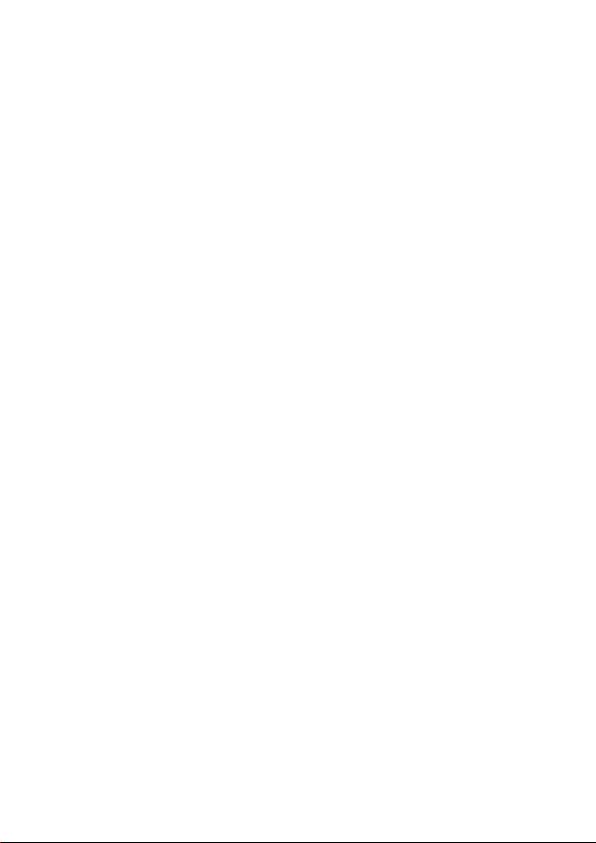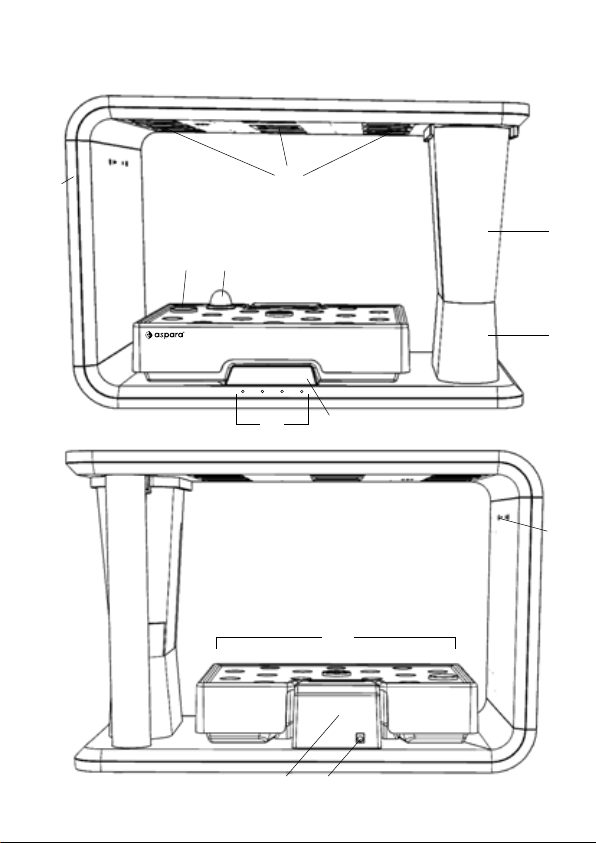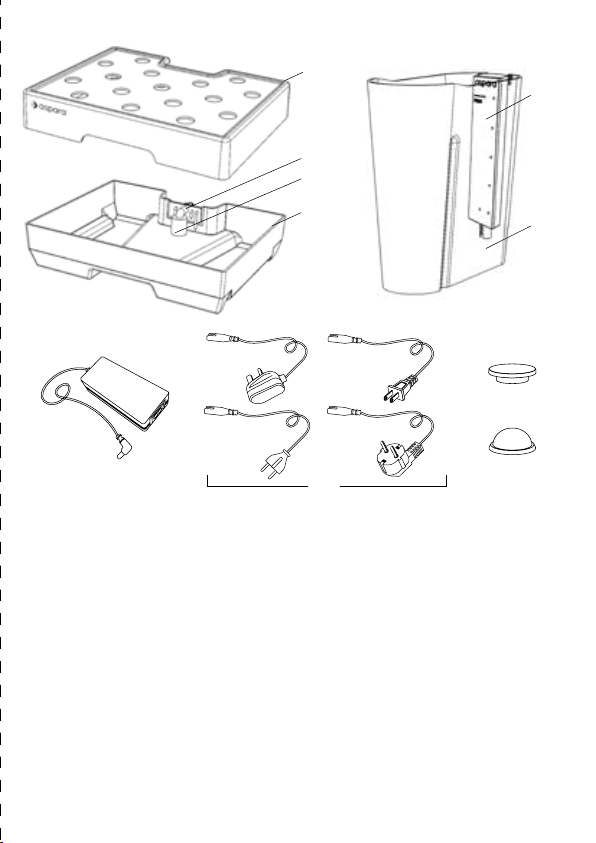3
2. IMPORTANT SAFEGUARDS
When using this appliance, basic safety precautions should always
be followed. These include the following:
• Read all instructions
• To protect against electrical shock, do not place the cabinet of
the appliance, the power cord, the power adaptor or the plug in
water or any other liquid.
• Do not place the appliance in a location where it may be played
with or misused, such as near unsupervised young children or
people with reduced physical, sensory or mental capabilities.
• Do not use the appliance if it has a damaged power cord or plug.
• Never let the power cord dangle.
• Do not use unauthorized attachments with the appliance: they
may cause re, electrical shock or physical injury.
• Do not use the appliance if it has been dropped or damaged in
any way.
• Do not look directly at the LED grow light when it is on.
• Do not place anything heavy on top of the appliance or the grow tray.
• Do not place the appliance near a heat source or a naked ame.
• Do not place the appliance on an uneven surface or near the edge
of a surface where it may be knocked off.
• Do not move the appliance when it is operating. To move it, always
unplug it and empty the water within it rst.
• When carrying the appliance, place both your hands underneath
its base. NEVER carry it by the cylindrical pillar or by the cabinet ceiling
(i.e. the part of the appliance where the LED grow light is housed).
• Do not use the appliance outdoors or for a commercial use. It is
designed for indoor household use only.
• Always return the appliance to the nearest authorized service
facility for examination and/or repair if it has malfunctioned.
• The appliance is suitable for use in damp location.