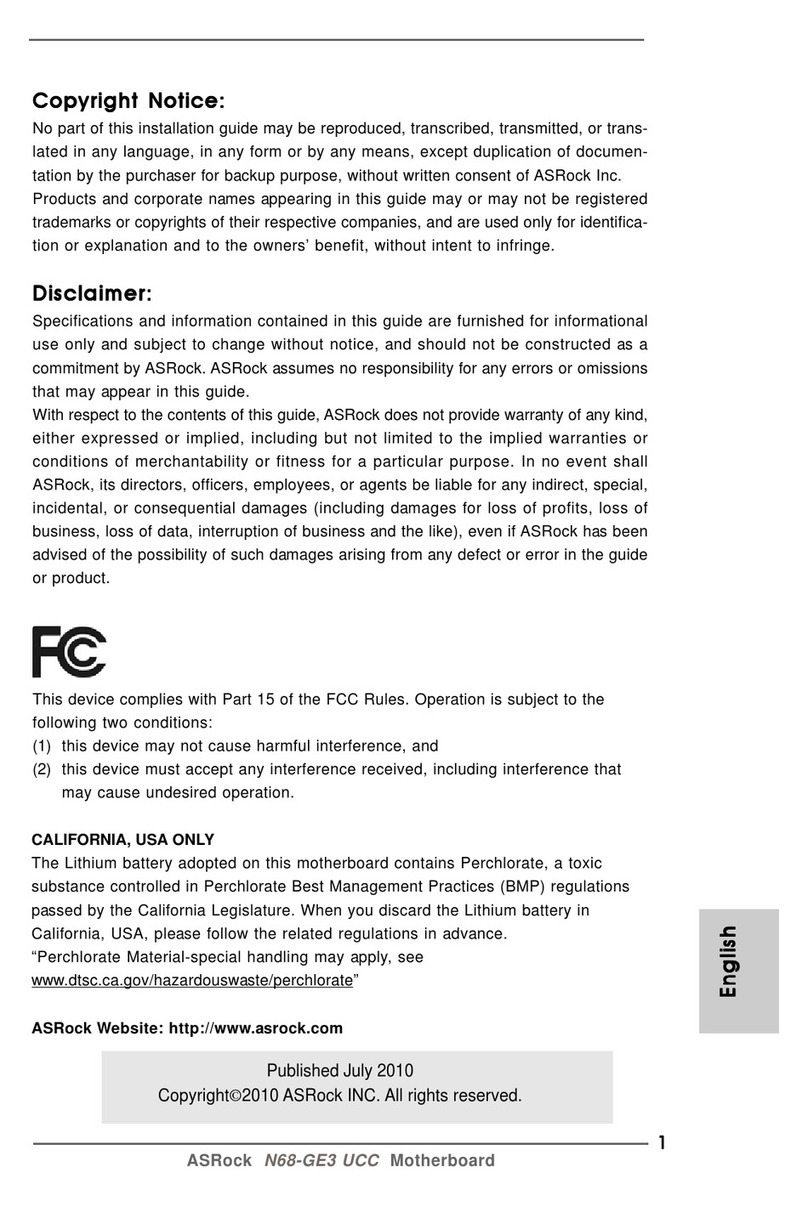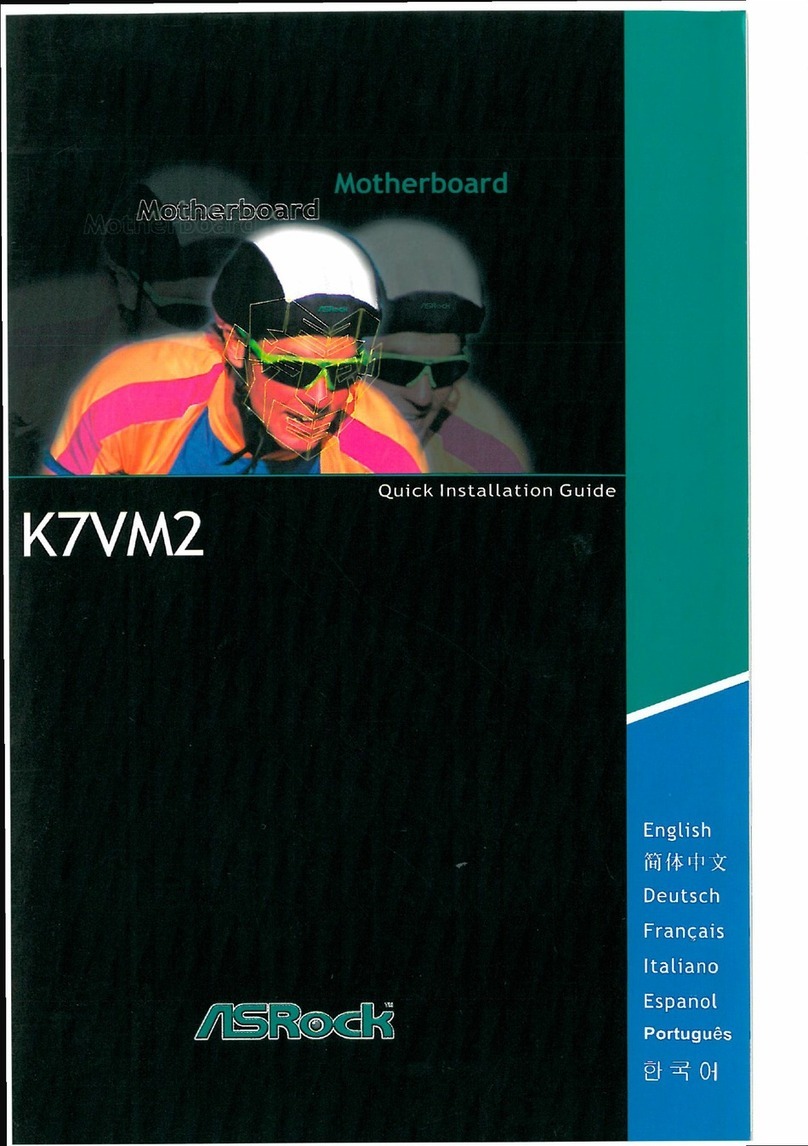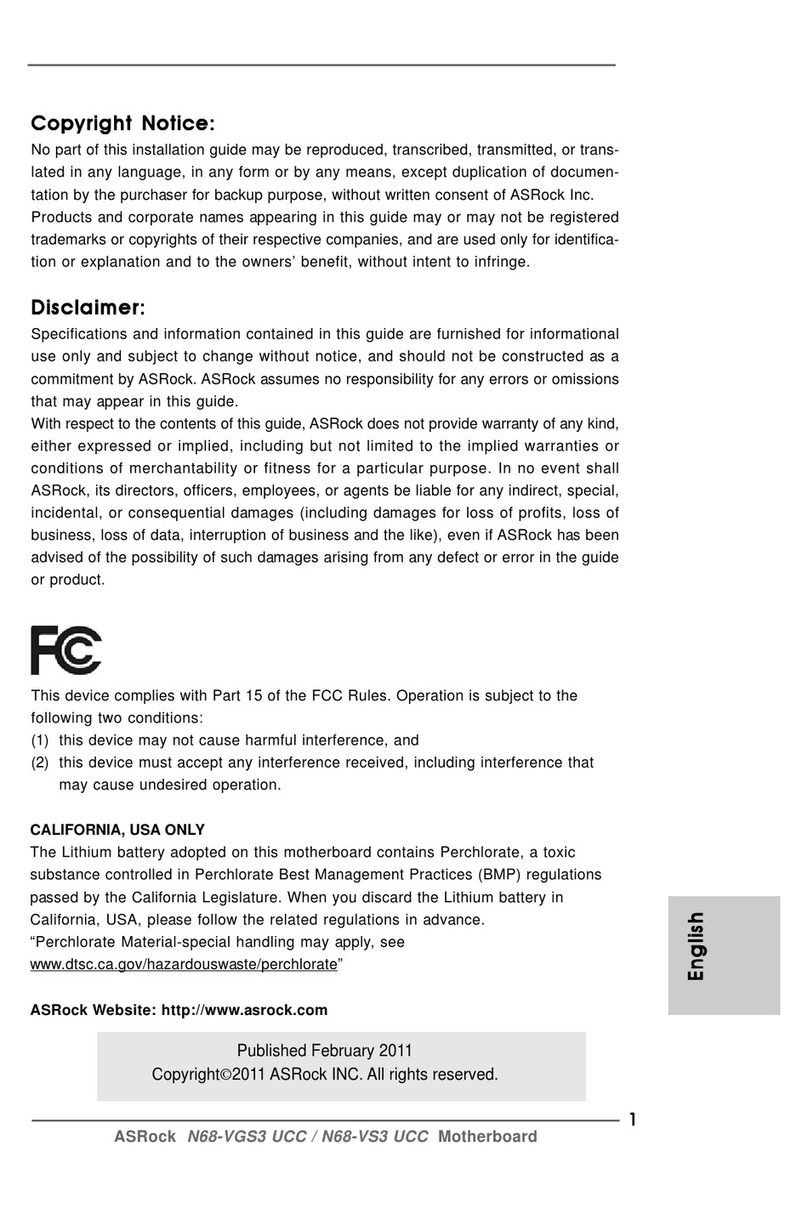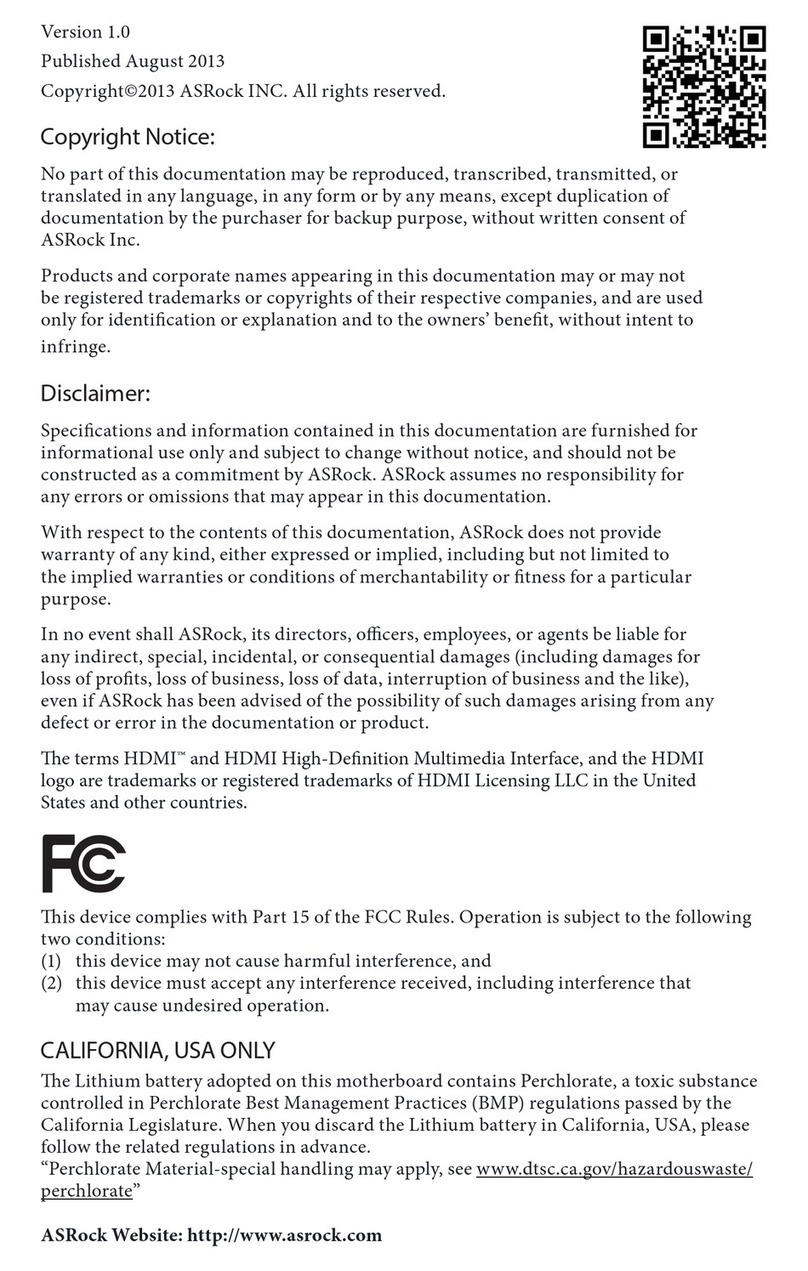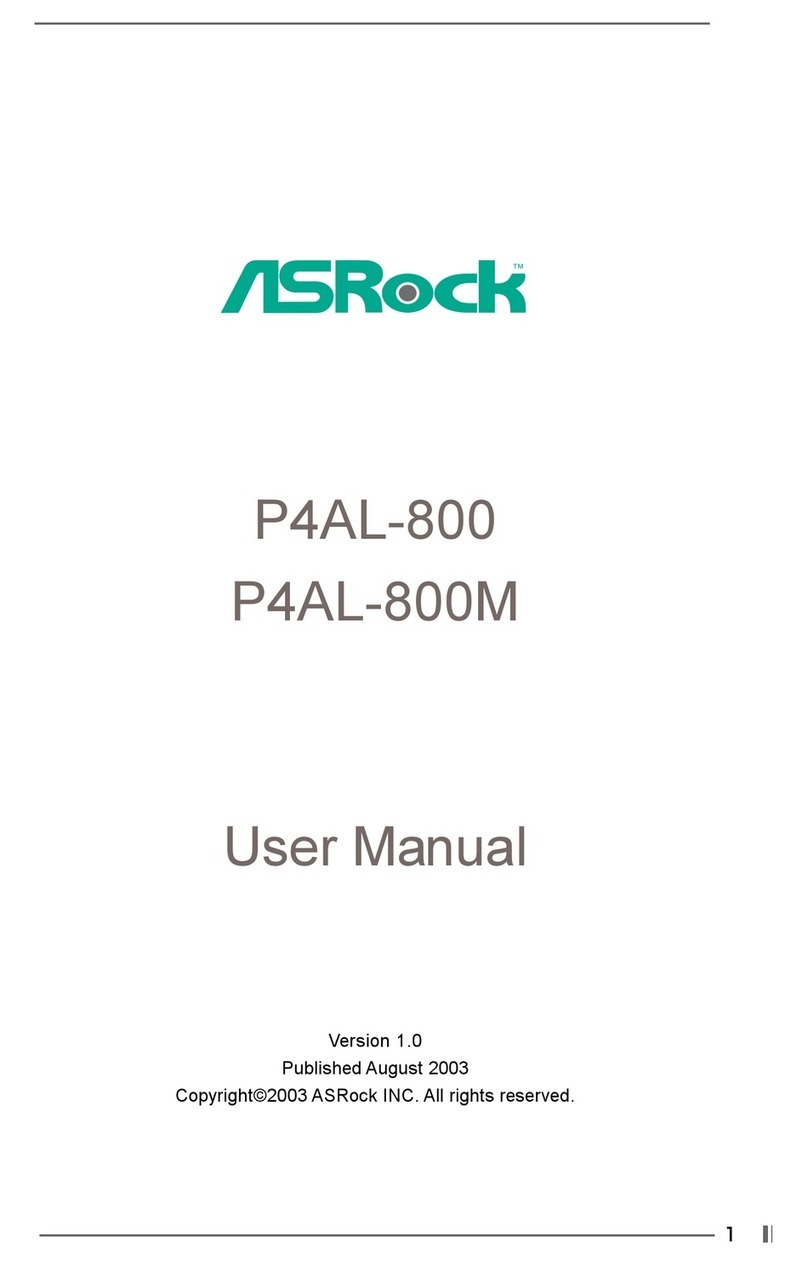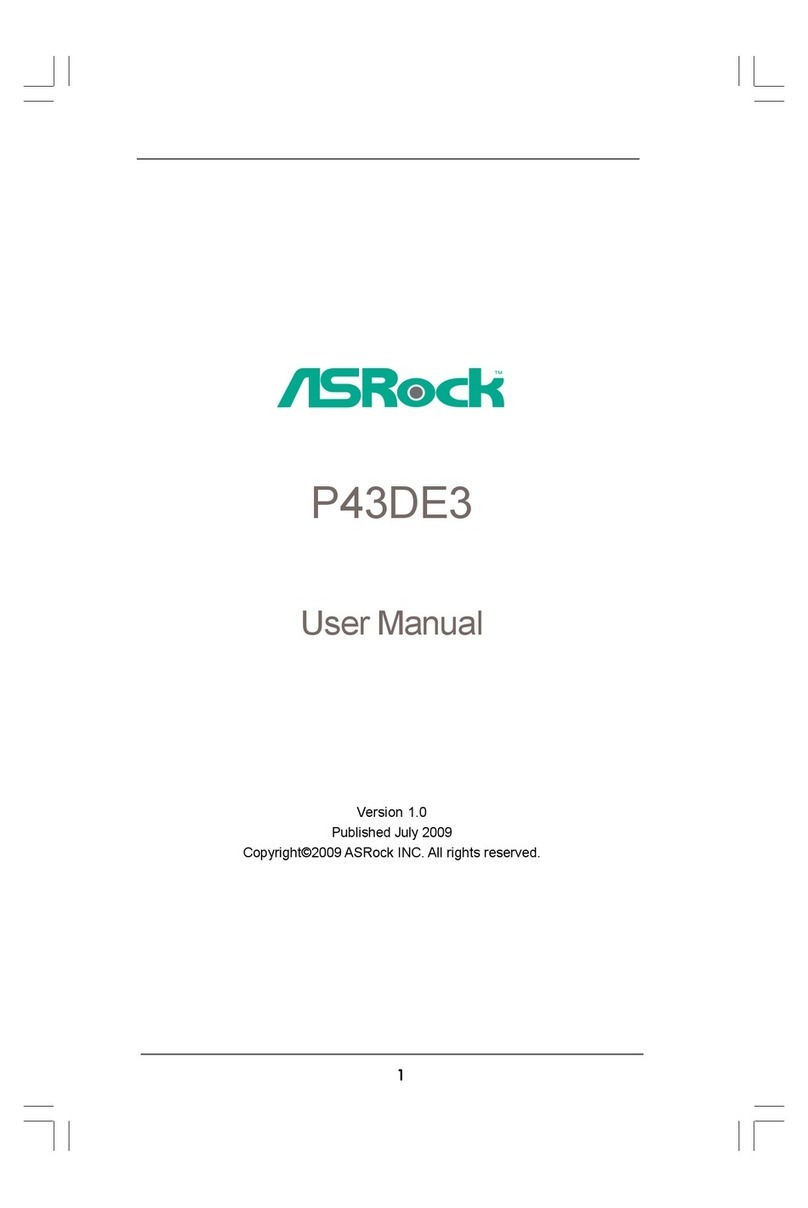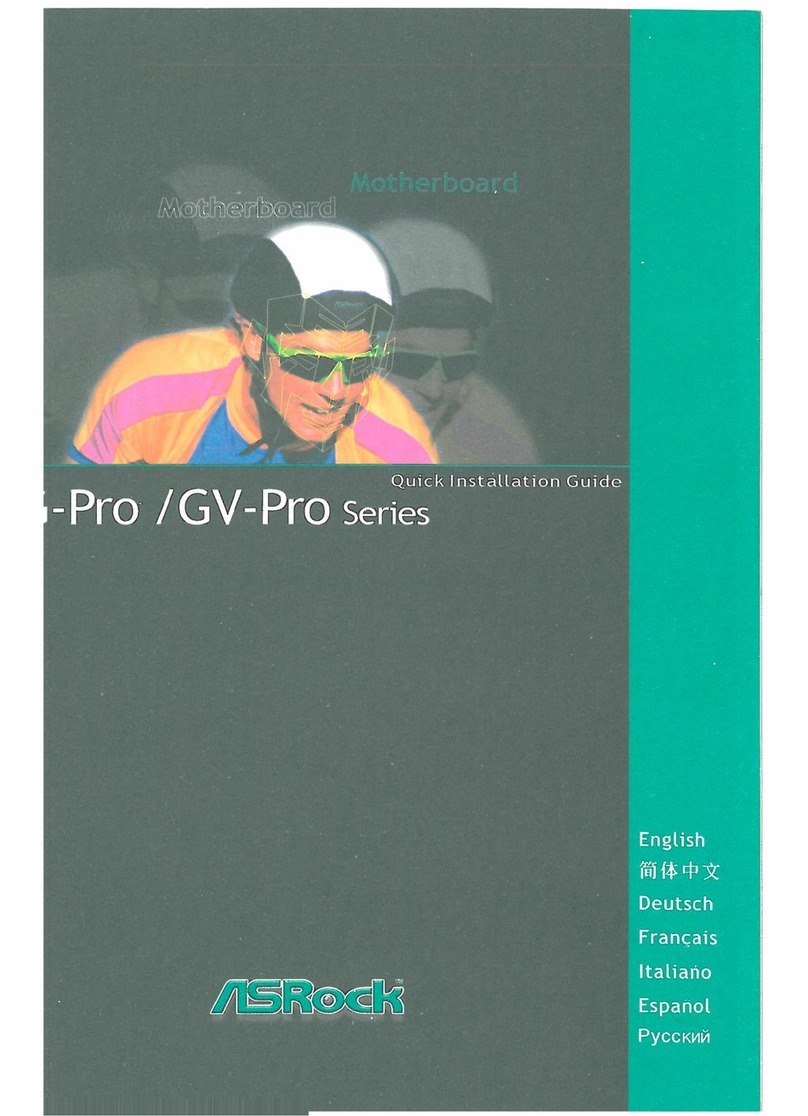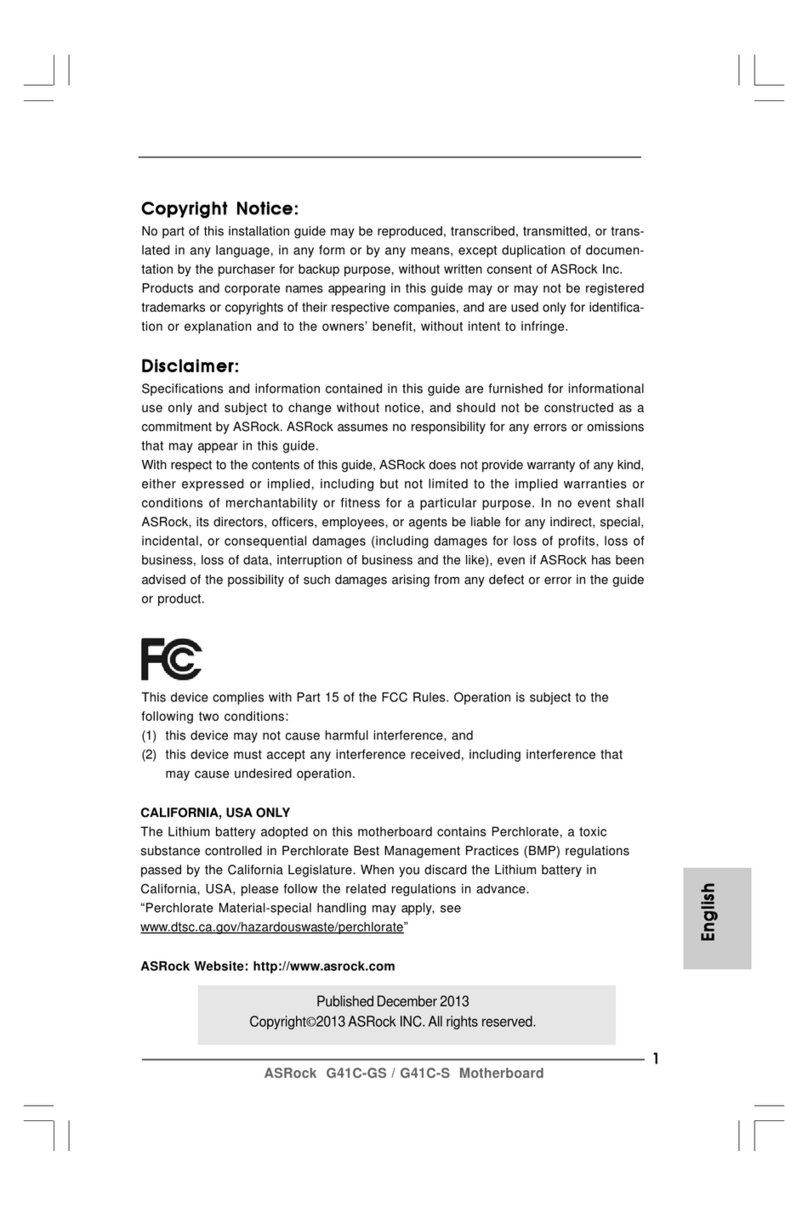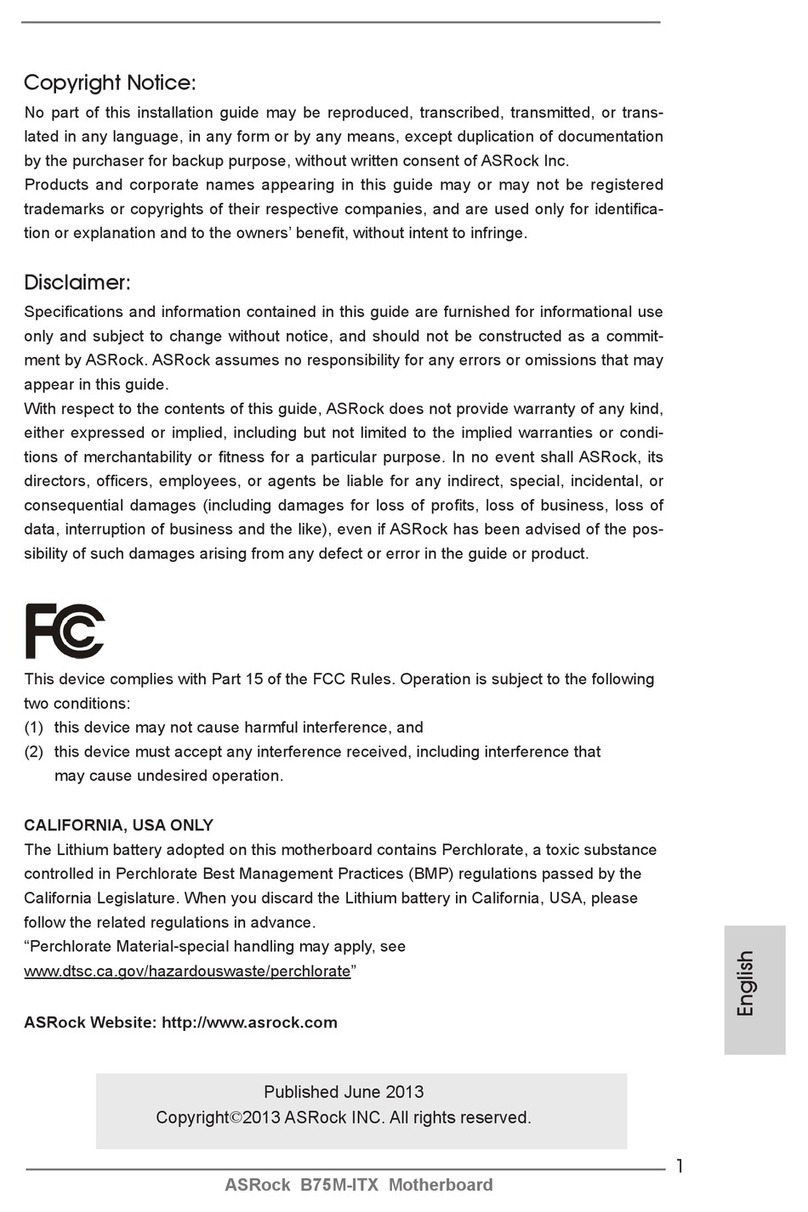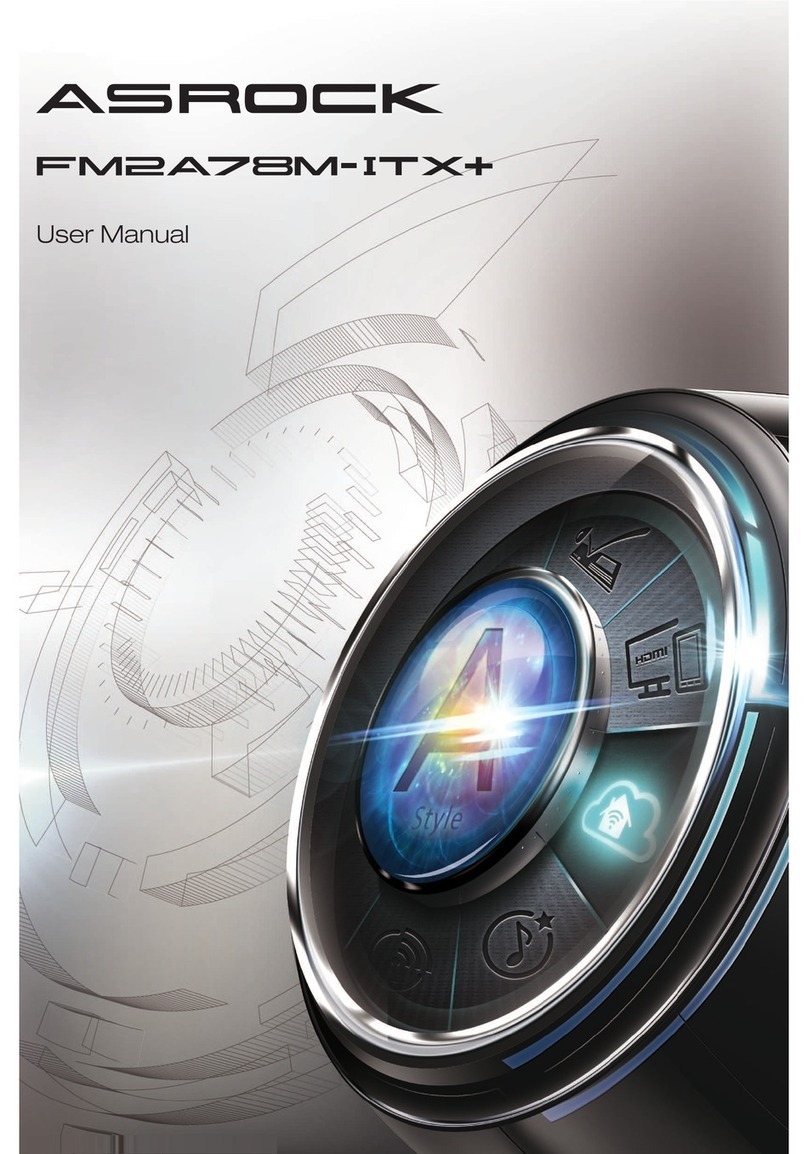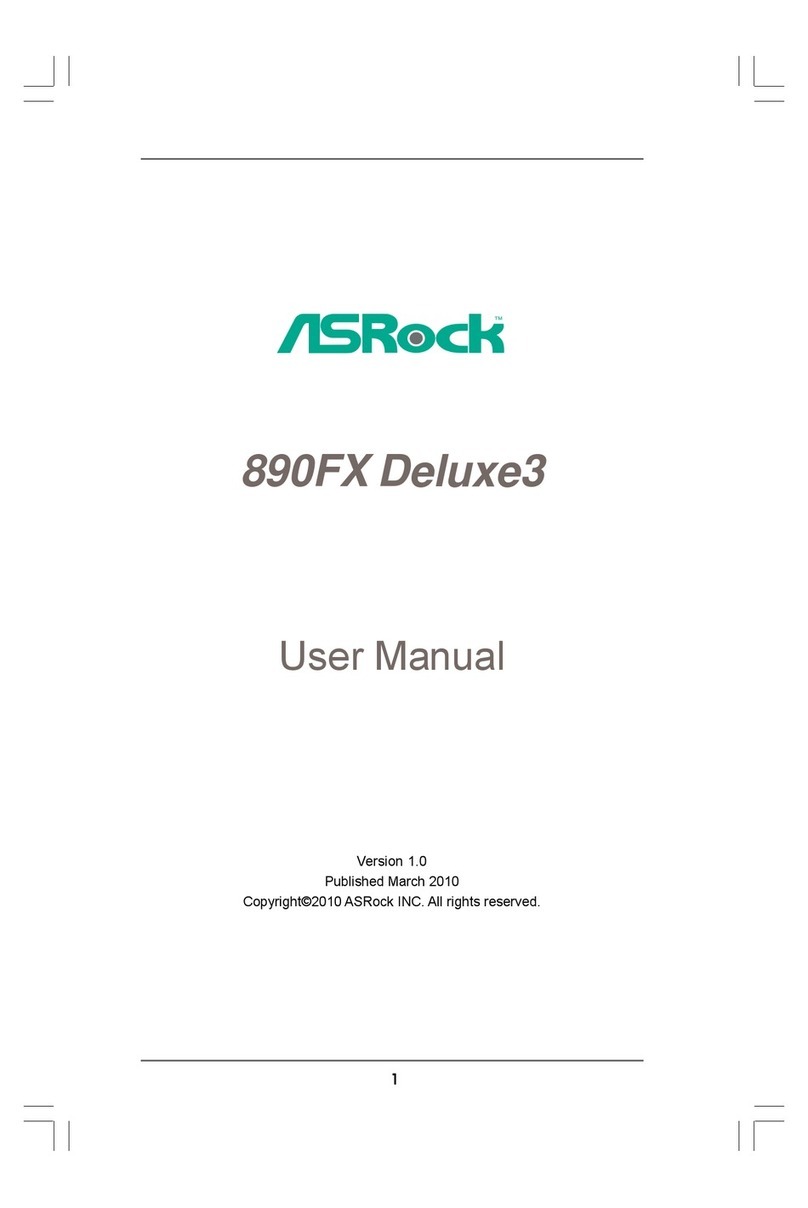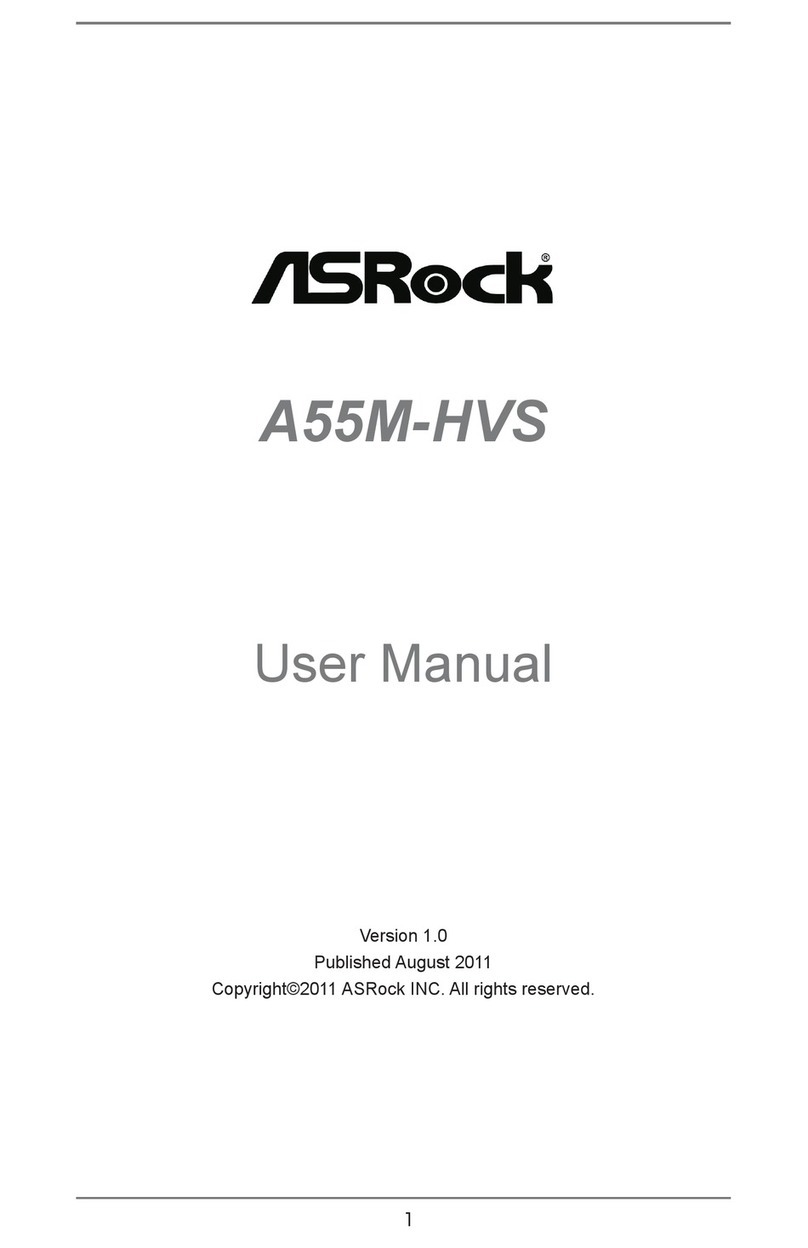UEFI SETUP UTILITY
You may run the UEFI SETUP UTILITY by pressing <F2> or <Del> right aer you power on
the computer, otherwise, the Power-On-Self-Test (POST) will continue with its test routines. If
you wish to enter the UEFI SETUP UTILITY aer POST, restart the system by pressing <Ctl>
+ <Alt> + <Delete>, or by pressing the reset button on the system chassis. You may also restart
by turning the system o and then back on.
Main Screen
When you enter the UEFI SETUP UTILITY, the Main screen will appear and display the
system overview.
Advanced Screen
In this section, you may set the congurations for the following items: CPU
Conguration, North Bridge Conguration, South Bridge Conguration, Storage
Conguration, Super IO Conguration, ACPI Conguration, Trusted Computing,
AMD CBS and AMD PBS.
PWRBTN (Power Button):
Connect to the power button on the chassis front panel. You may cong-
ure the way to turn o your system using the power button.
RESET (Reset Button):
Connect to the reset button on the chassis front panel. Press the reset but-
ton to restart the computer if the computer freezes and fails to perform a
normal restart.
PLED (System Power LED):
Connect to the power status indicator on the chassis front panel. e
LED is on when the system is operating. e LED keeps blinking when
the system is in S1/S3 sleep state. e LED is o when the system is in S4
sleep state or powered o (S5).
HDLED (Hard Drive Activity LED):
Connect to the hard drive activity LED on the chassis front panel. e
LED is on when the hard drive is reading or writing data.
6
8
Jumper Cap On/O
UEFI Setup
4 - Clear CMOS Jumper
CLRCMOS1 allows you to clear the data in CMOS. To clear and reset the system parameters to default setup, please
turn o the computer and unplug the power cord from the power supply. Aer waiting for 15 seconds, use a jumper
cap to short pin2 and pin3 on CLRCMOS1 for 5 seconds. However, please do not clear the CMOS right aer you
update the BIOS. If you need to clear the CMOS when you just nish updating the BIOS, you must boot up the system
rst, and then shut it down before you do the clear-CMOS action. Please be noted that the password, date, time, and
user default prole will be cleared only if the CMOS battery is removed.
7- Backlight Power Jumper
9 - Panel (LVDS) Disable Jumper
10 - VCC Power Selection Jumper
+3V +5V [Default] +12V
123
Warning:
If selected Backlight Power or Panel Power is higher than panel's spec, it
may damage the panel.
1-2 : +12V [Default]
2-3 : +19V
PIN Signal Name
1GND
2FAN_VOLTAGE
3CPU_FAN_SPEED
4FAN_SPEED_CONTROL
13 / 14 - CPU Fan Connectors
is motherboard provides two 4-Pin CPU fan (Quiet Fan) connectors. If you plan to connect a
3-Pin CPU fan, please connect it to Pin 1-3.
15 - System Panel Header
Connect the power button, reset button and system status indicator on the chassis to this
header according to the pin assignments below. Note the positive and negative pins before
connecting the cables.
16- Internal Speaker Header
Please connect the chassis speaker to this header.
17 - Front Panel Audio Header
is header is for connecting audio devices to the front audio panel.
GND
RESET#
PWRBTN#
PLED-
PLED+
GND
HDLED-
HDLED+
GND
PIN Signal Name PIN Signal Name
1MIC2_L 6MIC_RED
2GND 7J_SENSE
3MIC2_R 8N/A
4PRESENCE# 9OUT2_L
5OUT2_R 10 OUT_RET
12
9
Because the UEFI soware is constantly being updated, the following UEFI setup screens
and descriptions are for reference purpose only, and they may not exactly match what you
see on your screen.
1 - ATX 19V Power Connector
Please connect an ATX 19V power supply to this connector.
*e power supply plug ts into this connector in only one orientation.
2 - Serial ATA3 Connector
is SATA3 connector supports SATA data cable for internal storage devices with up to 6.0 Gb/s data transfer rate.
3 - SATA Power Connector
Please connect a SATA power cable.
5 / 6 - USB 2.0 Headers
ere are two USB 2.0 headers on this motherboard. Each USB 2.0 header can support two ports.
8 - Backlight Control Header
is is a header for backlight control interface.
11 - LVDS Panel Connector
is is a LVDS Panel Connector.
7Onboard Headers and Connectors
1 8
PIN Signal Name PIN Signal Name
1BKLT_PWR 5GND
2BKLT_PWR 6GND
3BKLT_EN 7Brightness_Up
4BKLT_PWM 8Brightness_Down
PIN Signal Name PIN Signal Name
1USB_PWR 6P+
2USB_PWR 7GND
3P- 8GND
4P- 9N/A
5P+ 10 DUMMY
PIN Signal Name
1+5V
2GND
3GND
4+12V
9
1
PIN Signal Name PIN Signal Name
1LCD_VDD 16 CLK1P
2LCD_VDD 17 A3N
3LCD_VDD 18 A3P
4GND 19 A4N
5N/A 20 A4P
6GND 21 A5N
7A0N 22 A5P
8A0P 23 A6N
9A1N 24 A6P
10 A1P 25 GND
11 A2N 26 GND
12 A2P 27 CLK2N
13 GND 28 CLK2P
14 GND 29 A7N
15 CLK1N 30 A7P
12
29 30
+
GN
GND
19V
When the jumper cap is placed on the pins, the
jumper is “Short”. If no jumper cap is placed on
the pins, the jumper is “Open”.
e illustration shows a 3-pin jumper whose pin1
and pin2 are “Short” when a jumper cap is placed
on these 2 pins.
Short
[Default] Open
Panel (LVDS) as video output XO
(Priority)
HDMI1 and HDMI2 as video output OO
(Aer entering OS)