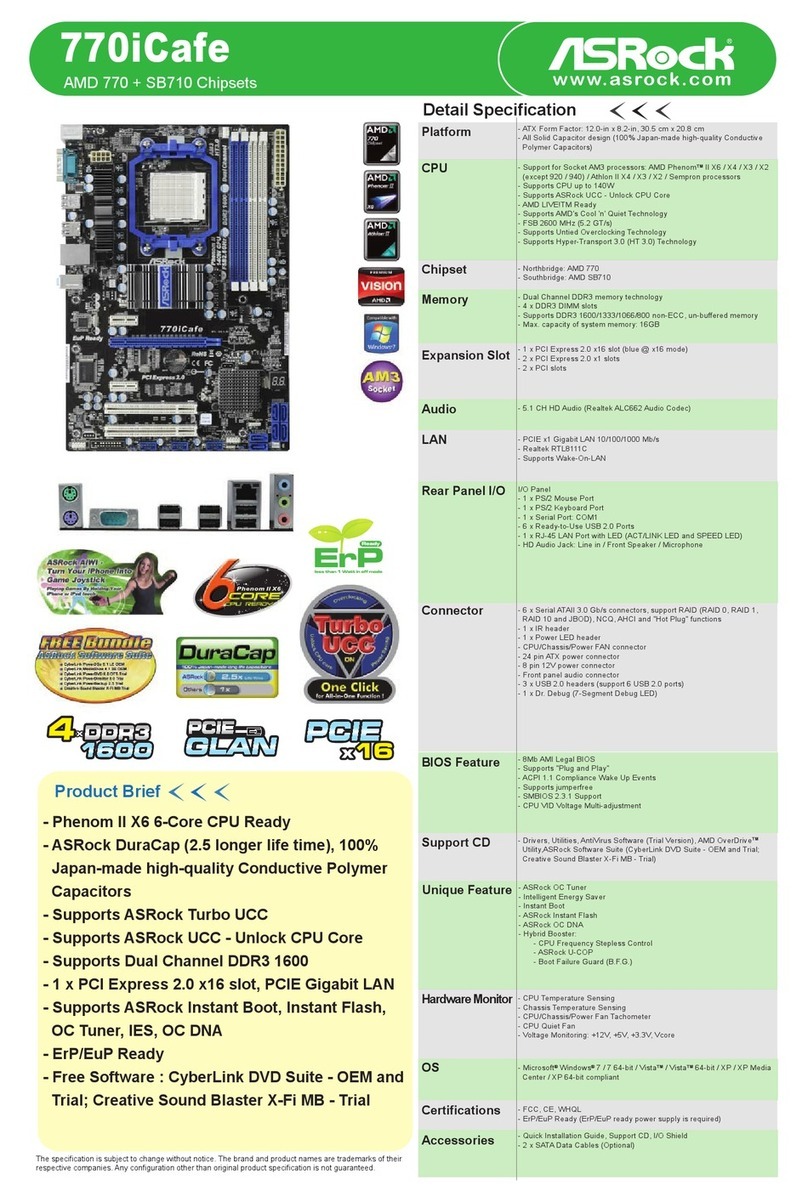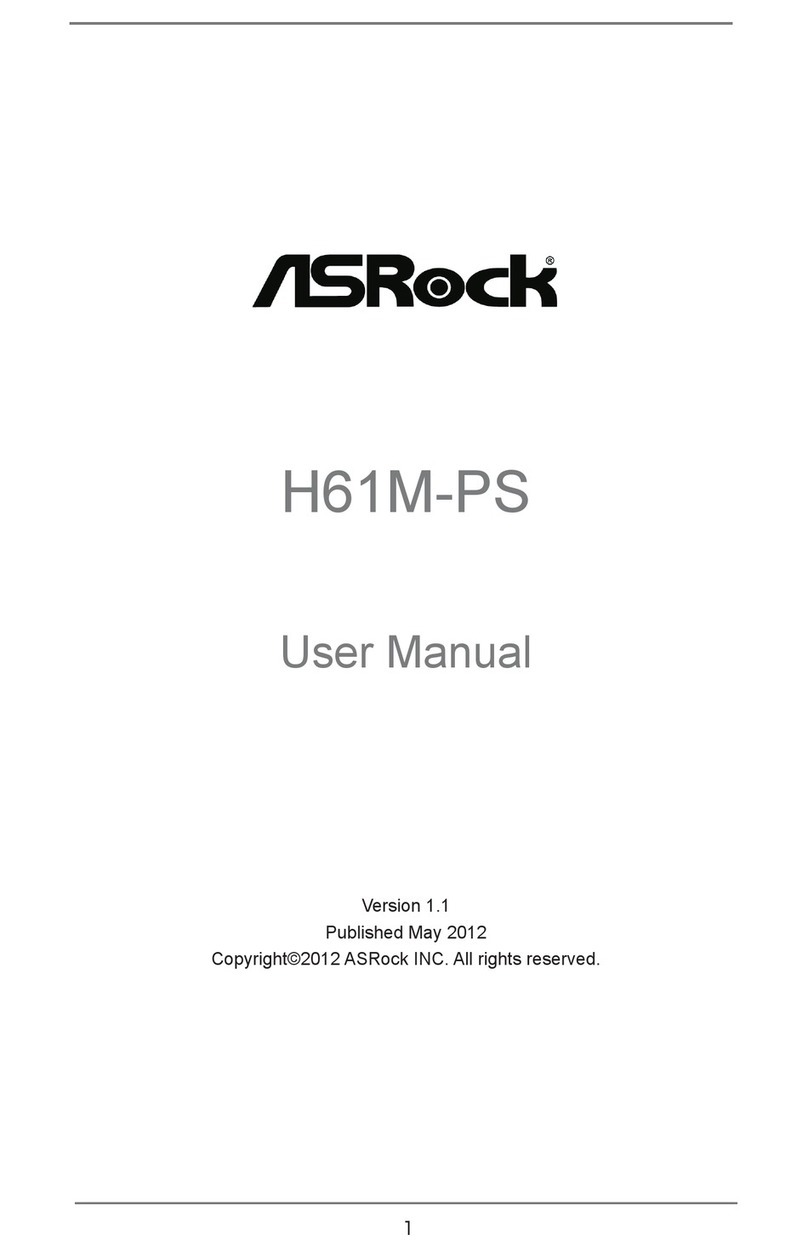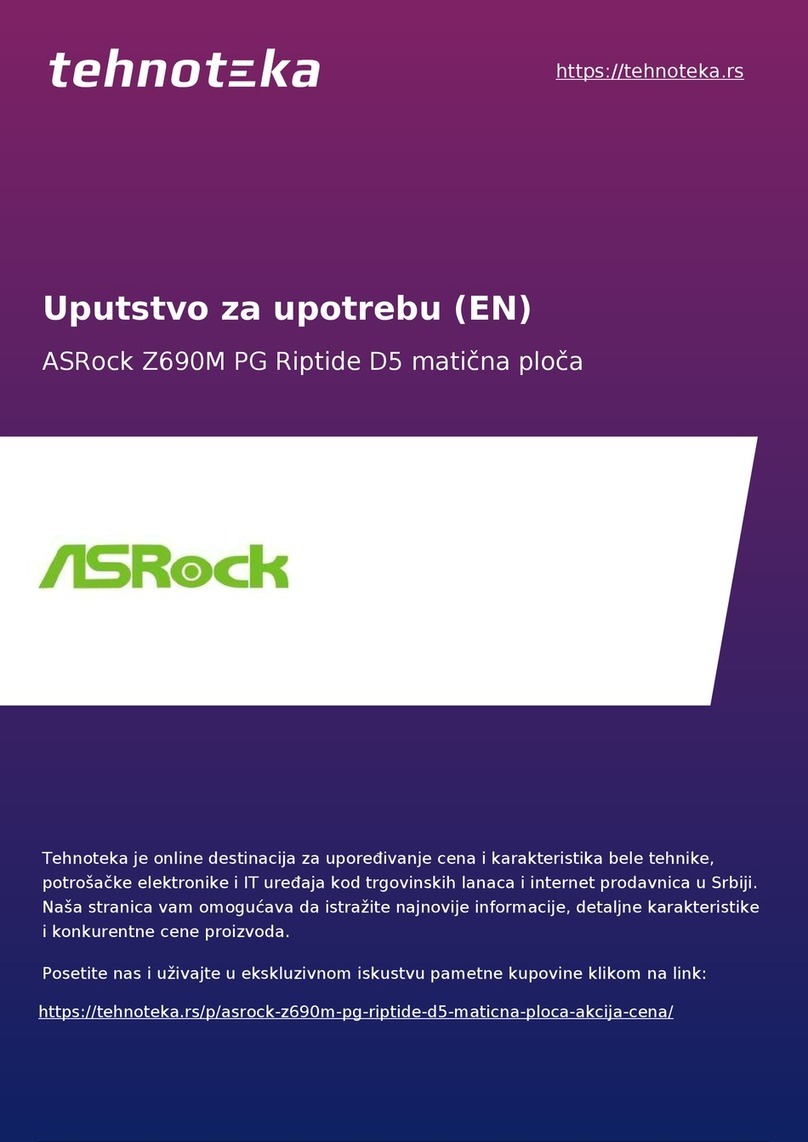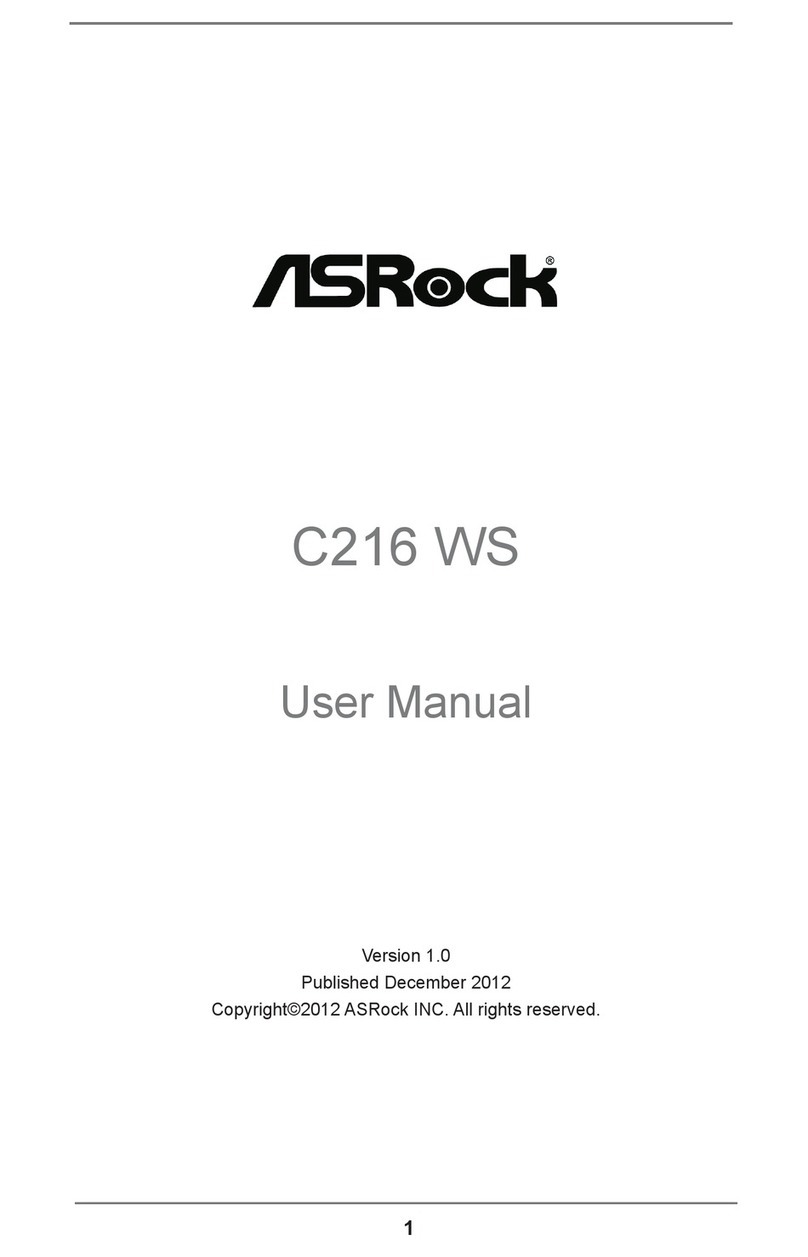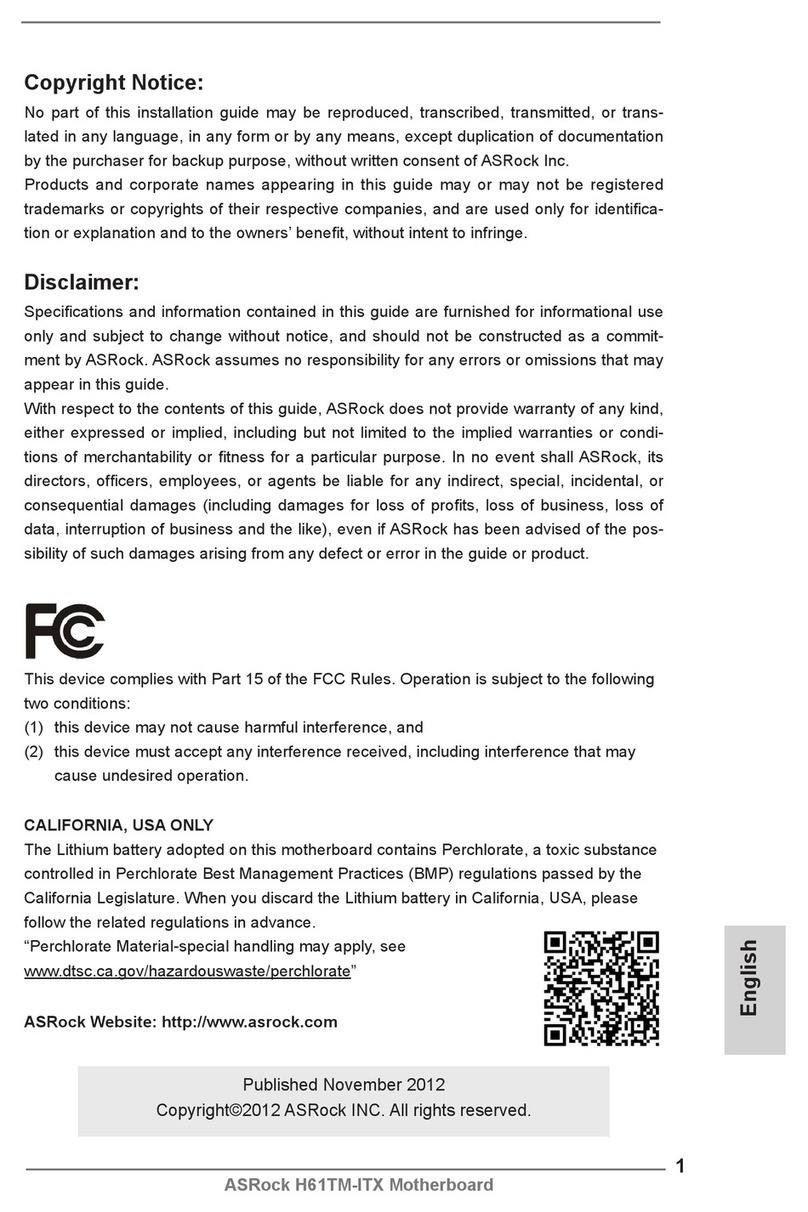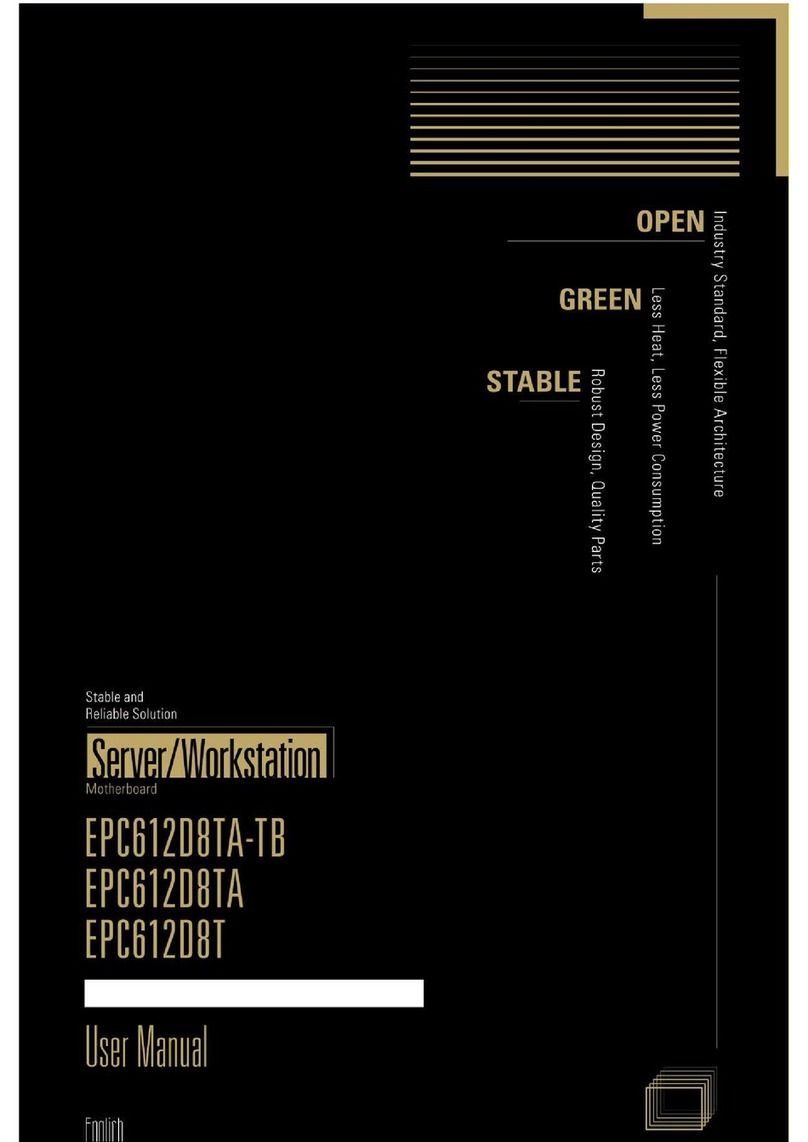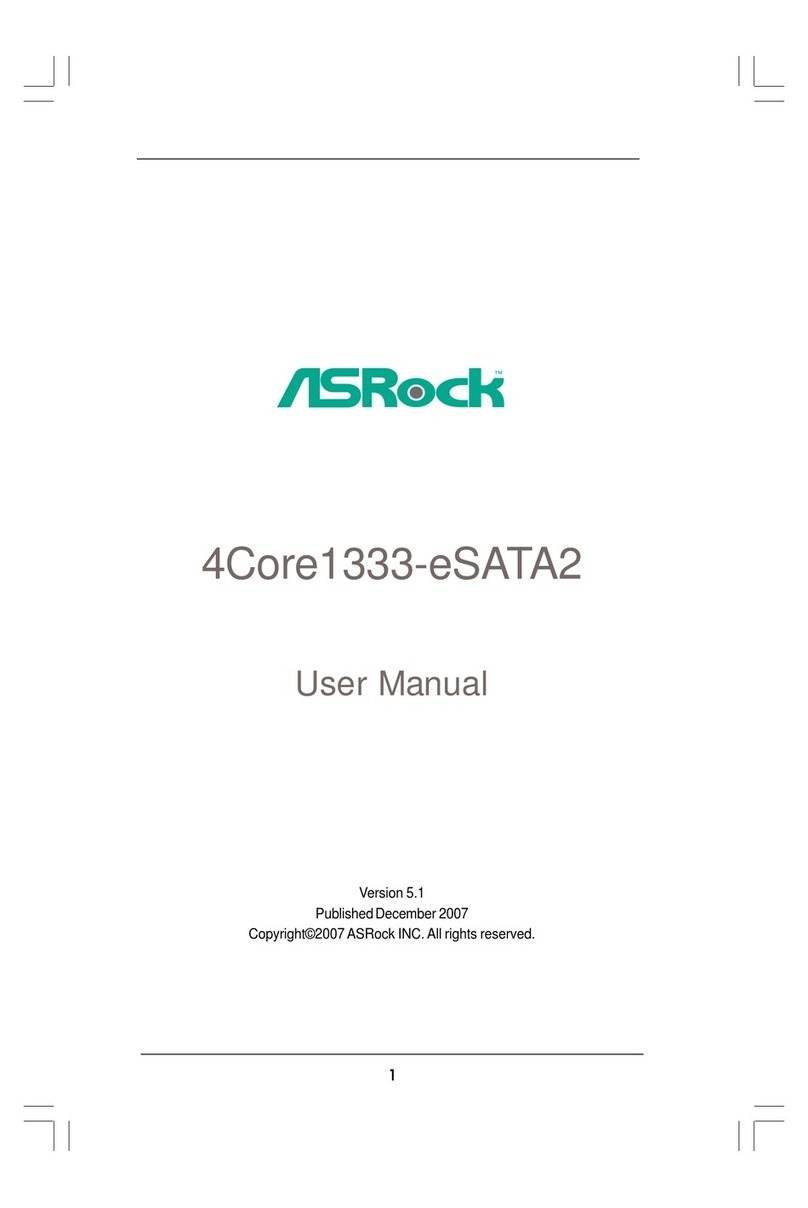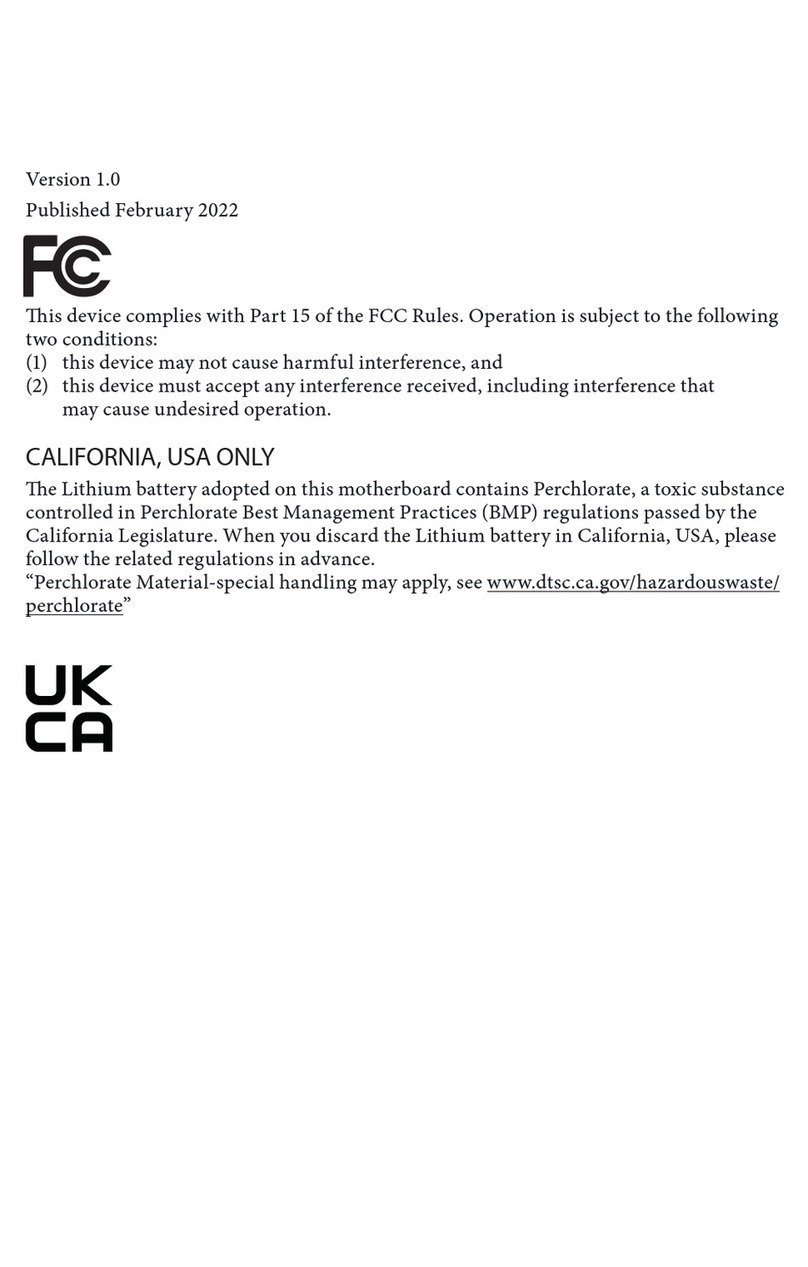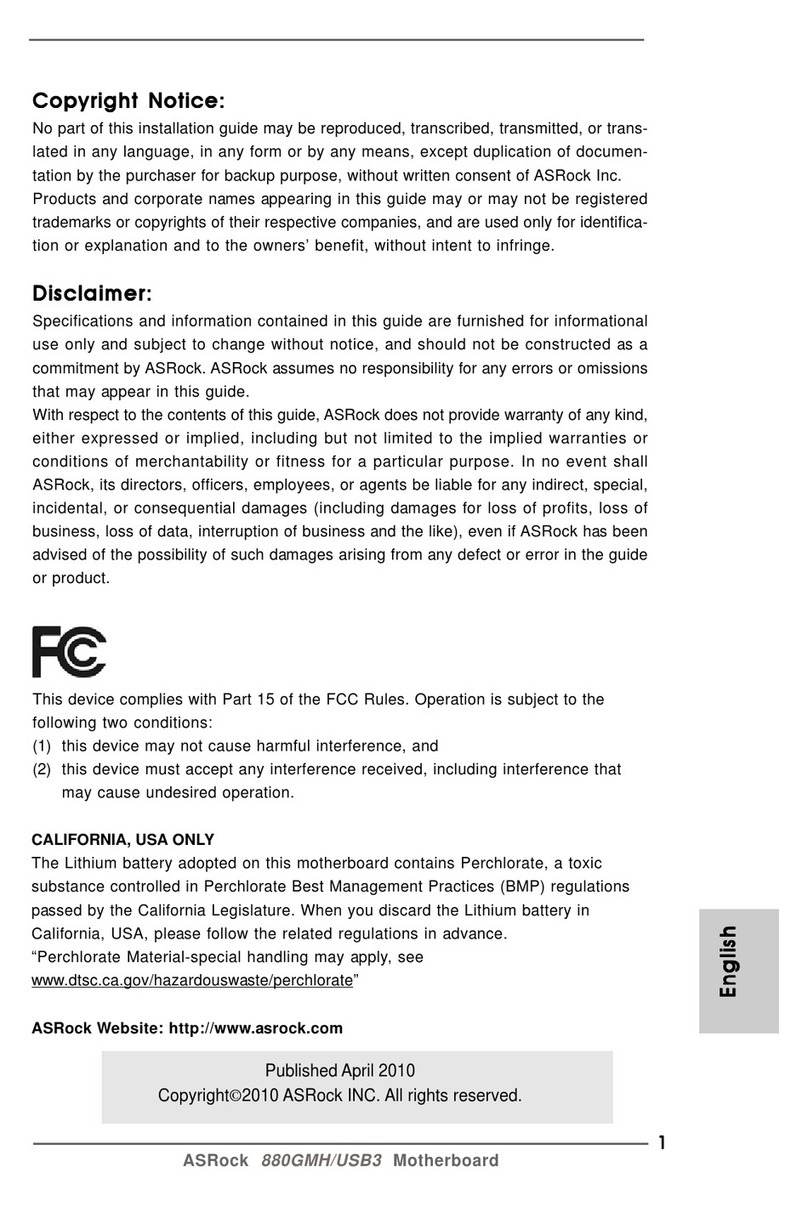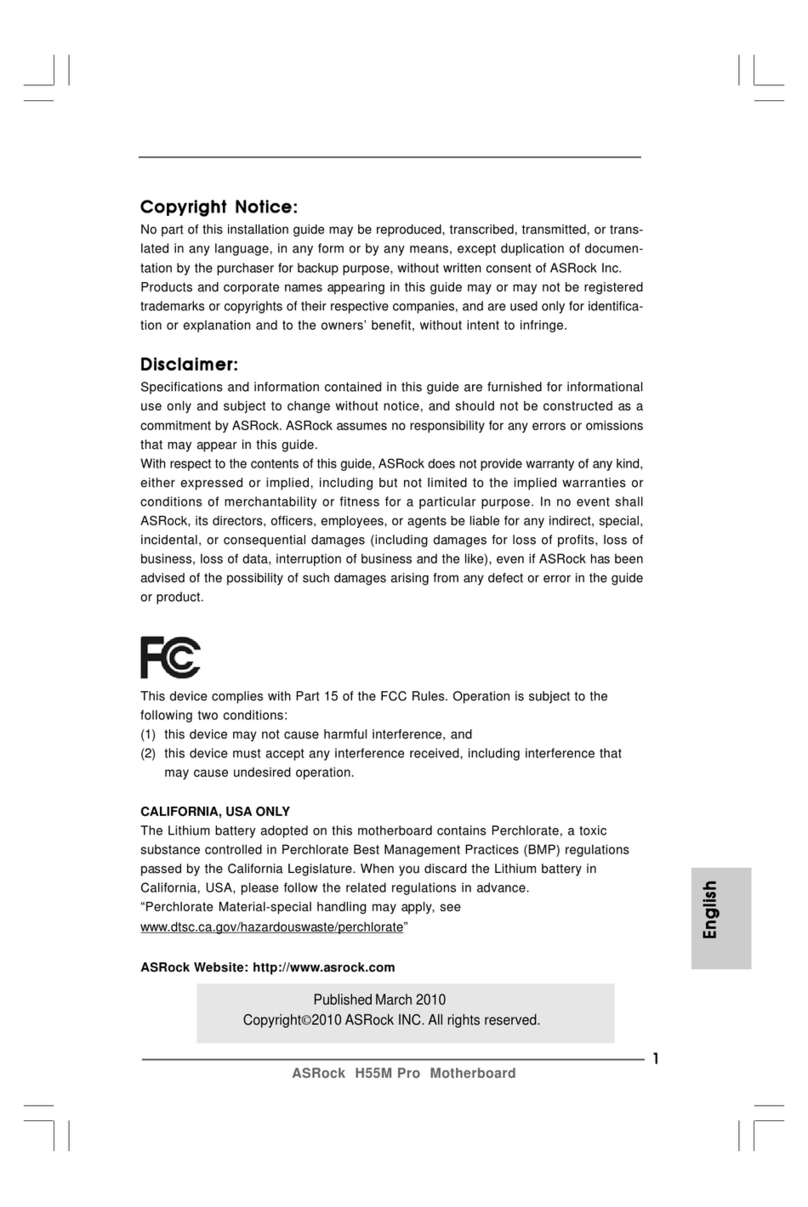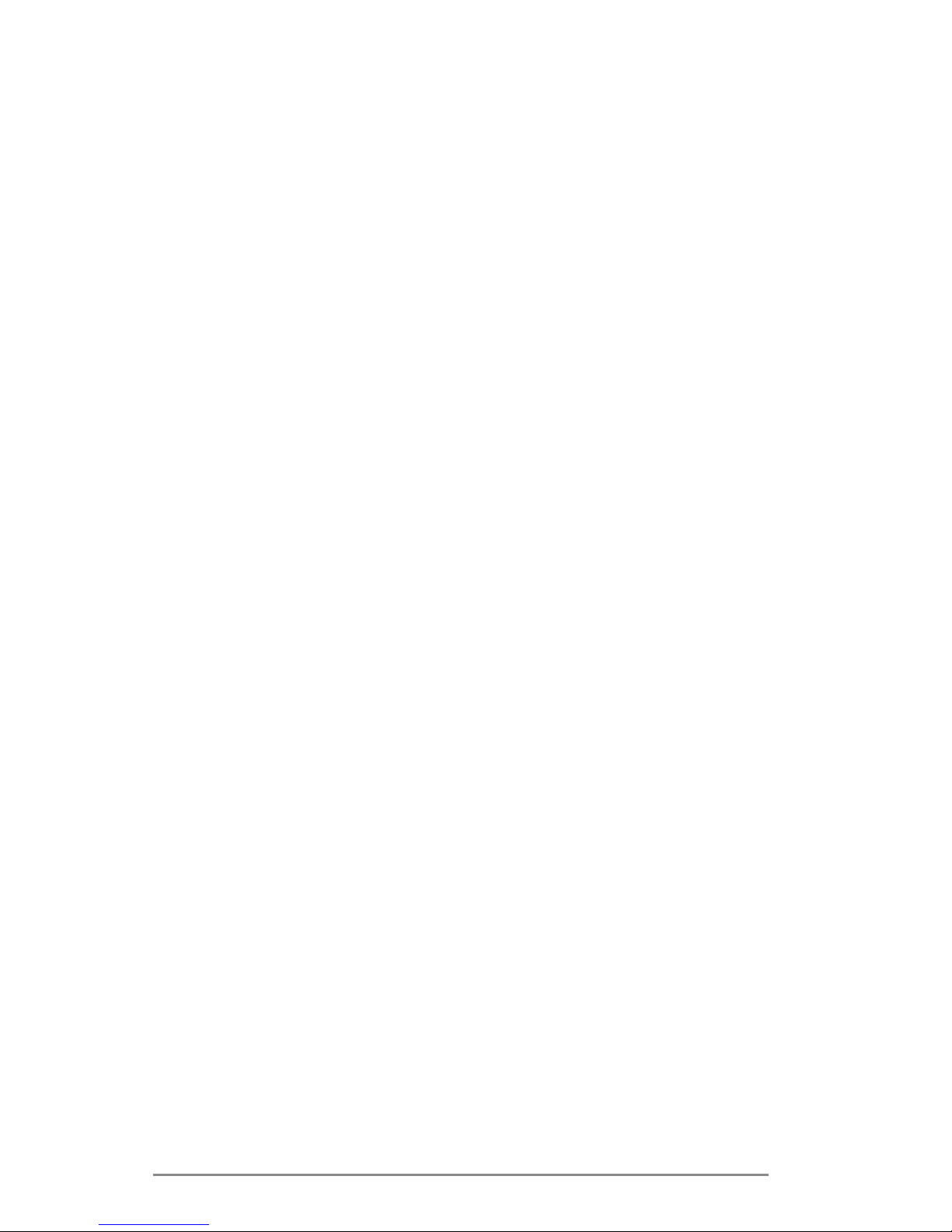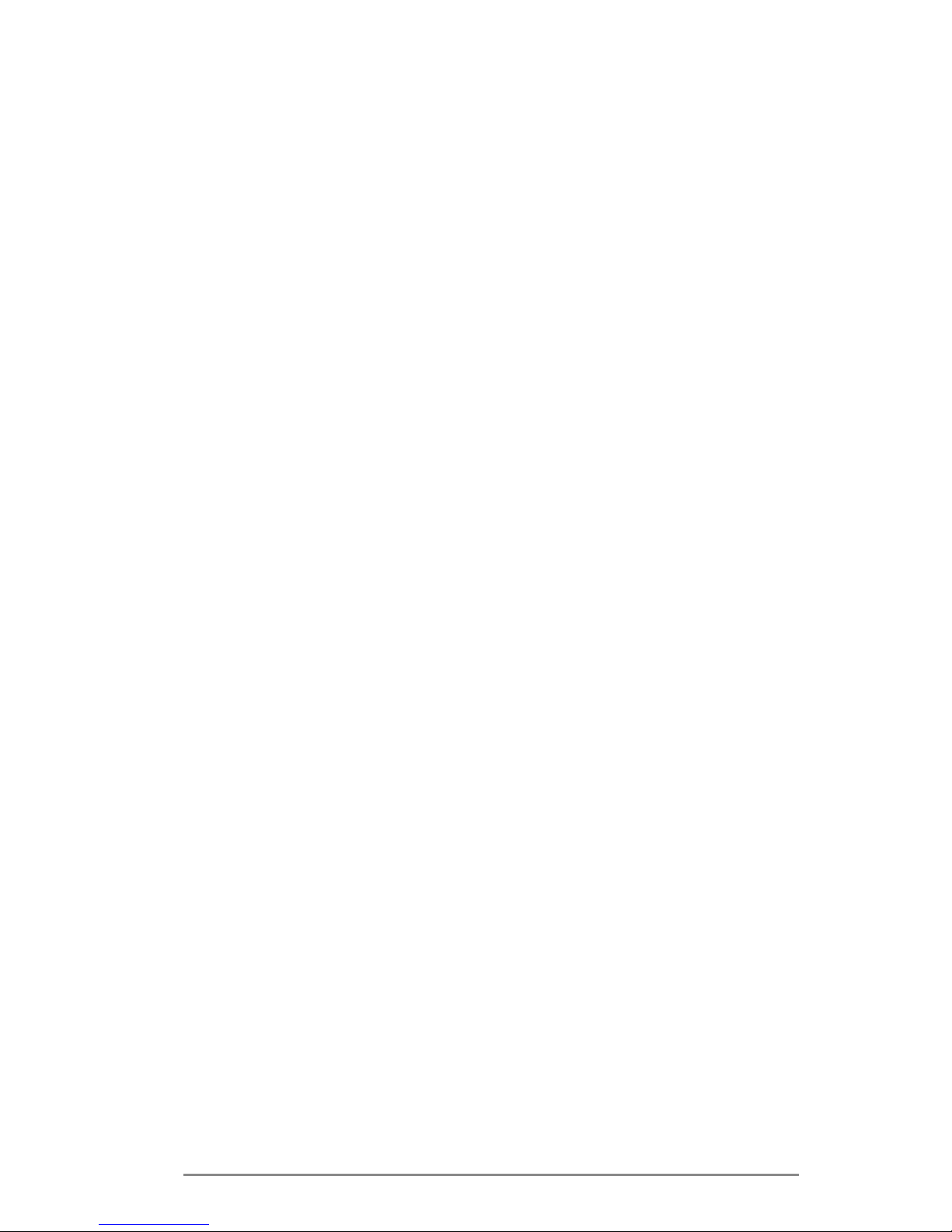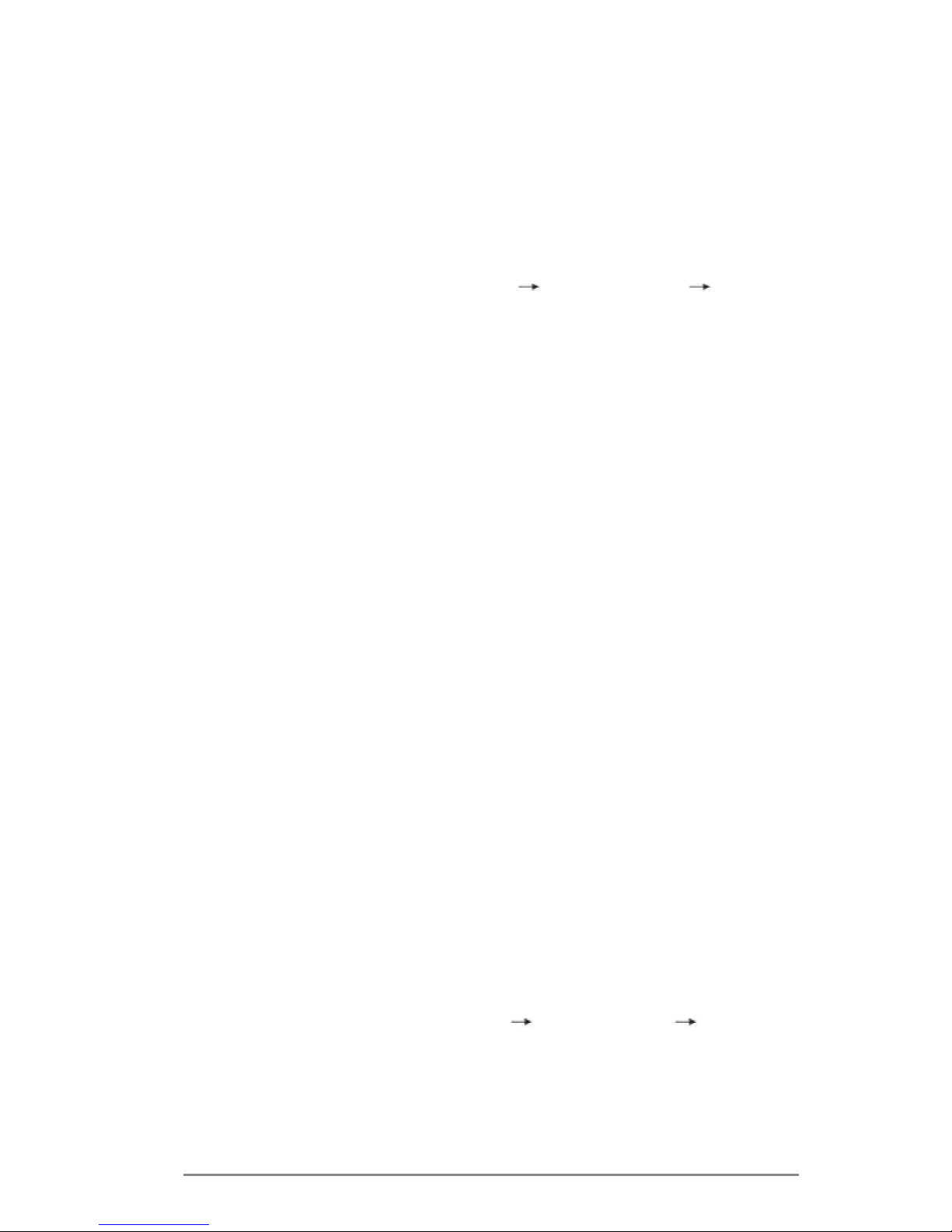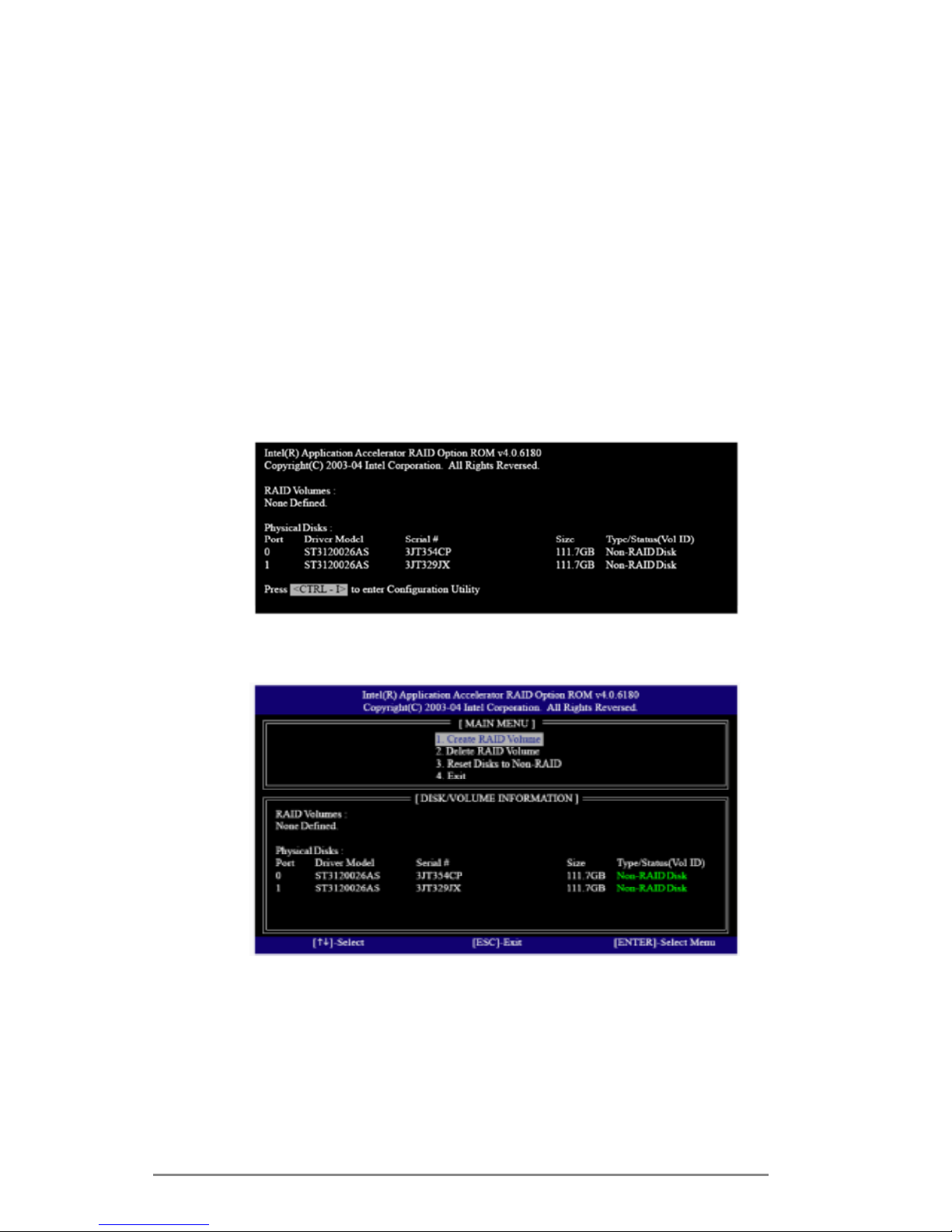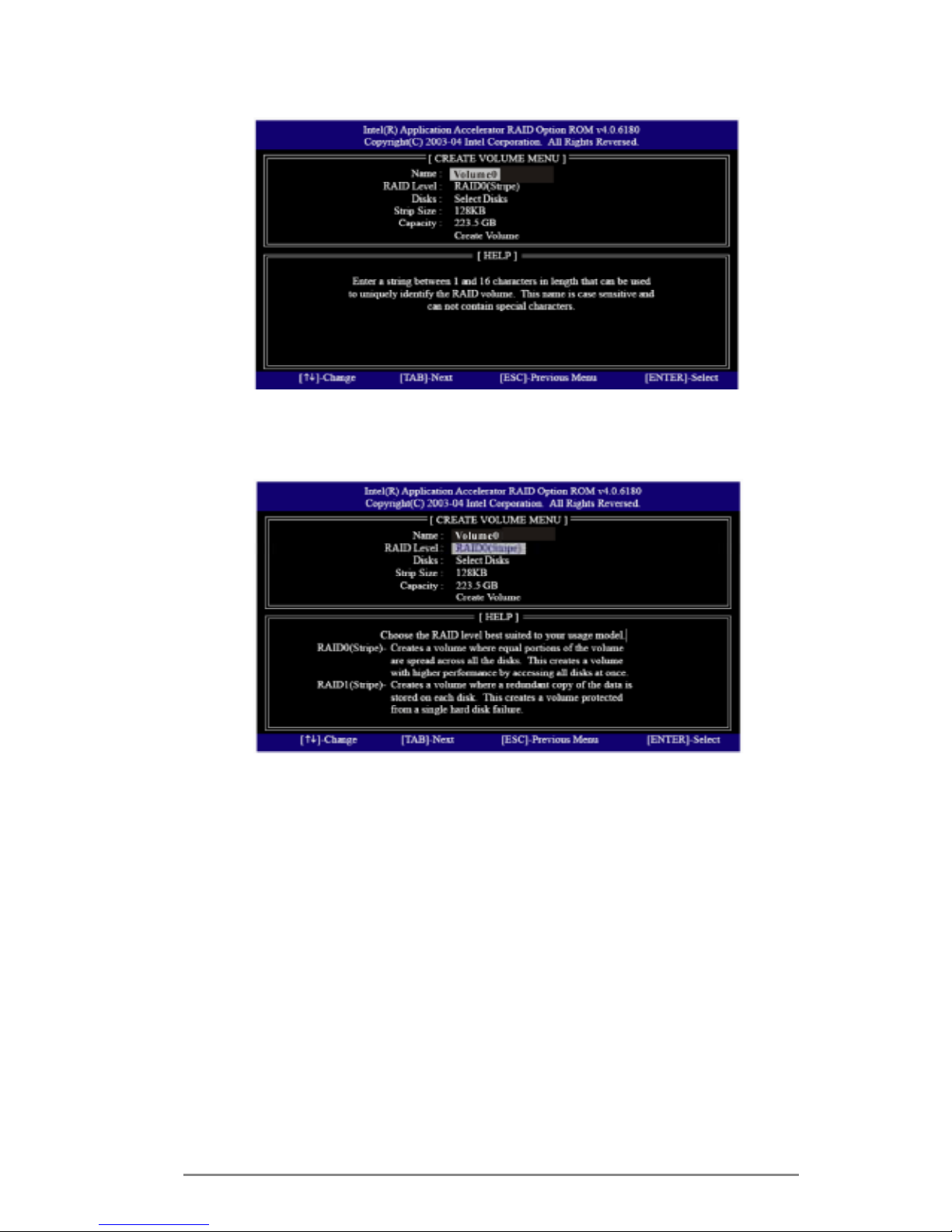7
STEP 2: Make a SATA / SATA2 / SATA3 Driver Diskette.
A.InserttheSupportCDintoyouropticaldrivetobootyour
system.
B.DuringPOSTatthebeginningofsystemboot-up,press
<F11>key,andthenawindowforbootdevicesselection
appears.PleaseselectCD-ROMasthebootdevice.
C.Whenyouseethemessageonthescreen,“Doyouwantto
generateSerialATAdriverdiskette[YN]?”,press<Y>.
D.Thenyouwillseethesemessages,
Please insert a diskette into the oppy drive.
WARNING! Formatting the oppy diskette will
lose ALL data in it!
Start to format and copy les [YN]?
Pleaseinsertaoppydisketteintotheoppydrive,and
press<Y>.
E.Thesystemwillstarttoformattheoppydisketteandcopy
SATA/SATA2/SATA3driversintotheoppydiskette.
STEP 3: Use “RAID Installation Guide” to set RAID
conguration.
Before youstartto configurethe RAIDfunction,you need
to check the installation guide in the Support CD for proper
configuration. Pleaserefertothedocumentin theSupport
CD, “Guide to SATA Hard Disks Installation and RAID
Conguration”, which is located in the folder at the following
path:
.. \ RAID Installation Guide
STEP 4: Install Windows® XP / XP 64-bit OS on your
system.
AftermakingaSATA/SATA2/SATA3driverdisketteandusing
“RAID Installation Guide” to set RAID conguration, you can
starttoinstallWindows®XP/XP64-bitonyoursystem.Atthe
beginning of Windows setup, press F6 to install a third-party
RAIDdriver.Whenprompted,inserttheSATA/SATA2/SATA3
driver diskette containing the Intel® RAID driver.After reading
the oppy disk, the driver will be presented. Select the driver
to install according to the mode you choose and the OS you
install.