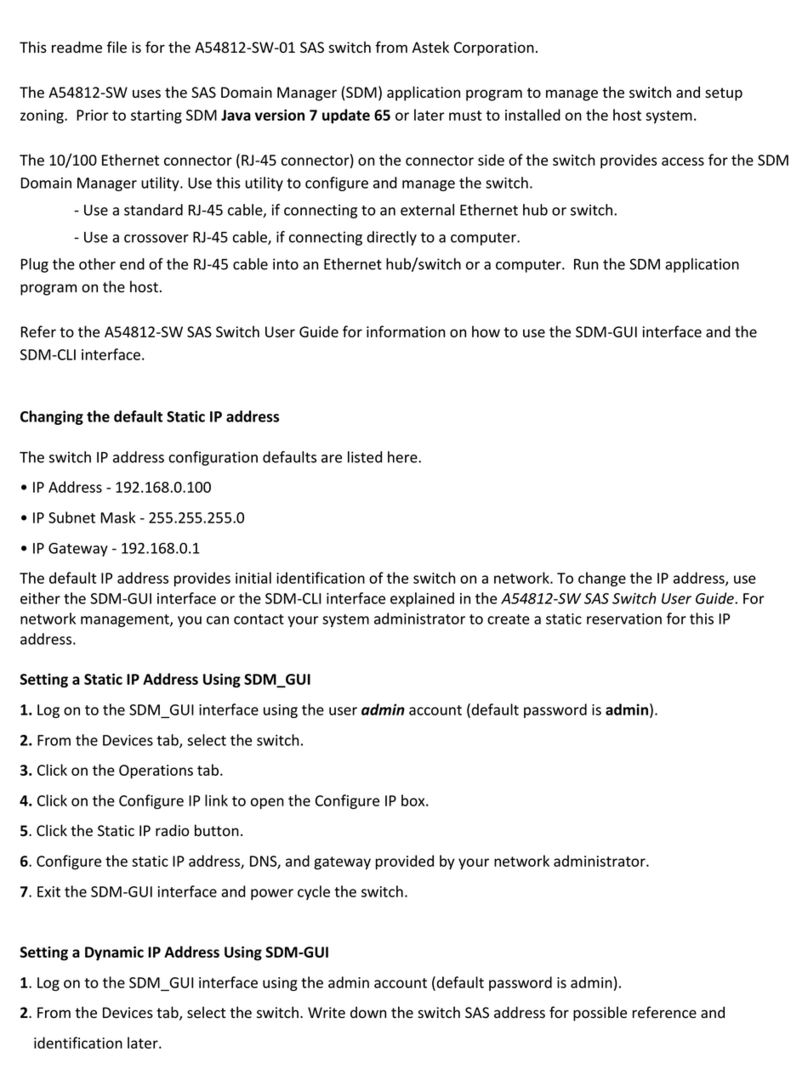2. From the Devices tab, select the Switch.
3. Click on the Operations tab.
4. Click on the Configure IP link to open the Configure IP box
5. Click the Static IP radio button.
6. Configure the static IP address, DNS, and gateway provided by your network administrator.
7. Exit the SDM-GUI interface and power cycle the Switch.
8. Reestablish the network link with the new IP address.
Setting a Dynamic IP Address Using SDM-GUI
1. Log on to the SDM_GUI interface using the admin account (default password is admin).
2. From the Devices tab, select the Switch. Write down the Switch SAS address for possible reference and identification later.
3. Click on the Operations tab.
4. Click on the Configure IP link to open the Configure IP box.
5. Click the DHCP IP radio button.
6. Power off the Switch by unplugging the power cord.
7. Connect the Switch to the network.
8. Power on the Switch, which now gets an IP address assignment.
9. To see the SAS address and IP information for all attached devices, run the provided Xip utility with these options:
g3xip -i get avail
10. Reestablish the network link with the new IP address.
For network management, you can contact your system administrator to create a static reservation for this IP address.
How to find and change the IP address using g3Xip Utility
The g3Xip utility runs in-band through a SAS connection to a host and has the capability of discovering the SAS
address. This is needed to read and change the IP configuration. Once the SAS address is known then g3Xip can
be used to display the current IP configuration and change it. For more detail see the g3Xip readme file.
Example of finding the SAS address of the EiB in-band
“g3xip -i get avail”
To Change from DHCP to Static IP Address
1. Find the SAS address of the Switch.
“g3xip -i get avail” (need to remove the “:” from the SAS address)
2. Disable DHCP.
“g3xip -i “SAS address from step 1” set DHCP 0”
3. Change the IP address