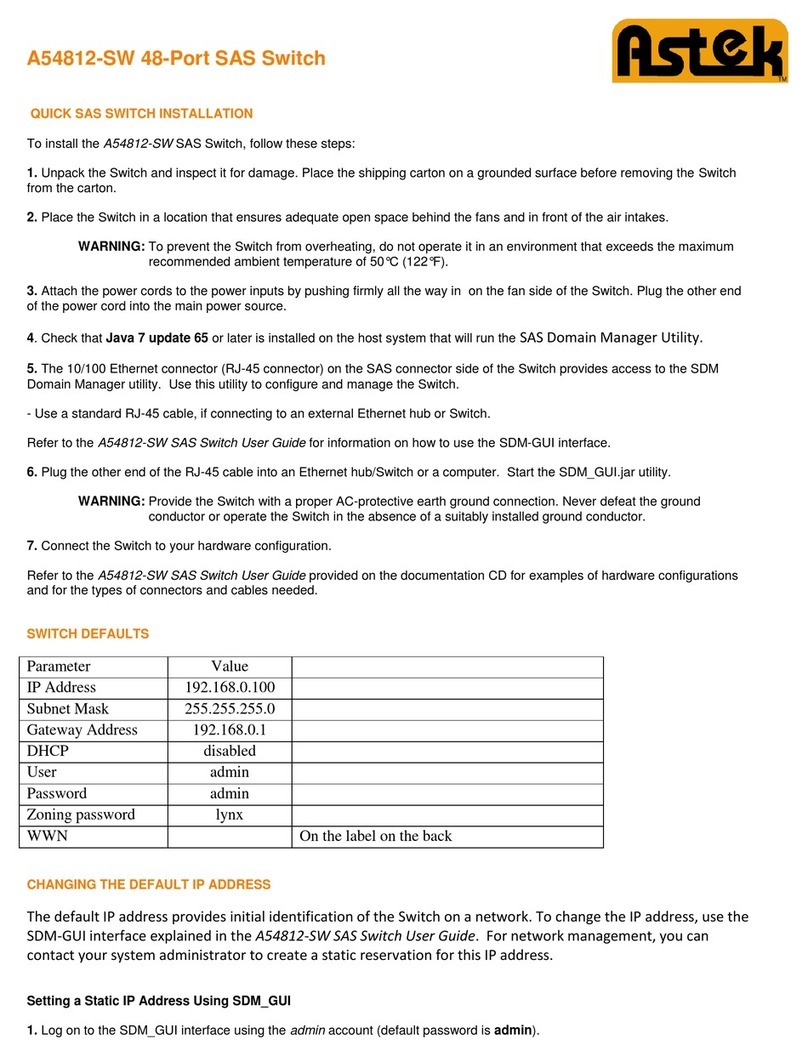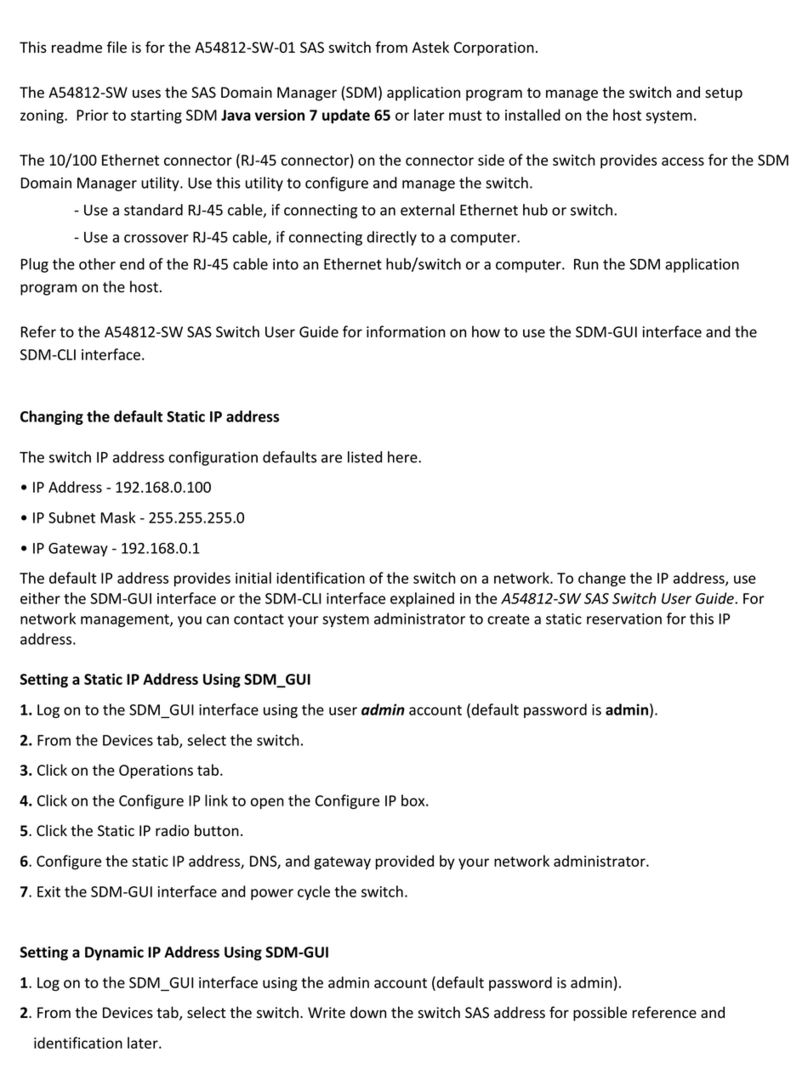Page 2
Table of Contents
Chapter 1: Overview .....................................................................................................................................................4
1.1 A54812-SW Switch Features...............................................................................................................................4
1.2 SAS and the A54812-SW Switch .........................................................................................................................4
1.3 SAS Phys, Ports, and Connectors ........................................................................................................................6
1.4 SAS Connectors and Cabling ...............................................................................................................................8
1.5 SAS Routing and Zoning......................................................................................................................................8
1.5.1 SAS Zoning Overview ...................................................................................................................................8
1.5.2 Creating SAS Zones ......................................................................................................................................9
1.5.3 Configuring SAS Zones ...............................................................................................................................10
1.6 Connecting Devices to the A54812-SW Switch.................................................................................................11
Chapter 2: Installation and Hardware Setup ..............................................................................................................18
2.1 Unpacking the Switch .......................................................................................................................................18
2.2 Identifying Switch Components........................................................................................................................18
2.2.1 A54812-SW Connectors.............................................................................................................................18
2.2.2 A54812-SW LEDs........................................................................................................................................18
2.3 Installing the A54812-SW Switch......................................................................................................................19
2.3.1 Replacing a failed fan.................................................................................................................................19
2.3.2 Replacing a failed power supply ................................................................................................................20
2.4 Connecting to a Host ........................................................................................................................................20
2.5 Changing the IP Address ...................................................................................................................................21
2.5.1 Setting a Static IP Address .........................................................................................................................21
2.5.2 Setting a Dynamic IP Address ....................................................................................................................21
2.6 Connecting SAS and SATA Hardware................................................................................................................21
2.7 Optimizing Switch Performance with SATA Drives...........................................................................................22
2.8 Safety/Emissions/Susceptibility Declarations and Notices...............................................................................23
2.8.1 CE ...............................................................................................................................................................23
2.8.2 North America............................................................................................................................................24
2.8.3 FCC 15.19(a) (3) Notification......................................................................................................................24
2.8.4 Astek Radiated Emission Notice ................................................................................................................24
Chapter 3: SAS Domain Manager Graphical User Interface ......................................................................................24
3.1 SDM-GUI Accounts............................................................................................................................................24
3.2 Starting SDM-GUI..............................................................................................................................................25
3.3 Summary Tab and Menu Options.....................................................................................................................25