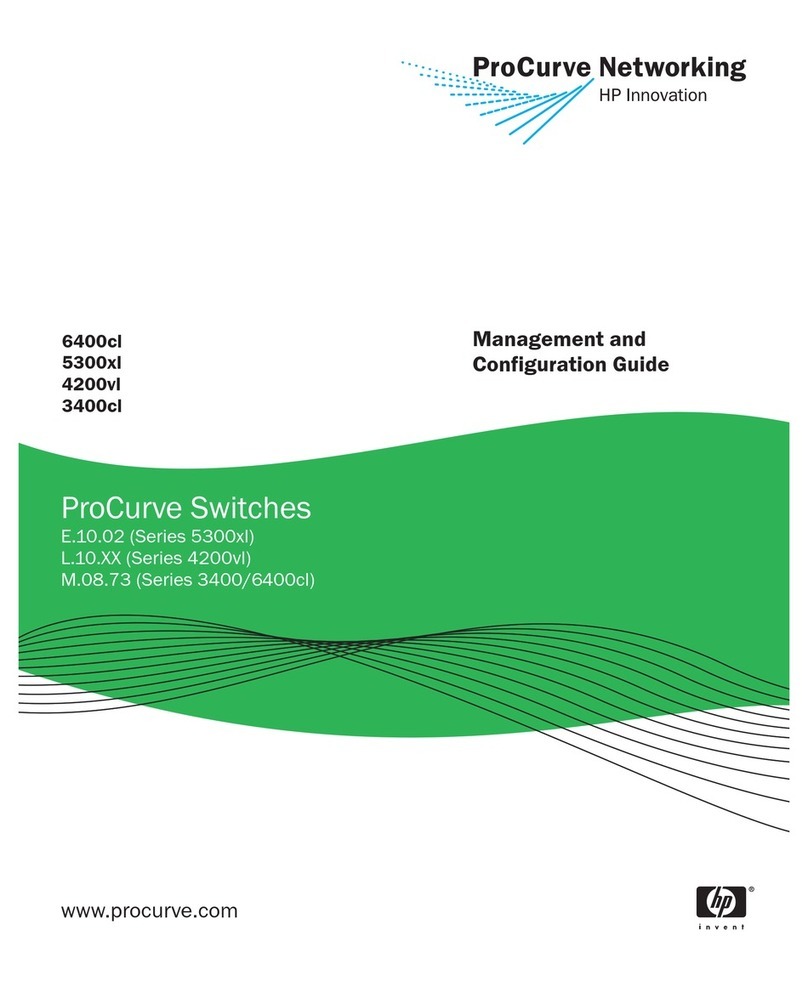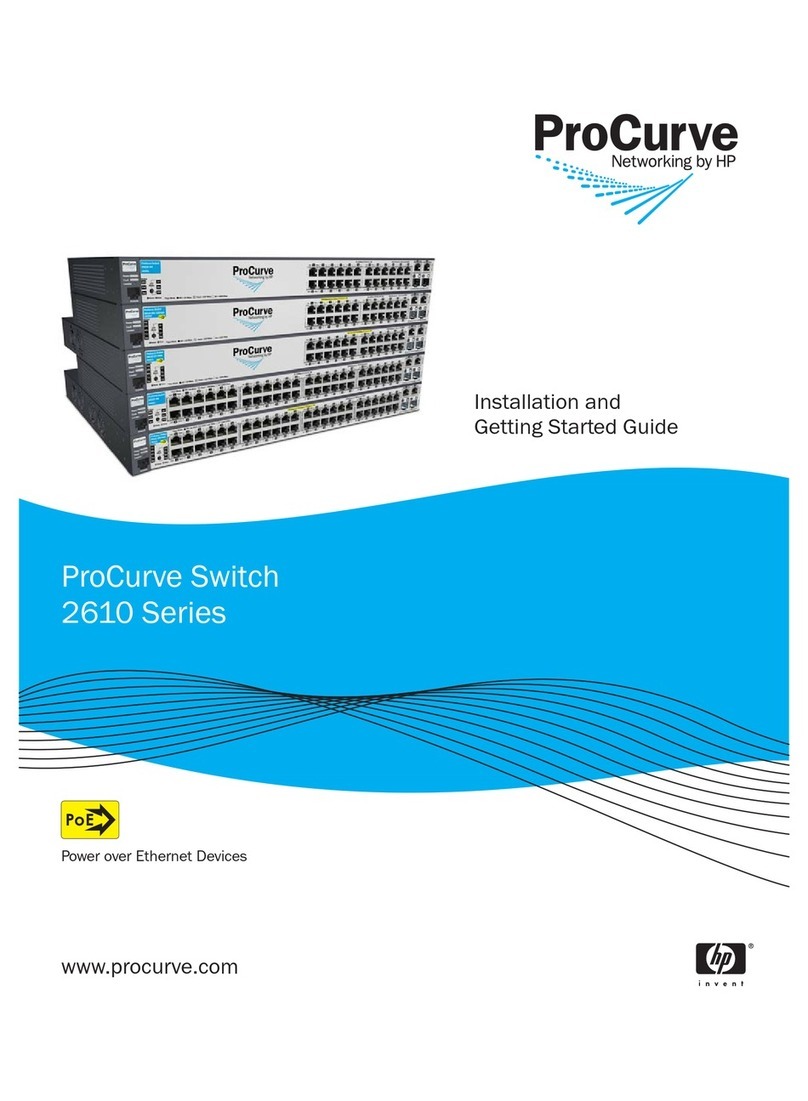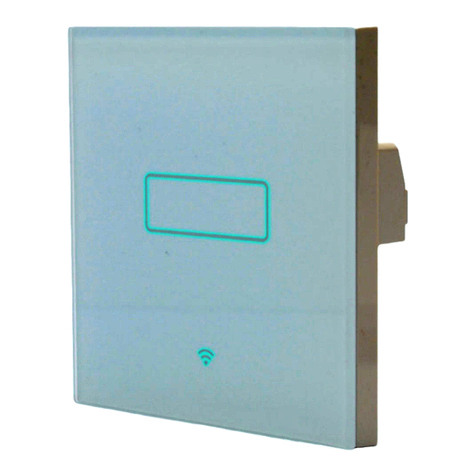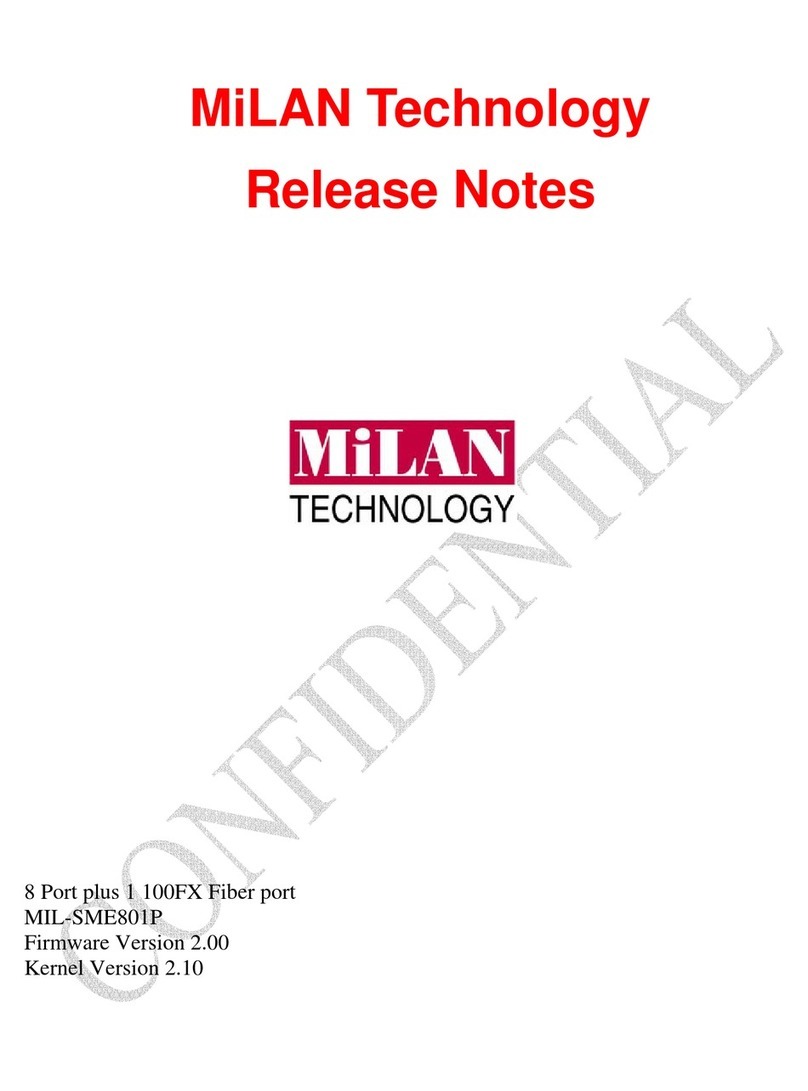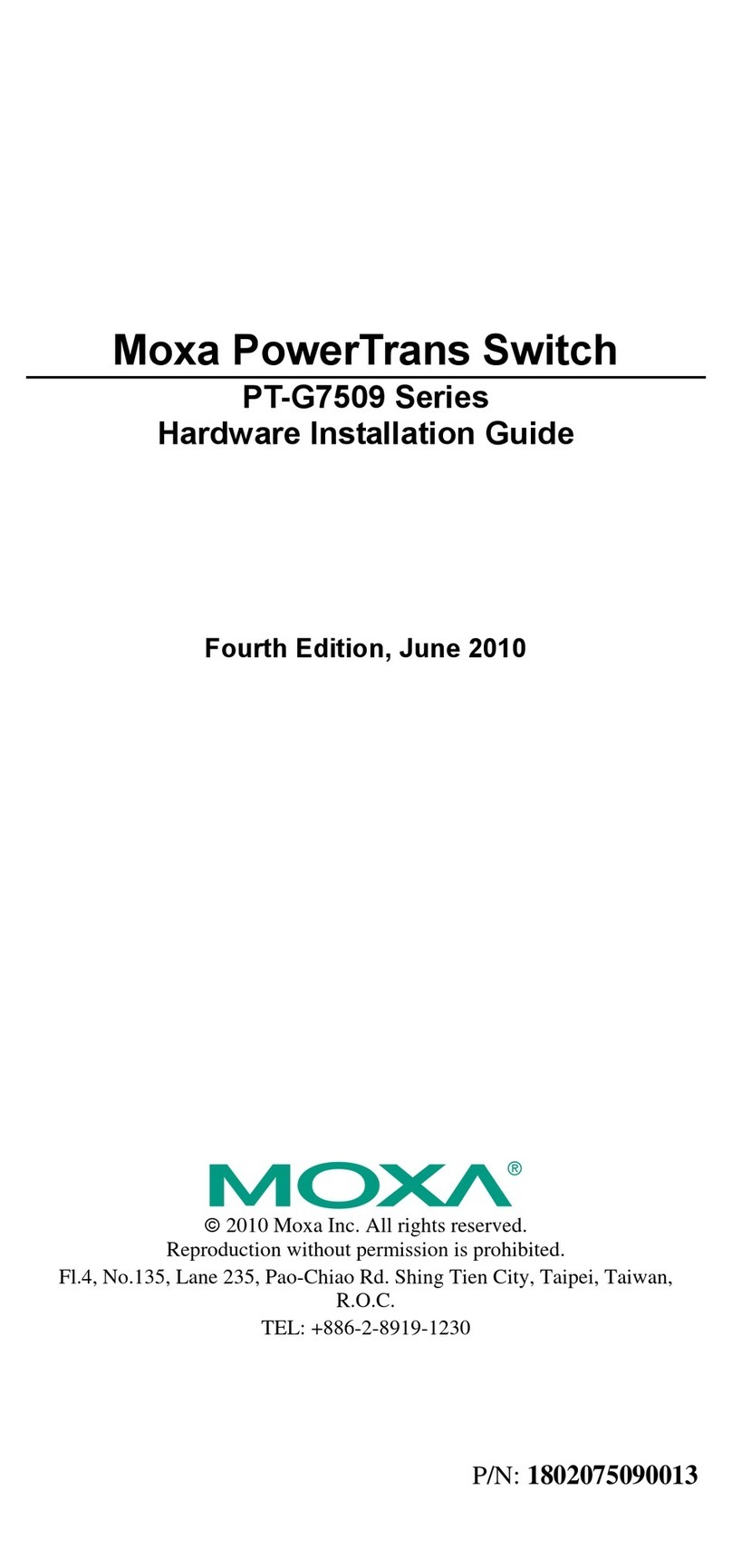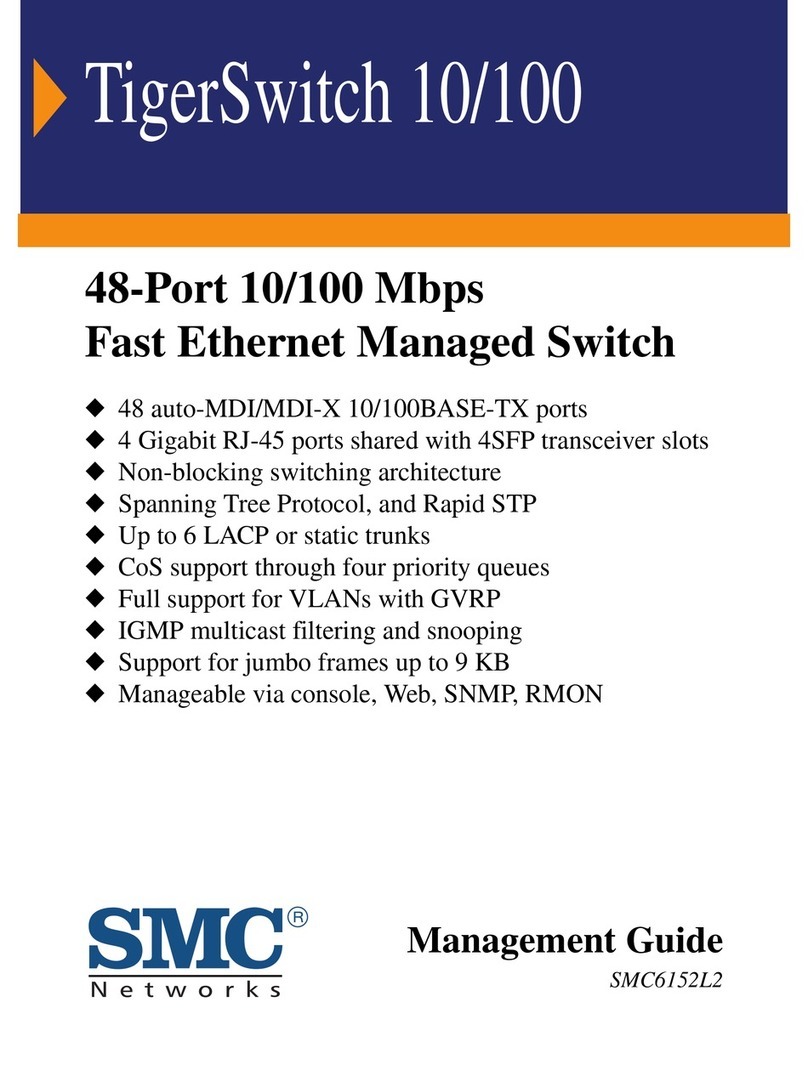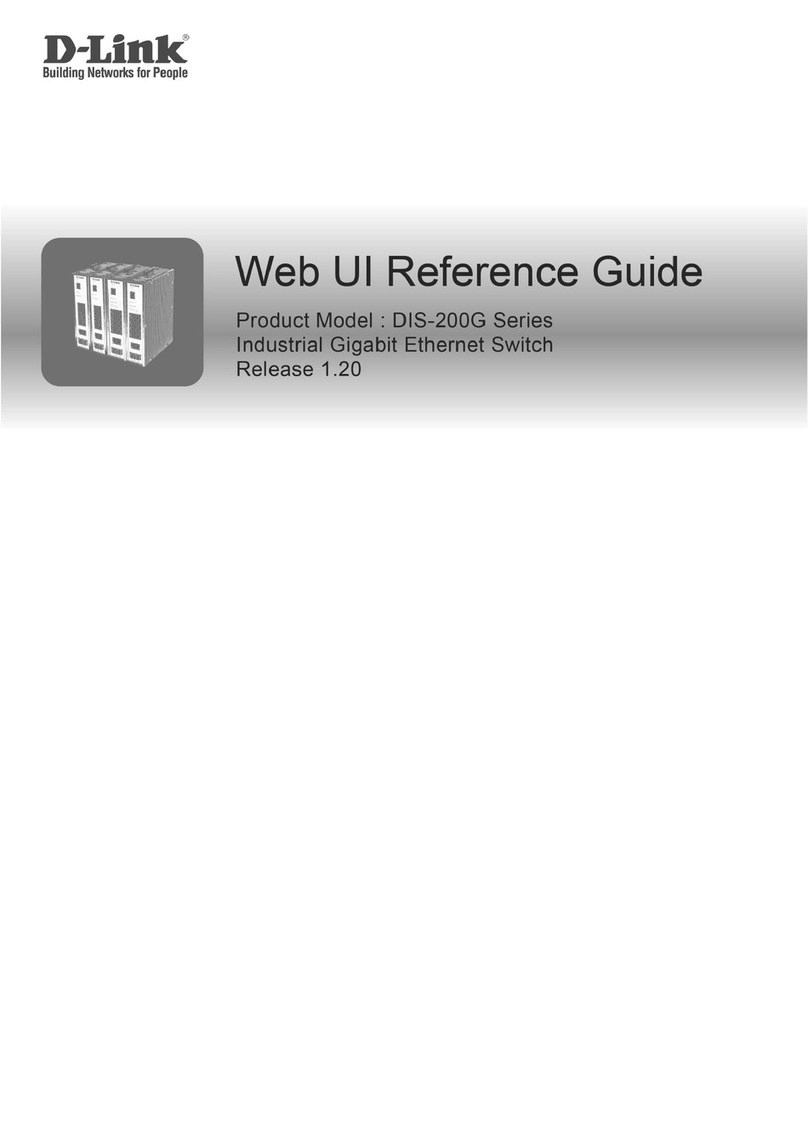ProCurve 2600 Series User manual

1-1
1
Getting Started
Contents
Introduction . . . . . . . . . . . . . . . . . . . . . . . . . . . . . . . . . . . . . . . . . . . . . . . . . . . 1-2
Overview of Access Security Features . . . . . . . . . . . . . . . . . . . . . . . . . . . . . 1-2
Management Access Security Protection . . . . . . . . . . . . . . . . . . . . . . . . 1-3
General Switch Traffic Security Guidelines . . . . . . . . . . . . . . . . . . . . . . 1-4
Conventions . . . . . . . . . . . . . . . . . . . . . . . . . . . . . . . . . . . . . . . . . . . . . . . . . . . 1-5
Feature Descriptions by Model . . . . . . . . . . . . . . . . . . . . . . . . . . . . . . . . 1-5
Command Syntax Statements . . . . . . . . . . . . . . . . . . . . . . . . . . . . . . . . . 1-5
Command Prompts . . . . . . . . . . . . . . . . . . . . . . . . . . . . . . . . . . . . . . . . . . 1-6
Screen Simulations . . . . . . . . . . . . . . . . . . . . . . . . . . . . . . . . . . . . . . . . . . 1-6
Port Identity Examples . . . . . . . . . . . . . . . . . . . . . . . . . . . . . . . . . . . . . . . 1-6
Sources for More Information . . . . . . . . . . . . . . . . . . . . . . . . . . . . . . . . . . . . 1-7
Need Only a Quick Start? . . . . . . . . . . . . . . . . . . . . . . . . . . . . . . . . . . . . . . . . 1-8
IP Addressing . . . . . . . . . . . . . . . . . . . . . . . . . . . . . . . . . . . . . . . . . . . . . . . 1-8
To Set Up and Install the Switch in Your Network . . . . . . . . . . . . . . . . 1-9

1-2
Getting Started
Introduction
Introduction
This Access Security Guide describes how to use ProCurve’s switch security
features to protect access to your switch. This guide is intended to support
the following switches:
■ProCurve Series 2600
■ProCurve Series 2600-PWR
■ProCurve Series 2800
■ProCurve Series 4100gl
■ProCurve Switch 6108
For an overview of other product documentation for the above switches, refer
to “Product Documentation” on page xi.
The Product Documentation CD-ROM shipped with the switch includes a
copy of this guide. You can also download a copy from the ProCurve website,
http://www.procurve.com.
Overview of Access Security Features
The access security features covered in this guide include:
■Local Manager and Operator Passwords (page 2-1): Control
access and privileges for the CLI, menu, and web browser interfaces.
■TACACS+ Authentication (page 4-1): Uses an authentication appli-
cation on a server to allow or deny access to a switch.
■RADIUS Authentication and Accounting (page 5-1): Like
TACACS+, uses an authentication application on a central server to
allow or deny access to the switch. RADIUS also provides accounting
services for sending data about user activity and system events to a
RADIUS server.
■Secure Shell (SSH) Authentication (page 6-1): Provides
encrypted paths for remote access to switch management functions.

1-3
Getting Started
Overview of Access Security Features
■Secure Socket Layer (SSL) (page 7-1): Provides remote web access
to the switch via encrypted authentication paths between the switch
and management station clients capable of SSL/TLS operation.
■Port-Based Access Control (802.1X) (page 8-1): On point-to-point
connections, enables the switch to allow or deny traffic between a
port and an 802.1X-aware device (supplicant) attempting to access
the switch. Also enables the switch to operate as a supplicant for
connections to other 802.1X-aware switches.
■Port Security (page 9-1): Enables a switch port to maintain a unique
list of MAC addresses defining which specific devices are allowed to
access the network through that port. Also enables a port to detect,
prevent, and log access attempts by unauthorized devices.
■Traffic/Security Filters (page 10-1): Source-Port filtering enhances
in-band security by enabling outbound destination ports on the switch
to forward or drop traffic from designated source ports (within the
same VLAN).
■Authorized IP Managers (page 11-1): Allows access to the switch
by a networked device having an IP address previously configured in
the switch as "authorized".
Management Access Security Protection
In considering management access security for your switch, there are two key
areas to protect:
■Unauthorized client access to switch management features
■Unauthorized client access to the network.
Table 1-1 on page 1-4 provides an overview of the type of protection offered
by each switch security feature.
Note ProCurve recommends that you use local passwords together with your
switch’s other security features to provide a more comprehensive security
fabric than if you use only local passwords.

1-4
Getting Started
Overview of Access Security Features
Table 1-1. Management Access Security Protection
General Switch Traffic Security Guidelines
Where the switch is running multiple security options, it implements network
traffic security based on the OSI (Open Systems Interconnection model)
precedence of the individual options, from the lowest to the highest. The
following list shows the order in which the switch implements configured
security features on traffic moving through a given port.
1. Disabled/Enabled physical port
2. MAC lockout (applies to all ports on the switch)
3. MAC lockdown
4. Port security
5. Authorized IP Managers
6. Application features at higher levels in the OSI model, such as SSH
(The above list does not address the mutually exclusive relationship that
exists among some security features.)
Security Feature Offers Protection Against Unauthorized Client Access to
Switch Management Features
Offers Protection
Against
Unauthorized Client
Access to the
Network
Connection Telnet SNMP
(Net Mgmt)
Web
Browser
SSH
Client
Local Manager and Operator
Usernames and Passwords1PtP: Yes No Yes Yes No
Remote: Yes No Yes Yes No
TACACS+1PtP: Yes No No Yes No
Remote: Yes No No Yes No
RADIUS1PtP: Yes No No Yes No
Remote: Yes No No Yes No
SSH Ptp: Yes No No Yes No
Remote: Yes No No Yes No
SSL Ptp: No No Yes No No
Remote: No No Yes No No
Port-Based Access Control (802.1X) PtP: Yes Yes Yes Yes Yes
Remote: No No No No No
Port Security (MAC address) PtP: Yes Yes Yes Yes Yes
Remote: Yes Yes Yes Yes Yes
Authorized IP Managers PtP: Yes Yes Yes Yes No
Remote: Yes Yes Yes Yes No
1The local Manager/Operator, TACACS+, and RADIUS options (direct connect or modem access) also offer protection
for serial port access.

1-5
Getting Started
Conventions
Conventions
This guide uses the following conventions for command syntax and displayed
information.
Feature Descriptions by Model
In cases where a software feature is not available in all of the switch models
covered by this guide, the section heading specifically indicates which product
or product series offer the feature.
For example (the switch model is highlighted here in bold italics):
“Web and MAC Authentication for the Series 2600/2600-PWR and 2800
Switches”.
Command Syntax Statements
Syntax: aaa port-access authenticator < port-list >
[ control < authorized | auto | unauthorized >]
■Vertical bars ( | ) separate alternative, mutually exclusive elements.
■Square brackets ( [ ] ) indicate optional elements.
■Braces ( < > ) enclose required elements.
■Braces within square brackets ( [ < > ] ) indicate a required element
within an optional choice.
■Boldface indicates use of a CLI command, part of a CLI command
syntax, or other displayed element in general text. For example:
“Use the copy tftp command to download the key from a TFTP server.”
■Italics indicate variables for which you must supply a value when
executing the command. For example, in this command syntax, < port-
list > indicates that you must provide one or more port numbers:
Syntax: aaa port-access authenticator < port-list >

1-6
Getting Started
Conventions
Command Prompts
In the default configuration, your switch displays one of the following CLI
prompts:
ProCurve Switch 4104#
ProCurve Switch 4108#
ProCurve Switch 2626#
ProCurve Switch 2650#
ProCurve Switch 6108#
To simplify recognition, this guide uses ProCurve to represent command
prompts for all models. For example:
ProCurve#
(You can use the hostname command to change the text in the CLI prompt.)
Screen Simulations
Figures containing simulated screen text and command output look like this:
Figure 1-1. Example of a Figure Showing a Simulated Screen
In some cases, brief command-output sequences appear outside of a
numbered figure. For example:
ProCurve(config)# ip default-gateway 18.28.152.1/24
ProCurve(config)# vlan 1 ip address 18.28.36.152/24
ProCurve(config)# vlan 1 ip igmp
Port Identity Examples
This guide describes software applicable to both chassis-based and stackable
ProCurve switches. Where port identities are needed in an example, this guide
uses the chassis-based port identity system, such as “A1”, “B3 - B5”, “C7”, etc.
However, unless otherwise noted, such examples apply equally to the
stackable switches, which for port identities typically use only numbers, such
as “1”, “3-5”, “15”, etc.

1-7
Getting Started
Sources for More Information
Sources for More Information
For additional information about switch operation and features not covered
in this guide, consult the following sources:
■For information on which product manual to consult on a given
software feature, refer to “Product Documentation” on page xi.
Note For the latest version of all ProCurve switch documentation, including
release notes covering recently added features, visit the ProCurve
Networking website at http://www.procurve.com. Click on Tech n ical
support, and then click on Product manuals.
■For information on specific parameters in the menu interface, refer
to the online help provided in the interface. For example:
Figure 1-2. Getting Help in the Menu Interface
■For information on a specific command in the CLI, type the command
name followed by “help”. For example:
Online Help for
Menu interface

1-8
Getting Started
Need Only a Quick Start?
Figure 1-3. Getting Help in the CLI
■For information on specific features in the Web browser interface,
use the online help. For more information, refer to the Management
and Configuration Guide for your switch.
■For further information on ProCurve Networking switch technology,
visit the ProCurve website at:
http://www.procurve.com
Need Only a Quick Start?
IP Addressing
If you just want to give the switch an IP address so that it can communicate
on your network, or if you are not using multiple VLANs, ProCurve
recommends that you use the Switch Setup screen to quickly configure IP
addressing. To do so, do one of the following:
■Enter setup at the CLI Manager level prompt.
ProCurve# setup
■In the Main Menu of the Menu interface, select
8. Run Setup
For more on using the Switch Setup screen, see the Installation and Getting
Started Guide you received with the switch.

1-9
Getting Started
Need Only a Quick Start?
To Set Up and Install the Switch in Your Network
Important! Use the Installation and Getting Started Guide shipped with your switch for
the following:
■Notes, cautions, and warnings related to installing and using the
switch and its related modules
■Instructions for physically installing the switch in your network
■Quickly assigning an IP address and subnet mask, setting a Manager
password, and (optionally) configuring other basic features.
■Interpreting LED behavior.
For the latest version of the Installation and Getting Started Guide and other
documentation for your switch, visit the ProCurve website. (Refer to “Product
Documentation” on page xi of this guide for further details.)

1-10
Getting Started
Need Only a Quick Start?
— This page is intentionally unused. —
This manual suits for next models
8
Table of contents
Other ProCurve Switch manuals

ProCurve
ProCurve ProCurve 1800-8G User manual

ProCurve
ProCurve 9408sl User manual
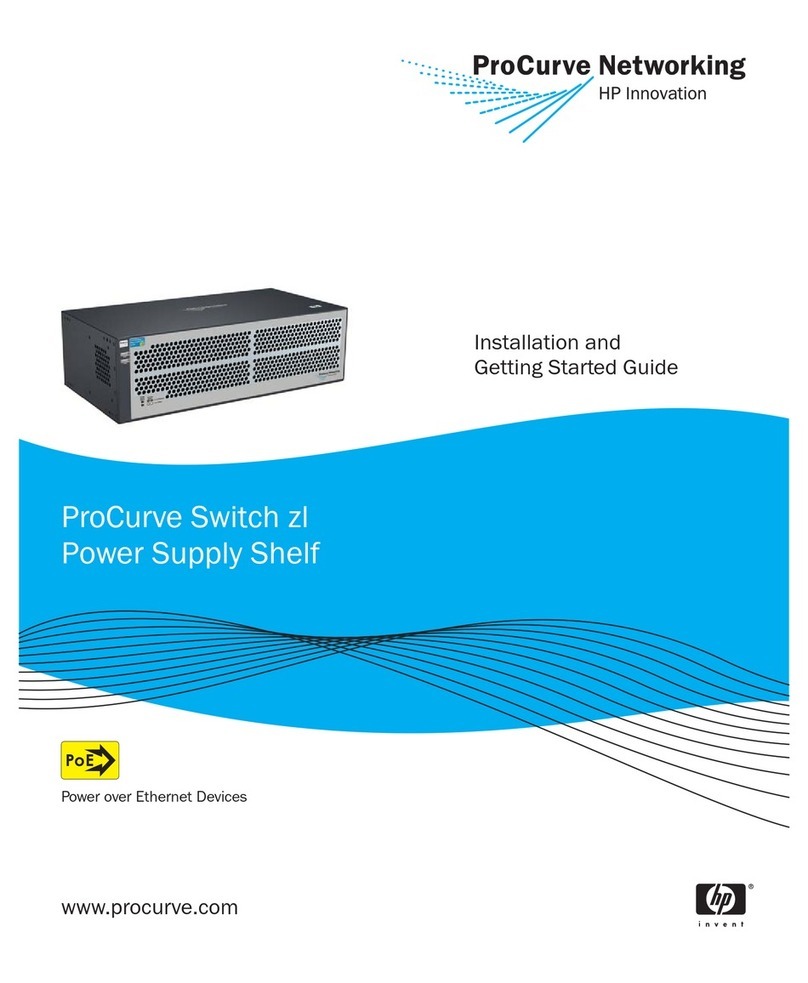
ProCurve
ProCurve zl Series User manual
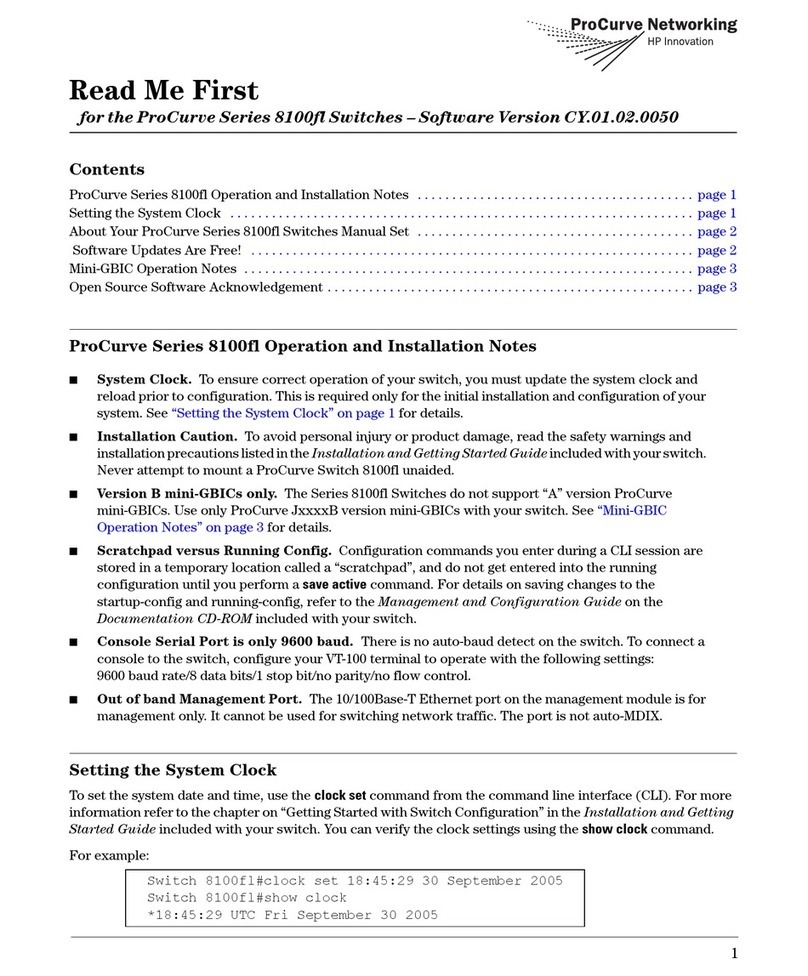
ProCurve
ProCurve Series 8100fl Manual

ProCurve
ProCurve 2610 Series User manual

ProCurve
ProCurve 2810-48G J9022A Mounting instructions

ProCurve
ProCurve ProCurve 1800-8G User manual

ProCurve
ProCurve 2900 User manual
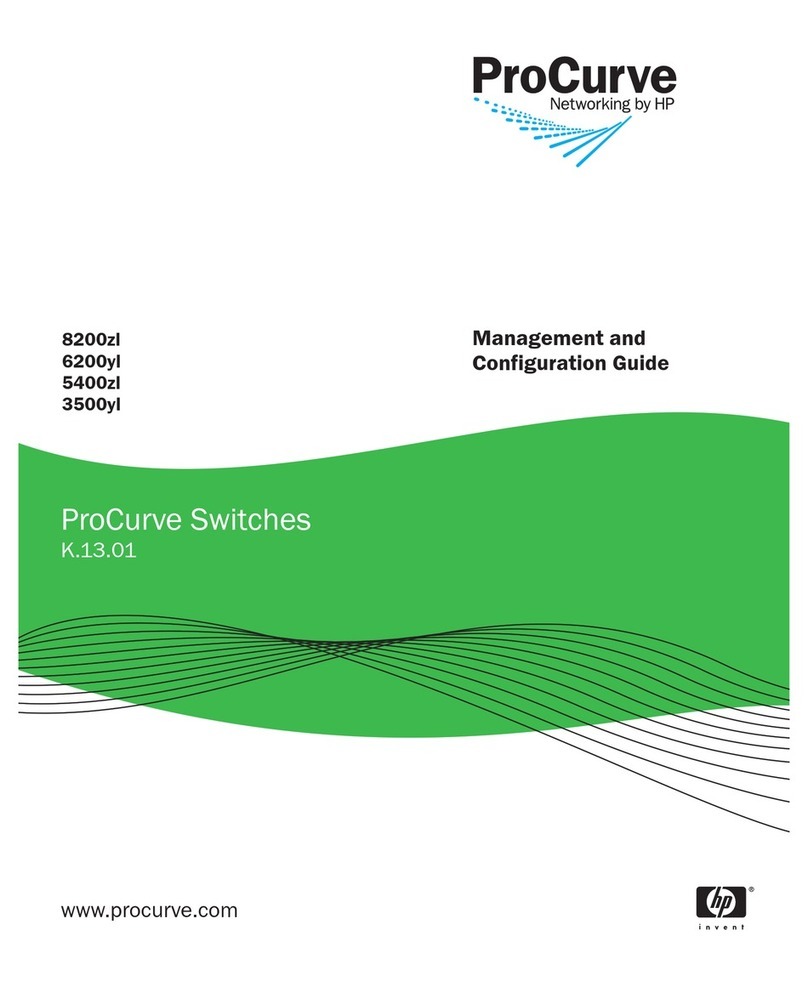
ProCurve
ProCurve 8200zl Series User manual
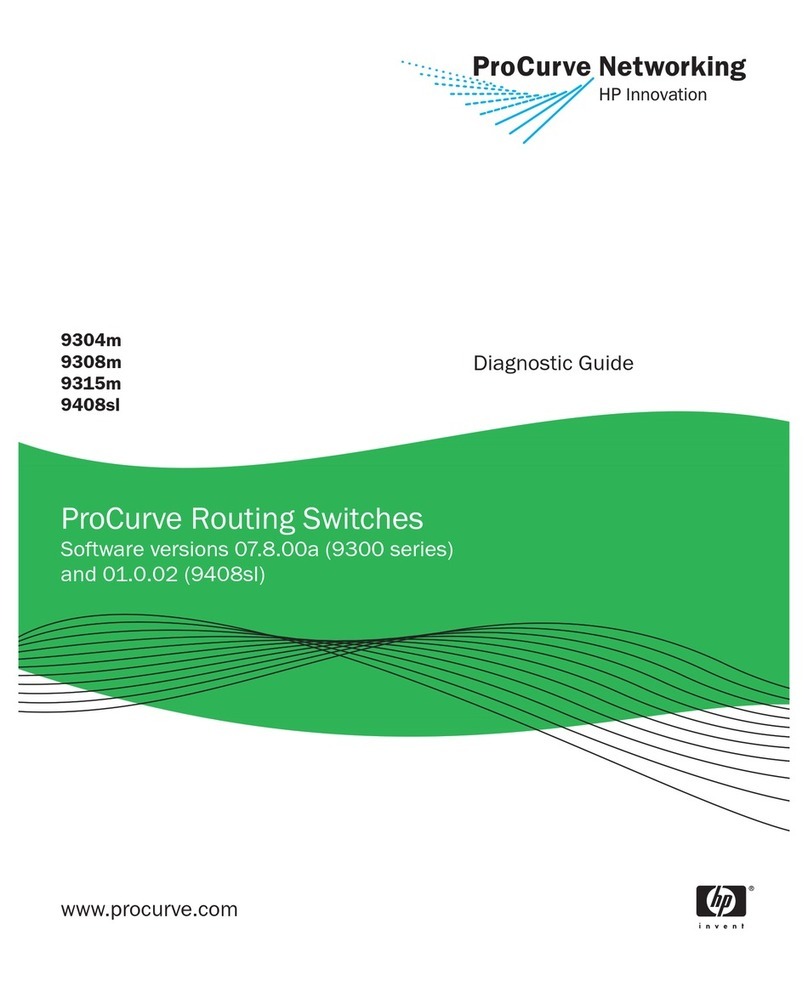
ProCurve
ProCurve 9304m Setup guide