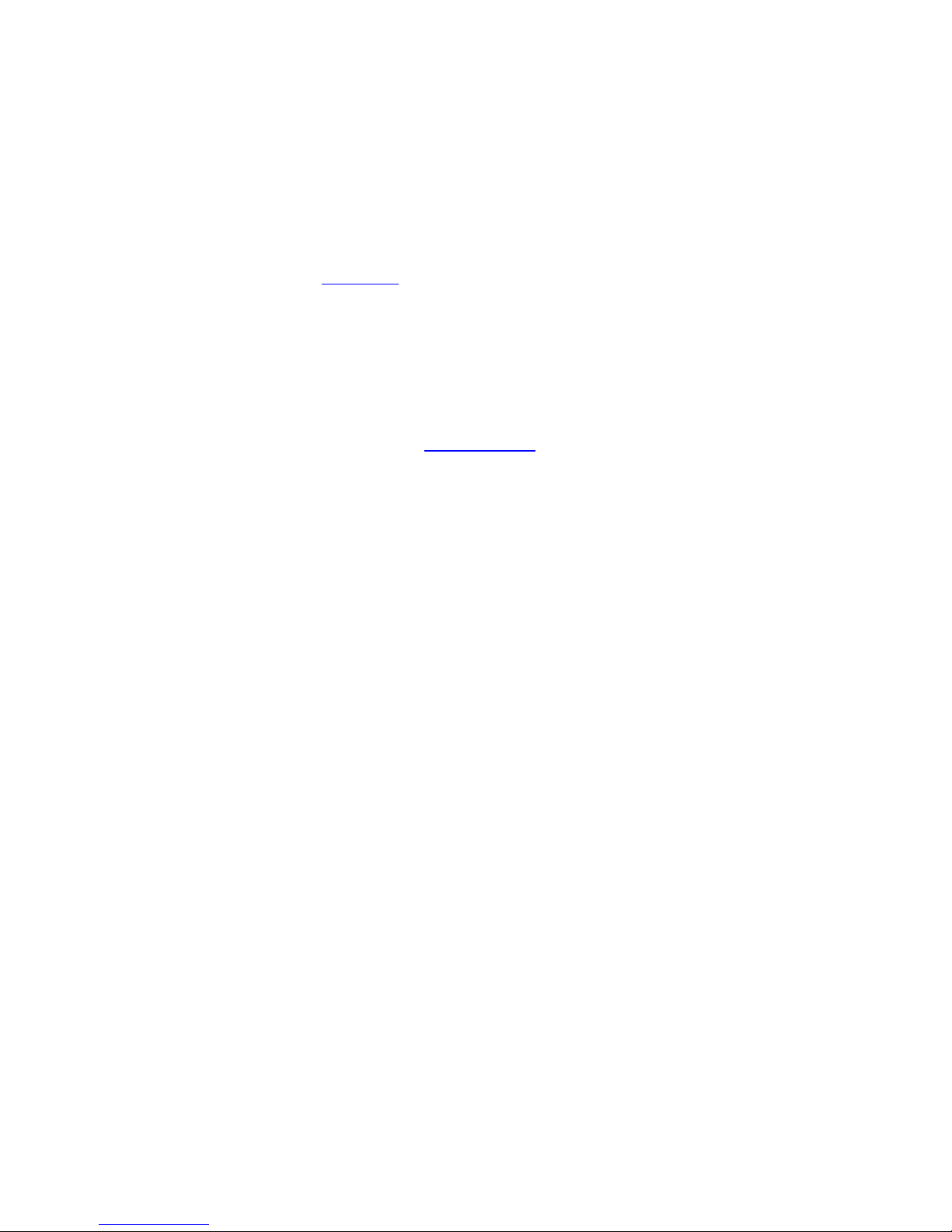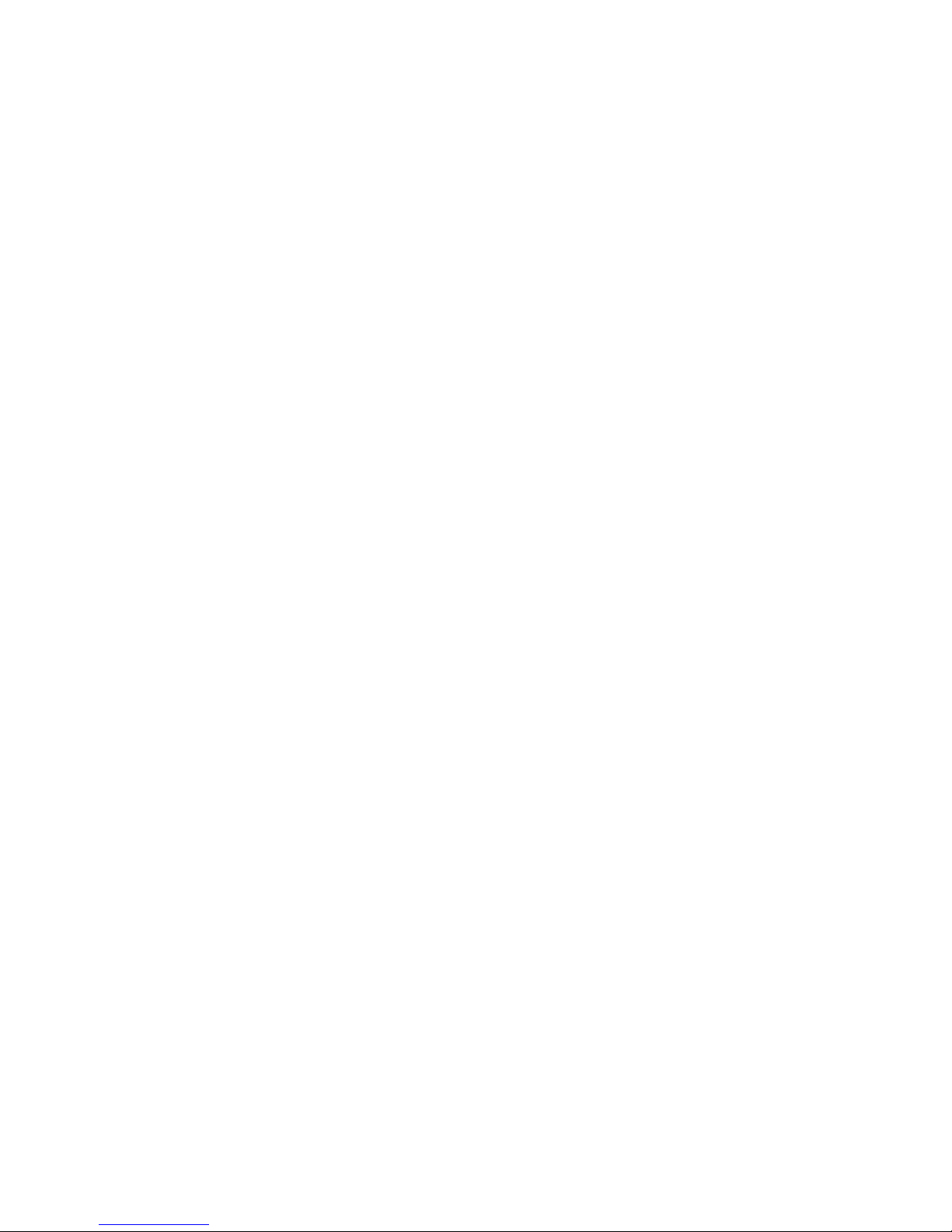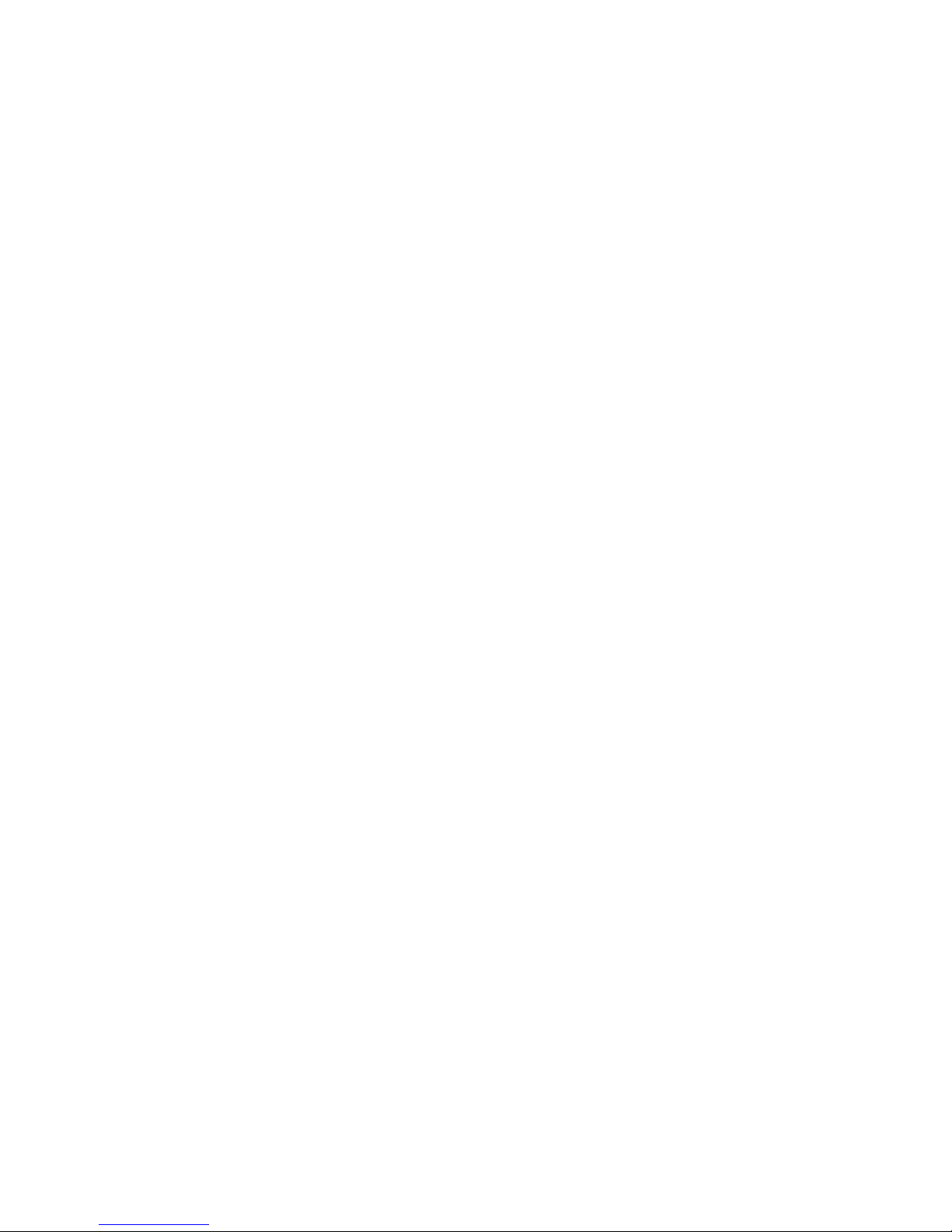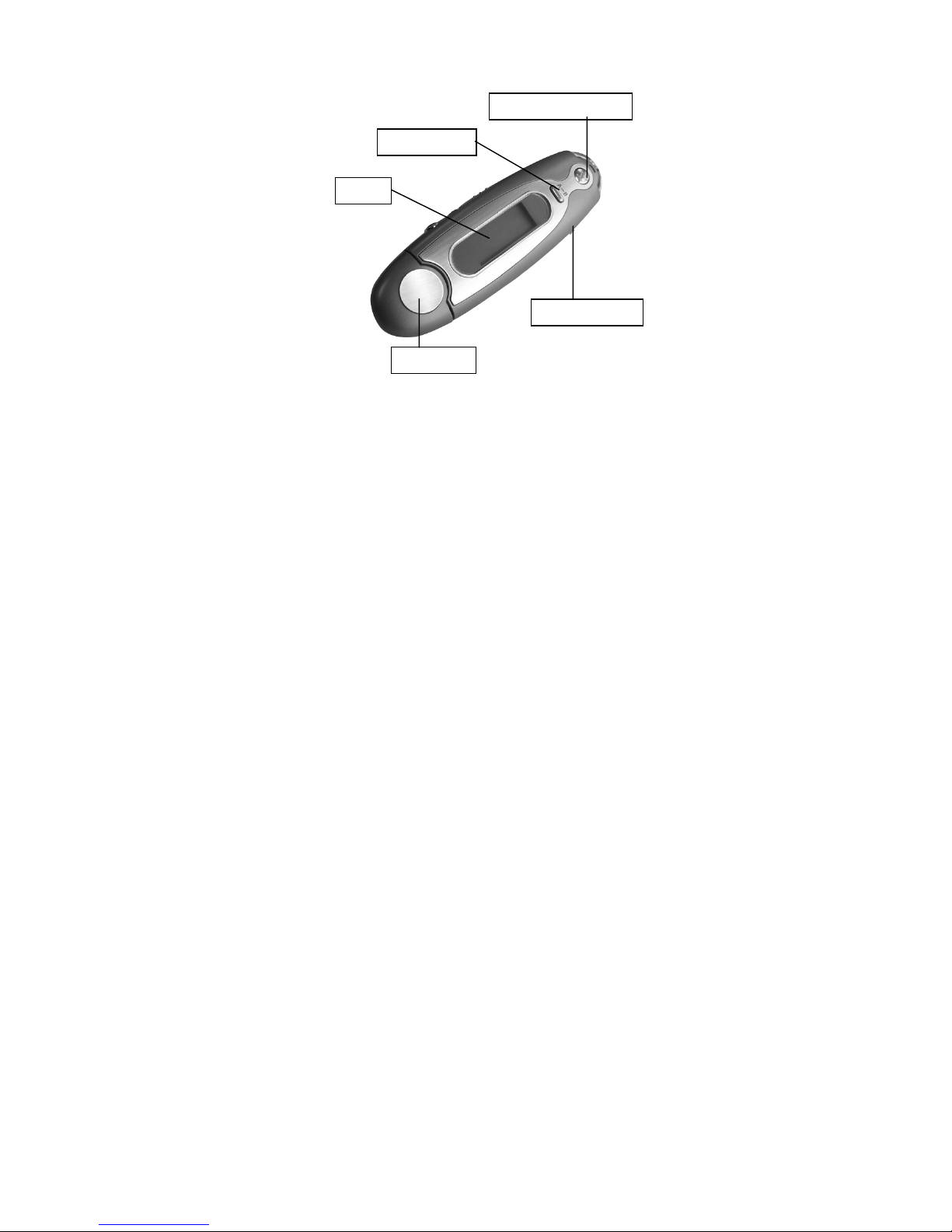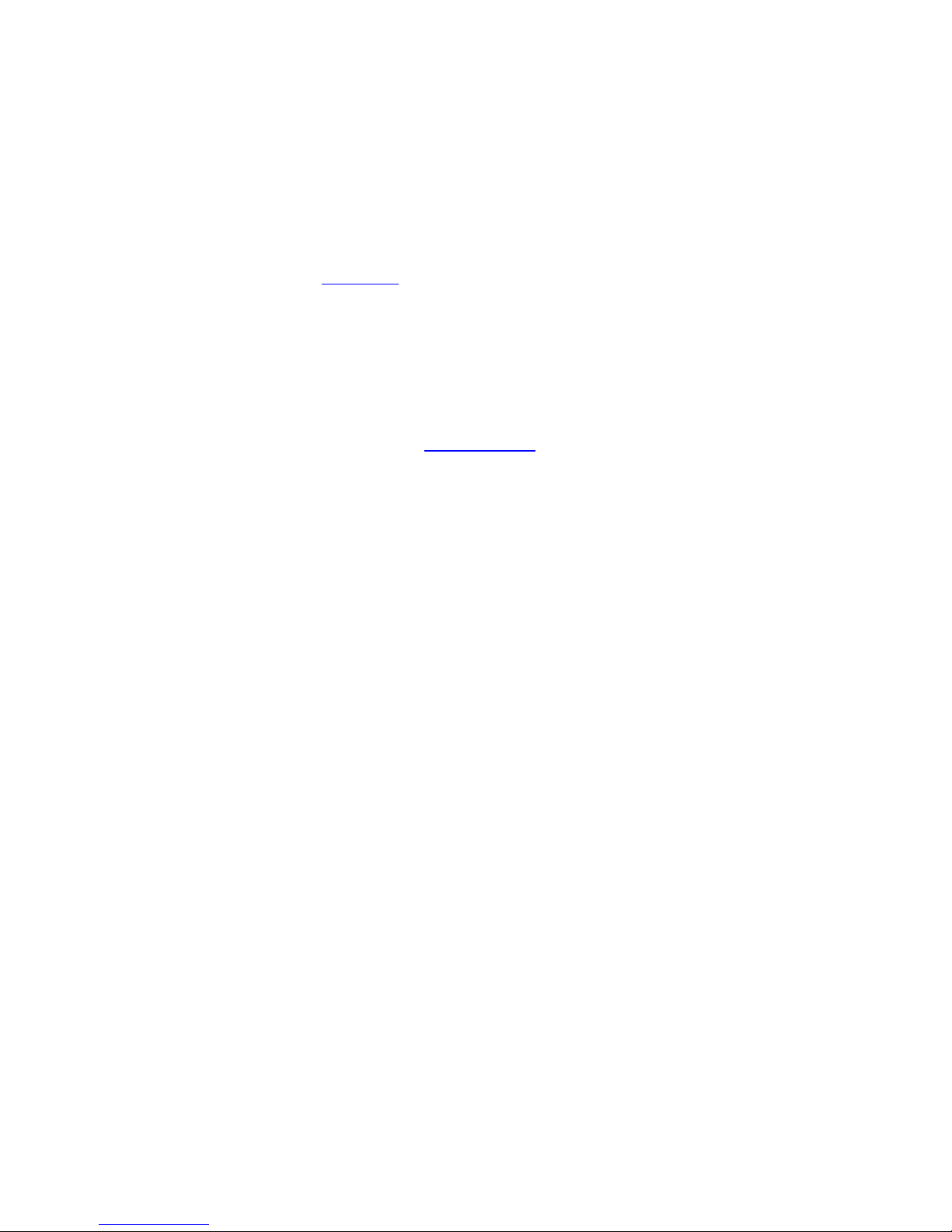
Please be aware of the following points before
using the Kanguru Micro MP3 PRO.
Copyright© 2004, Kanguru Solutions. All rights reserved.
DOS®, Windows 95®, Windows 98®, Windows NT®, Windows 2000®, Windows
ME®, and Windows XP®are registered trademarks of Microsoft Inc. Apple®
and Macintosh®are registered trademarks of Apple Computer Inc. IBM and
OS/2 are registered trademarks of the International Business Machines
Corporation. All other brand or product names are trademarks of their
respective companies or organizations.
Kanguru Solutions will not be held responsible for any illegal use of this
product nor any losses incurred while using this product. The user is
responsible for the copyright laws, and is fully responsible for any illegal
actions taken.
CUSTOMER SERVICE
To obtain service or technical support for your system, please contact
Kanguru Solutions Technical Support Department at 508-376-4245, or visit
www.Kanguru.com for web support.
Kanguru Solutions
1360 Main St., Millis, MA 02054
508.376.4245 • Fax 508.376.4462
www.kanguru.com