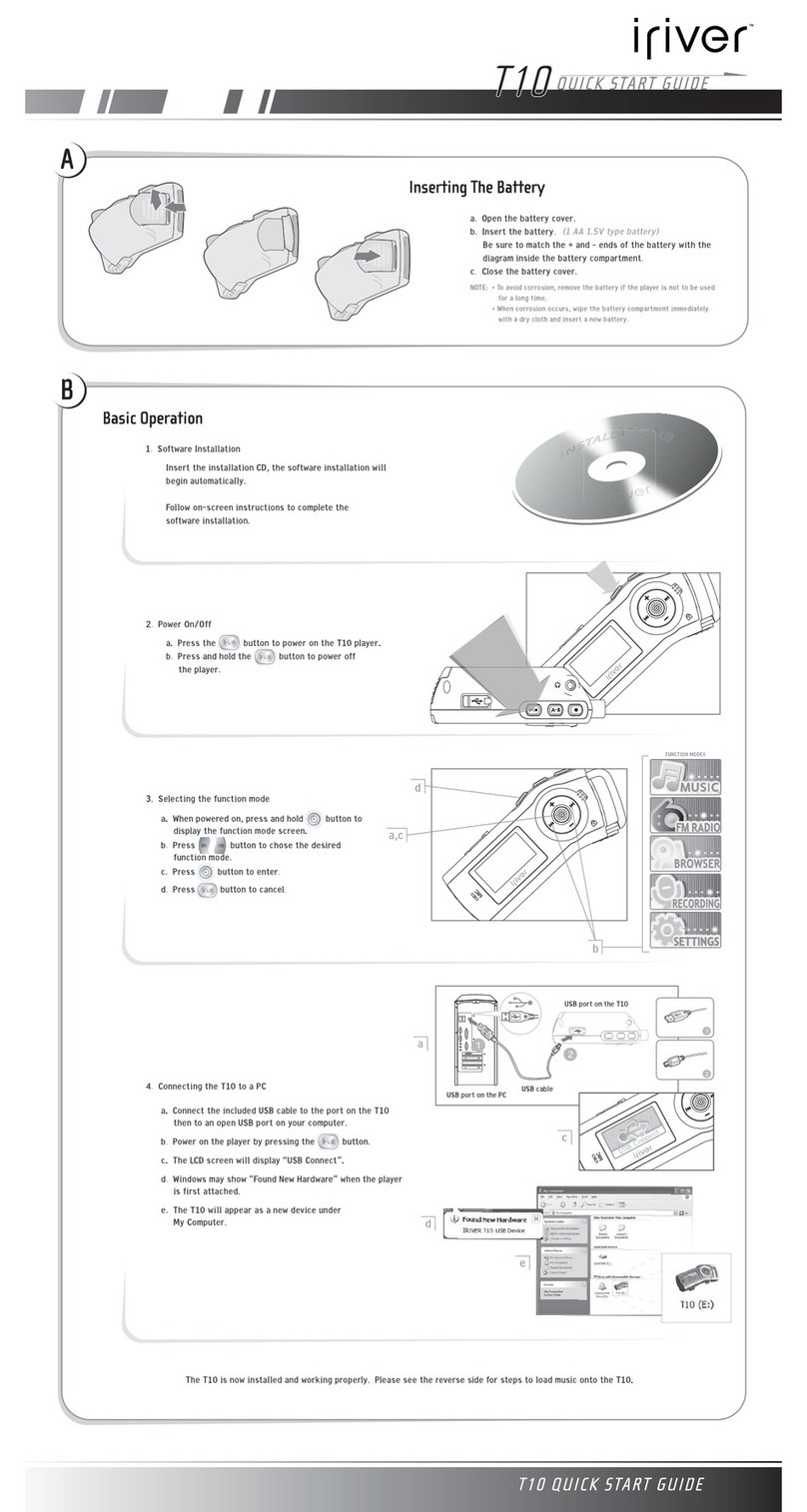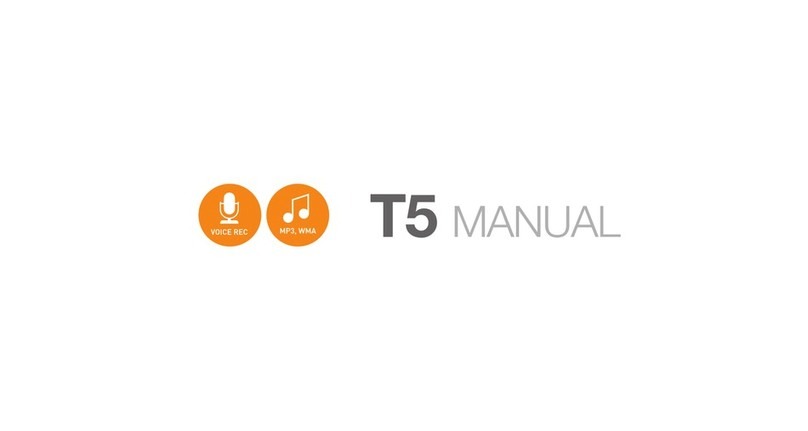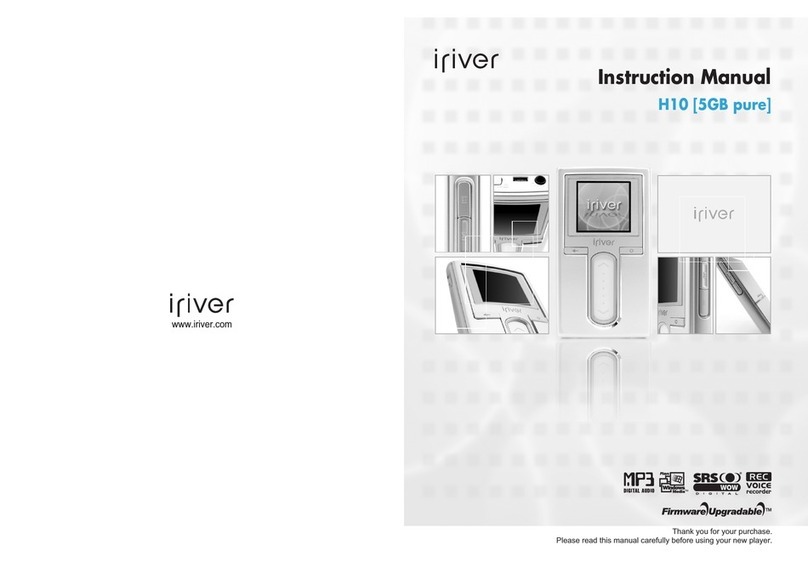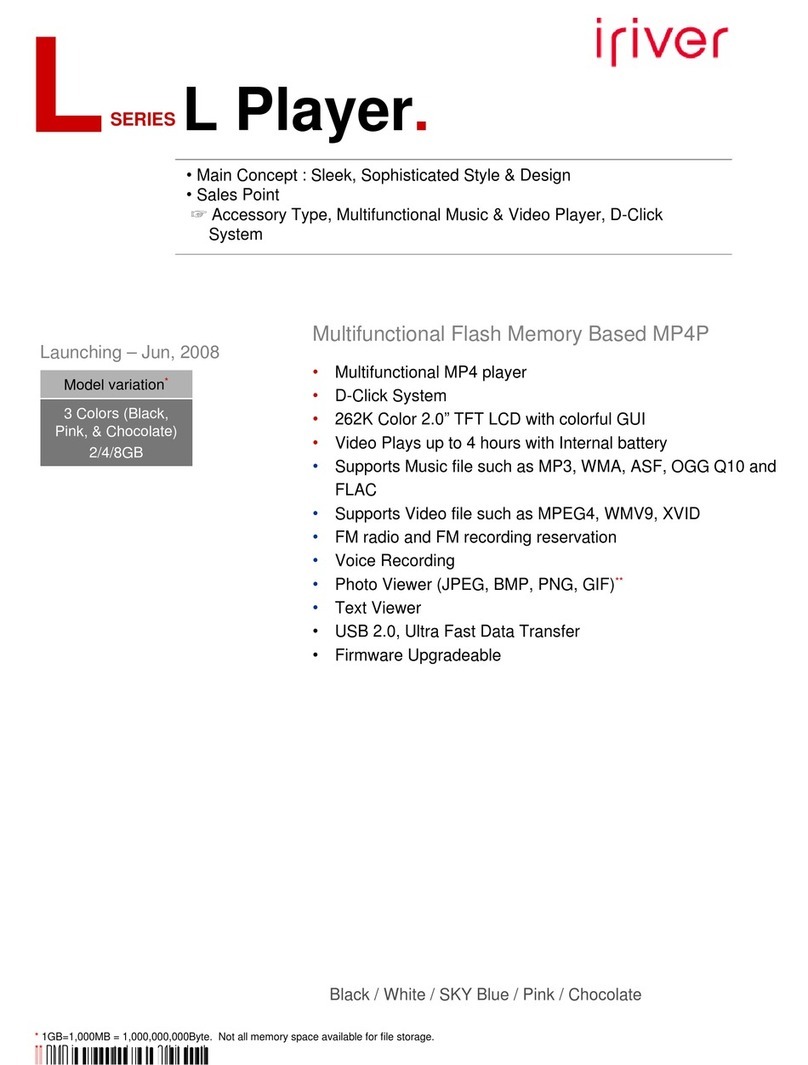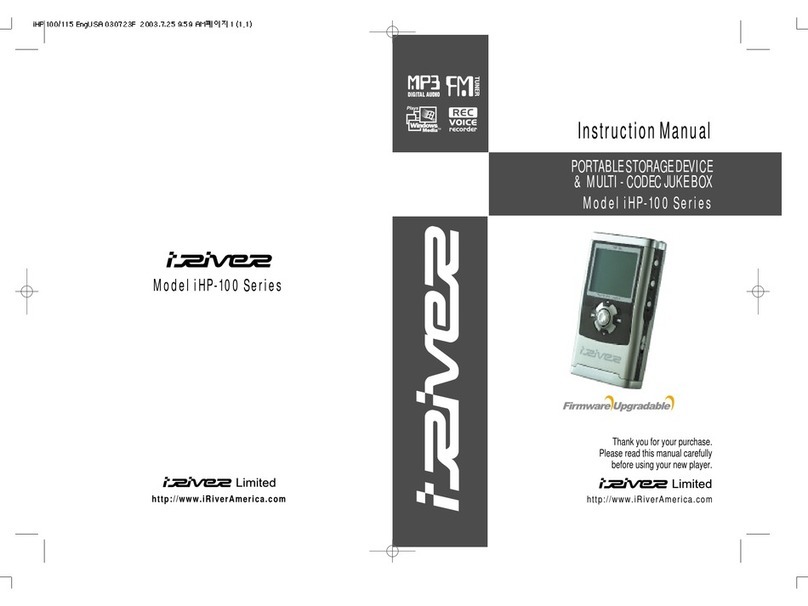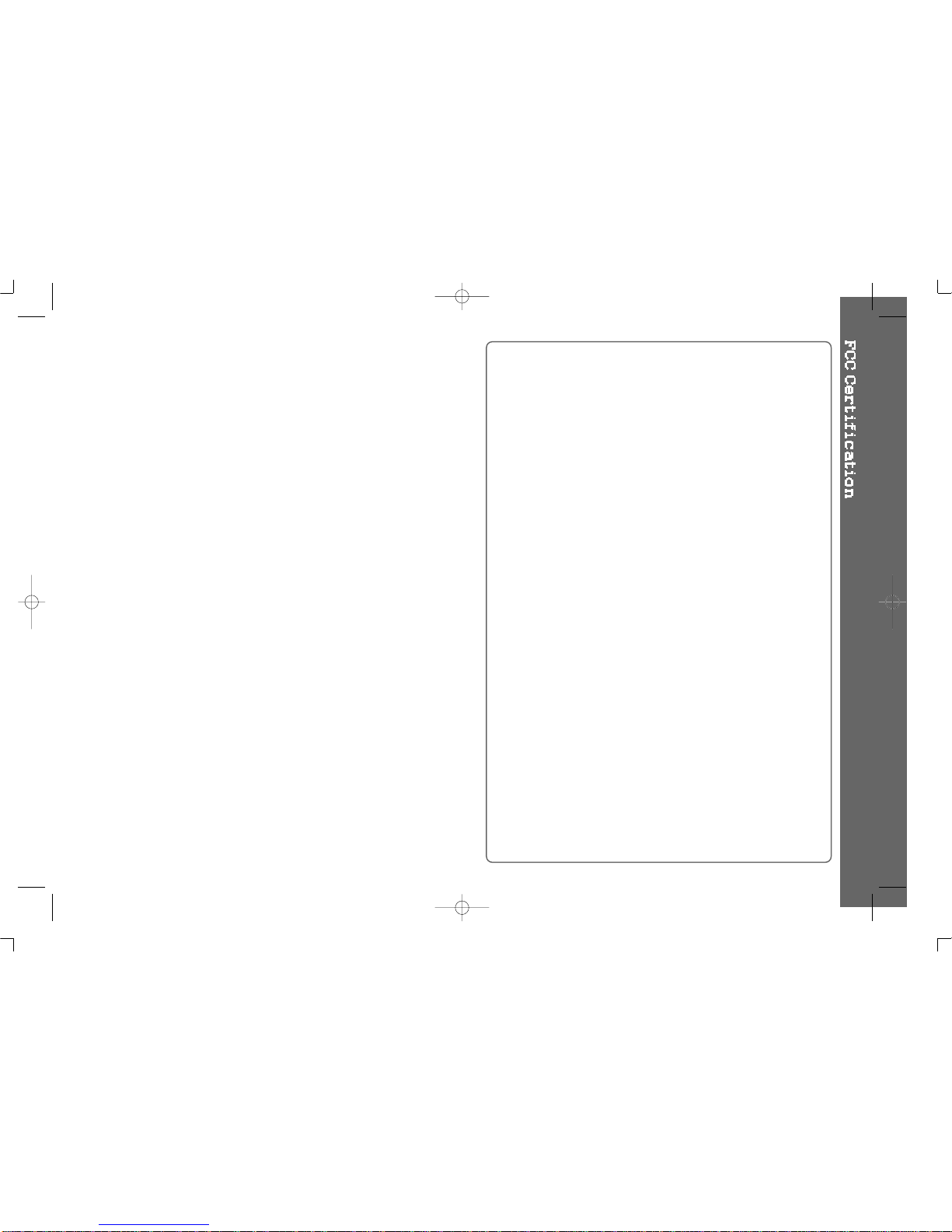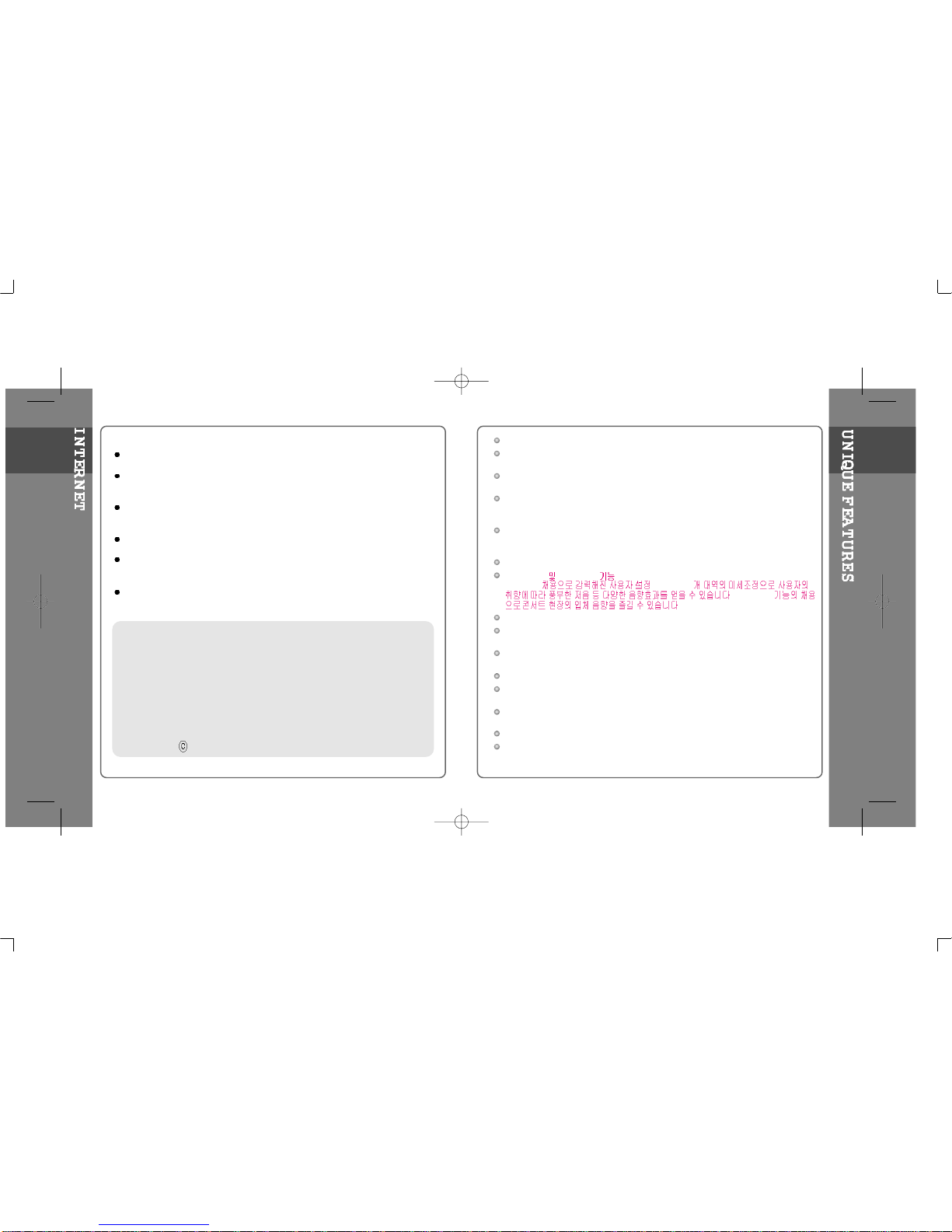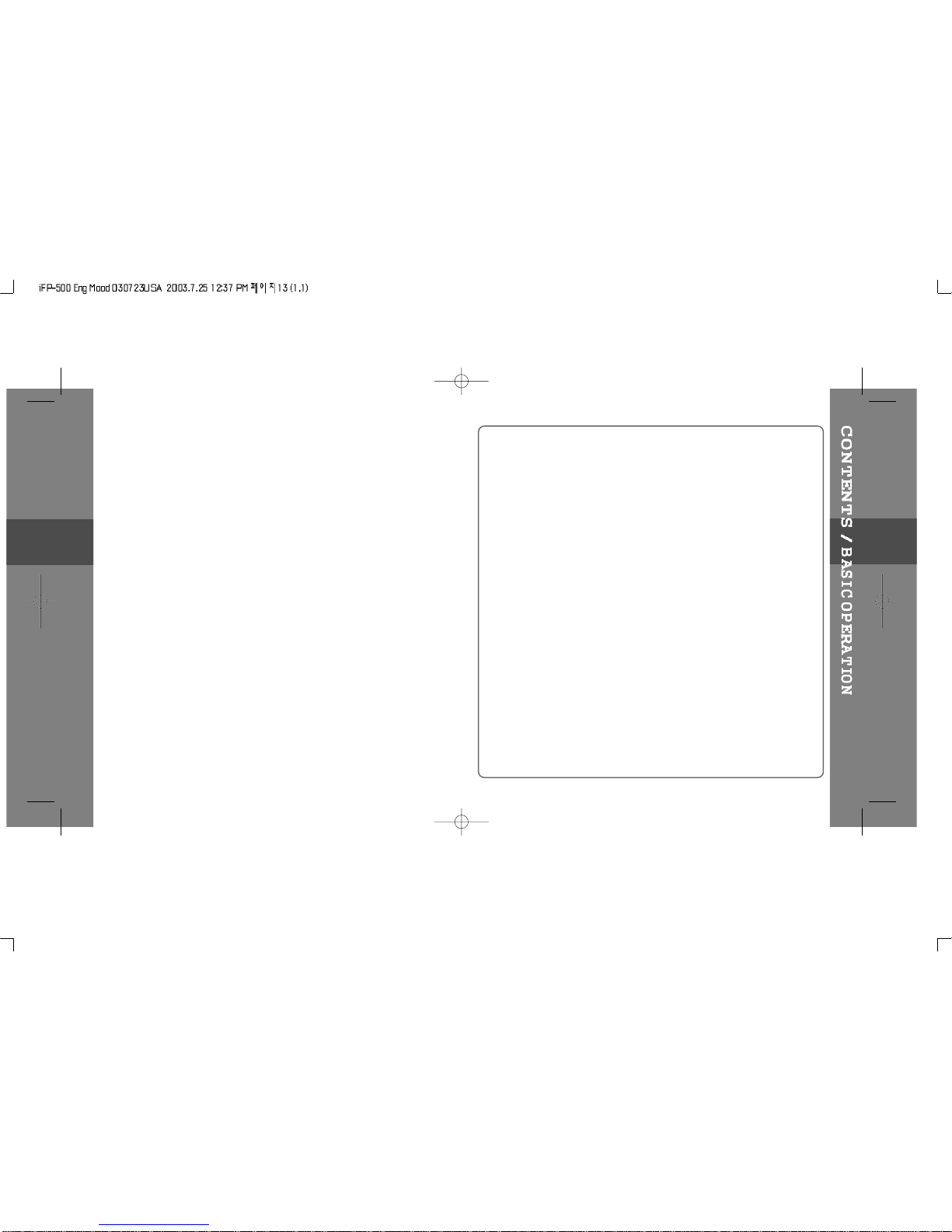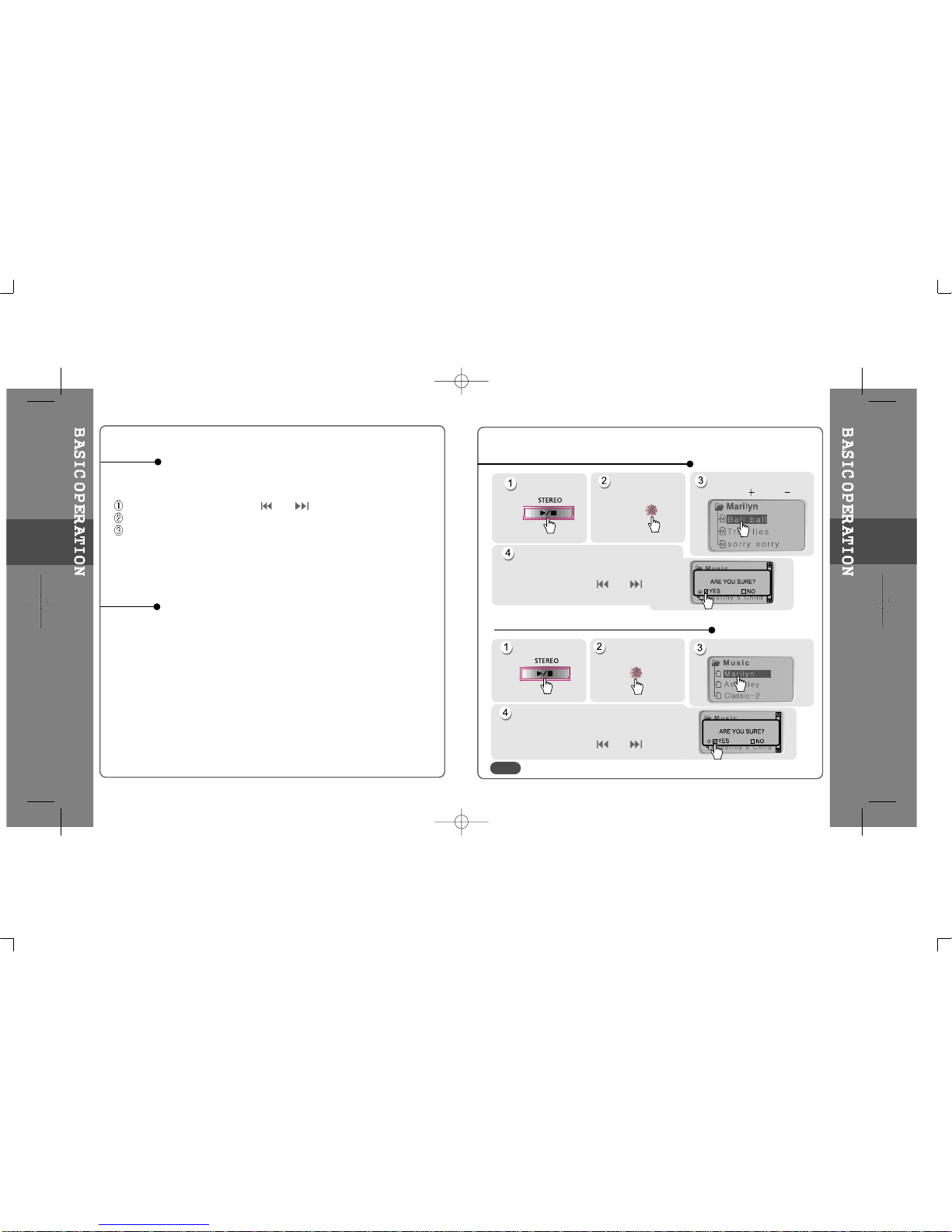URL : www.iRiverAmerica.com
Find information on our company, products, and customer and technical
support.
Update your player with firmware downloads. Firmware upgrades offer
support for new CODECS and deliver new product features.
Consult the product FAQ.
Register your iRiver product online so that our Customer Service is able to
provide support as efficiently as possible.
All contents contained in this manual subject to change without notice to
improve ability of this player or according to changing of specification.
iRiver Limited does not assume any responsibility for errors or omissions in
this document or make any commitment to update the information contained
herein.
iRiver is a registered trademark of iRiver Limited in the Republic of Korea and
/or other countries and is used under license. Microsoft Windows Media and the
Windows Logo are trademarks or registered trademarks of Microsoft
Corporation in the United States and /or other countries.
All other brand and product names are trademarks of their respective
companies or organization. All other product names may be trademarks of the
companies with which they are associated.
1999-2003 iRiver Limited. All rights reserved.
User Interface Design
Multi-Codec Player
: Supports MP3, WMA, ASF formats.
Firmware Upgrade
: Provides the latest updated features via firmware upgrade.
Graphic LCD supporting Multiple Languages
: iFP-500 Series comes with graphic LCD which can support multiple
languages (39 languages).
FM Function
You can easily listen to FM stations and set your favorite stations by using
Auto Preset and Frequency Memory functions.
6 Preset EQ : Normal, Rock, Jazz, Classic, U Bass, Metal
Xtreme EQ Xtreme 3D
Post DSP Equalizer 5 .Xtreme3D
.
GUI (Graphic User Interface) Menu System
Easy Navigation
The simple navigation makes it easy to find any song.
Supports 8 levels of subfolders, 500 folders total and up to 1500 files at
one time.
Create your own playlists.
MP3 Direct Encoding (not supported on iFP-340):
11.025KHz ~44.1KHz, 8Kbps ~ 320Kbps
Record FM Radio, Voice, or line-in from another device
Voice record level is automatically controlled by AGC function.
Convenient neck strap.
Built-in Rechageable battery and Charge by connecting USB
1-1 1-2