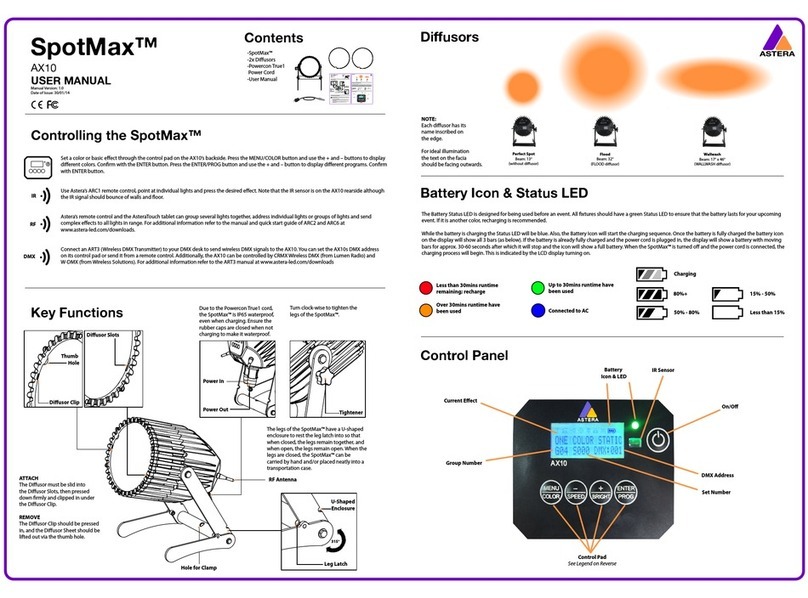Astera LED Technology GmbH
User Manual for AX7 SpotLite™ 2015-05-07
Page | 1
1CONTENTS
2Package Contents...............................................................................................................................................3
3Safety and Handling............................................................................................................................................3
3.1 Bracket..........................................................................................................................................................4
3.2 Battery...........................................................................................................................................................4
3.3 Battery Icon and Status LED ......................................................................................................................4
3.4 Charging.......................................................................................................................................................5
3.5 AC Wiring......................................................................................................................................................5
3.6 Diffusors .........................................................................................................................................................6
4Specification .........................................................................................................................................................7
5Troubleshooting ....................................................................................................................................................7
6Operation ..............................................................................................................................................................8
6.1 AsteraRGB Color Space.............................................................................................................................8
6.2 Ways to Control...........................................................................................................................................9
6.3 Control By Infrared with ARC1 ..................................................................................................................9
6.4 Control by the AsteraApp™ ...................................................................................................................10
6.5 Control by Wireless DMX ..........................................................................................................................10
6.6 Control Panel .............................................................................................................................................11
6.7 Status Screen .............................................................................................................................................11
6.8 Main Menu Options ..................................................................................................................................12
6.9 Menu Shortcuts..........................................................................................................................................12
6.10 INPUT SELECT ..............................................................................................................................................13
6.11 Select a Static Color.................................................................................................................................14
6.12 DMX Settings ..............................................................................................................................................15
6.13 DMX FAIL .....................................................................................................................................................18
6.14 RUNTIME ......................................................................................................................................................18
6.15 UNPAIR CRMX ............................................................................................................................................19
6.16 STANDALONE .............................................................................................................................................20
6.17 AC FAILURE (EMERGENCY LIGHT) ...........................................................................................................21
6.18 INFO .............................................................................................................................................................22
6.19 RESET SETTINGS ...........................................................................................................................................22
7Using the Light with the AsteraApp™ .............................................................................................................23
7.1 Pair your Light with the AsteraApp™.....................................................................................................23
7.2 Powerful Light Control ..............................................................................................................................24
7.3 Change the Color.....................................................................................................................................24
7.4 Create a Set...............................................................................................................................................25
7.5 Targeting Lights..........................................................................................................................................26
7.6 Changing The Effect.................................................................................................................................27
7.7 List of Effects...............................................................................................................................................28
7.8 Chaser Effects in Deep ............................................................................................................................29
7.9The Main Screen........................................................................................................................................30
7.10 Brightness....................................................................................................................................................31
7.11 RUNTIME ......................................................................................................................................................32
7.12 Anti-Flicker ..................................................................................................................................................32
7.13 Theft Alarm .................................................................................................................................................33
7.14 Enter and Leave Standby........................................................................................................................34
7.15 DMX Settings ..............................................................................................................................................35
8Menu Overview ..................................................................................................................................................36