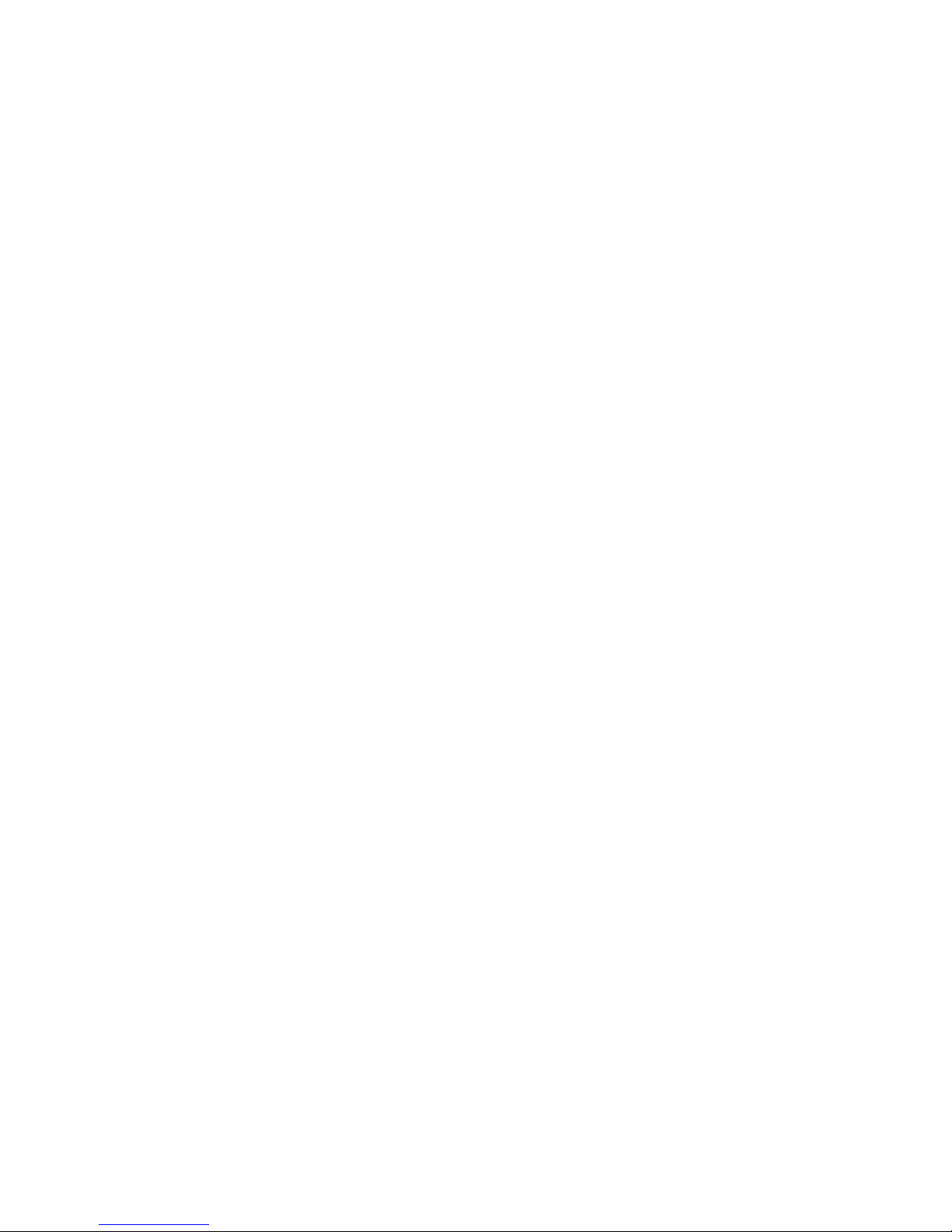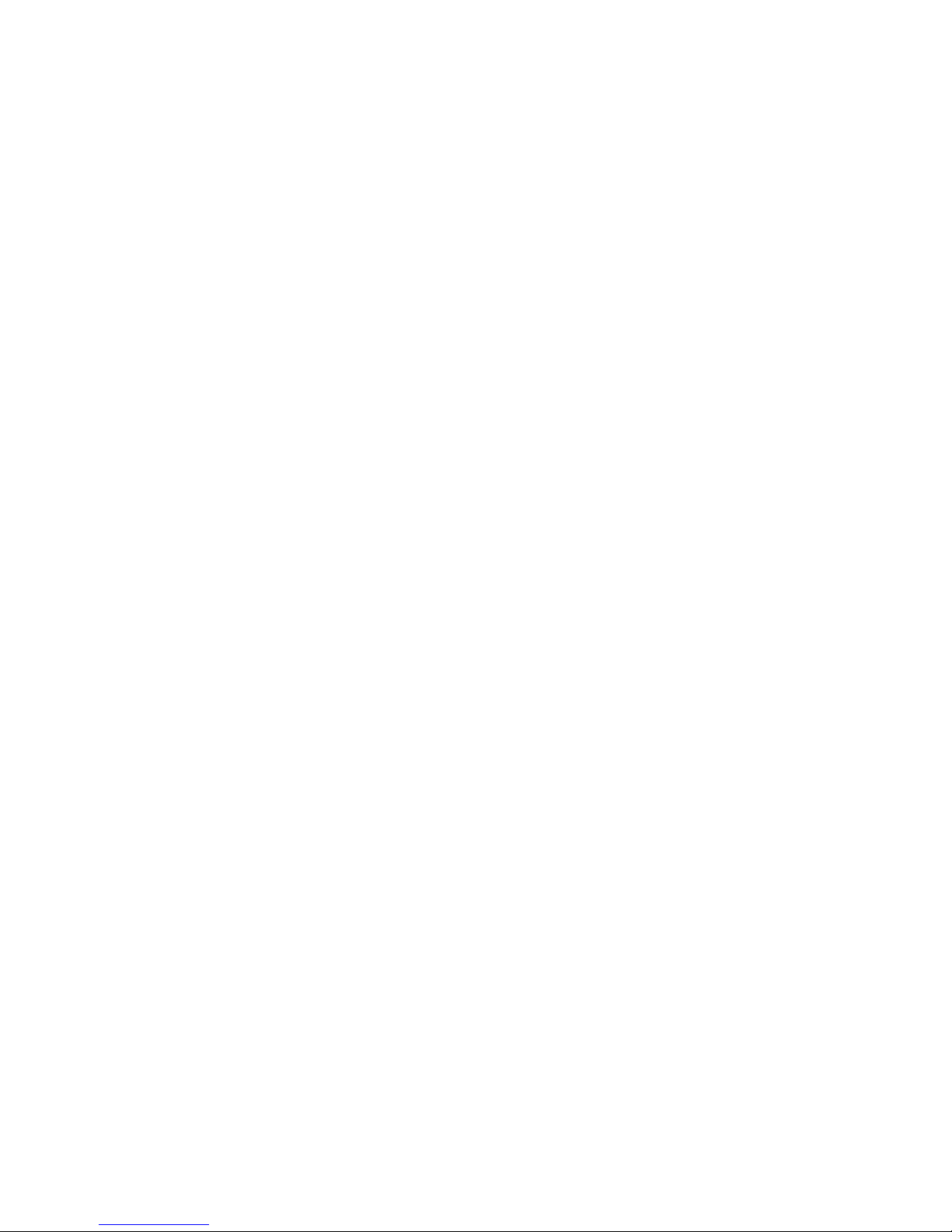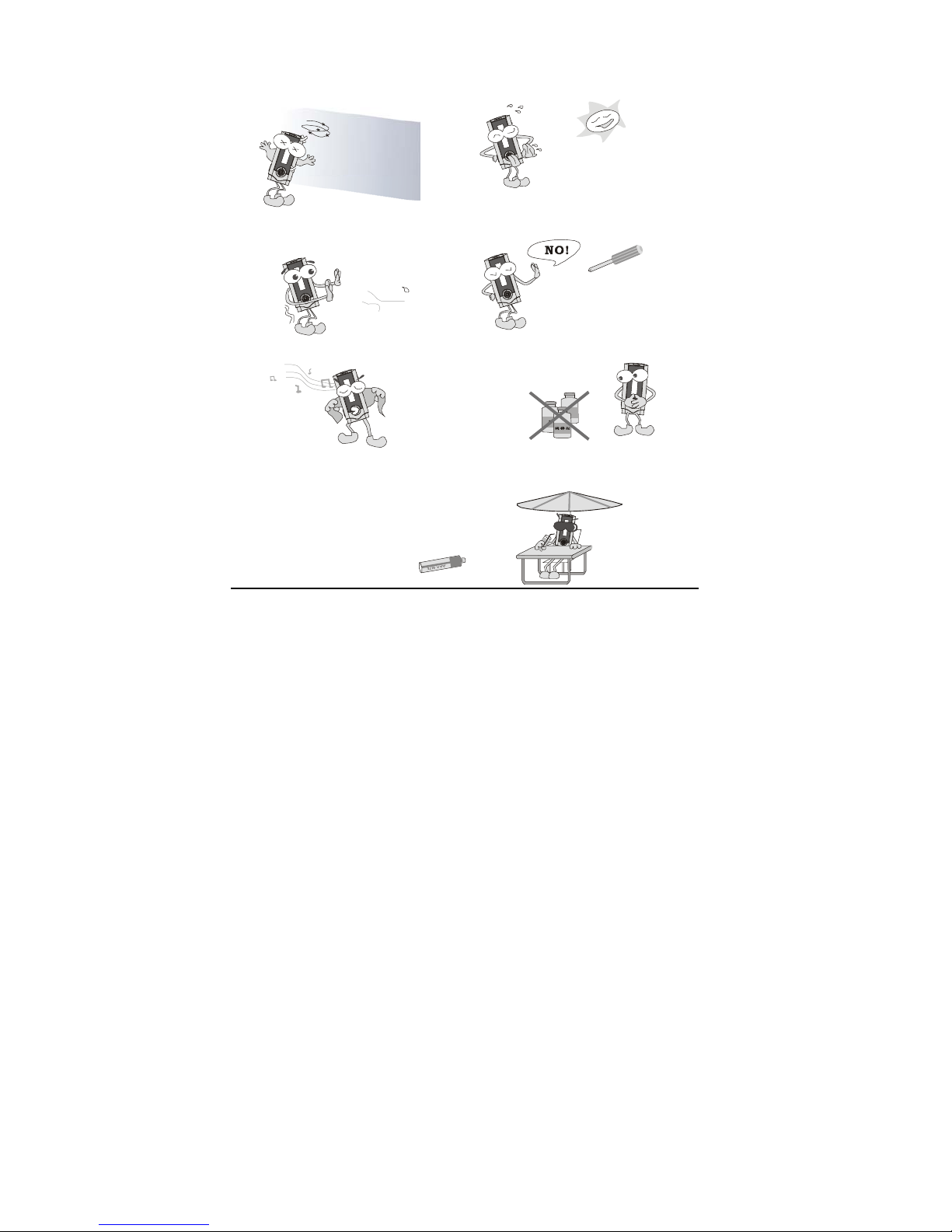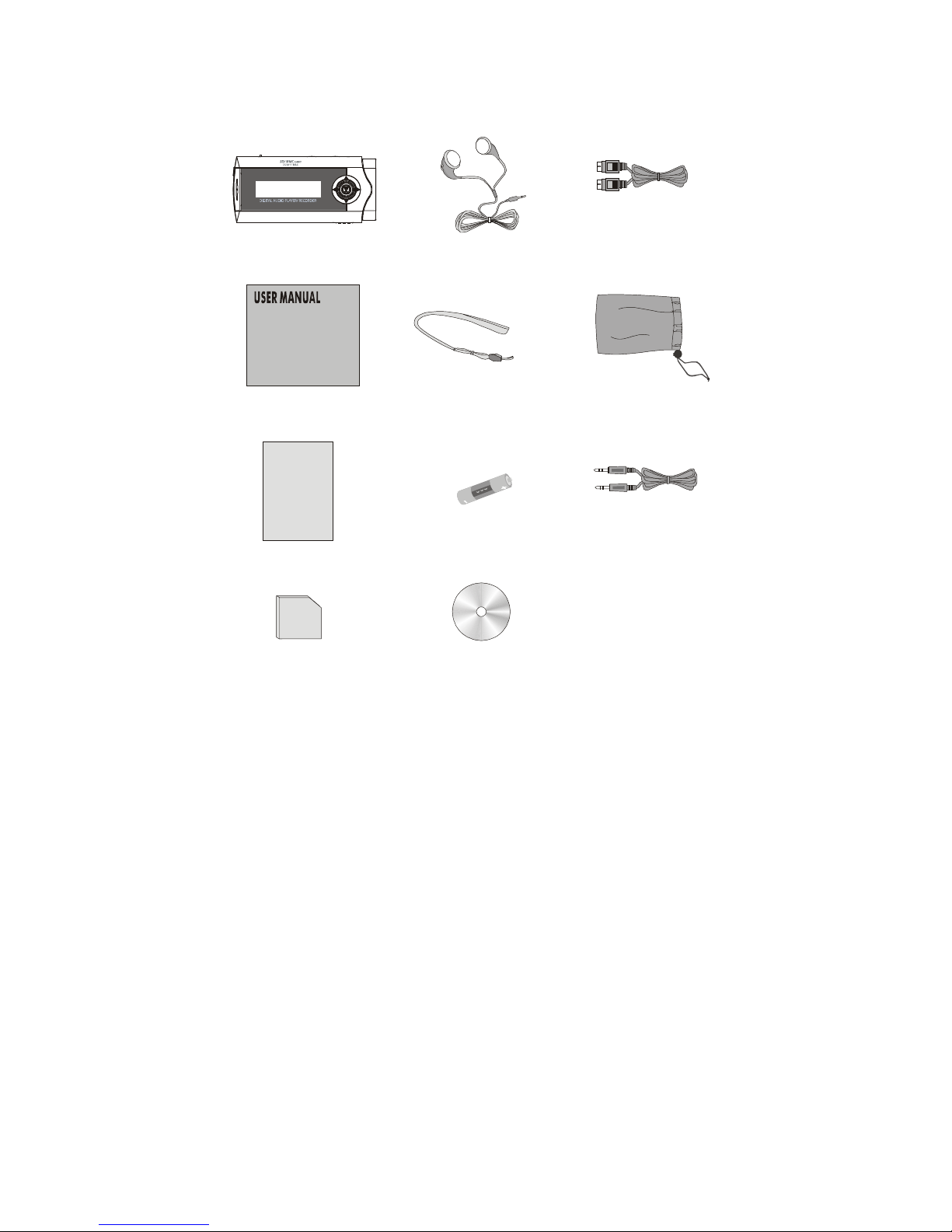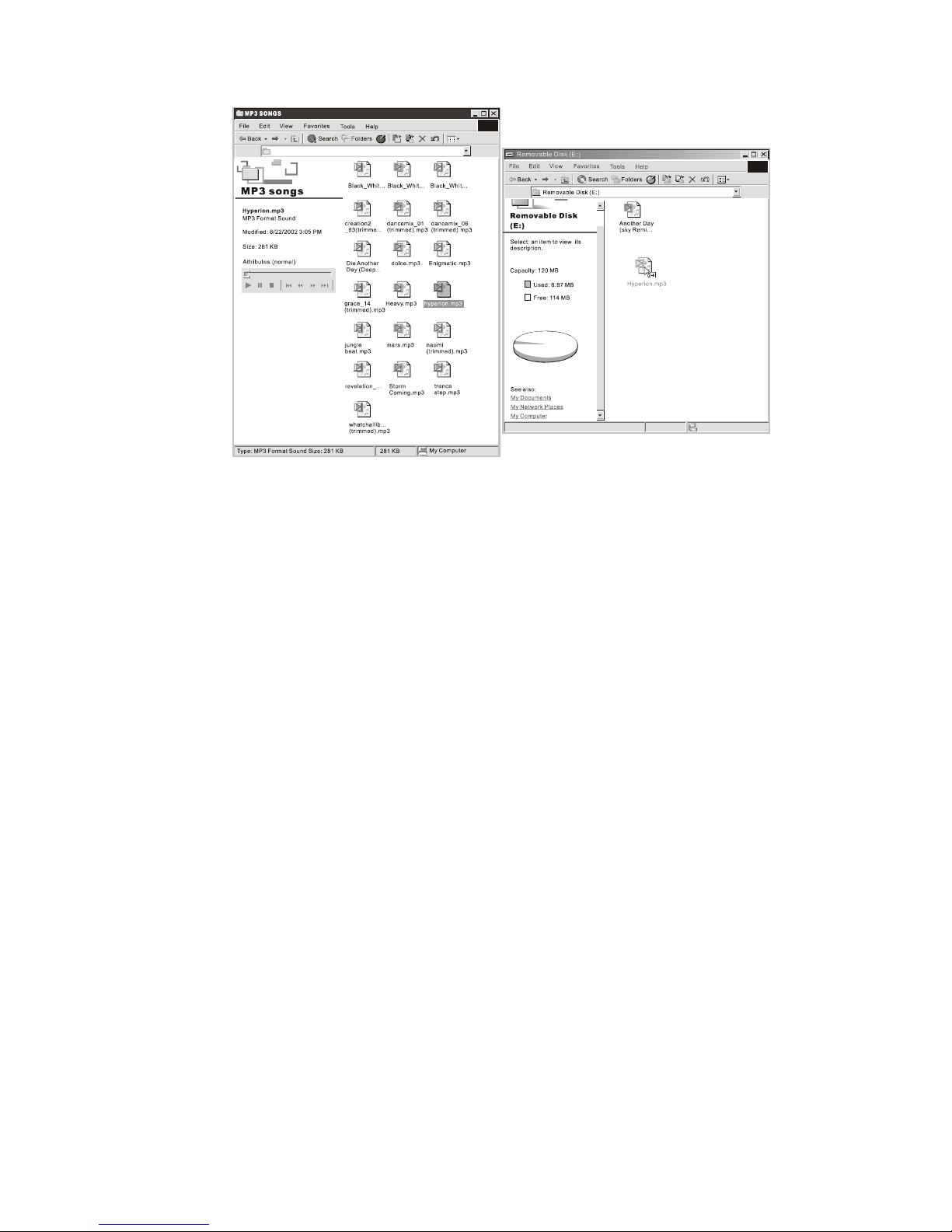Table of Contents
Introduction.........................................................................................................2
Copyright notice........................................................................................3
Safety information.....................................................................................3
Precautions................................................................................................5
In the Package.....................................................................................................6
Specifications......................................................................................................7
Knowing Your Portable MP3 Player..................................................................8
Name of parts............................................................................................8
Inserting battery........................................................................................9
Turn on MP3 player................................................................................10
Turn off MP3 player................................................................................10
Multiple Language Support.......................................................................10
PC Connection...................................................................................................11
Operating Controls...........................................................................................15
Operating in music mode...........................................................................15
Operating in radio mode............................................................................17
Operating in voice mode..........................................................................19
Detailed Controls..............................................................................................21
Switching modes.........................................................................................21
Playing music or voice files......................................................................21
Music recording in voice mode.................................................................22
Voice recording in voice mode..................................................................23
Radio recording in radio mode..................................................................23
Menu Settings....................................................................................................24
Menu settings in Music mode....................................................................24
Menu setting in Radio mode.....................................................................26
Menu setting in Voice mode......................................................................29
System Settings..................................................................................................30
Troubleshooting.................................................................................................32
Company Contacts............................................................................................34