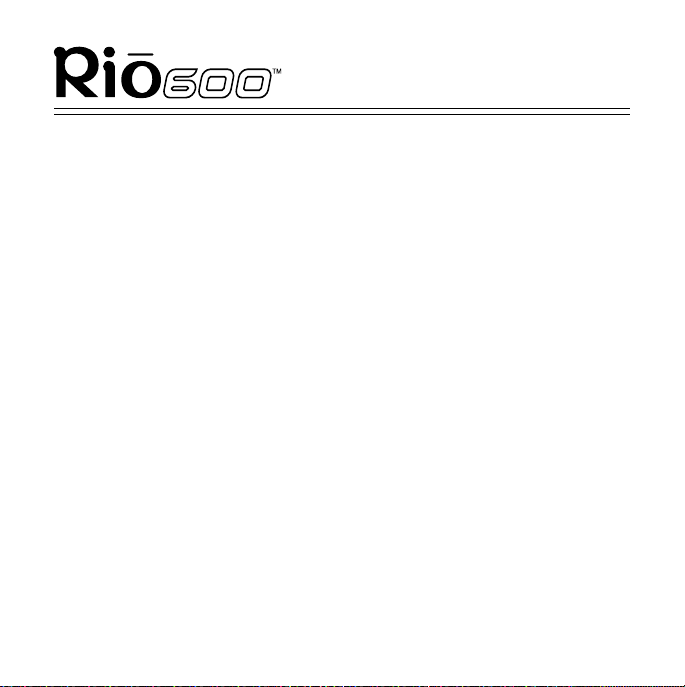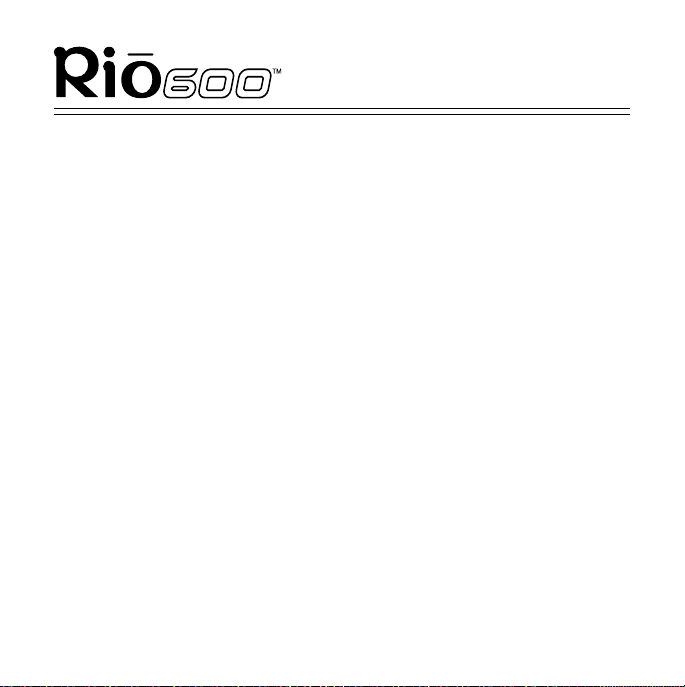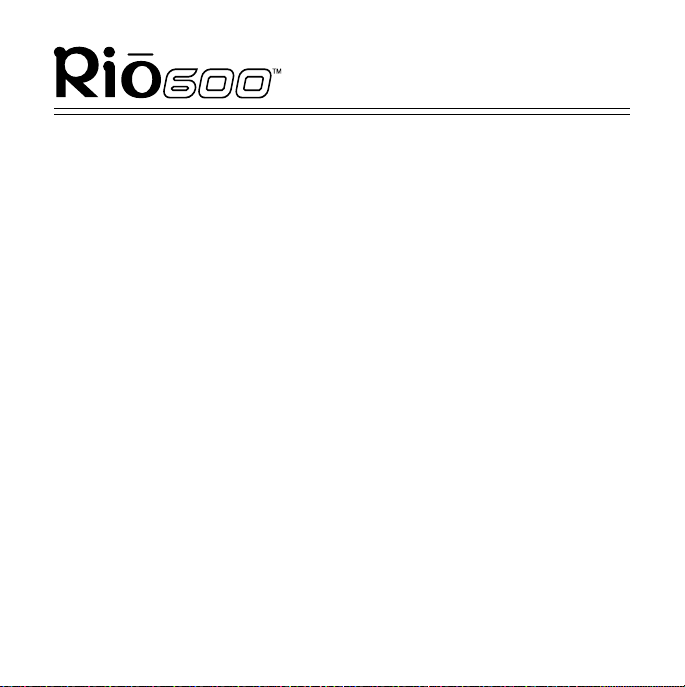Page 2
Rio 600 Getting Started Guide
Copyright © 2000-2001 SONICblue, Incorporated. All Rights Reserved.
SONICblue, Incorporated does not assume any responsibility for
errors or omissions in this document or make any commitment to
update the information contained herein.
Rio is a registered trademark of RioPort, Inc. in the USA and/or other
countries and is used under licence.
The RealPlayer and the RealJukebox are included under licence from
RealNetworks, Inc. Copyright 1999. RealNetworks, Inc. Patents pend-
ing. All rights reserved.
Microsoft, Windows Media, and the Windows Logo
are trademarks or registered trademarks of
Microsoft Corporation in the United States and/or
other countries.
All other product names may be trademarks of the
companies with which they are associated.
First Edition, March 2001.
Part Number 52260029-005