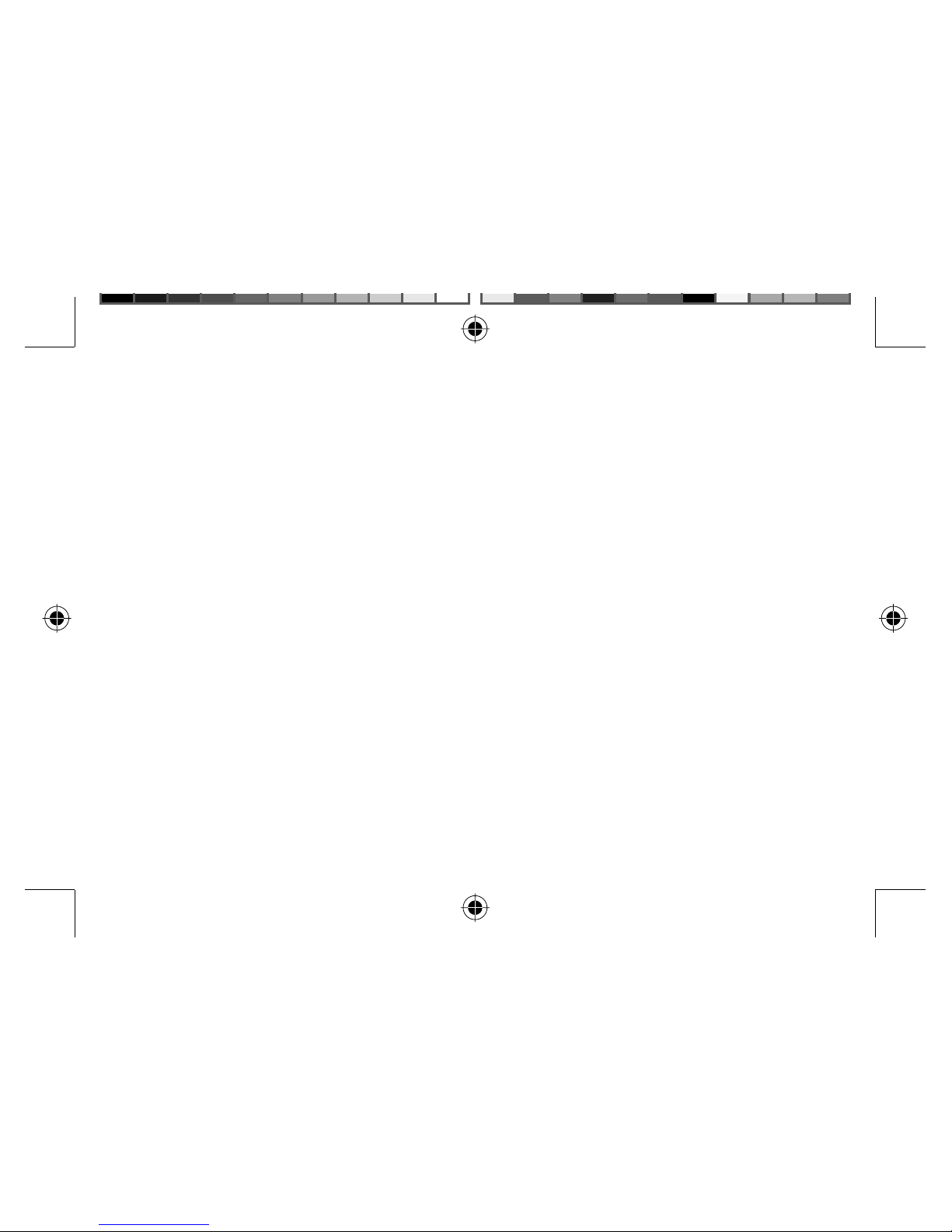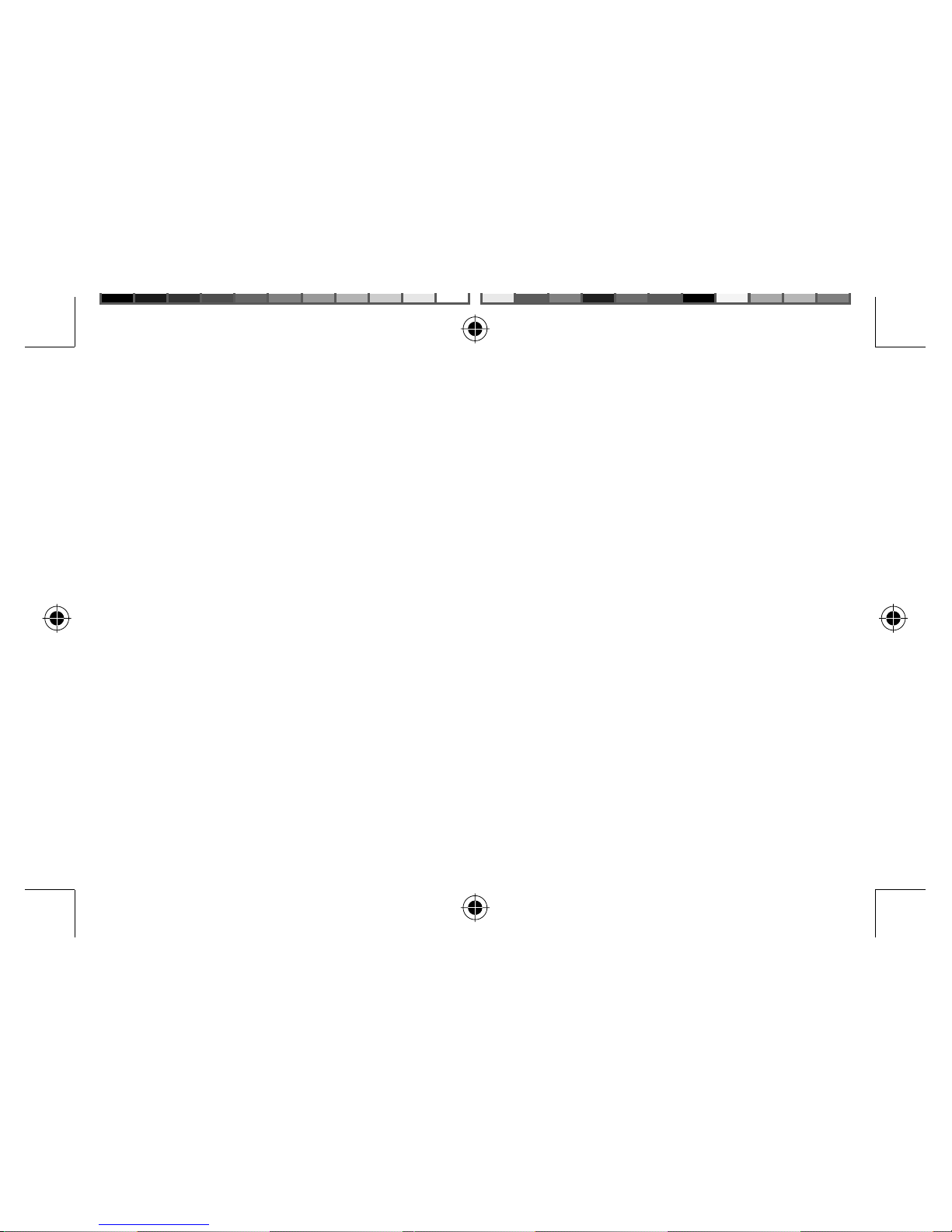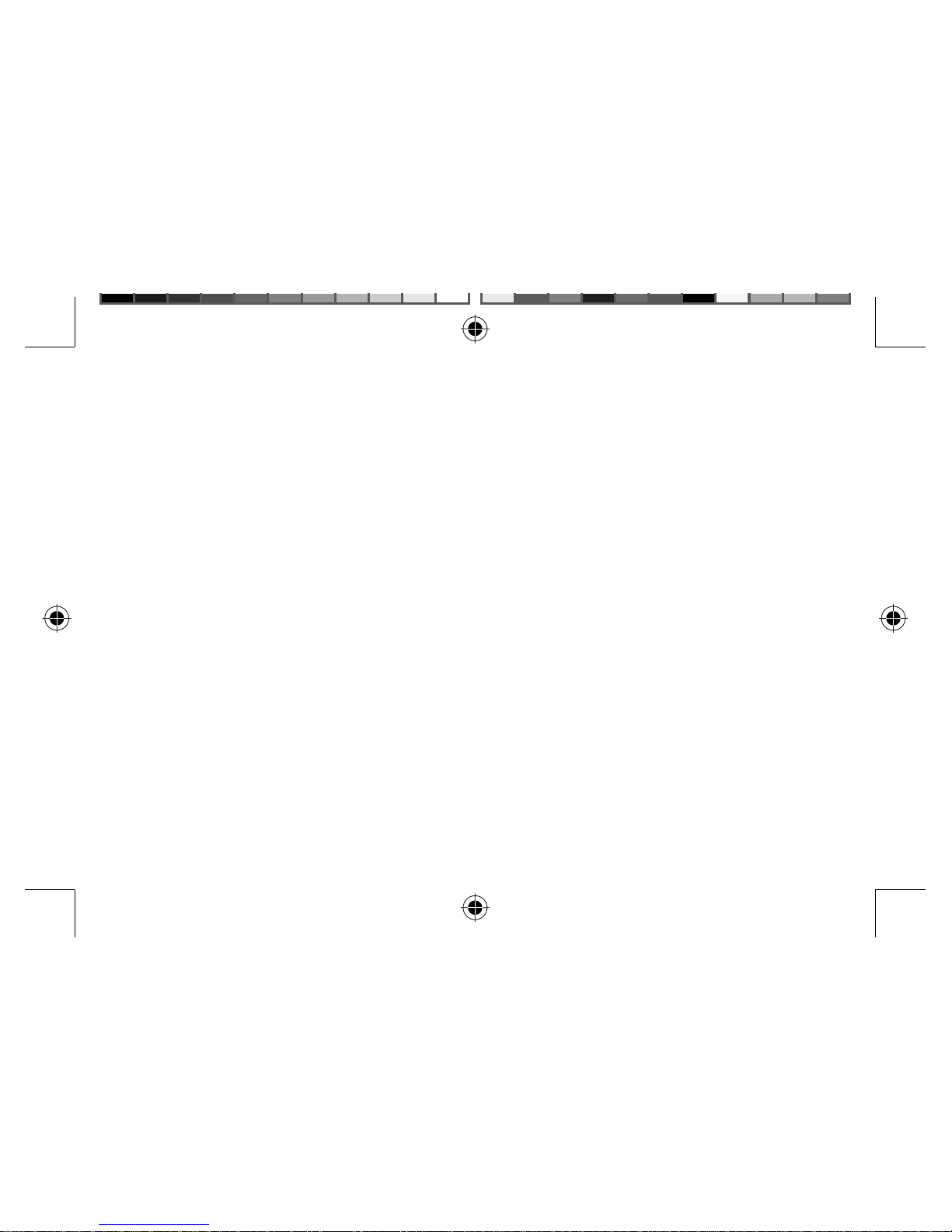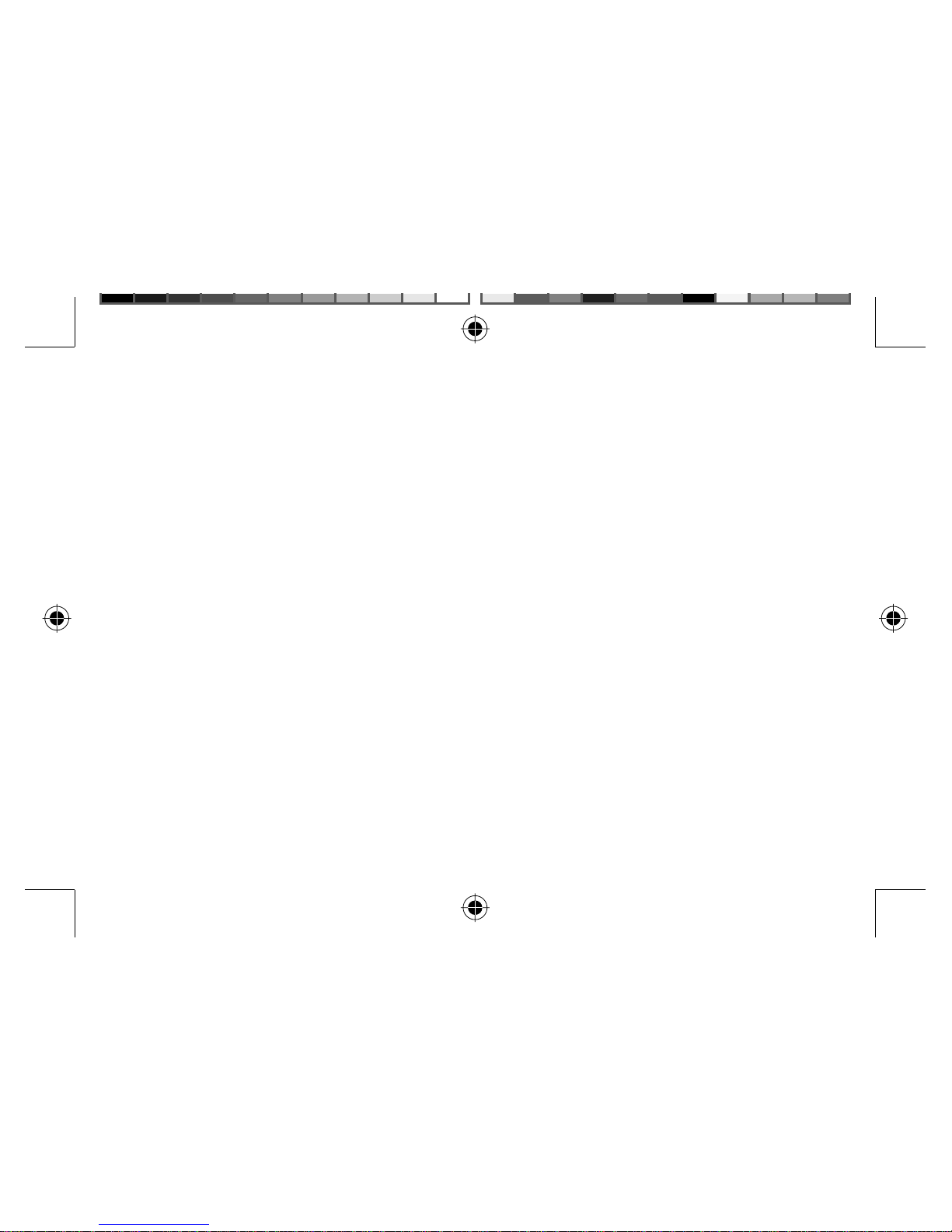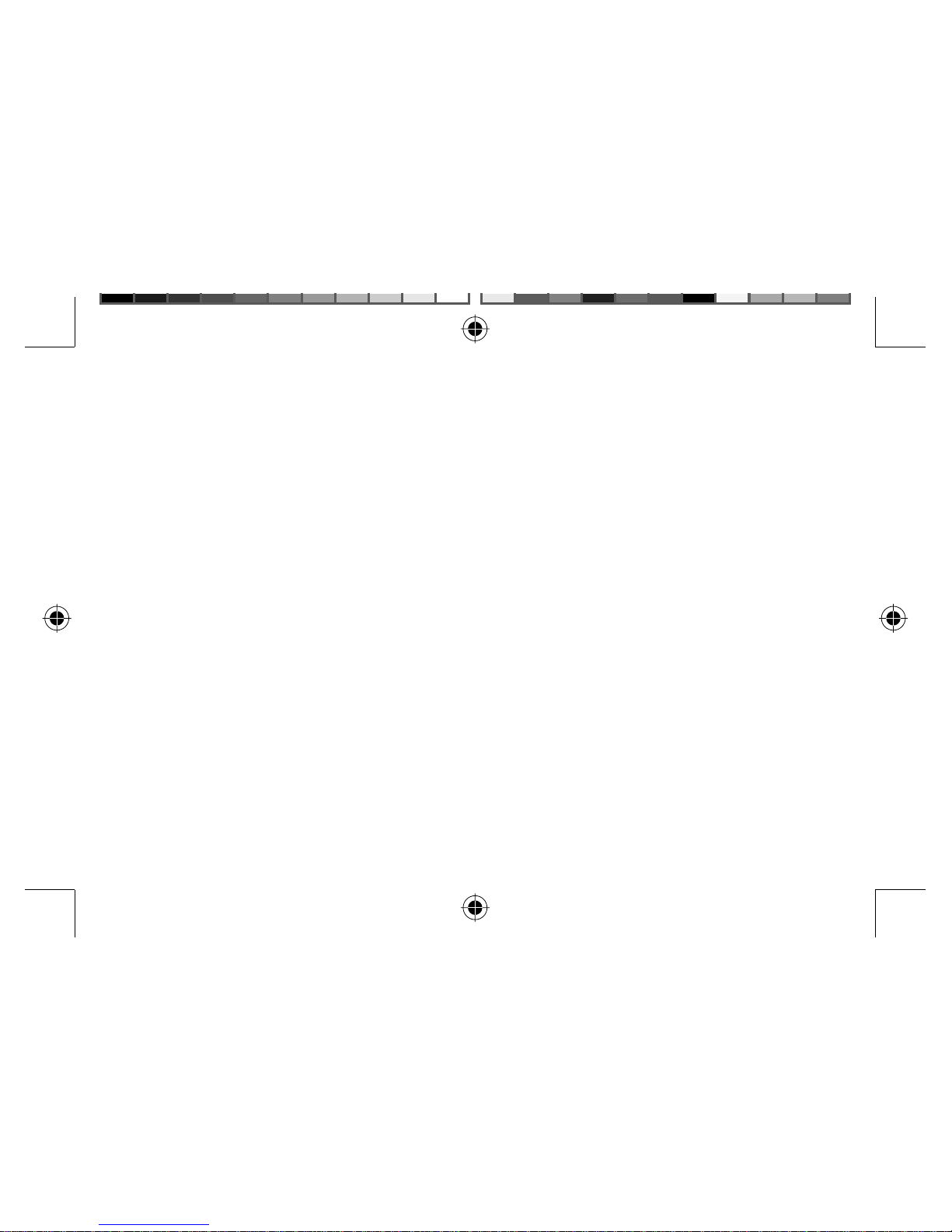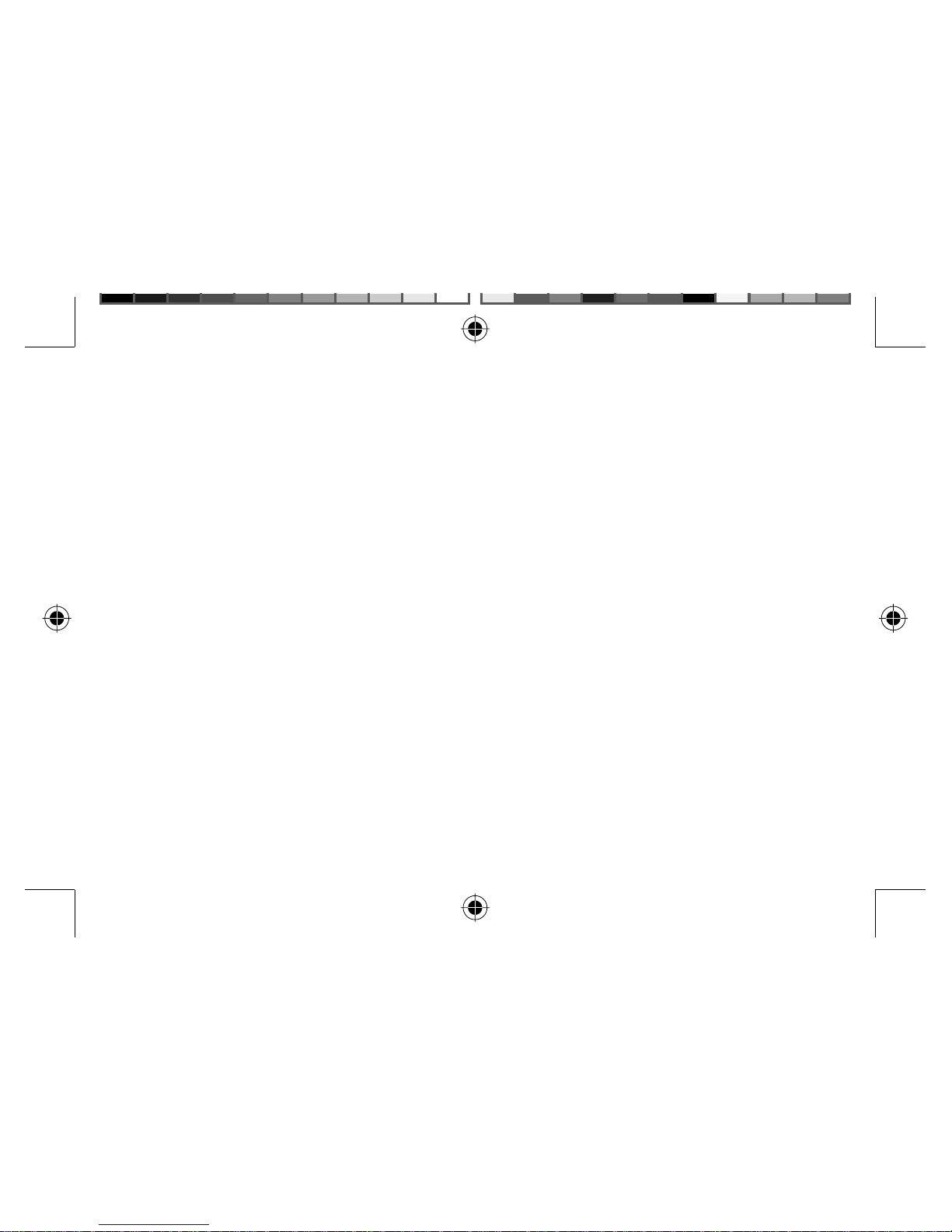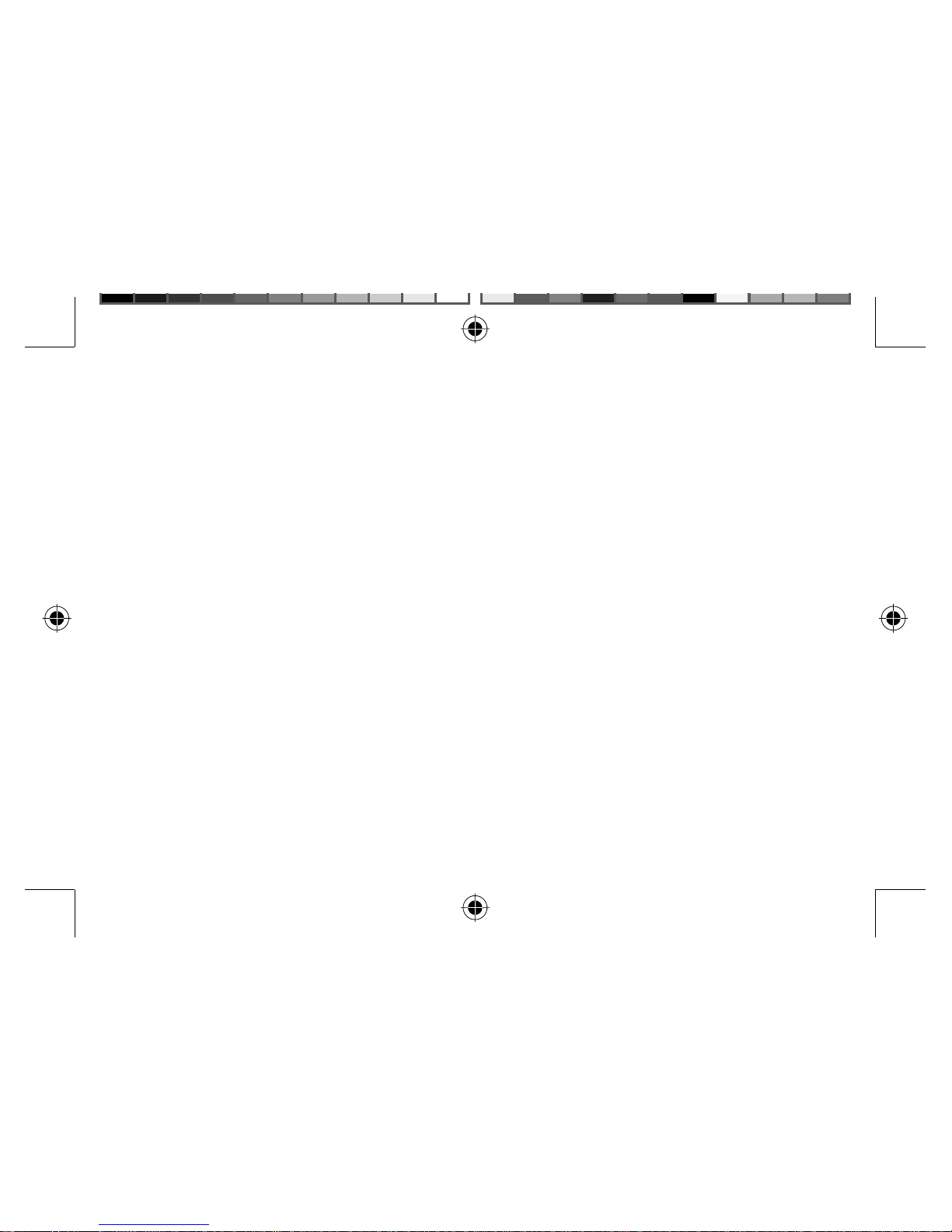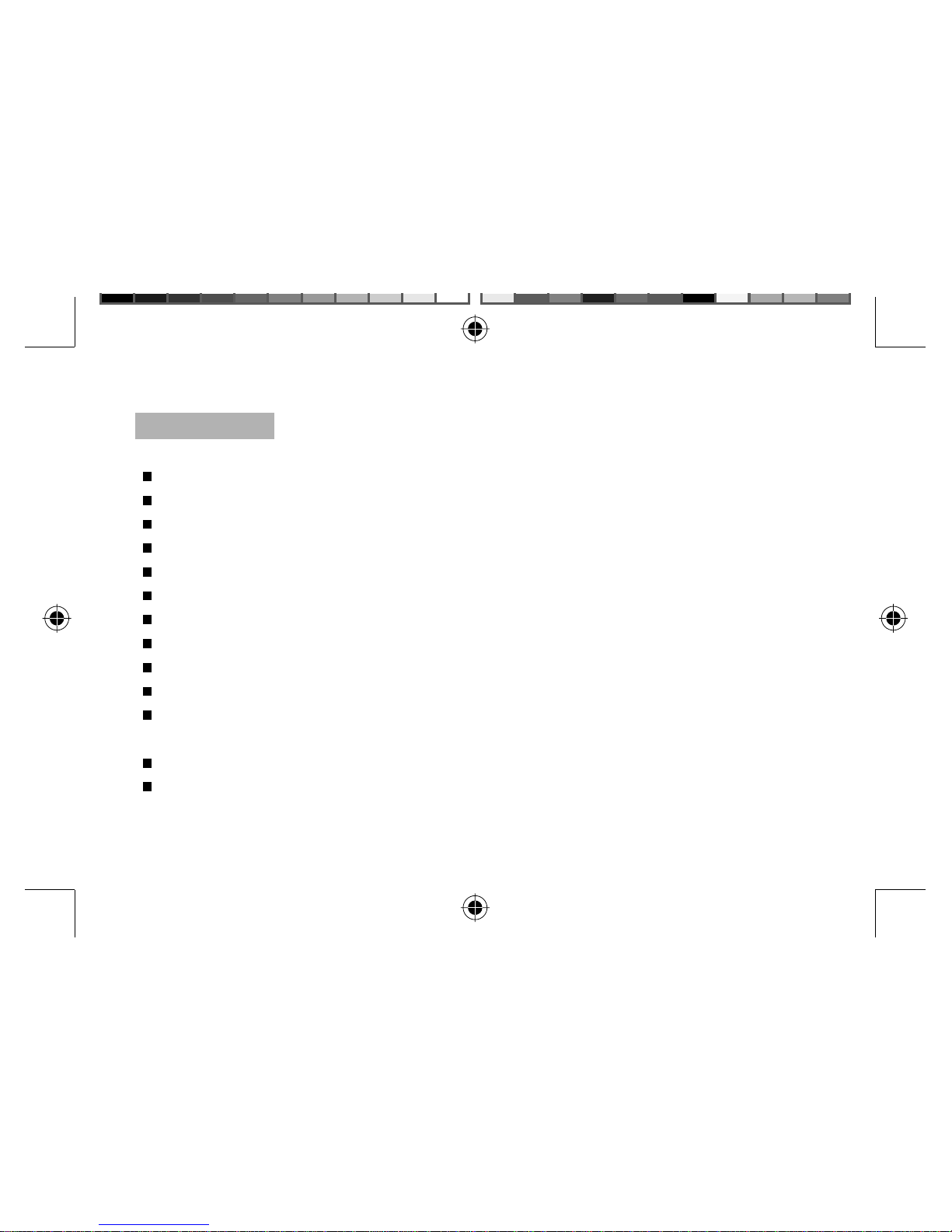Content
Legal Disclaimer...............................................................................................2.
Warning..........................................................................................................3.
Brief Product Introduction.................................................................................4.
Features..........................................................................................................8.
Appearance.....................................................................................................9.
Basic operation..............................................................................................10.
Voice Recording..............................................................................................13.
Settings.........................................................................................................14.
Erase Files .....................................................................................................16.
Memory space query.......................................................................................18.
FM tuner........................................................................................................19.
Hold..............................................................................................................22.
Communication with PC..................................................................................23.
Restore or upgrade the software.....................................................................28.
-1-
˵Ã÷Êé(ÔÚµÚÒ»´Î³ö»õµÄ»ù´¡ÉÏÂÔ×÷±ä¶¯).indd 1 2005-8-12 16:06:18