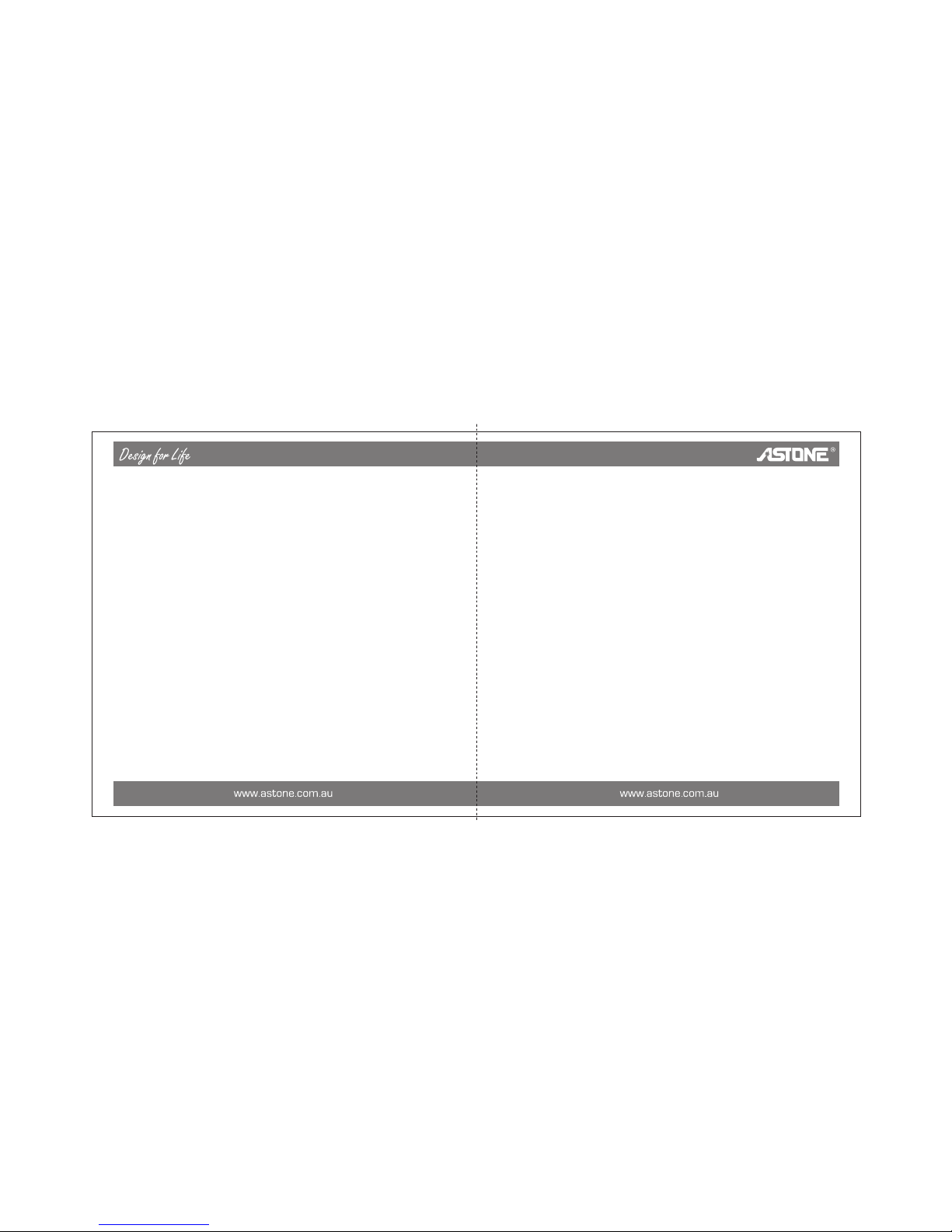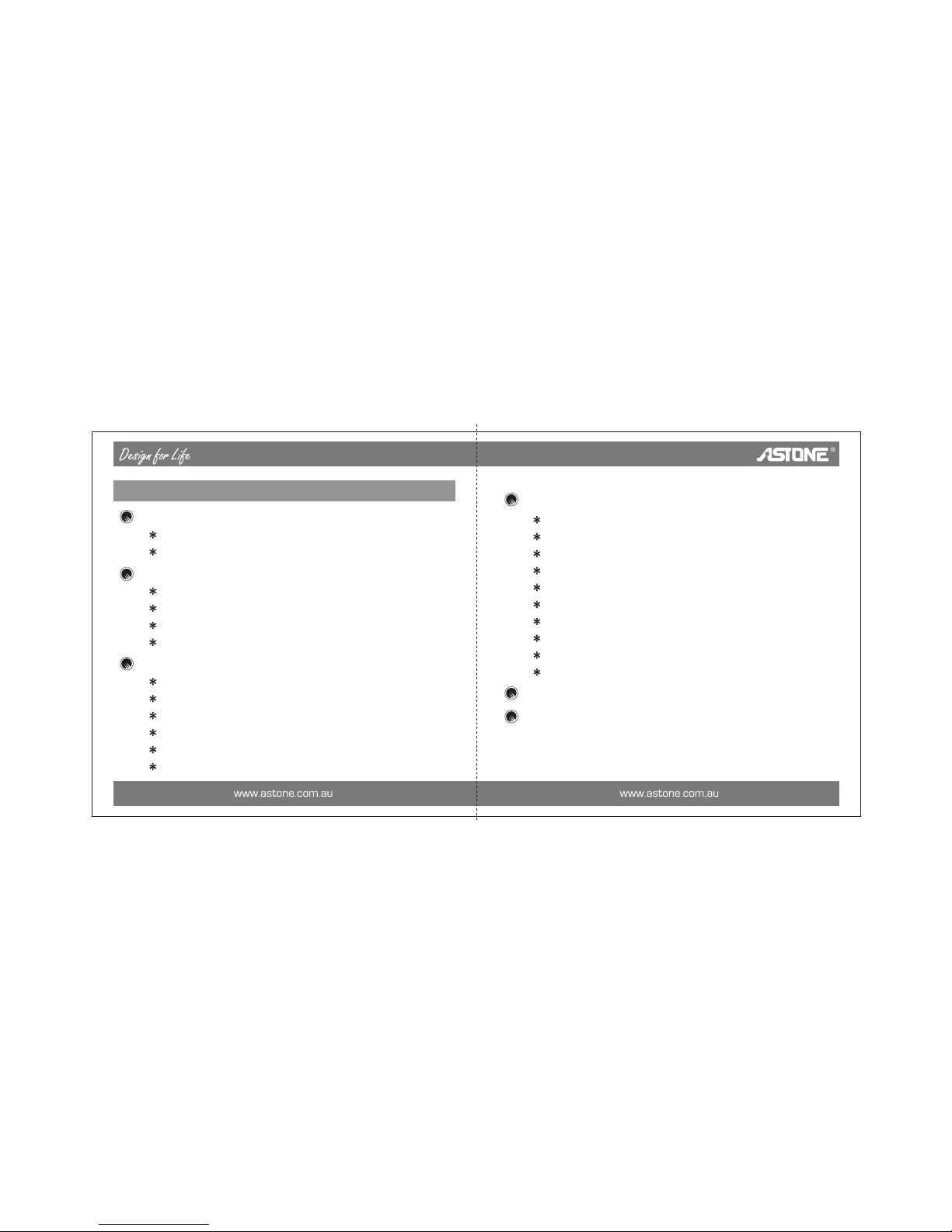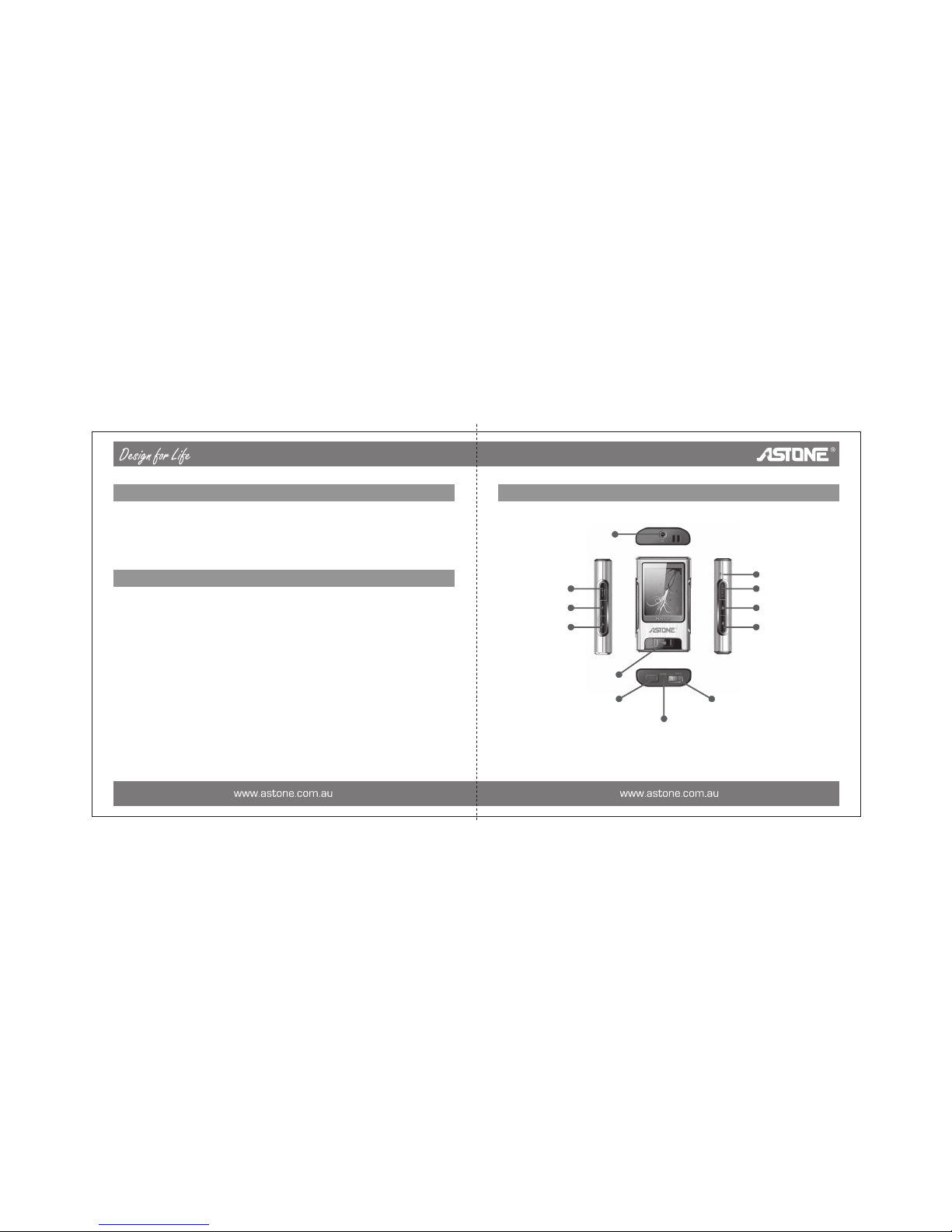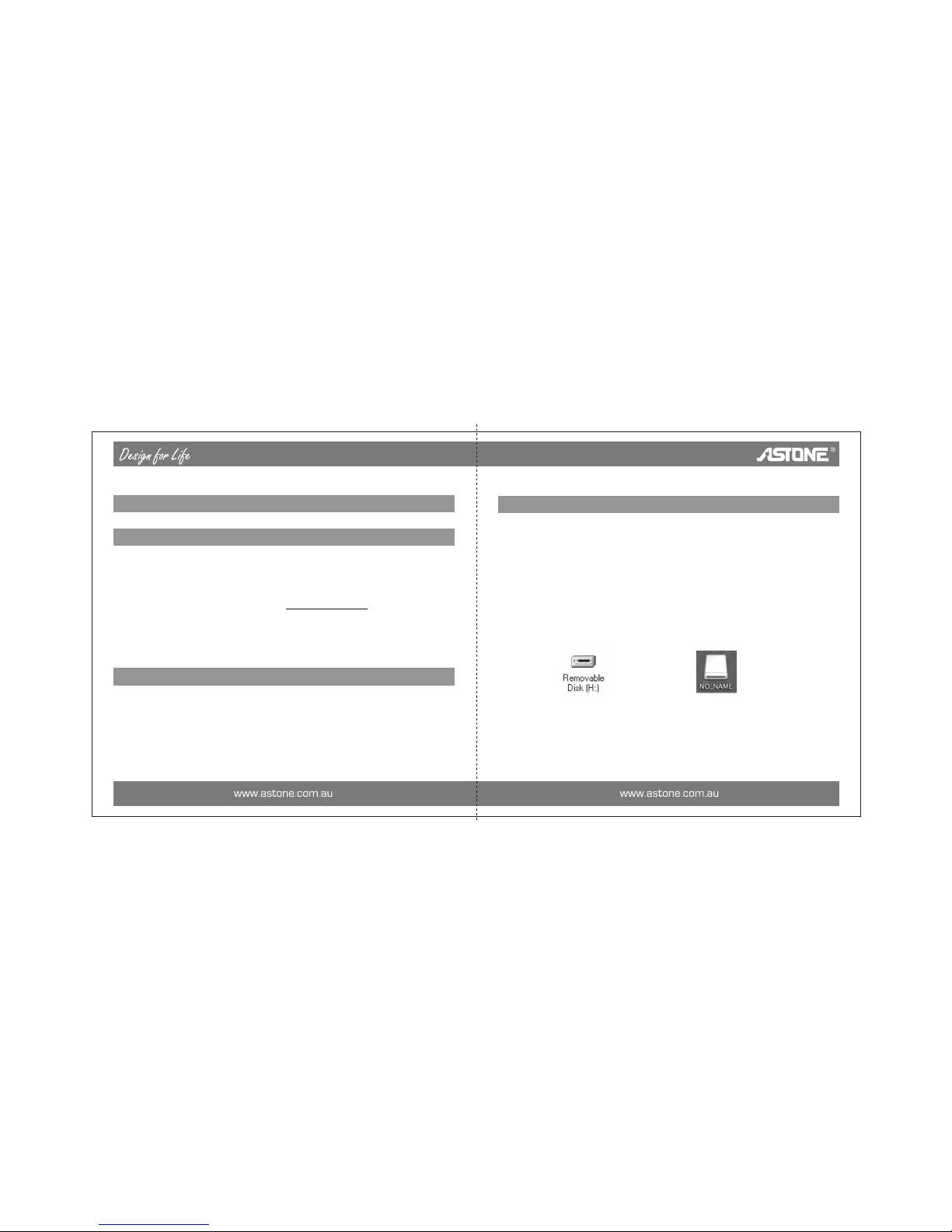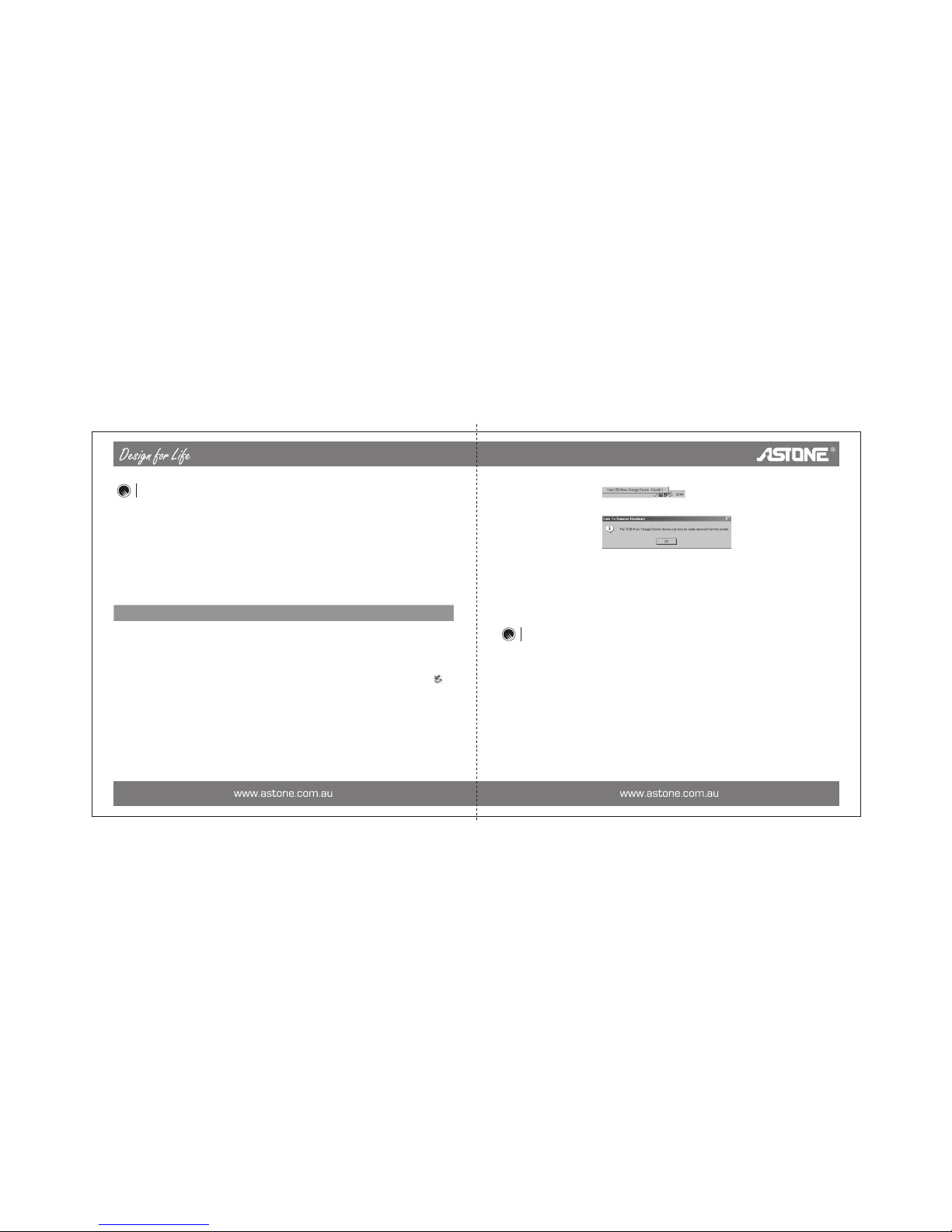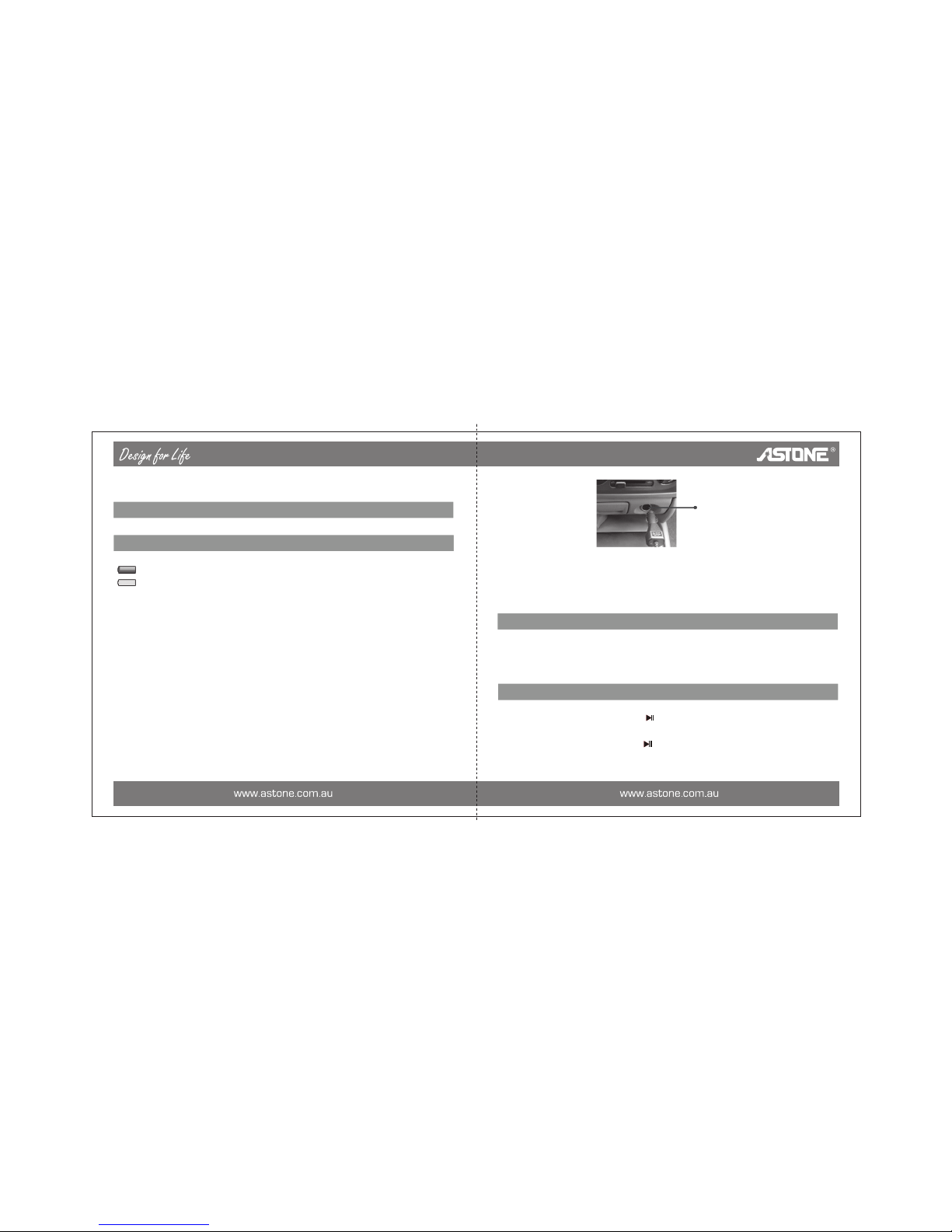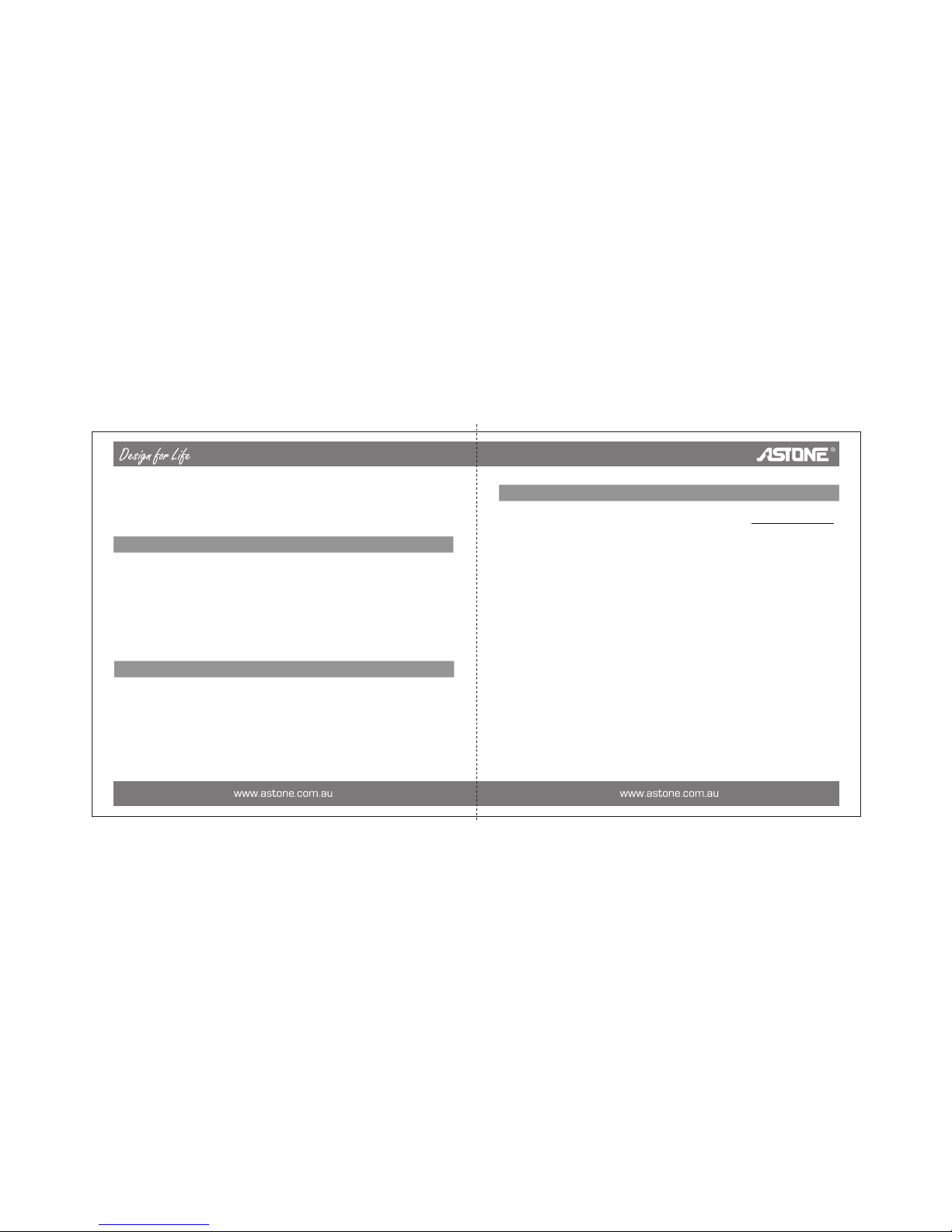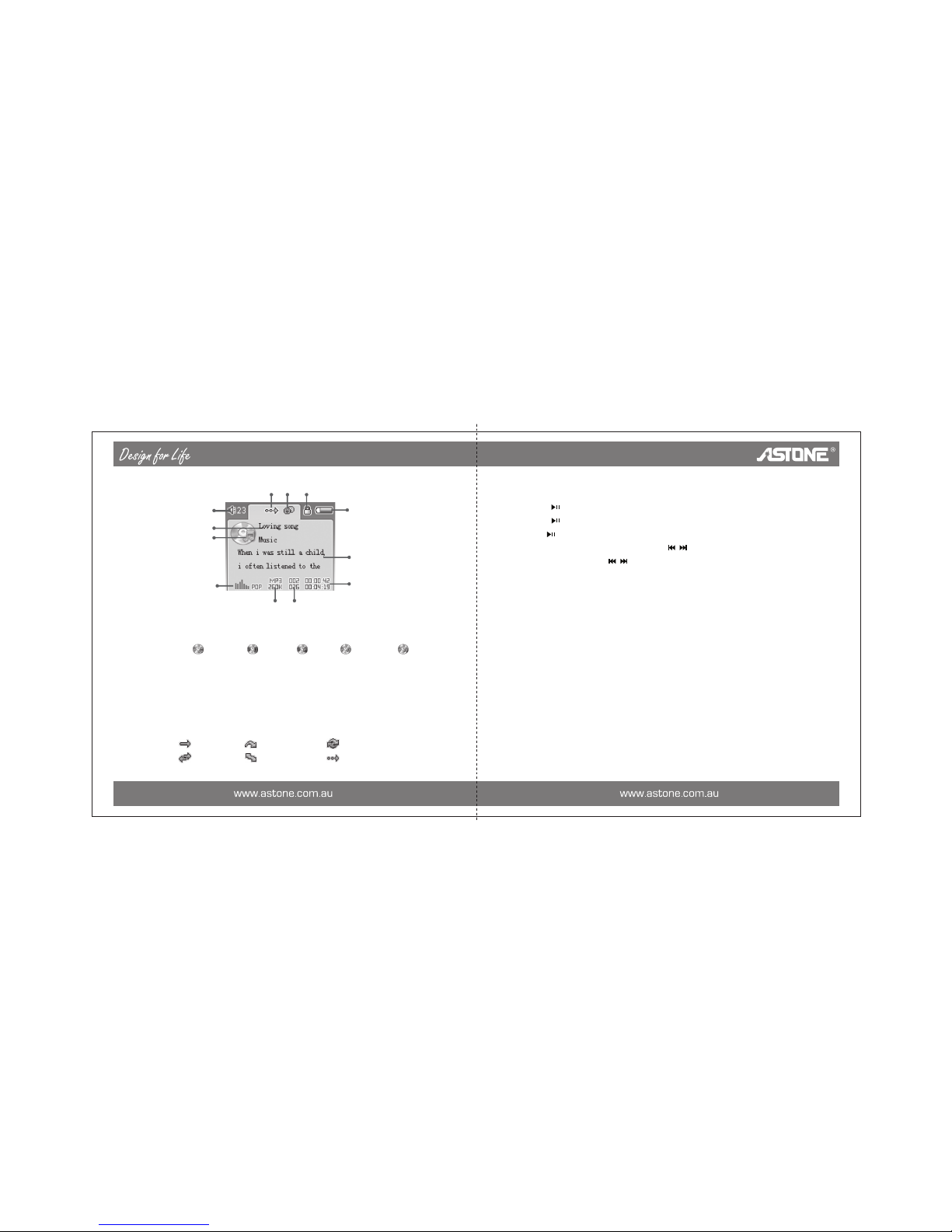Contents
Introduction ............................................................................ 1
Features ................................................................................... 1
Appearance and Buttons .......................................................... 2
Usage on the Computer......................................................... 3
Utilities Installation .................................................................... 3
Connecting with the Computer ................................................. 3
Data Transferring ..................................................................... 4
Disconnecting .......................................................................... 5
Basic Operations ................................................................... 7
Battery ...................................................................................... 7
Keystroke Definition ................................................................. 8
Power On/Off ........................................................................... 8
HOLD ........................................................................................ 9
Reset ........................................................................................ 9
Firmware Update ..................................................................... 10
Usage of Xinc FM .................................................................. 12
Music ........................................................................................ 12
Movie ........................................................................................ 15
MTV convert tool ...................................................................... 15
Photo ........................................................................................ 17
eBook ....................................................................................... 19
FM ............................................................................................ 19
Recorder ................................................................................... 21
File ............................................................................................ 23
Setup ........................................................................................ 23
FM Transmission ...................................................................... 25
Specifications ....................................................................... 27
FAQ ........................................................................................ 29