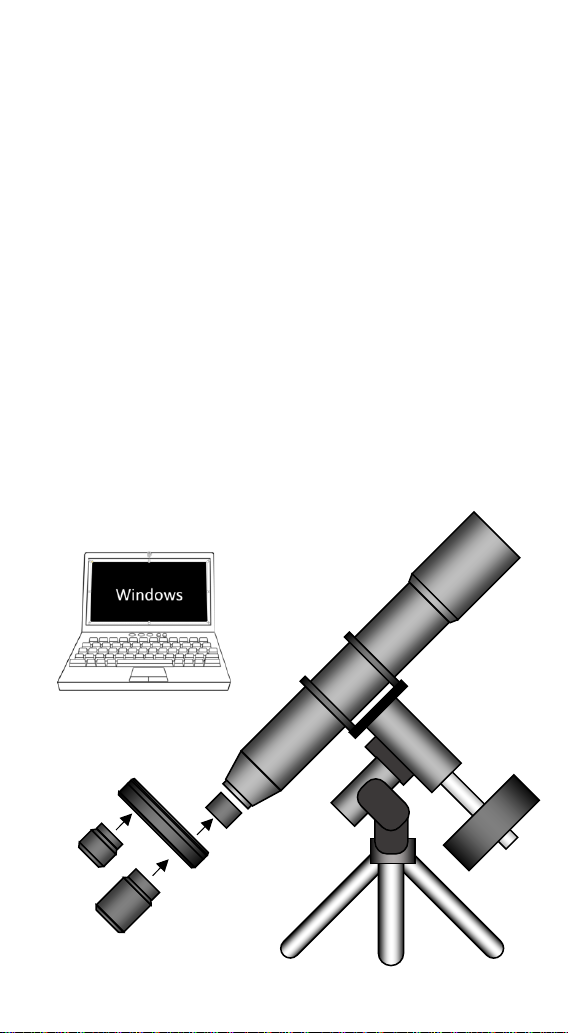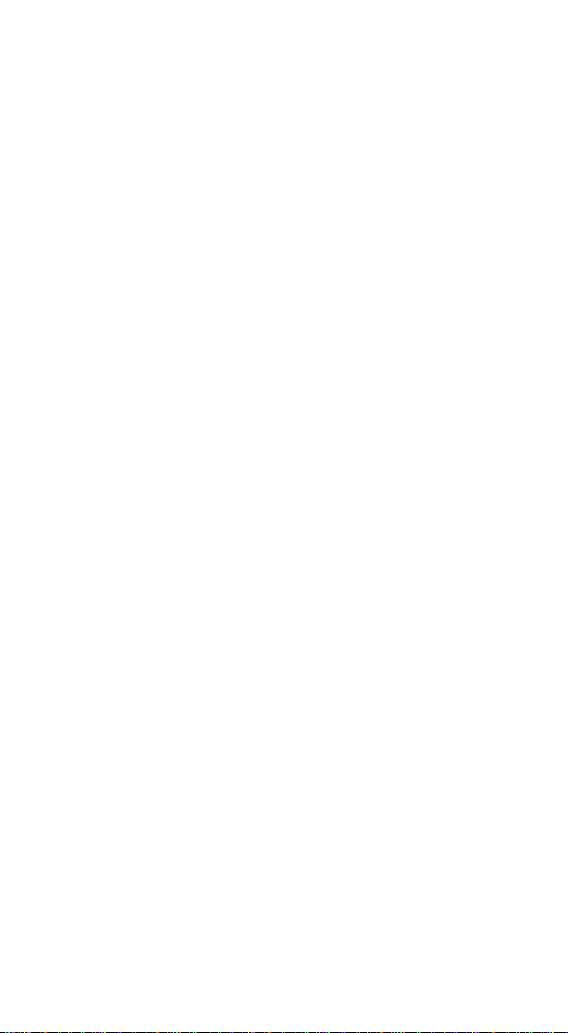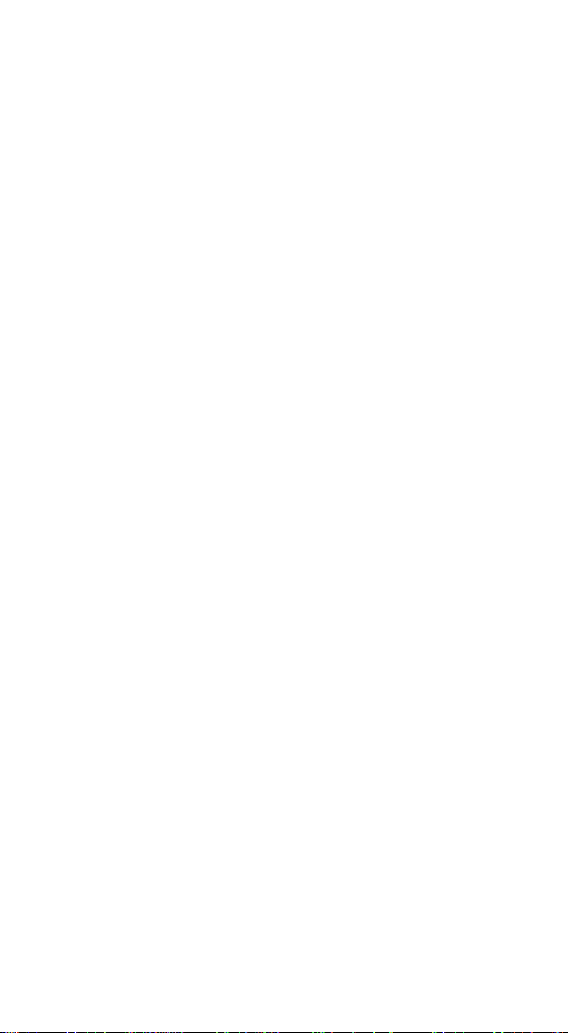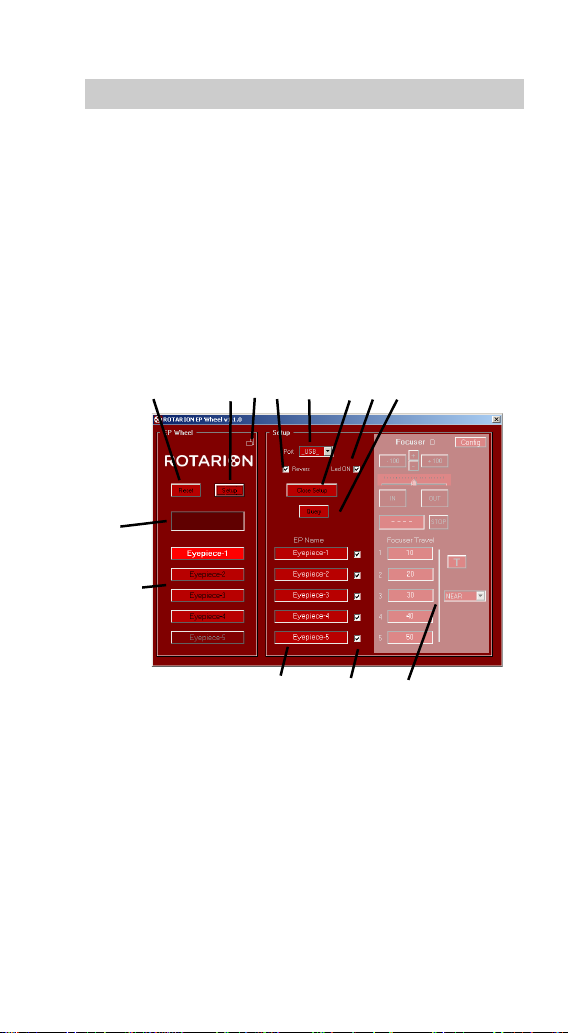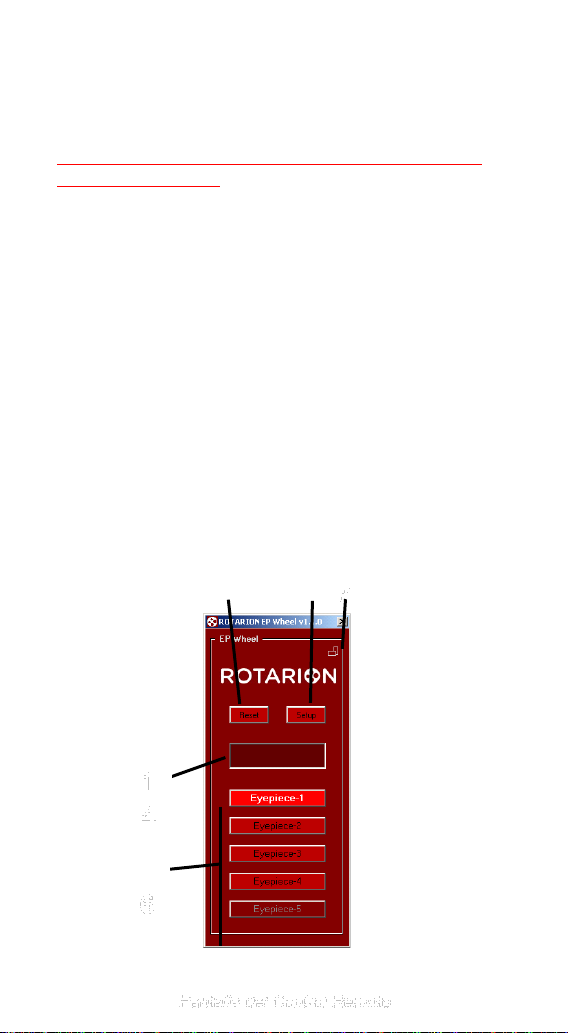ROTARION CAM 2.5” USA Model: Congratulations!
ROTARION CAM 2.5” is designed and manufactured
to be used for nighttime astronomical observation
and imaging.
ROTARION CAM 2.5” is a 4 ports remote instrument
selector for mid-to-large size telescopes, patented in
E.U., USA and Australia.
For the first time ever, you can remotely change
cameras and other instruments on your telescope
with just a simple click, connecting your ROTARION
CAM 2.5” remotely to a Windows computer with the
ROTARION REMOTE CONTROL PRO ASCOM
compatible software included in this box.
ROTARION makes your instruments changes easy.
Automatic, quick, and precise without touching the
telescope avoiding disturbances in the positioning or
misalignment of the optical axis between cameras.
Ideal for unmanned remote telescope imaging
operations.
The automatic change allows you to select the
correct instrument on your telescope for the chosen
sky object. All in a single tube telescope.
ROTARION is a device of the highest quality,
designed and manufactured in BARCELONA with
state-of-the-art techniques and the best materials
and components from the US, Japan, and Germany.
Maximum quality, universal, versatile, and easy to
use, ROTARION CAM 2.5” USA Model continues our
corporate mission:
AstronSCIENTIFIC
Astronomy Made Easy