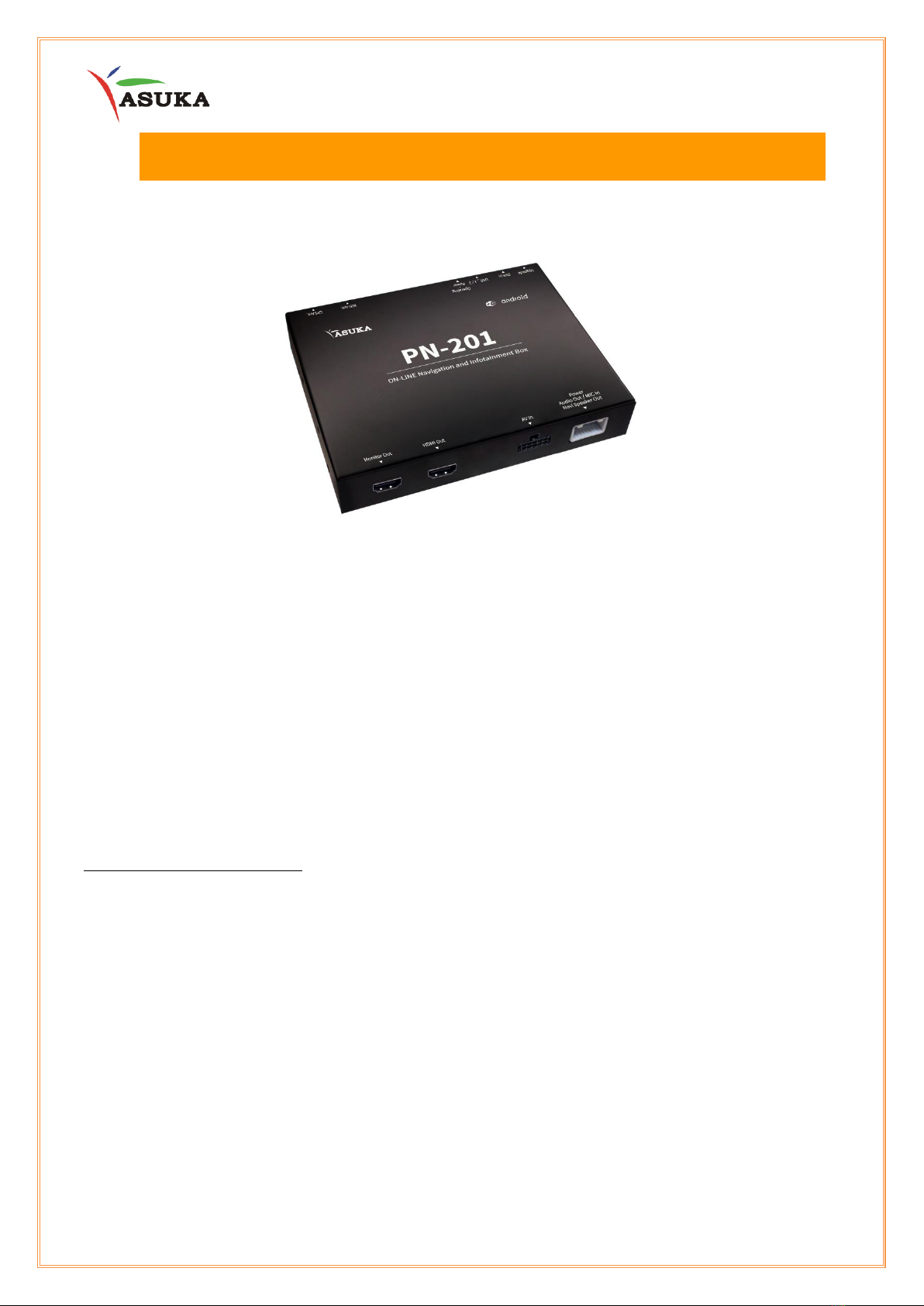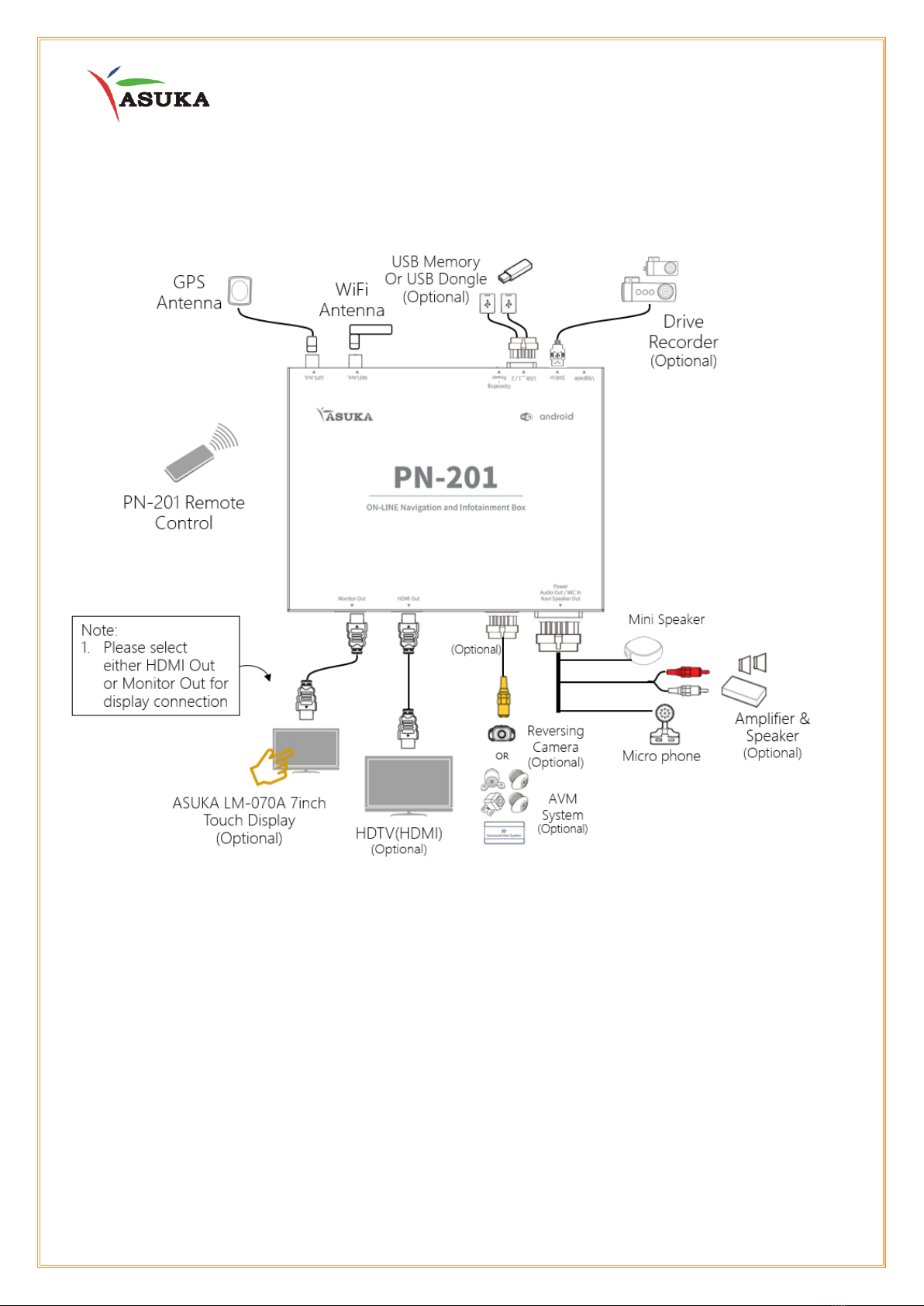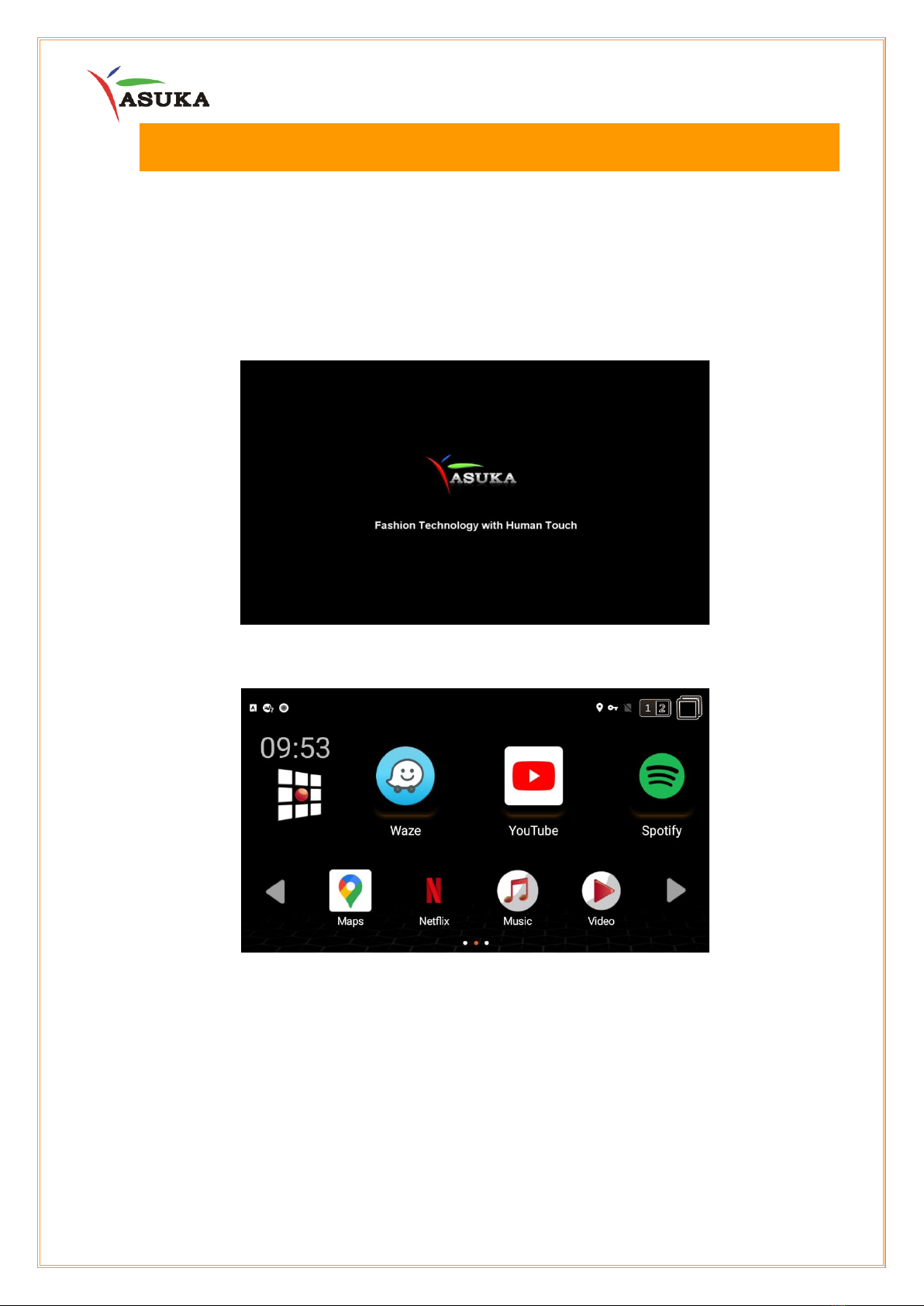2
Table of Contents
I. Introduction .........................................................................................4
II. Connect Your Box.................................................................................5
II.1 Hardware..........................................................................................................................................................5
II.2 System Configuration .................................................................................................................................6
III. Quick Start Guide.................................................................................7
III.1 Turning the Power On................................................................................................................................7
III.2 User Interface................................................................................................................................................8
III.3 Common Operation...................................................................................................................................8
III.4 WiFi Connection .......................................................................................................................................11
IV. USB Music and Video Playback.........................................................13
IV.1 Preparing your USB memory...............................................................................................................13
IV.2 Music Playback..........................................................................................................................................13
IV.3 Video Playback ..........................................................................................................................................14
V. Monitor Adjustment..........................................................................15
V.1 Display Overscan Adjustment ..............................................................................................................15
V.2 Auto Rotation Setting .............................................................................................................................. 16
VI. Specification.......................................................................................18
VI.1 Technical Speciation ...............................................................................................................................18
VI.2 File Format Supporting List for USB Playback.............................................................................. 19
VII. Reference............................................................................................20
VII.1 Maintenance............................................................................................................................................. 20
VII.2 Troubleshooting......................................................................................................................................20
VIII. Customer Service...............................................................................21
VIII.1 (For Stefaan)............................................................................................................................................. 21