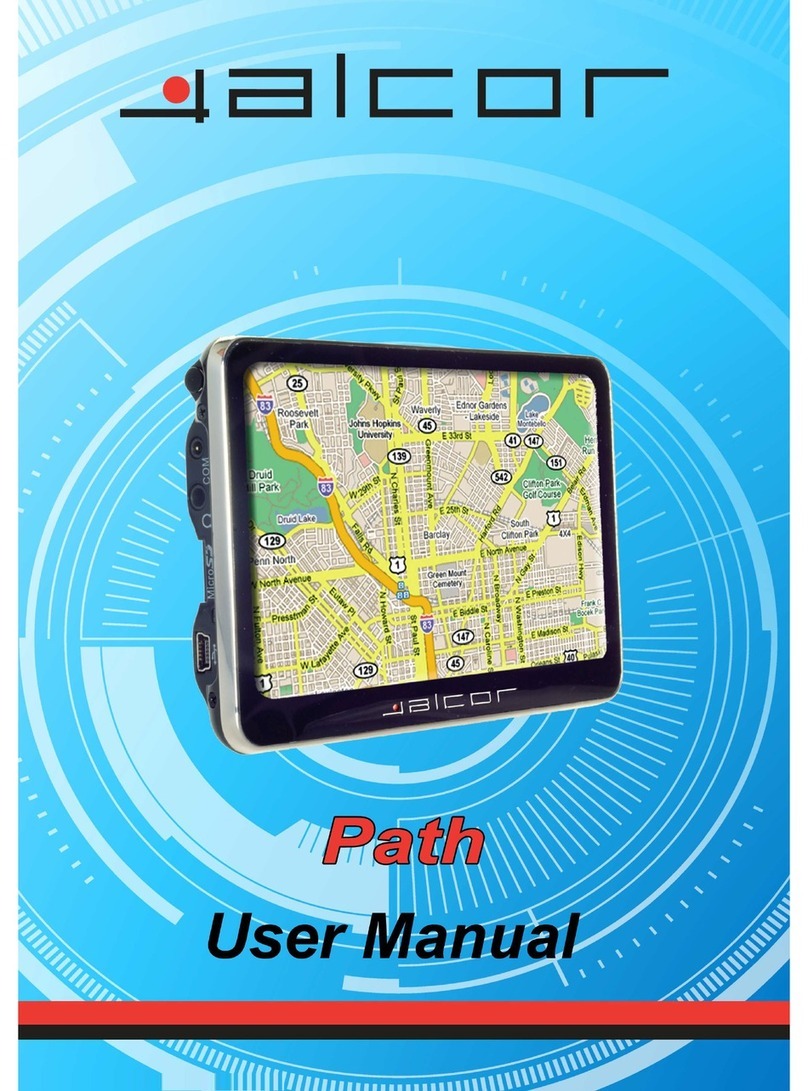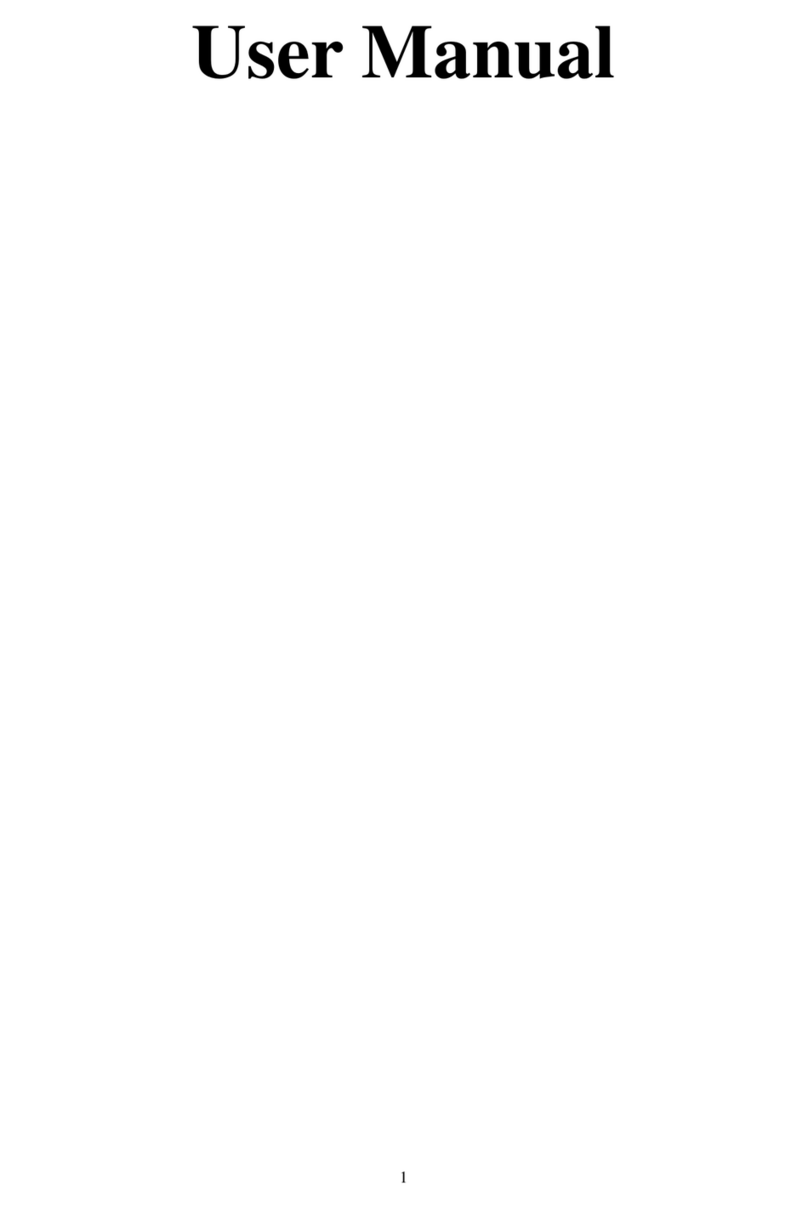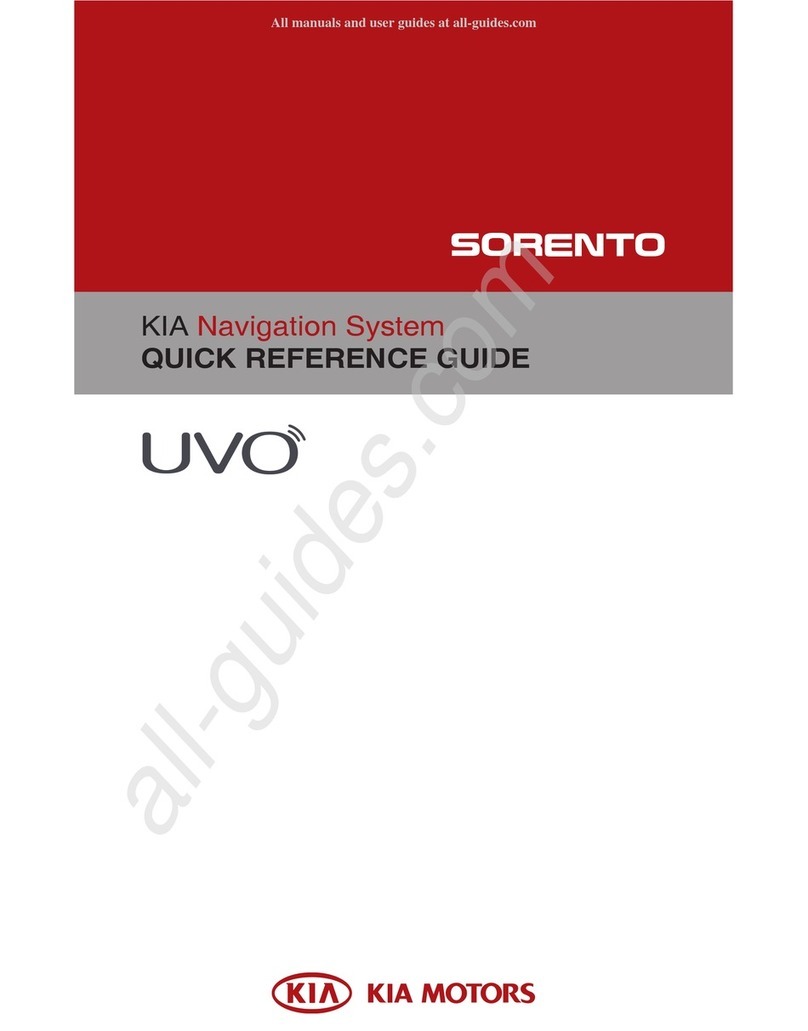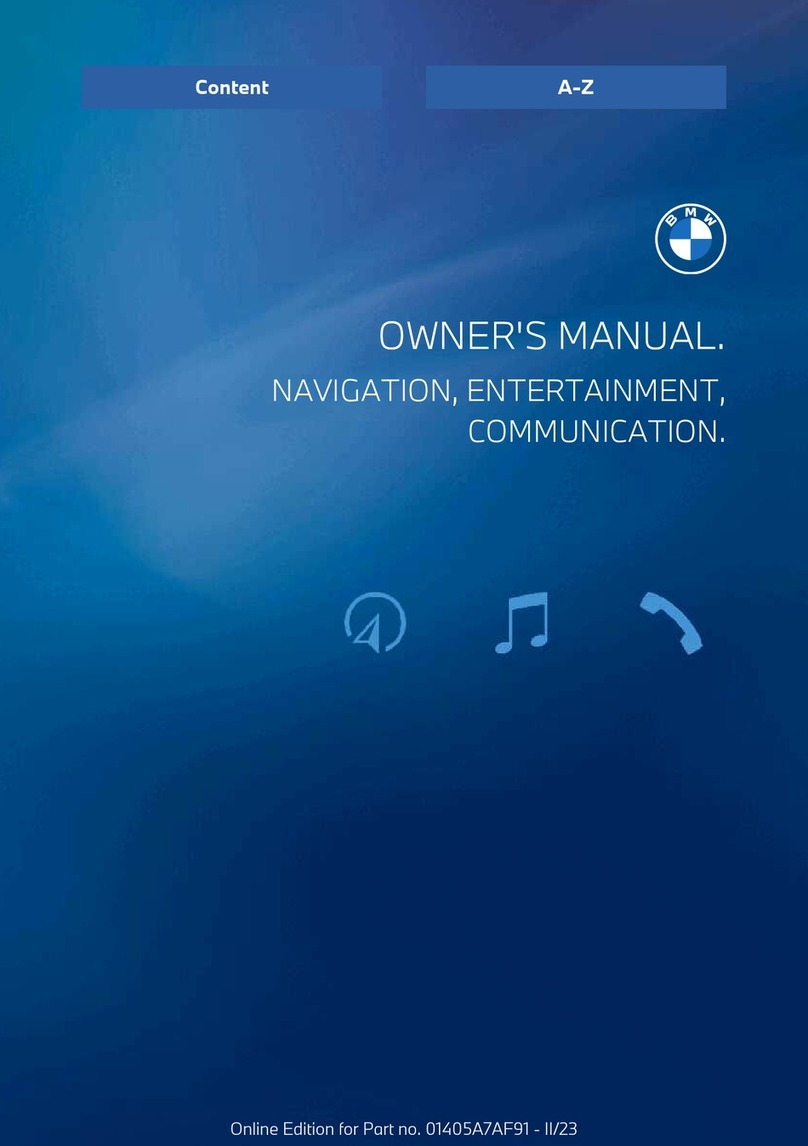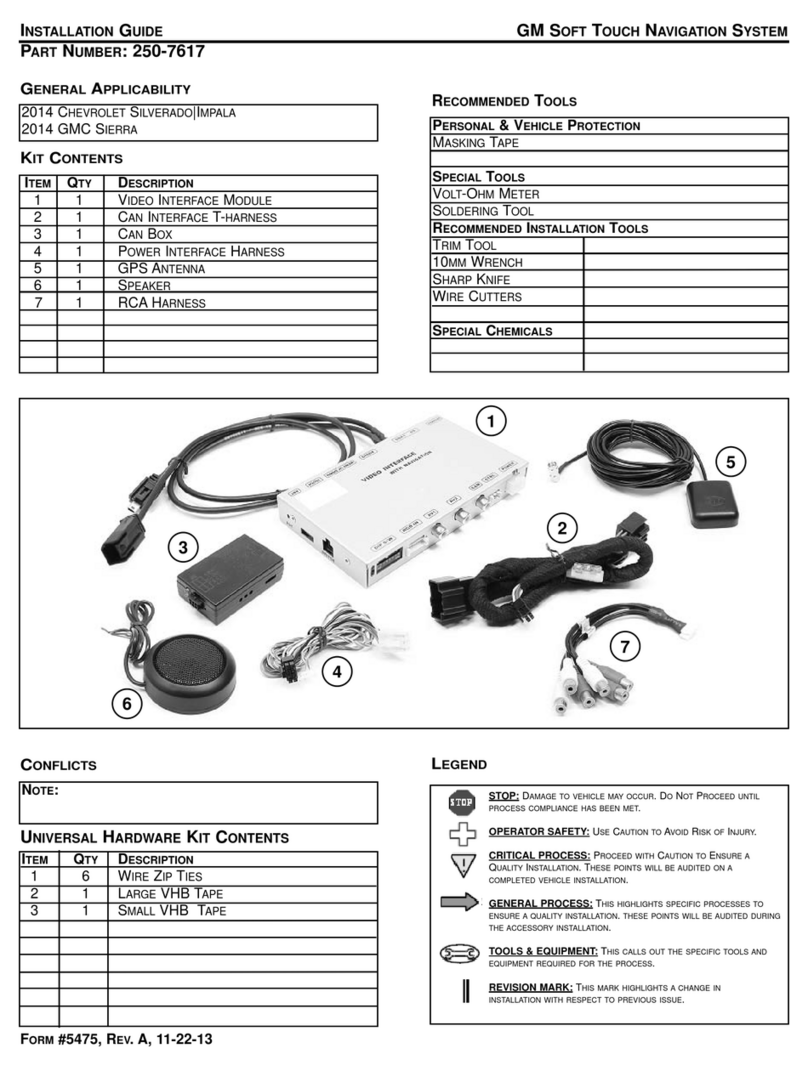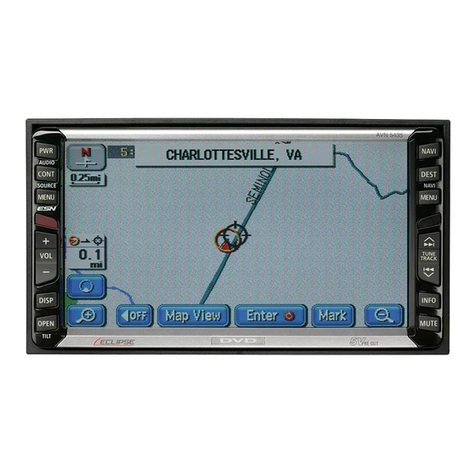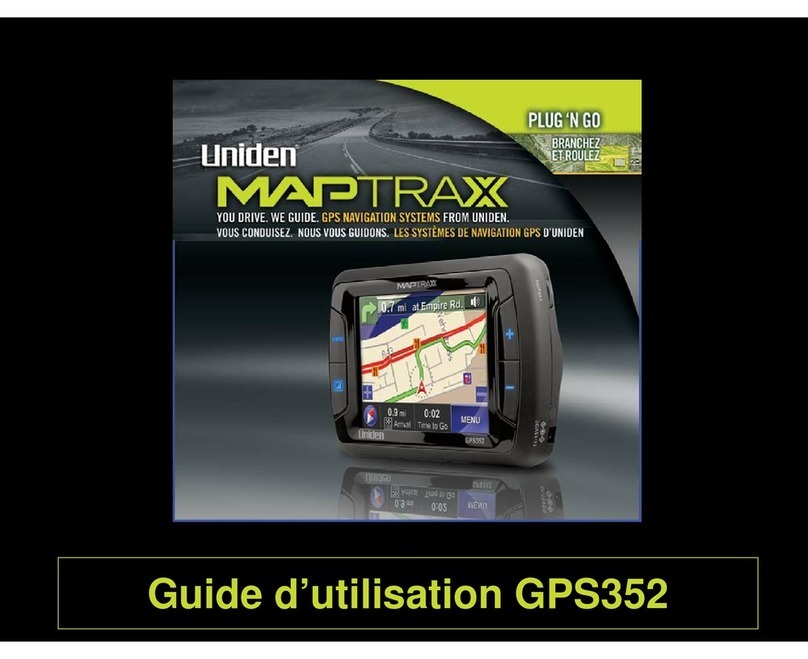NavSure N420i User manual

1
Thank you for your choosing our product. We hope you will find the instructions
o n this user manual clear ly and eas ily to follow. If you take a few minutes to look
through it, you ’ ll learn how to use all the features of your new Unit for maximum
enjoyment .
After you have finished reading the instructions, please keep this manual in a
safe place for future reference.
Note
Note
Note
Note :
:
:
:1. certain description s in this book may differ from the actual unit.
2. Some pictures or icons in the book may differ from actual display.
3. Specifications subject to change without notice.

2
Table
Table
Table
Table of
of
of
of Contents
Contents
Contents
Contents
Part 1 Head Unit1 Preparetion . . . . . . . . . . . . . . . . . . . . . . . . . . . . . . . . . . . . . . . . . . . . . . . . . . . . . . . . . . . . . . . . . . . . . . . . . . . . . . . . . . . . . . . . . . . . . . . . . . . . . . . . . . . . 6
1.1 Features . . . . . . . . . . . . . . . . . . . . . . . . . . . . . . . . . . . . . . . . . . . . . . . . . . . . . . . . . . . . . . . . . . . . . . . . . . . . . . . . . . . . . . . . . . . . . . . . . . . . . . . . . 6
1.2 Tools and Supplies . . . . . . . . . . . . . . . . . . . . . . . . . . . . . . . . . . . . . . . . . . . . . . . . . . . . . . . . . . . . . . . . . . . . . . . . . . . . . . . . . . . . . . . . . 6
1.3 Warnings . . . . . . . . . . . . . . . . . . . . . . . . . . . . . . . . . . . . . . . . . . . . . . . . . . . . . . . . . . . . . . . . . . . . . . . . . . . . . . . . . . . . . . . . . . . . . . . . . . . . . . . . 6
1.4 Disconnecting the Battery . . . . . . . . . . . . . . . . . . . . . . . . . . . . . . . . . . . . . . . . . . . . . . . . . . . . . . . . . . . . . . . . . . . . . . . . . . . . . . 7
2 C ontrols a nd Indicators . . . . . . . . . . . . . . . . . . . . . . . . . . . . . . . . . . . . . . . . . . . . . . . . . . . . . . . . . . . . . . . . . . . . . . . . . . . . . . . . . . . . . . . . . 8
2.1 Button Operation . . . . . . . . . . . . . . . . . . . . . . . . . . . . . . . . . . . . . . . . . . . . . . . . . . . . . . . . . . . . . . . . . . . . . . . . . . . . . . . . . . . . . . . . . . . . 8
2.2 LCD Display / Indicators . . . . . . . . . . . . . . . . . . . . . . . . . . . . . . . . . . . . . . . . . . . . . . . . . . . . . . . . . . . . . . . . . . . . . . . . . . . . . . . 1 0
3 Remote Control . . . . . . . . . . . . . . . . . . . . . . . . . . . . . . . . . . . . . . . . . . . . . . . . . . . . . . . . . . . . . . . . . . . . . . . . . . . . . . . . . . . . . . . . . . . . . . . . . . . 11
3 . 1 F ront Zone Remote Control . . . . . . . . . . . . . . . . . . . . . . . . . . . . . . . . . . . . . . . . . . . . . . . . . . . . . . . . . . . . . . . . . . . . . . . . . 11
4 TFT Monitor Operation . . . . . . . . . . . . . . . . . . . . . . . . . . . . . . . . . . . . . . . . . . . . . . . . . . . . . . . . . . . . . . . . . . . . . . . . . . . . . . . . . . . . . . . . 13
4.1 Open/Close the TFT Monitor . . . . . . . . . . . . . . . . . . . . . . . . . . . . . . . . . . . . . . . . . . . . . . . . . . . . . . . . . . . . . . . . . . . . . . . 13
4.2 TFT Monitor Auto Open . . . . . . . . . . . . . . . . . . . . . . . . . . . . . . . . . . . . . . . . . . . . . . . . . . . . . . . . . . . . . . . . . . . . . . . . . . . . . . . 13
4.3 Monitor Tilt Angle Adjustment . . . . . . . . . . . . . . . . . . . . . . . . . . . . . . . . . . . . . . . . . . . . . . . . . . . . . . . . . . . . . . . . . . . . . . 13
4.4 Image Setting . . . . . . . . . . . . . . . . . . . . . . . . . . . . . . . . . . . . . . . . . . . . . . . . . . . . . . . . . . . . . . . . . . . . . . . . . . . . . . . . . . . . . . . . . . . . . . . 13
4.5 Parking Brake Interlock . . . . . . . . . . . . . . . . . . . . . . . . . . . . . . . . . . . . . . . . . . . . . . . . . . . . . . . . . . . . . . . . . . . . . . . . . . . . . . . . 14
4.6 Monitor Movement Mechanism . . . . . . . . . . . . . . . . . . . . . . . . . . . . . . . . . . . . . . . . . . . . . . . . . . . . . . . . . . . . . . . . . . . . 14
5 Operating Instructions . . . . . . . . . . . . . . . . . . . . . . . . . . . . . . . . . . . . . . . . . . . . . . . . . . . . . . . . . . . . . . . . . . . . . . . . . . . . . . . . . . . . . . . . . 15
5.1 Power On / Off . . . . . . . . . . . . . . . . . . . . . . . . . . . . . . . . . . . . . . . . . . . . . . . . . . . . . . . . . . . . . . . . . . . . . . . . . . . . . . . . . . . . . . . . . . . . 15
5.2 Playing Source Selection . . . . . . . . . . . . . . . . . . . . . . . . . . . . . . . . . . . . . . . . . . . . . . . . . . . . . . . . . . . . . . . . . . . . . . . . . . . . 15
5.3 AUX IN Mode . . . . . . . . . . . . . . . . . . . . . . . . . . . . . . . . . . . . . . . . . . . . . . . . . . . . . . . . . . . . . . . . . . . . . . . . . . . . . . . . . . . . . . . . . . . . . . 15
5.4 Volume Adjustment . . . . . . . . . . . . . . . . . . . . . . . . . . . . . . . . . . . . . . . . . . . . . . . . . . . . . . . . . . . . . . . . . . . . . . . . . . . . . . . . . . . . . 15
5.5 Audio Control Menu . . . . . . . . . . . . . . . . . . . . . . . . . . . . . . . . . . . . . . . . . . . . . . . . . . . . . . . . . . . . . . . . . . . . . . . . . . . . . . . . . . . . 15
5.6 System Reset . . . . . . . . . . . . . . . . . . . . . . . . . . . . . . . . . . . . . . . . . . . . . . . . . . . . . . . . . . . . . . . . . . . . . . . . . . . . . . . . . . . . . . . . . . . . . . 16
5.7 Mute . . . . . . . . . . . . . . . . . . . . . . . . . . . . . . . . . . . . . . . . . . . . . . . . . . . . . . . . . . . . . . . . . . . . . . . . . . . . . . . . . . . . . . . . . . . . . . . . . . . . . . . . . . . . 16
6 System Setup Menu . . . . . . . . . . . . . . . . . . . . . . . . . . . . . . . . . . . . . . . . . . . . . . . . . . . . . . . . . . . . . . . . . . . . . . . . . . . . . . . . . . . . . . . . . . . . 17
6 .1 MAIN Menu . . . . . . . . . . . . . . . . . . . . . . . . . . . . . . . . . . . . . . . . . . . . . . . . . . . . . . . . . . . . . . . . . . . . . . . . . . . . . . . . . . . . . . . . . . . . . . . . . . 17
6 .2 General Setup Menu . . . . . . . . . . . . . . . . . . . . . . . . . . . . . . . . . . . . . . . . . . . . . . . . . . . . . . . . . . . . . . . . . . . . . . . . . . . . . . . . . . . . 17
6 .3 ASP configuration Menu . . . . . . . . . . . . . . . . . . . . . . . . . . . . . . . . . . . . . . . . . . . . . . . . . . . . . . . . . . . . . . . . . . . . . . . . . . . . . . 1 9
6 .4 Screen Setup Menu . . . . . . . . . . . . . . . . . . . . . . . . . . . . . . . . . . . . . . . . . . . . . . . . . . . . . . . . . . . . . . . . . . . . . . . . . . . . . . . . . . . . . 20
7 Tuner Operation . . . . . . . . . . . . . . . . . . . . . . . . . . . . . . . . . . . . . . . . . . . . . . . . . . . . . . . . . . . . . . . . . . . . . . . . . . . . . . . . . . . . . . . . . . . . . . . . . . 22
7.1 Tuner TFT Display . . . . . . . . . . . . . . . . . . . . . . . . . . . . . . . . . . . . . . . . . . . . . . . . . . . . . . . . . . . . . . . . . . . . . . . . . . . . . . . . . . . . . . . 22
7.2 Switch to Radio Tuner source . . . . . . . . . . . . . . . . . . . . . . . . . . . . . . . . . . . . . . . . . . . . . . . . . . . . . . . . . . . . . . . . . . . . . . 23
7.3 Select FM/AM Band . . . . . . . . . . . . . . . . . . . . . . . . . . . . . . . . . . . . . . . . . . . . . . . . . . . . . . . . . . . . . . . . . . . . . . . . . . . . . . . . . . . . . 23
7.4 Auto Tuning . . . . . . . . . . . . . . . . . . . . . . . . . . . . . . . . . . . . . . . . . . . . . . . . . . . . . . . . . . . . . . . . . . . . . . . . . . . . . . . . . . . . . . . . . . . . . . . . . . 23
7.5 Manual Tuning . . . . . . . . . . . . . . . . . . . . . . . . . . . . . . . . . . . . . . . . . . . . . . . . . . . . . . . . . . . . . . . . . . . . . . . . . . . . . . . . . . . . . . . . . . . . . 23
7.6 Using Preset Stations . . . . . . . . . . . . . . . . . . . . . . . . . . . . . . . . . . . . . . . . . . . . . . . . . . . . . . . . . . . . . . . . . . . . . . . . . . . . . . . . . . . 23
7.7 Seek the PTY . . . . . . . . . . . . . . . . . . . . . . . . . . . . . . . . . . . . . . . . . . . . . . . . . . . . . . . . . . . . . . . . . . . . . . . . . . . . . . . . . . . . . . . . . . . . . . . 24
7.8 AF Function . . . . . . . . . . . . . . . . . . . . . . . . . . . . . . . . . . . . . . . . . . . . . . . . . . . . . . . . . . . . . . . . . . . . . . . . . . . . . . . . . . . . . . . . . . . . . . . . . . 24
7.9 TA Function . . . . . . . . . . . . . . . . . . . . . . . . . . . . . . . . . . . . . . . . . . . . . . . . . . . . . . . . . . . . . . . . . . . . . . . . . . . . . . . . . . . . . . . . . . . . . . . . . . 24
8 DVD/ CD Player Operation . . . . . . . . . . . . . . . . . . . . . . . . . . . . . . . . . . . . . . . . . . . . . . . . . . . . . . . . . . . . . . . . . . . . . . . . . . . . . . . . . . . 25
8.1 Opening/Closing the TFT Video Screen . . . . . . . . . . . . . . . . . . . . . . . . . . . . . . . . . . . . . . . . . . . . . . . . . . . . . . 25
8.2 Insert/Eject Disc . . . . . . . . . . . . . . . . . . . . . . . . . . . . . . . . . . . . . . . . . . . . . . . . . . . . . . . . . . . . . . . . . . . . . . . . . . . . . . . . . . . . . . . . . . . 25
8.3 Reset the Loading Mechanism . . . . . . . . . . . . . . . . . . . . . . . . . . . . . . . . . . . . . . . . . . . . . . . . . . . . . . . . . . . . . . . . . . . . 25
8.4 Accessing DVD/ CD Mode . . . . . . . . . . . . . . . . . . . . . . . . . . . . . . . . . . . . . . . . . . . . . . . . . . . . . . . . . . . . . . . . . . . . . . . . . . . . 25
9 DVD/ CD/MP3/WMA/JPEG Operation . . . . . . . . . . . . . . . . . . . . . . . . . . . . . . . . . . . . . . . . . . . . . . . . . . . . . . . . . . . . . . . . . 26
9.1 DVD player . . . . . . . . . . . . . . . . . . . . . . . . . . . . . . . . . . . . . . . . . . . . . . . . . . . . . . . . . . . . . . . . . . . . . . . . . . . . . . . . . . . . . . . . . . . . . . . . . . . 26
9.1.1 General setup . . . . . . . . . . . . . . . . . . . . . . . . . . . . . . . . . . . . . . . . . . . . . . . . . . . . . . . . . . . . . . . . . . . . . . . . . . . . . . . . . . . . . . . 27
9.1.2 language menu . . . . . . . . . . . . . . . . . . . . . . . . . . . . . . . . . . . . . . . . . . . . . . . . . . . . . . . . . . . . . . . . . . . . . . . . . . . . . . . . . . . . . 28

3
9.1.3 Setting password of Rating . . . . . . . . . . . . . . . . . . . . . . . . . . . . . . . . . . . . . . . . . . . . . . . . . . . . . . . . . . . . . . . . . . 28
9.2 CD Player User Interface . . . . . . . . . . . . . . . . . . . . . . . . . . . . . . . . . . . . . . . . . . . . . . . . . . . . . . . . . . . . . . . . . . . . . . . . . . . . . 2 9
9.3 MP3/WMA Discs . . . . . . . . . . . . . . . . . . . . . . . . . . . . . . . . . . . . . . . . . . . . . . . . . . . . . . . . . . . . . . . . . . . . . . . . . . . . . . . . . . . . . . . . . . 3 0
9.4 JPEG Discs . . . . . . . . . . . . . . . . . . . . . . . . . . . . . . . . . . . . . . . . . . . . . . . . . . . . . . . . . . . . . . . . . . . . . . . . . . . . . . . . . . . . . . . . . . . . . . . . . . 3 1
10 Navigation Operation . . . . . . . . . . . . . . . . . . . . . . . . . . . . . . . . . . . . . . . . . . . . . . . . . . . . . . . . . . . . . . . . . . . . . . . . . . . . . . . . . . . . . . . . . . . 3 2
10.1 Access the Navigation mode . . . . . . . . . . . . . . . . . . . . . . . . . . . . . . . . . . . . . . . . . . . . . . . . . . . . . . . . . . . . . . . . . . . . . . . 3 2
10.2 Navigation Operation . . . . . . . . . . . . . . . . . . . . . . . . . . . . . . . . . . . . . . . . . . . . . . . . . . . . . . . . . . . . . . . . . . . . . . . . . . . . . . . . . . . 3 2
10.3 How to Listen to an Audio program While Using /viewing the Navigation . . . . 3 2
11 Troubleshooting . . . . . . . . . . . . . . . . . . . . . . . . . . . . . . . . . . . . . . . . . . . . . . . . . . . . . . . . . . . . . . . . . . . . . . . . . . . . . . . . . . . . . . . . . . . . . . . . . . . 33
12 Specifications . . . . . . . . . . . . . . . . . . . . . . . . . . . . . . . . . . . . . . . . . . . . . . . . . . . . . . . . . . . . . . . . . . . . . . . . . . . . . . . . . . . . . . . . . . . . . . . . . . . . . . 37
Part 2 Navigation
1 Warnings and safety information . . . . . . . . . . . . . . . . . . . . . . . . . . . . . . . . . . . . . . . . . . . . . . . . . . . . . . . . . . . . . . . . . . . . . . . . . 39
2 General information . . . . . . . . . . . . . . . . . . . . . . . . . . . . . . . . . . . . . . . . . . . . . . . . . . . . . . . . . . . . . . . . . . . . . . . . . . . . . . . . . . . . . . . . . . . . . 4 0
3 Discovering the program through the screens . . . . . . . . . . . . . . . . . . . . . . . . . . . . . . . . . . . . . . . . . . . . . . . . . . . . 41
3.1 Main menu . . . . . . . . . . . . . . . . . . . . . . . . . . . . . . . . . . . . . . . . . . . . . . . . . . . . . . . . . . . . . . . . . . . . . . . . . . . . . . . . . . . . . . . . . . . . . . . . . . . . 41
3.2 About screen . . . . . . . . . . . . . . . . . . . . . . . . . . . . . . . . . . . . . . . . . . . . . . . . . . . . . . . . . . . . . . . . . . . . . . . . . . . . . . . . . . . . . . . . . . . . . . . . 42
3.3 The map . . . . . . . . . . . . . . . . . . . . . . . . . . . . . . . . . . . . . . . . . . . . . . . . . . . . . . . . . . . . . . . . . . . . . . . . . . . . . . . . . . . . . . . . . . . . . . . . . . . . . . . 42
3.3.1 2D and 3D map views . . . . . . . . . . . . . . . . . . . . . . . . . . . . . . . . . . . . . . . . . . . . . . . . . . . . . . . . . . . . . . . . . . . . . . . . . . . 42
3.3.2 Zoom levels . . . . . . . . . . . . . . . . . . . . . . . . . . . . . . . . . . . . . . . . . . . . . . . . . . . . . . . . . . . . . . . . . . . . . . . . . . . . . . . . . . . . . . . . . . . 43
3.3.3 Daylight and night colour schemes . . . . . . . . . . . . . . . . . . . . . . . . . . . . . . . . . . . . . . . . . . . . . . . . . . . . . . . 44
3.3.4 Streets and roads . . . . . . . . . . . . . . . . . . . . . . . . . . . . . . . . . . . . . . . . . . . . . . . . . . . . . . . . . . . . . . . . . . . . . . . . . . . . . . . . . . 45
3.3.5 Other objects . . . . . . . . . . . . . . . . . . . . . . . . . . . . . . . . . . . . . . . . . . . . . . . . . . . . . . . . . . . . . . . . . . . . . . . . . . . . . . . . . . . . . . . . . 46
3.3.6 Current position and Lock-on-Road . . . . . . . . . . . . . . . . . . . . . . . . . . . . . . . . . . . . . . . . . . . . . . . . . . . . . . 46
3.3.7 Selected map point, also known as the Cursor . . . . . . . . . . . . . . . . . . . . . . . . . . . . . . . . . . . . 47
3.3.8 Marked map points (Pin) . . . . . . . . . . . . . . . . . . . . . . . . . . . . . . . . . . . . . . . . . . . . . . . . . . . . . . . . . . . . . . . . . . . . . . . 47
3.4 GPS Data screen . . . . . . . . . . . . . . . . . . . . . . . . . . . . . . . . . . . . . . . . . . . . . . . . . . . . . . . . . . . . . . . . . . . . . . . . . . . . . . . . . . . . . . . . . 47
3.4.1 GPS data displayed . . . . . . . . . . . . . . . . . . . . . . . . . . . . . . . . . . . . . . . . . . . . . . . . . . . . . . . . . . . . . . . . . . . . . . . . . . . . . . 48
3.4.2 GPS connection indicator . . . . . . . . . . . . . . . . . . . . . . . . . . . . . . . . . . . . . . . . . . . . . . . . . . . . . . . . . . . . . . . . . . . . . 48
3.4.3 GPS data quality indicator . . . . . . . . . . . . . . . . . . . . . . . . . . . . . . . . . . . . . . . . . . . . . . . . . . . . . . . . . . . . . . . . . . . . 49
3 .4.4 Time synchronization . . . . . . . . . . . . . . . . . . . . . . . . . . . . . . . . . . . . . . . . . . . . . . . . . . . . . . . . . . . . . . . . . . . . . . . . . . . . 49
3.5 Screens with map . . . . . . . . . . . . . . . . . . . . . . . . . . . . . . . . . . . . . . . . . . . . . . . . . . . . . . . . . . . . . . . . . . . . . . . . . . . . . . . . . . . . . . . . . 50
3.5.1 Turn preview (No. 1) . . . . . . . . . . . . . . . . . . . . . . . . . . . . . . . . . . . . . . . . . . . . . . . . . . . . . . . . . . . . . . . . . . . . . . . . . . . . . 52
3.5.2 Zoom in and out (No. 2 & 3) . . . . . . . . . . . . . . . . . . . . . . . . . . . . . . . . . . . . . . . . . . . . . . . . . . . . . . . . . . . . . . . . . 52
3.5.3 Tilt up and down (No. 4 & 5) . . . . . . . . . . . . . . . . . . . . . . . . . . . . . . . . . . . . . . . . . . . . . . . . . . . . . . . . . . . . . . . . . 52
3.5.4 Follow mode - lock to GPS position and heading (No. 6) . . . . . . . . . . . . . . . . . . . . . 53
3.5.5 Cursor (No. 7) . . . . . . . . . . . . . . . . . . . . . . . . . . . . . . . . . . . . . . . . . . . . . . . . . . . . . . . . . . . . . . . . . . . . . . . . . . . . . . . . . . . . . . . 54
3.5.6 Map scale (No. 8) . . . . . . . . . . . . . . . . . . . . . . . . . . . . . . . . . . . . . . . . . . . . . . . . . . . . . . . . . . . . . . . . . . . . . . . . . . . . . . . . . . 54
3.5.7 Menu (No. 9) . . . . . . . . . . . . . . . . . . . . . . . . . . . . . . . . . . . . . . . . . . . . . . . . . . . . . . . . . . . . . . . . . . . . . . . . . . . . . . . . . . . . . . . . . 54
3.5.8 Map orientation and Overview (No. 10) . . . . . . . . . . . . . . . . . . . . . . . . . . . . . . . . . . . . . . . . . . . . . . . . 54
3.5.9 GPS position quality (No. 11) . . . . . . . . . . . . . . . . . . . . . . . . . . . . . . . . . . . . . . . . . . . . . . . . . . . . . . . . . . . . . . . 55
3.5.10 Sound muting (No. 1 2 ) . . . . . . . . . . . . . . . . . . . . . . . . . . . . . . . . . . . . . . . . . . . . . . . . . . . . . . . . . . . . . . . . . . . . . . . . . . 56
3.5.11 Track Log recording/playback indicator (No. 1 3 ) . . . . . . . . . . . . . . . . . . . . . . . . . . . . . . . . . . 56
3.5.12 Cursor menu (No. 1 4 ) . . . . . . . . . . . . . . . . . . . . . . . . . . . . . . . . . . . . . . . . . . . . . . . . . . . . . . . . . . . . . . . . . . . . . . . . . . . 56
3.5.13 Current street (No. 1 5 ) . . . . . . . . . . . . . . . . . . . . . . . . . . . . . . . . . . . . . . . . . . . . . . . . . . . . . . . . . . . . . . . . . . . . . . . . . . 58
3.5.14 Travel and Route data (No. 1 6 ) . . . . . . . . . . . . . . . . . . . . . . . . . . . . . . . . . . . . . . . . . . . . . . . . . . . . . . . . . . . . 58
3.5.15 Distance to next turn (No. 1 7 ) . . . . . . . . . . . . . . . . . . . . . . . . . . . . . . . . . . . . . . . . . . . . . . . . . . . . . . . . . . . . . . . 59
3.5.16 Next street / Next settlement (No. 1 8 ) . . . . . . . . . . . . . . . . . . . . . . . . . . . . . . . . . . . . . . . . . . . . . . . . . . 59
3.5.17 Approaching next turn (No. 19 ) . . . . . . . . . . . . . . . . . . . . . . . . . . . . . . . . . . . . . . . . . . . . . . . . . . . . . . . . . . . . . 59
3.6 Menu . . . . . . . . . . . . . . . . . . . . . . . . . . . . . . . . . . . . . . . . . . . . . . . . . . . . . . . . . . . . . . . . . . . . . . . . . . . . . . . . . . . . . . . . . . . . . . . . . . . . . . . . . . . . 60
3.6.1 Find tab . . . . . . . . . . . . . . . . . . . . . . . . . . . . . . . . . . . . . . . . . . . . . . . . . . . . . . . . . . . . . . . . . . . . . . . . . . . . . . . . . . . . . . . . . . . . . . . . . 60
3.6.2 Quick tab . . . . . . . . . . . . . . . . . . . . . . . . . . . . . . . . . . . . . . . . . . . . . . . . . . . . . . . . . . . . . . . . . . . . . . . . . . . . . . . . . . . . . . . . . . . . . . . 60

4
3.6.2.1 3D Map (switch) . . . . . . . . . . . . . . . . . . . . . . . . . . . . . . . . . . . . . . . . . . . . . . . . . . . . . . . . . . . . . . . . . . . . . . . . . . . . . 60
3.6.2.2 Zoom & Tilt (switch) . . . . . . . . . . . . . . . . . . . . . . . . . . . . . . . . . . . . . . . . . . . . . . . . . . . . . . . . . . . . . . . . . . . . . . . 61
3.6.2.3 Night Mode (switch) . . . . . . . . . . . . . . . . . . . . . . . . . . . . . . . . . . . . . . . . . . . . . . . . . . . . . . . . . . . . . . . . . . . . . . . 61
3.6.2.4 Popup Information (switch) . . . . . . . . . . . . . . . . . . . . . . . . . . . . . . . . . . . . . . . . . . . . . . . . . . . . . . . . . . . . 61
3.6.2.5 Manage Track Logs . . . . . . . . . . . . . . . . . . . . . . . . . . . . . . . . . . . . . . . . . . . . . . . . . . . . . . . . . . . . . . . . . . . . . . . 62
3.6.3 Route tab . . . . . . . . . . . . . . . . . . . . . . . . . . . . . . . . . . . . . . . . . . . . . . . . . . . . . . . . . . . . . . . . . . . . . . . . . . . . . . . . . . . . . . . . . . . . . . 63
3.6.3.1 Recalculate . . . . . . . . . . . . . . . . . . . . . . . . . . . . . . . . . . . . . . . . . . . . . . . . . . . . . . . . . . . . . . . . . . . . . . . . . . . . . . . . . . . . 64
3.6.3.2 Delete . . . . . . . . . . . . . . . . . . . . . . . . . . . . . . . . . . . . . . . . . . . . . . . . . . . . . . . . . . . . . . . . . . . . . . . . . . . . . . . . . . . . . . . . . . . . 65
3.6.3.3 Itinerary . . . . . . . . . . . . . . . . . . . . . . . . . . . . . . . . . . . . . . . . . . . . . . . . . . . . . . . . . . . . . . . . . . . . . . . . . . . . . . . . . . . . . . . . . . 65
3.6.3.4 Fly Over . . . . . . . . . . . . . . . . . . . . . . . . . . . . . . . . . . . . . . . . . . . . . . . . . . . . . . . . . . . . . . . . . . . . . . . . . . . . . . . . . . . . . . . . . 67
3.6.3.5 Edit . . . . . . . . . . . . . . . . . . . . . . . . . . . . . . . . . . . . . . . . . . . . . . . . . . . . . . . . . . . . . . . . . . . . . . . . . . . . . . . . . . . . . . . . . . . . . . . . . 67
3.6.3.6 Info . . . . . . . . . . . . . . . . . . . . . . . . . . . . . . . . . . . . . . . . . . . . . . . . . . . . . . . . . . . . . . . . . . . . . . . . . . . . . . . . . . . . . . . . . . . . . . . . . 68
4 Settings . . . . . . . . . . . . . . . . . . . . . . . . . . . . . . . . . . . . . . . . . . . . . . . . . . . . . . . . . . . . . . . . . . . . . . . . . . . . . . . . . . . . . . . . . . . . . . . . . . . . . . . . . . . . . . . . 69
4.1 General settings . . . . . . . . . . . . . . . . . . . . . . . . . . . . . . . . . . . . . . . . . . . . . . . . . . . . . . . . . . . . . . . . . . . . . . . . . . . . . . . . . . . . . . . . . . . 69
4.1.1 Safety Mode . . . . . . . . . . . . . . . . . . . . . . . . . . . . . . . . . . . . . . . . . . . . . . . . . . . . . . . . . . . . . . . . . . . . . . . . . . . . . . . . . . . . . . . . . . 69
4.1.2 Set Favourite Destinations . . . . . . . . . . . . . . . . . . . . . . . . . . . . . . . . . . . . . . . . . . . . . . . . . . . . . . . . . . . . . . . . . . . . 69
4.1.3 Automatic Night Colours . . . . . . . . . . . . . . . . . . . . . . . . . . . . . . . . . . . . . . . . . . . . . . . . . . . . . . . . . . . . . . . . . . . . . . . 70
4.1.4 Route Recalculation . . . . . . . . . . . . . . . . . . . . . . . . . . . . . . . . . . . . . . . . . . . . . . . . . . . . . . . . . . . . . . . . . . . . . . . . . . . . . . 70
4.1.4.1 Automatic . . . . . . . . . . . . . . . . . . . . . . . . . . . . . . . . . . . . . . . . . . . . . . . . . . . . . . . . . . . . . . . . . . . . . . . . . . . . . . . . . . . . . . . 70
4.1.4.2 Ask First . . . . . . . . . . . . . . . . . . . . . . . . . . . . . . . . . . . . . . . . . . . . . . . . . . . . . . . . . . . . . . . . . . . . . . . . . . . . . . . . . . . . . . . . . 70
4.1.4.3 Disabled . . . . . . . . . . . . . . . . . . . . . . . . . . . . . . . . . . . . . . . . . . . . . . . . . . . . . . . . . . . . . . . . . . . . . . . . . . . . . . . . . . . . . . . . . 71
4.2 Map settings . . . . . . . . . . . . . . . . . . . . . . . . . . . . . . . . . . . . . . . . . . . . . . . . . . . . . . . . . . . . . . . . . . . . . . . . . . . . . . . . . . . . . . . . . . . . . . . . . 71
4.2.1 Daylight / Night colour profile . . . . . . . . . . . . . . . . . . . . . . . . . . . . . . . . . . . . . . . . . . . . . . . . . . . . . . . . . . . . . . . . 72
4.2.2 Alternative Road Names . . . . . . . . . . . . . . . . . . . . . . . . . . . . . . . . . . . . . . . . . . . . . . . . . . . . . . . . . . . . . . . . . . . . . . . 72
4.2.3 Show Street Labels . . . . . . . . . . . . . . . . . . . . . . . . . . . . . . . . . . . . . . . . . . . . . . . . . . . . . . . . . . . . . . . . . . . . . . . . . . . . . . . 72
4.2.4 Textured Polygons . . . . . . . . . . . . . . . . . . . . . . . . . . . . . . . . . . . . . . . . . . . . . . . . . . . . . . . . . . . . . . . . . . . . . . . . . . . . . . . . 72
4.3 Route parameter settings . . . . . . . . . . . . . . . . . . . . . . . . . . . . . . . . . . . . . . . . . . . . . . . . . . . . . . . . . . . . . . . . . . . . . . . . . . . . . 72
4.3.1 Method . . . . . . . . . . . . . . . . . . . . . . . . . . . . . . . . . . . . . . . . . . . . . . . . . . . . . . . . . . . . . . . . . . . . . . . . . . . . . . . . . . . . . . . . . . . . . . . . . . 73
4.3.2 Route . . . . . . . . . . . . . . . . . . . . . . . . . . . . . . . . . . . . . . . . . . . . . . . . . . . . . . . . . . . . . . . . . . . . . . . . . . . . . . . . . . . . . . . . . . . . . . . . . . . . . 73
4.3.2.1 Short . . . . . . . . . . . . . . . . . . . . . . . . . . . . . . . . . . . . . . . . . . . . . . . . . . . . . . . . . . . . . . . . . . . . . . . . . . . . . . . . . . . . . . . . . . . . . . 73
4.3.2.2 Fast . . . . . . . . . . . . . . . . . . . . . . . . . . . . . . . . . . . . . . . . . . . . . . . . . . . . . . . . . . . . . . . . . . . . . . . . . . . . . . . . . . . . . . . . . . . . . . . . 73
4.3.2.3 Economical . . . . . . . . . . . . . . . . . . . . . . . . . . . . . . . . . . . . . . . . . . . . . . . . . . . . . . . . . . . . . . . . . . . . . . . . . . . . . . . . . . . . 73
4.3.3 Vehicle . . . . . . . . . . . . . . . . . . . . . . . . . . . . . . . . . . . . . . . . . . . . . . . . . . . . . . . . . . . . . . . . . . . . . . . . . . . . . . . . . . . . . . . . . . . . . . . . . . 73
4.3.4 Road types to include/exclude . . . . . . . . . . . . . . . . . . . . . . . . . . . . . . . . . . . . . . . . . . . . . . . . . . . . . . . . . . . . . . 74
4.3.4.1 Unpaved Roads . . . . . . . . . . . . . . . . . . . . . . . . . . . . . . . . . . . . . . . . . . . . . . . . . . . . . . . . . . . . . . . . . . . . . . . . . . . . . 74
4.3.4.2 Motorways . . . . . . . . . . . . . . . . . . . . . . . . . . . . . . . . . . . . . . . . . . . . . . . . . . . . . . . . . . . . . . . . . . . . . . . . . . . . . . . . . . . . . 74
4.3.4.3 Ferries . . . . . . . . . . . . . . . . . . . . . . . . . . . . . . . . . . . . . . . . . . . . . . . . . . . . . . . . . . . . . . . . . . . . . . . . . . . . . . . . . . . . . . . . . . . . 74
4.3.4.4 U-turns . . . . . . . . . . . . . . . . . . . . . . . . . . . . . . . . . . . . . . . . . . . . . . . . . . . . . . . . . . . . . . . . . . . . . . . . . . . . . . . . . . . . . . . . . . . 74
4.3.4.5 Permit needed . . . . . . . . . . . . . . . . . . . . . . . . . . . . . . . . . . . . . . . . . . . . . . . . . . . . . . . . . . . . . . . . . . . . . . . . . . . . . . . 75
4.3.4.6 Toll Roads . . . . . . . . . . . . . . . . . . . . . . . . . . . . . . . . . . . . . . . . . . . . . . . . . . . . . . . . . . . . . . . . . . . . . . . . . . . . . . . . . . . . . . 75
4.4 Language & Units . . . . . . . . . . . . . . . . . . . . . . . . . . . . . . . . . . . . . . . . . . . . . . . . . . . . . . . . . . . . . . . . . . . . . . . . . . . . . . . . . . . . . . . . . 75
4.4.1 Program language . . . . . . . . . . . . . . . . . . . . . . . . . . . . . . . . . . . . . . . . . . . . . . . . . . . . . . . . . . . . . . . . . . . . . . . . . . . . . . . . 75
4.4.2 Voice language . . . . . . . . . . . . . . . . . . . . . . . . . . . . . . . . . . . . . . . . . . . . . . . . . . . . . . . . . . . . . . . . . . . . . . . . . . . . . . . . . . . . . 76
4.4.3 Units . . . . . . . . . . . . . . . . . . . . . . . . . . . . . . . . . . . . . . . . . . . . . . . . . . . . . . . . . . . . . . . . . . . . . . . . . . . . . . . . . . . . . . . . . . . . . . . . . . . . . . 76
4.4. 4 Set Date & Time Format . . . . . . . . . . . . . . . . . . . . . . . . . . . . . . . . . . . . . . . . . . . . . . . . . . . . . . . . . . . . . . . . . . . . . . . 76
4.5 Advanced settings . . . . . . . . . . . . . . . . . . . . . . . . . . . . . . . . . . . . . . . . . . . . . . . . . . . . . . . . . . . . . . . . . . . . . . . . . . . . . . . . . . . . . . . . 76
4.5.1 Display options . . . . . . . . . . . . . . . . . . . . . . . . . . . . . . . . . . . . . . . . . . . . . . . . . . . . . . . . . . . . . . . . . . . . . . . . . . . . . . . . . . . . . . 77
4.5.1.1 2D in Map mode (and North-up orientation) . . . . . . . . . . . . . . . . . . . . . . . . . . . . . . . . . . 77
4.5.1.2 3D in Cockpit mode (and track-up orientation) . . . . . . . . . . . . . . . . . . . . . . . . . . . . . . 77
4.5.1.3 Zoom in after find . . . . . . . . . . . . . . . . . . . . . . . . . . . . . . . . . . . . . . . . . . . . . . . . . . . . . . . . . . . . . . . . . . . . . . . . . . . 77
4.5.1.4 Coordinate display format . . . . . . . . . . . . . . . . . . . . . . . . . . . . . . . . . . . . . . . . . . . . . . . . . . . . . . . . . . . . . . 78
4.5.1.5 Cockpit screen layout . . . . . . . . . . . . . . . . . . . . . . . . . . . . . . . . . . . . . . . . . . . . . . . . . . . . . . . . . . . . . . . . . . . . 78

5
Part
Part
Part
Part 1
1
1
1 Head
Head
Head
Head Unit
Unit
Unit
Unit
N420i
N420i
N420i
N420i (V02)
(V02)
(V02)
(V02)

6
Please read all of the instructions before beginning the installation. We
recommend having your unit installed by a credible installation shop.
1.1
1.1
1.1
1.1 Features
Features
Features
Features
Single DIN size, al l-in-one integrated entertainment system .
Built-in DV D Player, automotive specification slot loading mechanism .
Built-in RDS FM/AM Tuner .
SD card reader with READ functionality.
High resolution 7 ” (16:9) TFT color monitor, contrast and brightness
adjustment, with LCD dot matrix display .
Built-in 40 W X 4 amplifier, 3.5 channel surround sound output.
Turn out and s lot-in panel structure.
Smart Touch-screen operation .
Buttons and Encoder operation .
Built-in Navigation Control.
All function s can be operated by included Remote Control .
1.2
1.2
1.2
1.2
Tools
Tools
Tools
Tools and
and
and
and Supplies
Supplies
Supplies
Supplies
You will need these tools and supplies to install your unit.
• Torx type, flat-head and Philips screwdrivers
• Wire cutters and strippers
• Tools to remove existing radio (screwdriver, socket wrench set or other tools
)
• Electrical tape
• Crimping tool
• Multimeter
• Crimp connections
• 18 gauge wire for power connections
• 16 – 18 gauge speaker wire
• Heatshrink tubing
• Soldering iron and solder
1.3
1.3
1.3
1.3 W
W
W
W arnings
arnings
arnings
arnings
1. Only connect the unit to a 12-volt negative ground system.
2. Never install this unit where operation and viewing could interfere with safe
driving conditions.
3. To reduce the risk of a traffic accident (except when using for rear view video
camera) never use the video display function while driving the vehicle. This
may be i n violation of local law s .
4. To reduce the risk of a traffic accident, never drive with the sound at a level
that prevents you from hearing sounds outside around the vehicle.
5. Never disassemble or adjust the unit without the assistance of a professional.
For details, please consult your local car stereo specialty shop.
6. To prevent injury from shock or fire, never expose this unit to moisture or
water.
7. Never use irregular discs , the only recommended disc size is a 12cm round
disc .
8. To prevent damage to the mechanism inside this unit, avoid impact to the TFT
monitor.
9. Do not change the fuse on the power wire without professional guidance.
Using an improper fuse may cause damage to the unit and result in a fire.
1
1
1
1
Preparation
Preparation
Preparation
Preparation

7
10. The monitor employs an automatic motorized mechanism. To prevent
damage to the core mechanism, please do not push, pull or swivel the
monitor manually.
1.4
1.4
1.4
1.4 Disconnecting
Disconnecting
Disconnecting
Disconnecting the
the
the
the Battery
Battery
Battery
Battery
To prevent a short circuit , turn off the ignition and remove the negative (-) battery
cable prior to starting the installation.
Note
Note
Note
Note :
:
:
:If the unit is to be installed in a car equipped with an on-board drive or
navigation computer, do not disconnect the battery cable. If the cable is
disconnected, the preset memory may be erased . Under these conditions, use
extra caution during installation to avoid causing a short circuit.
Note
Note
Note
Note :
:
:
:It is especially important that you read the WARNIN
WARNIN
WARNIN
WARNIN GS
GS
GS
GS and NOT
NOT
NOT
NOT ES
ES
ES
ES in this
manual.

8
2.1
2.1
2.1
2.1 Button
Button
Button
Button Operation
Operation
Operation
Operation
1. AS/PS
AS/PS
AS/PS
AS/PS (Auto store/program scan)
Press to auto store strong radio stations in the 6 preset channels in the current
band.
Press and hold to start to scan radio stations stored in the 6 preset channels in
the current band.
2. BAND
BAND
BAND
BAND
Press to change among the following bands: FM1 、FM2 、FM3 、AM1 、AM2.
3. LCD
LCD
LCD
LCD DISPLAY
DISPLAY
DISPLAY
DISPLAY
4. IR
IR
IR
IR REMOTE
REMOTE
REMOTE
REMOTE CONTROL
CONTROL
CONTROL
CONTROL RECEIVER
RECEIVER
RECEIVER
RECEIVER
5. POWER/VOL
POWER/VOL
POWER/VOL
POWER/VOL
Rotary encoder.
Press the encoder to turn on the unit, press and hold to turn off.
Rotate clockwise/counterclockwise to adjust the volume.
Press to enter the audio adjust menu when the unit is on.
6. SRC
SRC
SRC
SRC
Press to select a source.
7. PREVIOUS
PREVIOUS
PREVIOUS
PREVIOUS
Select the previous chapter/track for playback.
Seek an available radio station by decreasing tuning frequency
2
2
2
2
Controls
Controls
Controls
Controls and
and
and
and Indicators
Indicators
Indicators
Indicators

9
8. MUTE
MUTE
MUTE
MUTE
Press the MUTE button to mute the volume, and press the button again to
restore the volume.
9. NEXT
NEXT
NEXT
NEXT
Select the next chapter/track for playback.
Seek an available radio station by increasing tuning frequency
10. SCAN
SCAN
SCAN
SCAN
Press the button to activate/deactivate Scan Mode.
Press and hold the button to activate/deactivate Traffic Announcemen (TA)
function.
11. SD
SD
SD
SD CARD
CARD
CARD
CARD SLOT
SLOT
SLOT
SLOT
12. RESET
RESET
RESET
RESET
U se this button to restart the machine.
13. SMART
SMART
SMART
SMART DIAL
DIAL
DIAL
DIAL
Rotary encoder.
Press the encoder to access MAIN menu.
Rotate clockwise/counterclockwise to select a desired item and press to
access or confirm.
14. EJECT
EJECT
EJECT
EJECT
Press once for disc insertion/ejection.
15. DISC
DISC
DISC
DISC INDICATOR
INDICATOR
INDICATOR
INDICATOR LIGHT
LIGHT
LIGHT
LIGHT
It is blue when there is no disc in the slot, otherwise, it is red.
16. OPEN
OPEN
OPEN
OPEN
Press the button to activate the motorized system and move the TFT monitor
into viewing position. Press again to close the TFT.
17. SHORT
SHORT
SHORT
SHORT WAY
WAY
WAY
WAY TO
TO
TO
TO SWITCH
SWITCH
SWITCH
SWITCH TO
TO
TO
TO THE
THE
THE
THE NAVIGATION
NAVIGATION
NAVIGATION
NAVIGATION SOURCE
SOURCE
SOURCE
SOURCE
18. DISC
DISC
DISC
DISC SLOT
SLOT
SLOT
SLOT
19. INFO
INFO
INFO
INFO /PICTURE
/PICTURE
/PICTURE
/PICTURE
Press to display the play ing information on the screen on Navigation mode .
I f the TFT monitor is closed , the play ing information will display on the LCD
screen.
Press and hold to access the picture setup.
20. ANGLE
ANGLE
ANGLE
ANGLE
Press the button to adjust the upward tilt angle of the screen one step at a
time.
Press and hold this button to continuously adjust the upward tilt.
Press this button to adjust the picture settings in picture setup.
21. ANGLE
ANGLE
ANGLE
ANGLE
Press the button to adjust the downward tilt angle of the screen one step at a
time.
Press and hold this button to continuously adjust the downward tilt.
Press this button to adjust the picture settings in picture setup.
22. TFT
TFT
TFT
TFT DISPLAY
DISPLAY
DISPLAY
DISPLAY

10
2.2
2.2
2.2
2.2 LCD
LCD
LCD
LCD Display
Display
Display
Display /
/
/
/ Indicators
Indicators
Indicators
Indicators
1. Main display area, displays the time, tuning frequency and other text
information.
2 . Loudness indicator, Indicates the LOUD function is activated or not.
3. Alternative Frequency (AF) indicator.
4. Traffic Announcement (TA) indicator.
5. Traffic Program (TP) indicator.
6. Program Type (PTY) indicator.
7. Stereo broadcasting indicator, Indicates the radio is in stereo mode or not .
8 . Local indicator, Indicates the local radio station seeking function is activated
or not .

11
3.1
3.1
3.1
3.1 F
F
F
F ront
ront
ront
ront Zone
Zone
Zone
Zone Remote
Remote
Remote
Remote Control
Control
Control
Control
Name
Name
Name
Name
Ref
Ref
Ref
Ref #
#
#
#
Signal
Signal
Signal
Signal
Function
Function
Function
Function
Power
1
Turn the power on/off
Open
2
OPEN
O pen/close the TFT monitor
Mute
3
MUTE
Toggles on/off audio output
MODE
4
MODE
Select playing mode
Numeric
button
5
1.2.3.4.
5
6.7.8.9.
0
D irectly access certain chapter / track / preset
station in current band
VOL up
6
Increase the volume
VOL down
7
D ecrease the volume
Information
8
D isplay playing information
G OTO
s earc h
9
Position search function on DVD/ CD mode
Stop/Band
10
Selects FM/AM band on Tuner mode
Stop playback on others mode
Select
11
Enter the audio settings
ESC
12
Exit the current menu
Menu
13
Enter the main menu of system
3
3
3
3
Remote
Remote
Remote
Remote Control
Control
Control
Control

12
Picture
14
Adjust the parameter of TFT settings
Repeat
AB
15
Set start point A and end point B to repeat
continually
OK
16
Start or pause playback, confirm the settings
D irection
buttons
17
U p/down/left/right to select items for setting
Title
18
Also can activate and disable SCAN mode while
playing DVD/ CD
Root
19
Enter the main menu of the disc
Repeat
20
Repeat playback for current chapter
N ext
21
Select the next chapter/track for playback on
DVD/ CD mode
Search an available radio station by increasing
tuning frequency on tuner mode
P revious
22
Select the previous track for playback on
DVD/ CD mode
Search an available radio station by decreasing
tuning frequency on tuner mode
Fast
Reverse
23
Fast reverse the disc content of DVD/CD
Fast
Forward
24
Fast forward the disc content of DVD/CD
Audio
25
/
Zoom
26
/
Angle
27
P lay in different angle for a scene
SUB Title
28
/

13
4.1
4.1
4.1
4.1 Open/Close
Open/Close
Open/Close
Open/Close the
the
the
the TFT
TFT
TFT
TFT Monitor
Monitor
Monitor
Monitor
Press the ( OPEN
OPEN
OPEN
OPEN ) button on the front panel or p ress the OPEN
OPEN
OPEN
OPEN button o n the
remote control to open / close the monitor .
4.2
4.2
4.2
4.2
TFT
TFT
TFT
TFT Monitor
Monitor
Monitor
Monitor Auto
Auto
Auto
Auto Open
Open
Open
Open
If “ TFT Auto Open ” is “ O n ” , when the unit is turned on, the monitor automatically
opens to the last viewing position, and closes automatically when the unit is
turned off.
If “ TFT Auto Open ” is “ Off ” , when the unit is turned on, the monitor will not open
automatically , but will close automatically when the unit is turned off. You can
press the ( OPEN
OPEN
OPEN
OPEN ) button on the front panel or the OPEN
OPEN
OPEN
OPEN button on the remote
control to move the monitor into the desired viewing position.
If “ TFT Auto Open ” is “ Manual ” , when the unit is turned on or turned off, the
monitor has no movement.
See “ General setting ” for details.
4.3
4.3
4.3
4.3 Monitor
Monitor
Monitor
Monitor Tilt
Tilt
Tilt
Tilt Angle
Angle
Angle
Angle Adjustment
Adjustment
Adjustment
Adjustment
The monitor angle can be adjusted for optimum viewing using one of the
following methods:
Press the ( ) or ( ) button s on the front panel to adjust the tilt angle of the
screen one step at a time.
Press and hold the ( ) or ( ) buttons to continuously adjust the tilt angle.
Adjust the “ Screen Tilt ” in the “ Screen setting ” to adjust the tilt of the screen to
the desired degree .
4.4
4.4
4.4
4.4 Image
Image
Image
Image Setting
Setting
Setting
Setting
Video
Video
Video
Video Output
Output
Output
Output Format
Format
Format
Format
T he table below shows the video output format for each source.
Video
Video
Video
Video Output
Output
Output
Output Format
Format
Format
Format
*CVBS-- Composite Video Base band Signal
Adjustable
Adjustable
Adjustable
Adjustable Parameters
Parameters
Parameters
Parameters
While on R GB mode, the only parameter that can be adjusted is brightness
(BRIGHT). To access “PICTURE ” , “ COLO U R ” , “ CONTRAST ” and “ BRIGHT ” ,
you must be on C VBS mode.
Parameter
Parameter
Parameter
Parameter Adjustment
Adjustment
Adjustment
Adjustment Procedure
Procedure
Procedure
Procedure
1. Enter
Enter
Enter
Enter Picture
Picture
Picture
Picture Quality
Quality
Quality
Quality S
S
S
S etting
etting
etting
etting M
M
M
M ode:
ode:
ode:
ode:
Press the PIC
PIC
PIC
PIC button on the remote or press and hold the INFO
INFO
INFO
INFO button on the
front panel of the unit.
2. Select
Select
Select
Select Item
Item
Item
Item s
s
s
s to
to
to
to Set:
Set:
Set:
Set:
Press the ( / ) buttons on the remote or rotate the SMART
SMART
SMART
SMART DIAL
DIAL
DIAL
DIAL button
clockwise / anticlockwise to select an item on C VBS mode.
P
P
P
P laying
laying
laying
laying Source
Source
Source
Source
Video
Video
Video
Video Output
Output
Output
Output Format
Format
Format
Format
FM/AM Tuner
RGB Mode
DVD/ CD
RGB Mode
NAVI
RGB Mode
CAMERA
CVBS Mode
AUX IN
CVBS Mode
4
4
4
4
TFT
TFT
TFT
TFT Monitor
Monitor
Monitor
Monitor Operation
Operation
Operation
Operation

14
3. Set
Set
Set
Set Parameters:
Parameters:
Parameters:
Parameters:
Press the ( / ) buttons on the remote or press the ANGLE
ANGLE
ANGLE
ANGLE button ( / ) on
the front panel to adjust the selected feature to the desired setting. Rotate the
“ VOL ” on the front panel can also adjust the selected feature.
4. Exit
Exit
Exit
Exit Picture
Picture
Picture
Picture Quality
Quality
Quality
Quality Setting
Setting
Setting
Setting Mode:
Mode:
Mode:
Mode:
Press the PIC
PIC
PIC
PIC button on the remote or press and hold the INFO
INFO
INFO
INFO button on the
unit.
4.5
4.5
4.5
4.5 Parking
Parking
Parking
Parking Brake
Brake
Brake
Brake Interlock
Interlock
Interlock
Interlock
1. Parking brake function is overridden when the video source is set to CAMERA
2. When the “ parking brake interlock ” is active, the front monitor displays a
caution message with a blue background , preventing the driver from watching
video while driving .
3. All of the above setup. Prevent the drive from disturbing, ensure safe driving.
Please see “ INSTALLATION SECTION ” for installation.
4.6
4.6
4.6
4.6 Monitor
Monitor
Monitor
Monitor Movement
Movement
Movement
Movement Mechanism
Mechanism
Mechanism
Mechanism
If an obstruction occurs on the monitor path, the motion will stop automatically to
prevent damage for the mechanism or monitor.
Normal operation is resumed by pressing the OPEN
OPEN
OPEN
OPEN button or disconnecting and
reconnecting the power.

15
5.1
5.1
5.1
5.1 Power
Power
Power
Power On
On
On
On /
/
/
/ Off
Off
Off
Off
Press the POWER/VOL
POWER/VOL
POWER/VOL
POWER/VOL button to turn the unit on. The buttons on the front of the
unit are illuminated and start up message is briefly displayed on the LCD screen ,
and then displays the current mode status. You can also turn on the unit by
pressing the ( ) button on the remote control .
Press and hold the POWER/VOL
POWER/VOL
POWER/VOL
POWER/VOL button on the front pane l for more than 1
second or press the ( ) button on the remote to power off the unit. The monitor
is drawn back into the main compartment and the LCD screen displays “ BYE
BYE ” .
NOTE:
NOTE:
NOTE:
NOTE: The operating voltage range is 10.5V - 16V. The unit will power off
automatically to protect itself, when the voltage is out of th e operating range.
5.2
5.2
5.2
5.2
Playing
Playing
Playing
Playing Source
Source
Source
Source Selection
Selection
Selection
Selection
Press the SRC
SRC
SRC
SRC button on the front panel or the MODE
MODE
MODE
MODE button on the remote to
select among the available sources: TUNER, DV D, NAVI , AUX IN, Camera. The
selected playing mode is displayed on the TFT or LCD screen.
5.3
5.3
5.3
5.3
AUX
AUX
AUX
AUX IN
IN
IN
IN Mode
Mode
Mode
Mode
An external peripheral device can be connected to this unit via RCA cables to
the “ AUX-IN ” .
5.4
5.4
5.4
5.4 Volume
Volume
Volume
Volume Adjustment
Adjustment
Adjustment
Adjustment
To increase or decrease the volume level, turn the POWER/VOL on the front panel or press
the ( VOL+/
VOL+/
VOL+/
VOL+/ VOL-
VOL-
VOL-
VOL- ) buttons on the remote control. The volume ranges from “ 0 ” to “ 40 ” . The
default volume is “ 10 ” when the unit is powered on each time . Default volume memory setup :
Rotate Power/VOL knob on the front panel to select volume value and then press and hold
the Power/VOL button un til you hear a single beep . When you hear the beep , setup is
completed.
5.5
5.5
5.5
5.5
Audio
Audio
Audio
Audio Control
Control
Control
Control Menu
Menu
Menu
Menu
The Audio Control feature allows you to easily adjust your audio system to meet
the acoustical characteristics of your vehicle, which vary depending on the type
of vehicle and its measurements. To get the best possible sound quality from
your new system, be sure to adjust the settings for the speakers as well. Proper
setting of the Fader and Balance enhances the effects of the cabin equalizer.
Accessing
Accessing
Accessing
Accessing the
the
the
the Audio
Audio
Audio
Audio Control
Control
Control
Control Menu
Menu
Menu
Menu
P ress the POWER/VOL
POWER/VOL
POWER/VOL
POWER/VOL on the front panel once or press the ( SEL)
SEL)
SEL)
SEL) button on the
remote control to enter the “ A udio ” menu.
Selecting
Selecting
Selecting
Selecting an
an
an
an Audio
Audio
Audio
Audio Feature
Feature
Feature
Feature for
for
for
for Adjustment
Adjustment
Adjustment
Adjustment
Press the / buttons on the remote to select a item to be adjusted.
R otate the “ Smart Dial ” on the front panel to select a item to be adjusted.
Adjusting
Adjusting
Adjusting
Adjusting an
an
an
an Audio
Audio
Audio
Audio Feature
Feature
Feature
Feature
Press the ( / ) buttons on the remote or rotate the POWER/VOL
POWER/VOL
POWER/VOL
POWER/VOL
clockwise/ counter clockwise to adjust the selected feature to the desired setting.
5
5
5
5
Operating
Operating
Operating
Operating Instructions
Instructions
Instructions
Instructions

16
Audio
Audio
Audio
Audio Adjustments
Adjustments
Adjustments
Adjustments
Note
Note
Note
Note :
:
:
:The Bass and Treble levels are only adjustable when EQ is on “ User ”
mode.
The Loudness function compensates for deficiencies in sound ranges at low
levels. Loudness levels range from 1-4 or “ off ” . When the Loudness function is
on, LOUD is displayed on the screen.
Exiting
Exiting
Exiting
Exiting the
the
the
the Audio
Audio
Audio
Audio Control
Control
Control
Control Menu
Menu
Menu
Menu
Press and hold the POWER/VOL
POWER/VOL
POWER/VOL
POWER/VOL button on the front panel to exit the audio
control menu or press the escape arrow on the top right corner of the TFT
display.
Press the ( ESC)
ESC)
ESC)
ESC) button on the remote control to exit the audio control menu .
5.6
5.6
5.6
5.6
System
System
System
System Reset
Reset
Reset
Reset
To correct a system halt or other illegal operation, use the tip of a pen to press
the RESET
RESET
RESET
RESET button located on the front bottom-right corner of the unit. After a
system reset, the unit system setup restores the setting before last power off.
5.7
5.7
5.7
5.7 Mute
Mute
Mute
Mute
Press the MUTE
MUTE
MUTE
MUTE button on the front panel or the MUTE
MUTE
MUTE
MUTE button on the remote to
mute the volume from the unit.
Note
Note
Note
Note :
:
:
:Press the MUTE
MUTE
MUTE
MUTE button again to restore the volume.
Adjusting the volume or using any of the audio set-up features will cancel the
mute function.
Audio
Audio
Audio
Audio Function
Function
Function
Function
Adjustable
Adjustable
Adjustable
Adjustable Range
Range
Range
Range
EQ
User
Flat
Jazz
Pop
Classic
Rock
News
Urban
Rave
Movie
Techno
BASS
- 7 to + 7
TREBL E
- 7 to + 7
FADE
-9 to +9
BAL
-9 to +9
S W
-7 to +7
LOUD
O ff, Level 1-4

17
6.1
6.1
6.1
6.1 MAIN
MAIN
MAIN
MAIN Menu
Menu
Menu
Menu
There are three methods to access the MAIN
MAIN
MAIN
MAIN menu.
·P ress the SMART
SMART
SMART
SMART DIAL
DIAL
DIAL
DIAL button on the front panel.
·Press the MENU
MENU
MENU
MENU button on the rem ote control .
·Touch the top
top
top
top left
left
left
left corner
corner
corner
corner on the touch-screen.
1. Touch to access Tuner mode.
2. Touch to turn to the previous menu.
3. Touch to access DVD/ C D mode .
4. Touch to access General setup.
5. Touch to access AUX IN mode.
6. Touch to access Camera mode.
7. Touch to access Navigation mode.
Note:
Note:
Note:
Note: Remote, touch screen operations and buttons on front panel are all use
able to select menu and adjust settings . The following instructions will show the
different ways to access menus and adjustments .
6.2
6.2
6.2
6.2 General
General
General
General setup
setup
setup
setup Menu
Menu
Menu
Menu
Accessing
Accessing
Accessing
Accessing the
the
the
the General
General
General
General Setup
Setup
Setup
Setup Menu
Menu
Menu
Menu
·Select the button on the bottom of the touch screen to access the General
setup.
6
6
6
6
System
System
System
System Setup
Setup
Setup
Setup Menu
Menu
Menu
Menu

18
Selecting
Selecting
Selecting
Selecting a
a
a
a Feature
Feature
Feature
Feature for
for
for
for Adjustment
Adjustment
Adjustment
Adjustment
Press the direction buttons on the remote control or touch the option directly on
the screen to select the feature to be adjusted.
Adjusting
Adjusting
Adjusting
Adjusting a
a
a
a Feature
Feature
Feature
Feature
1. Enter the option field for the feature you want to adjust by pressing the ( OK)
OK)
OK)
OK)
button on the remote or by pressing the SMART
SMART
SMART
SMART DIAL
DIAL
DIAL
DIAL button . A submenu
appears in a second row with the selected option.
2. Select a new value by pressing th e direction button .
3. Confirm your selection by pressing ( OK)
OK)
OK)
OK) button or pressing the SMART
SMART
SMART
SMART DIAL
DIAL
DIAL
DIAL
button . The new value setup is complete.
Adjusting
Adjusting
Adjusting
Adjusting the
the
the
the Clock
Clock
Clock
Clock
1. Access the “ Clock ” setting under the General Setup menu.
2. Press the direction button on the remote to move the cursor to the “ Hour ” or
“ Min ” position , and press the ( OK)
OK)
OK)
OK) button. You also can touch the “ Hour ” or
“ Min ” position directly.
3. The numeric keypad will pop up.
4. Press the numeric button on the remote control or touch the numeric keypad
on the screen to adjust the hour or minute s.
5 . Press the ( OK)
OK)
OK)
OK) button on the remote control or on the keypad of the screen to
confirm setup.
Return
Return
Return
Return to
to
to
to normal
normal
normal
normal playback
playback
playback
playback
1.The system will automatically return the previous playback mode that it was in
before accessing the setup men u 20 seconds after the last operation.
2.Select the button on the bottom of the screen , and the system will return
the previous playback mode .
Note:
Note:
Note:
Note: Select the button on the bottom of the screen , and the system will
access the MAIN
MAIN
MAIN
MAIN menu.
Setting
Setting
Setting
Setting
Options
Options
Options
Options
Function
Function
Function
Function
Radio
USA
Select the appropriate setting based on the
country in which you reside.
S-Ame rica
E urope
Clock
(HH:MM)
See “ Adjusting the clock ” to learn how to set the
clock.
C lock Mode
12Hr
Clock displays 12 hour time using AM and PM.
24Hr
Clock displays 24 hour time up to 23:59
Camera
Image
Normal
The output of Camera Image is in normal mode
Reverse
The output of Camera Image is in reverse mode
Video Format
Auto
Selecting Video Format.
NTSC
PAL
TFT Auto
Open
On
T he TFT panel automatically opens when the unit
is turned on.
Off
You must press the OPEN
OPEN
OPEN
OPEN button on the TFT
panel or on the remote to open the TFT.
Manual
The monitor does not open or close when the unit
is turned on or turned off.

19
6.3
6.3
6.3
6.3 ASP(Audio
ASP(Audio
ASP(Audio
ASP(Audio Signal
Signal
Signal
Signal Processing)
Processing)
Processing)
Processing) Config
Config
Config
Config uration
uration
uration
uration Menu
Menu
Menu
Menu
The ASP Config uration menu allows you to make fine audio adjustment.
Accessing
Accessing
Accessing
Accessing the
the
the
the ASP
ASP
ASP
ASP Config
Config
Config
Config uration
uration
uration
uration Menu
Menu
Menu
Menu
Select the button on the bottom of the screen , then Select the button
on the bottom of the screen to access the ASP setup.
A menu appears with the option for the first item , and then you can touch the
button to the option on the next page.
Selecting
Selecting
Selecting
Selecting a
a
a
a Feature
Feature
Feature
Feature for
for
for
for Adjustment
Adjustment
Adjustment
Adjustment
Press the direction buttons on the remote control or touch the option directly on
the screen to select a feature to be adjusted.
Adjusting
Adjusting
Adjusting
Adjusting a
a
a
a Feature
Feature
Feature
Feature
1. Enter the option field for the feature you want to adjust by pressing the ( OK)
OK)
OK)
OK)
button on the remote or by pressing the SMART
SMART
SMART
SMART DIAL
DIAL
DIAL
DIAL . A submenu appears in
a second row with the selected option.
2. Select a new value by pressing th e direction button .
3. Confirm your selection by pressing ( OK)
OK)
OK)
OK) button on the remote control or
pressing the SMART
SMART
SMART
SMART DIAL
DIAL
DIAL
DIAL on the front panel . The new setup is complete.
Return
Return
Return
Return to
to
to
to normal
normal
normal
normal playback
playback
playback
playback
The system will automatically return the previous playback mode that it was in
before accessing the setup menu 20 seconds after the last operation.

20
6.4
6.4
6.4
6.4 Screen
Screen
Screen
Screen Setup
Setup
Setup
Setup Menu
Menu
Menu
Menu
Accessing
Accessing
Accessing
Accessing the
the
the
the Screen
Screen
Screen
Screen Setup
Setup
Setup
Setup Menu
Menu
Menu
Menu
Select the button on the bottom of the screen , then Select the button
on the bottom of the screen to access the screen setup.
Setting
Setting
Setting
Setting
Options
Options
Options
Options
Function
Function
Function
Function
Bass Freq
60Hz
Depending on the audio source, select the Bass
Center Frequency to achieve the best Bass effect.
80Hz
100Hz
200Hz
Treble Freq
10KHz
Depending on the audio source, select the Treble
Center Frequency to achieve the best Treble effect.
12.5KHz
15KHz
17KHz
Sub Filter
80Hz
Selecting a crossover frequency sets a cut-off
frequency of the subwoofer ’ s LPF(low-pass filter)
and the “ SMALL ” speakers ’ HPF (high-pass filter).
The Crossover frequency setting has no effect if the
subwoofer is set to “ Off ” and any other speaker is
set to “ Large ” .
120Hz
160Hz
Navi-Mix
O ff
When there is navigation audio output, the current
audio will be switched automatically to navigation
audio output.
O n
When there is navigation audio output, the current
audio will be synchronized with navigation audio
output.
Bass Q-
Factor
1.0
When the Bass Center Frequency is selected,
adjusting the Bass Q-Factor alters the sharpness of
the Bass output.
1.25
1.5
2.0
TA
O ff
Touch to deactivate TA
O n
Touch to activate TA. When a traffic announcement
is received, the current playing source is overridden
by the traffic announcement automatically
FM/AM Gain
-07 ~ +07
Adjust the FM/AM gain
DV D Gain
-07 ~ +07
Adjust the DV D gain
AUX IN Gain
-07 ~ +07
Adjust the AUX IN gain
NAVI Gain
-07 ~ +07
Adjust the NAVI gain
Table of contents
Popular Car Navigation System manuals by other brands

Toyota
Toyota 4RUNNER 2012 Quick reference guide

BW SENSING
BW SENSING GI2300 Series Technical manual
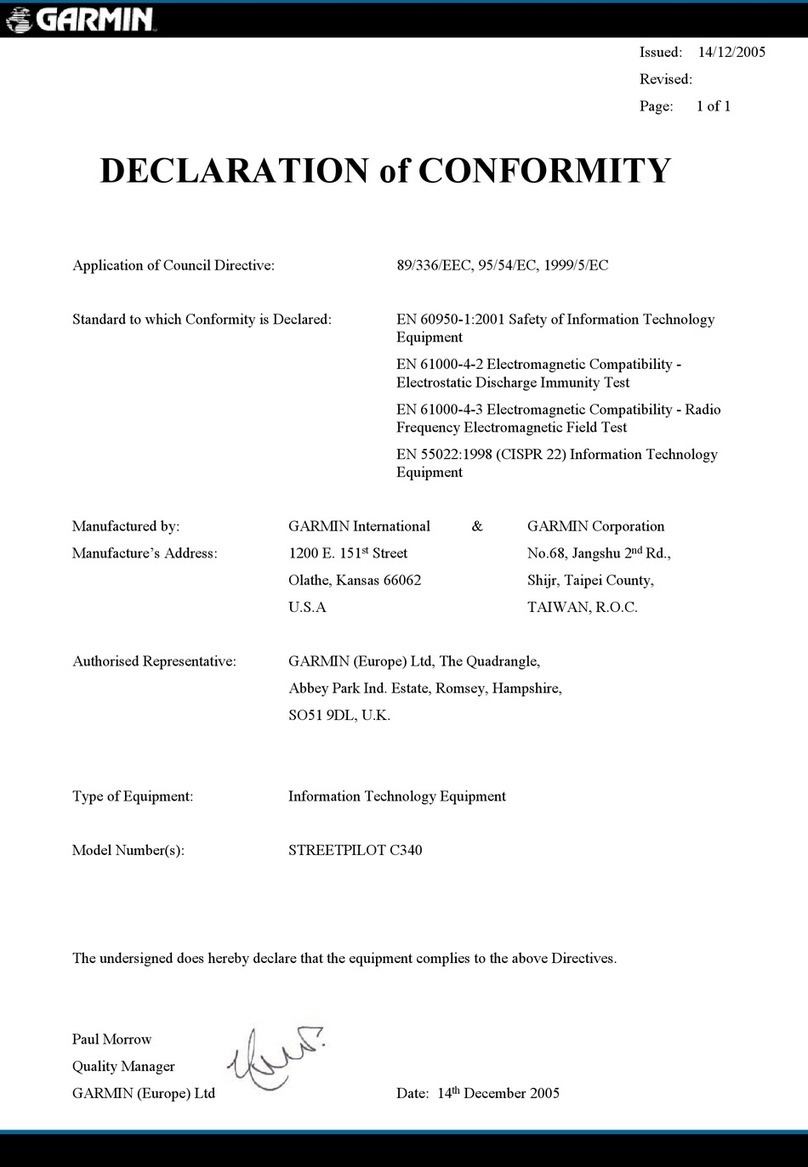
Garmin
Garmin StreetPilot c340 Declaration of conformity

MarineTech
MarineTech Seacraft ENC II Quick user guide
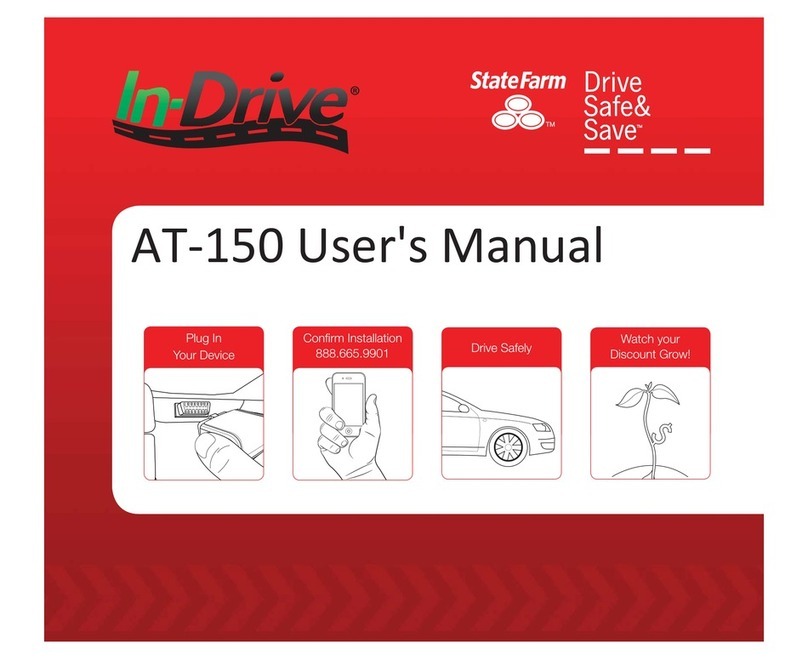
Verizon Telematics
Verizon Telematics In-Drive AT-155 user manual
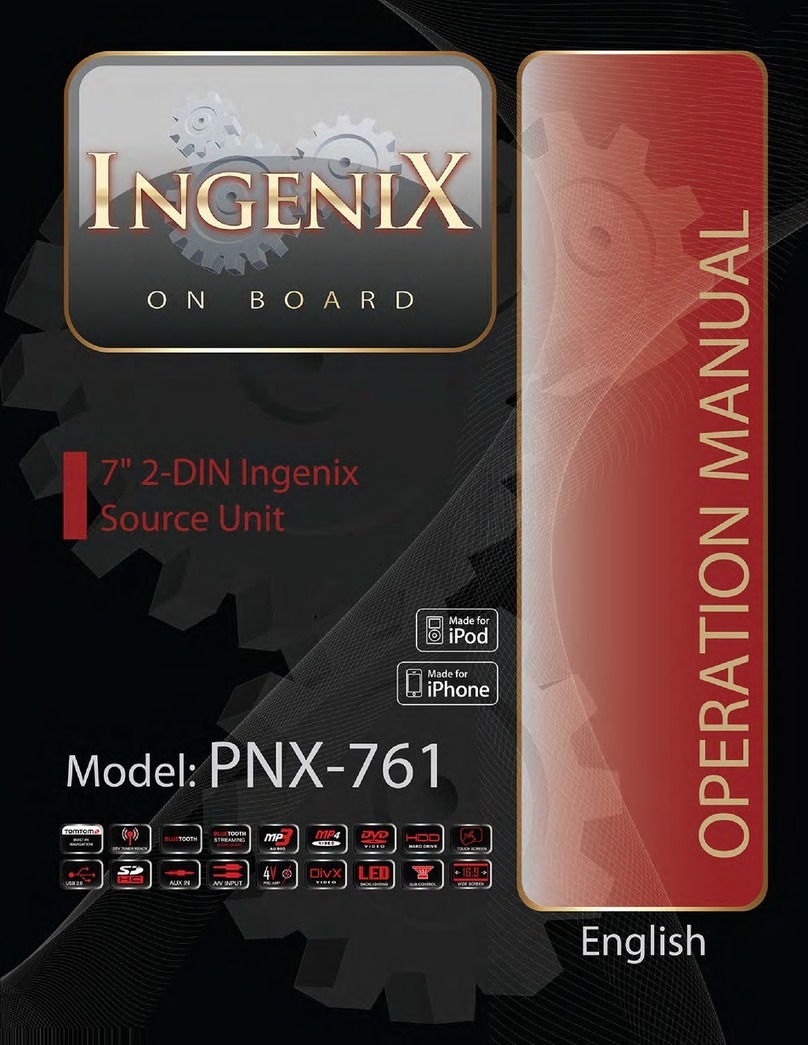
PowerAcoustik
PowerAcoustik Ingenix PNX-761 Operation manual