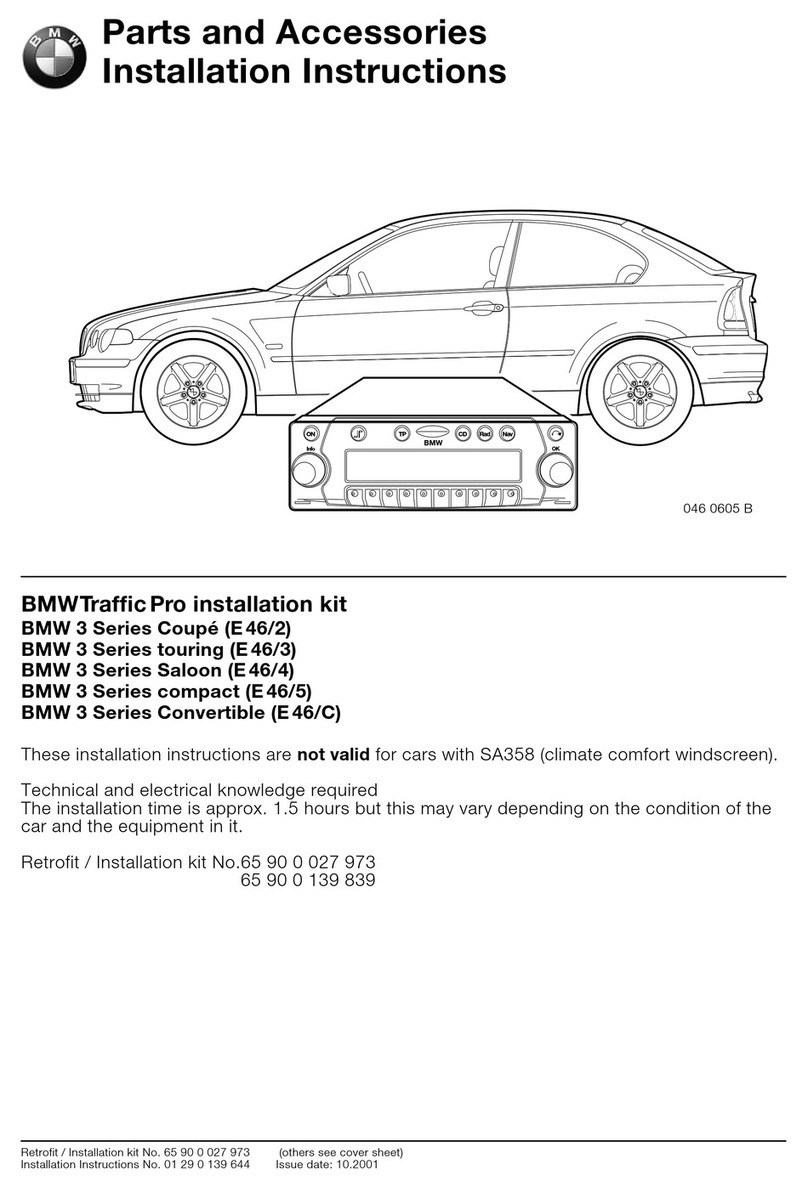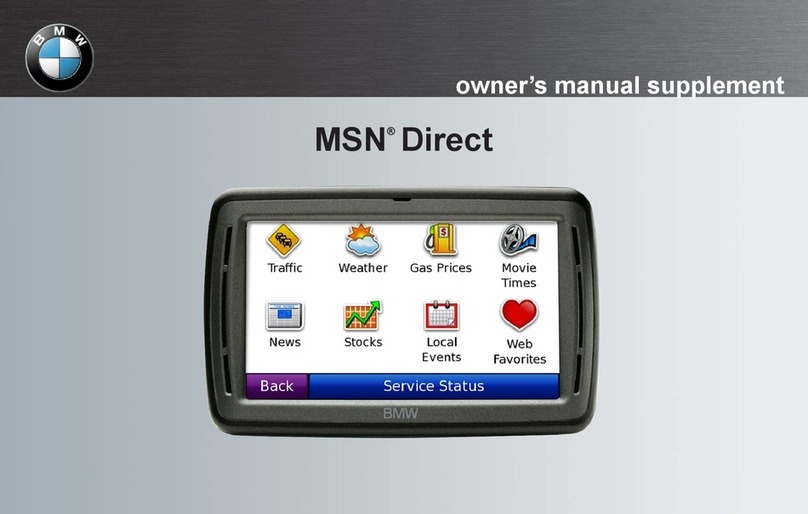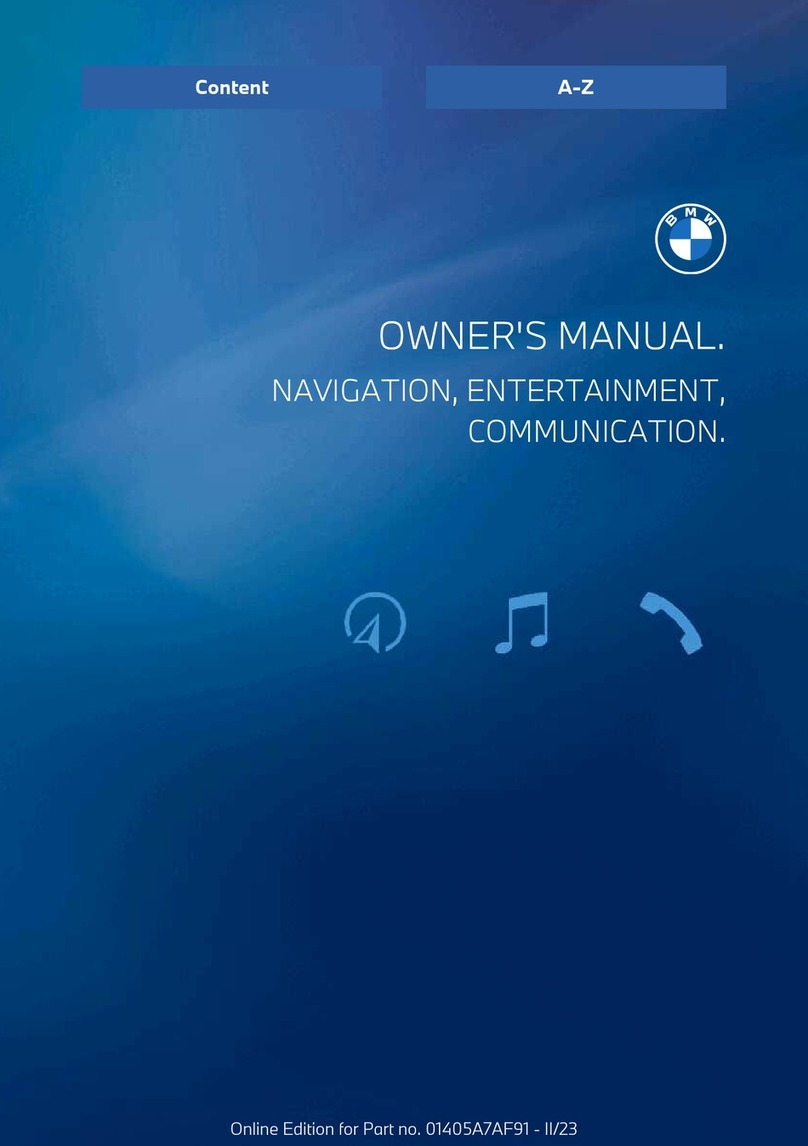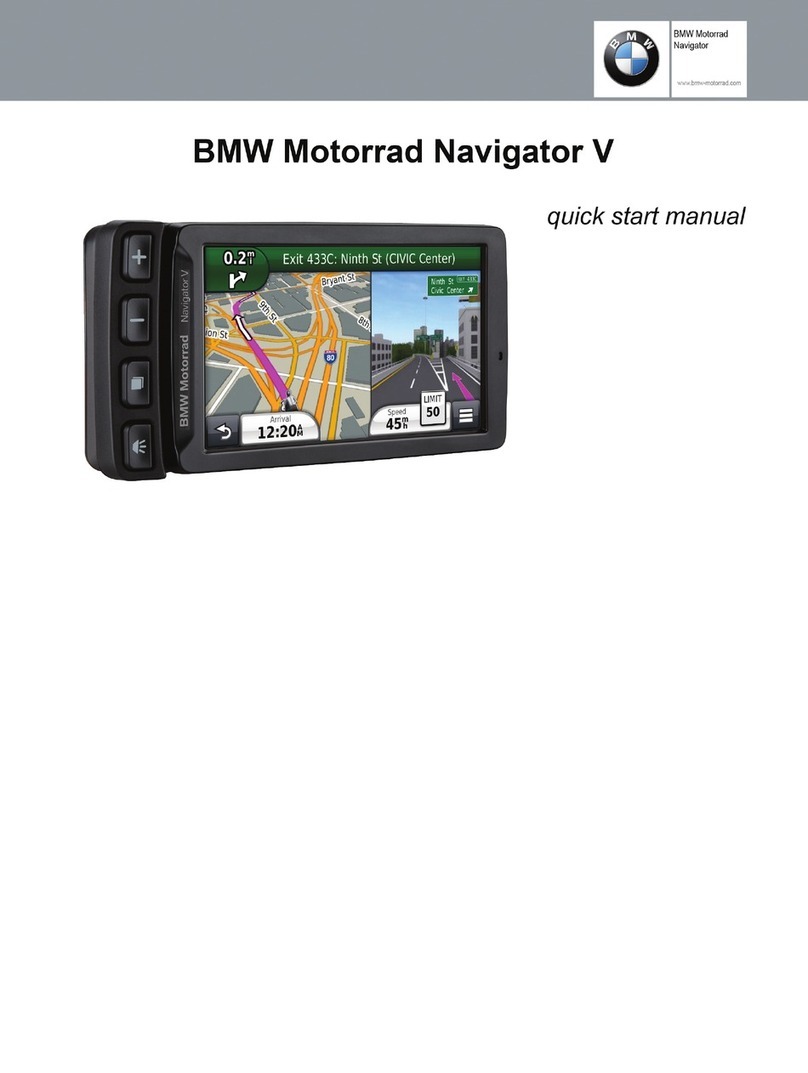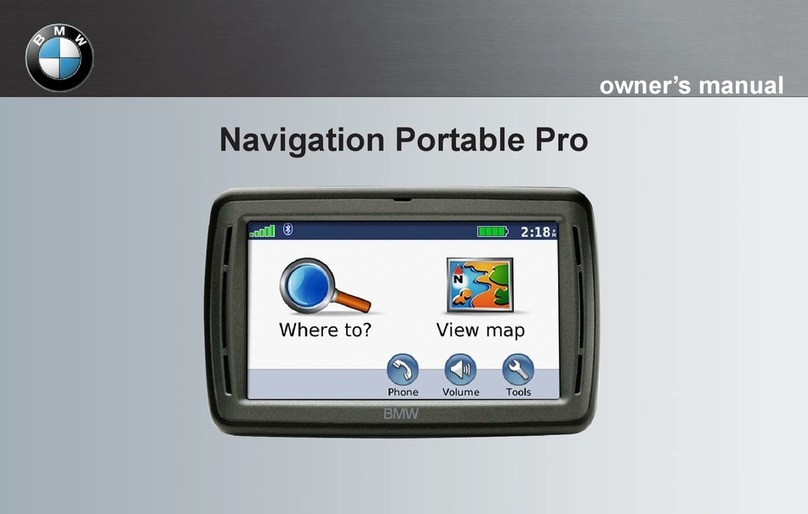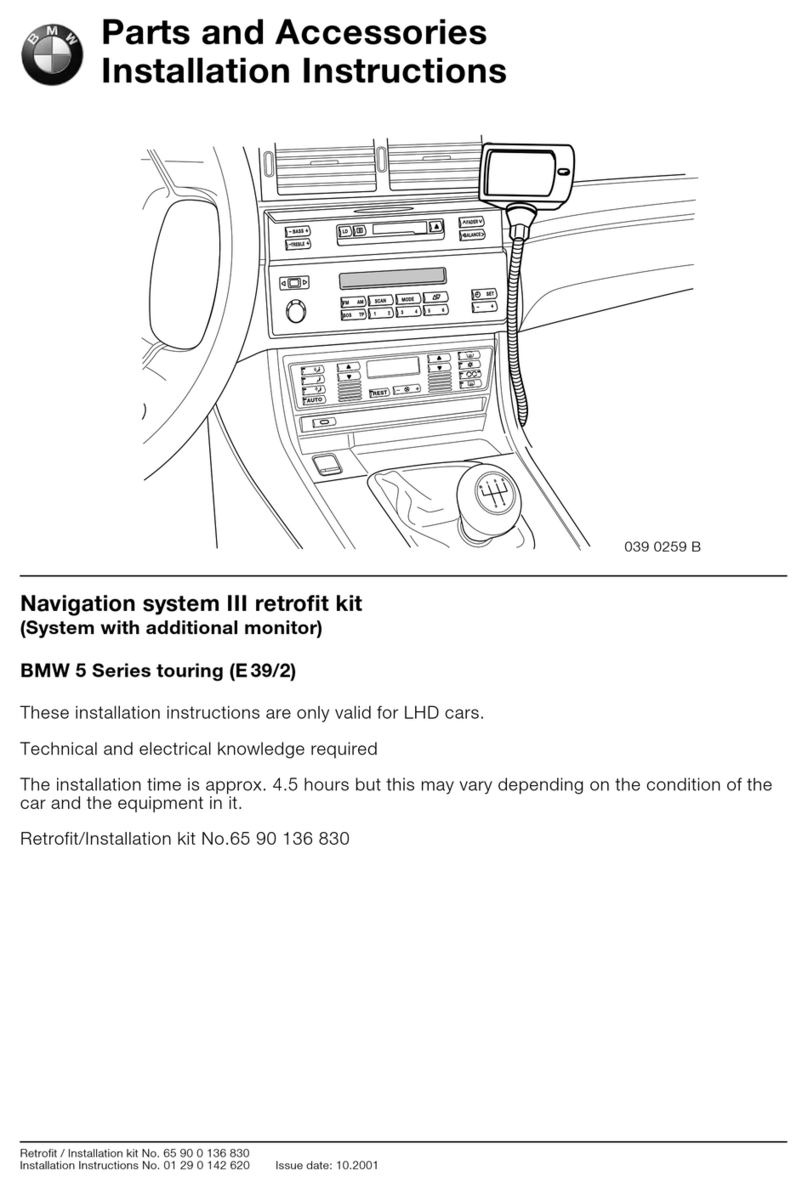2Select a type of data to display.
3Select Save.
Customizing Map Buttons
You can include up to two icons on the right side of the main
map.
1Select Settings > Map & Vehicle > Map Buttons.
2Select an icon, and select OK.
3Select .
4Select a different icon.
Removing Buttons from the Map
You can remove all buttons from the right side of the map.
1Select Settings > Map & Vehicle > Map Buttons.
2Select an icon, and select OK.
3Select Save.
Changing the Map Dashboard
The dashboard displays trip information at the bottom of the
map. You can select different dashboards to change the style
and the layout of the information.
1Select Settings > Map & Vehicle > Dashboards.
2Use the arrows to select a dashboard.
3Select Save.
Changing the Map Perspective
1Select Settings > Map & Vehicle > Driving Map View.
2Select an option:
• Select Track Up to display the map in two dimensions (2-
D), with your direction of travel at the top.
• Select North Up to display the map in 2-D with north at
the top.
• Select 3-D to display the map in three dimensions.
Viewing Route Activity
Viewing a List of Turns
While navigating a route, you can view all of the turns and
maneuvers for your entire route and the distance between turns.
1While navigating a route, select the text bar on the top of the
map.
2Select a turn.
The details for the turn appear. If available, an image of the
junction appears for junctions on major roadways.
Viewing the Entire Route on the Map
1While navigating a route, select the navigation bar at the top
of the map.
2Select > Map.
Viewing the Next Turn
While navigating an automobile route, a preview of the next turn,
lane change, or other maneuver appears in the upper-left corner
of the map.
The preview includes the distance to the turn or maneuver and
the lane in which you should be traveling, if available.
From the map, select to view the next turn on the map.
Viewing Junctions
While navigating a route, you can view the junctions on major
roadways. When you approach a junction in a route, the image
of that junction appears briefly, if available.
From the map, select to view the junction, if available.
Viewing Trip Information
The trip information page displays your present speed and
provides statistics about your trip.
NOTE: If you make frequent stops, leave the device turned on,
so it can accurately measure elapsed time during the trip.
From the map, select > Trip Computer.
Resetting Trip Information
1From the map, select > Trip Computer.
2Select > Reset Field(s).
3Select an option:
• When not navigating a route, select Select All to reset
every data field except the speedometer, on the first page.
• Select Reset Trip Data to reset the information on the trip
computer.
• Select Reset Max. Speed to reset the maximum speed.
• Select Reset Trip B to reset the odometer.
Viewing Current Location Information
You can use the Where Am I? page to view information about
your current location. This feature is helpful if you need to tell
emergency personnel your location.
From the map, select the vehicle.
Finding Nearby Services
You can use the Where Am I? page to find nearby services,
such as fuel, hospitals or police stations.
1From the map, select the vehicle.
2Select a category.
Getting Directions to Your Current Location
If you need to tell another person how to get to your current
location, your device can give you a list of directions.
1From the map, select the vehicle.
2Select > Directions to Me.
3Select a starting location.
4Select Select.
Hands-Free Features
You can connect your device to a wireless headset and listen to
navigation voice prompts through the headset. On some device
models, while connected to a headset, you can connect to a
mobile phone to make and receive calls using the device and
your headset.
Enabling Bluetooth Wireless Technology
1Select Settings > Bluetooth.
2Select Bluetooth.
Wireless Headsets
Using wireless technology, your device can send audio
navigation prompts to a wireless headset.
Pairing a Wireless Headset
NOTE: Only one headset can be active at a time.
Before you can receive navigation prompts through your
headset, you must pair your device with a compatible mobile
headset.
Hands-Free Features 7