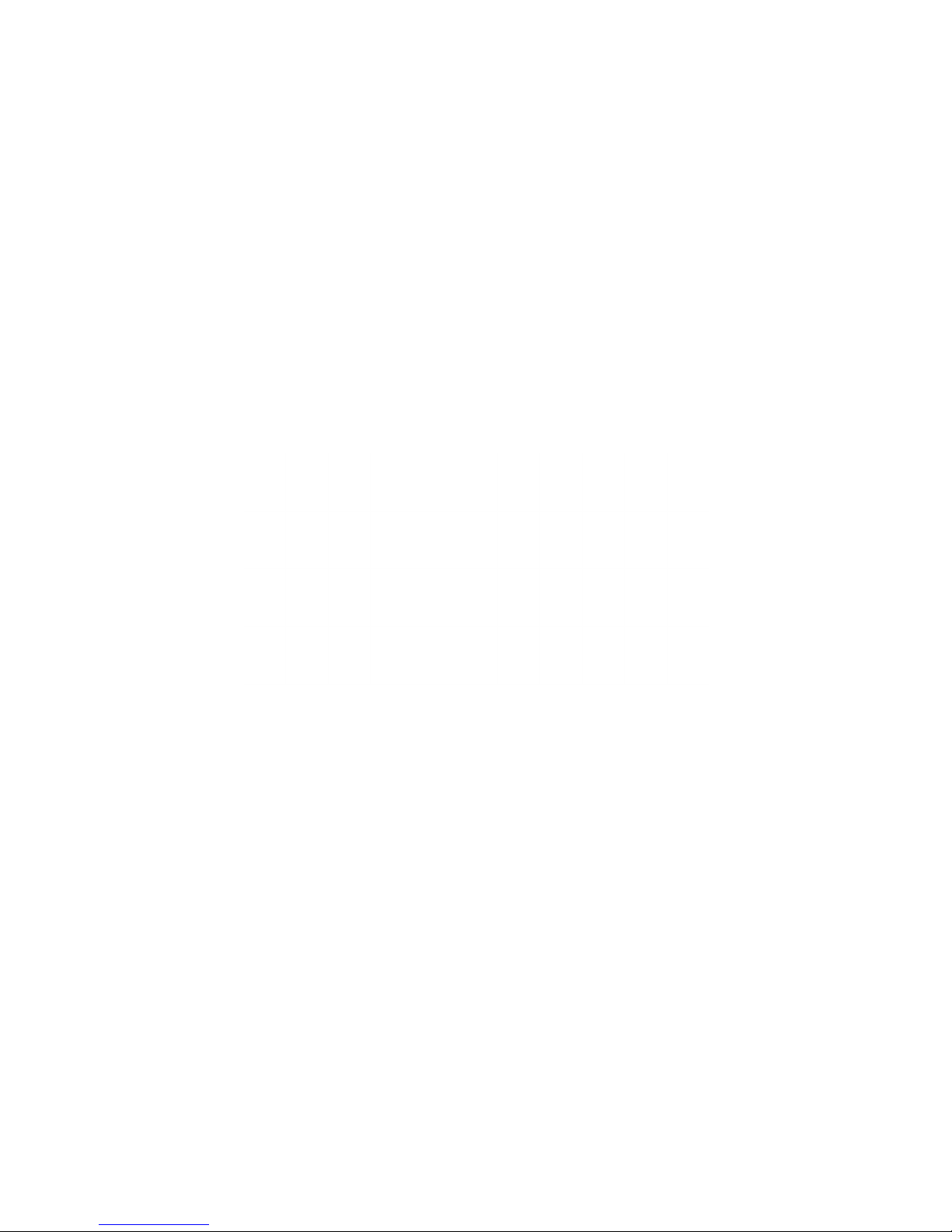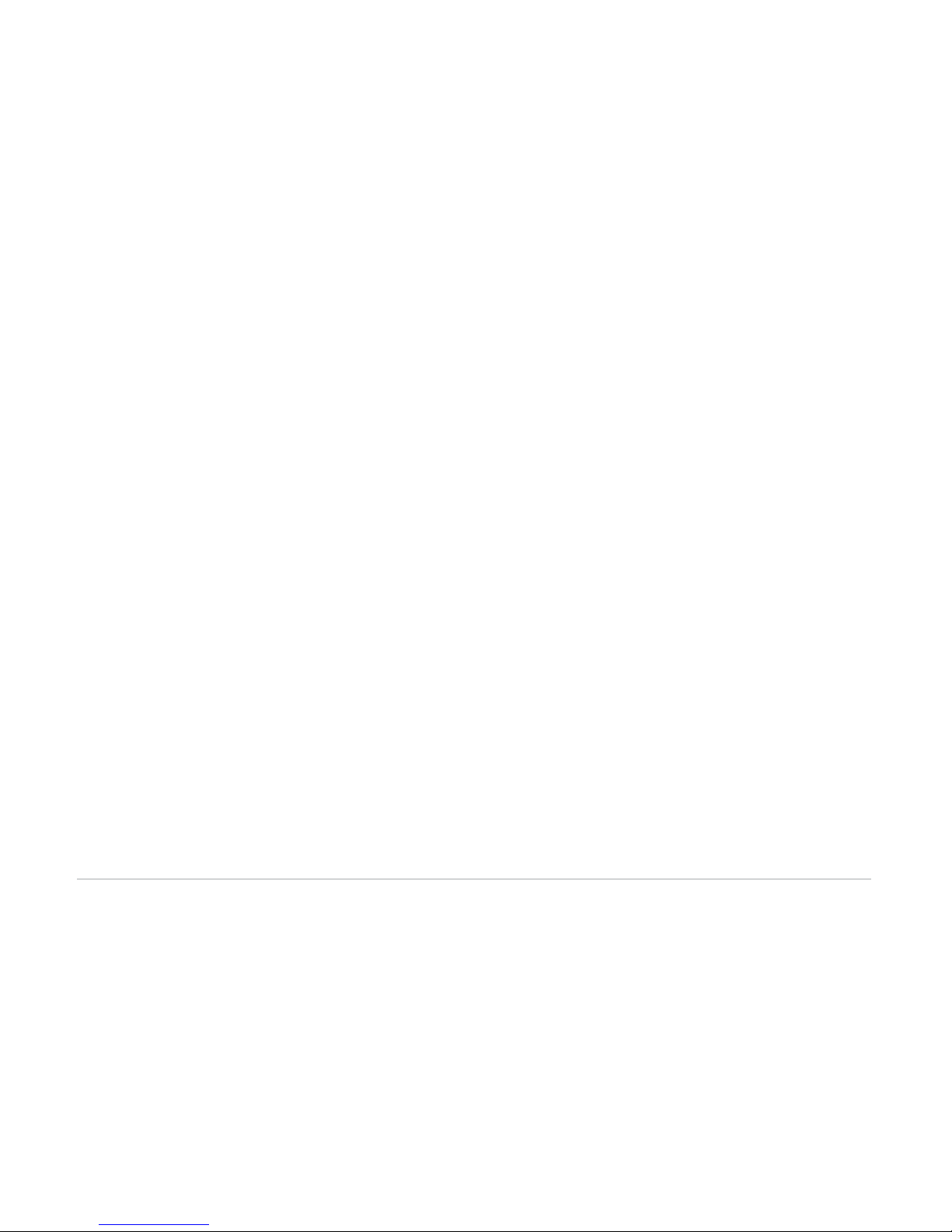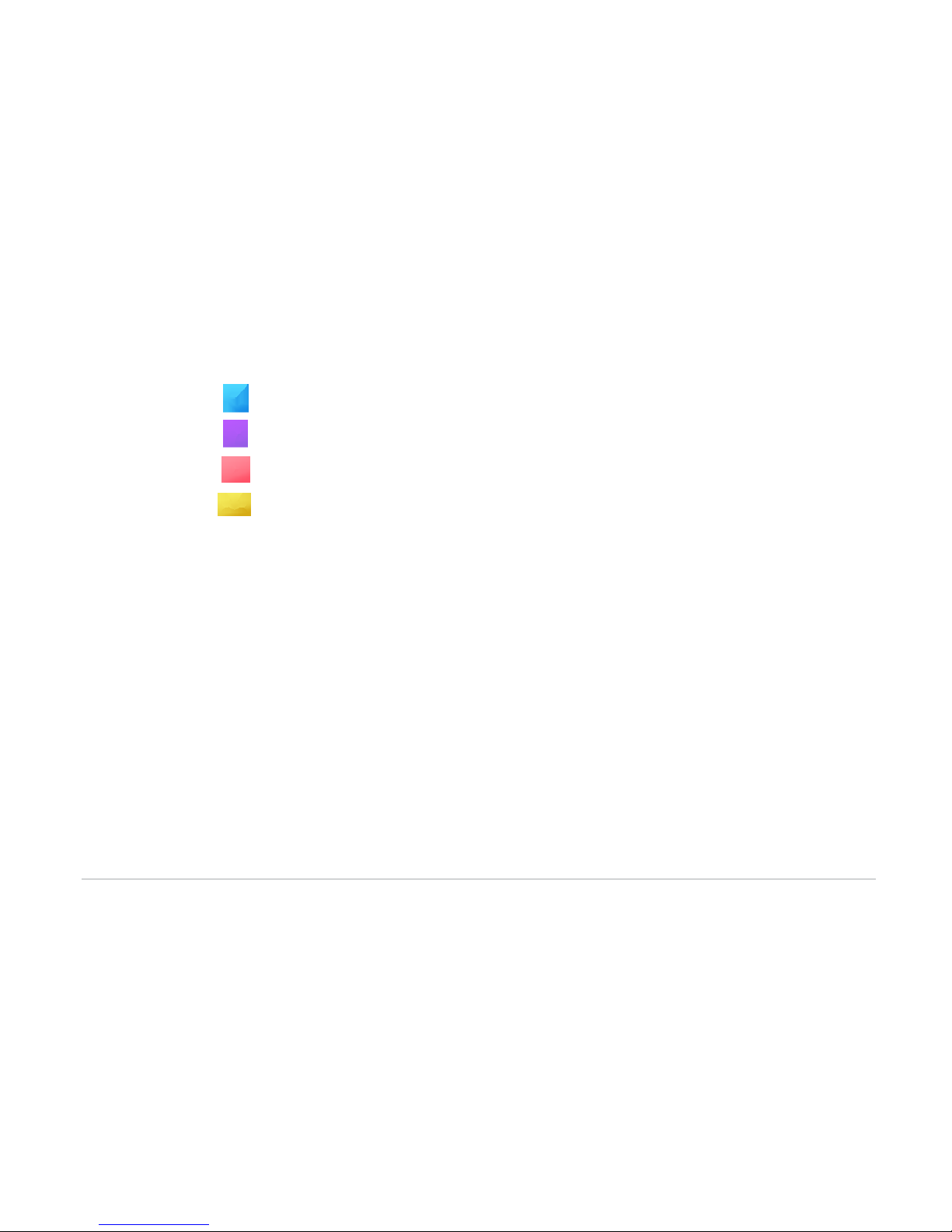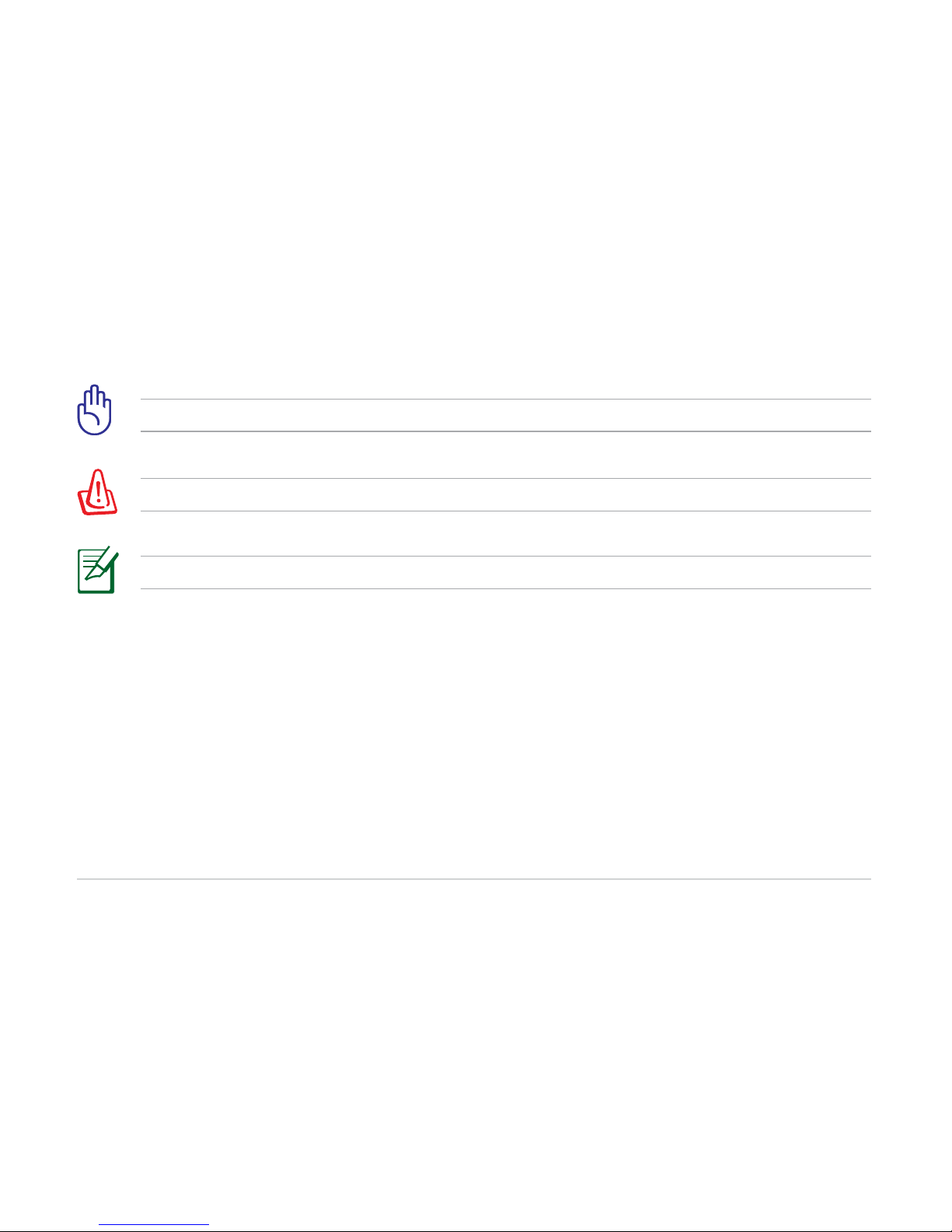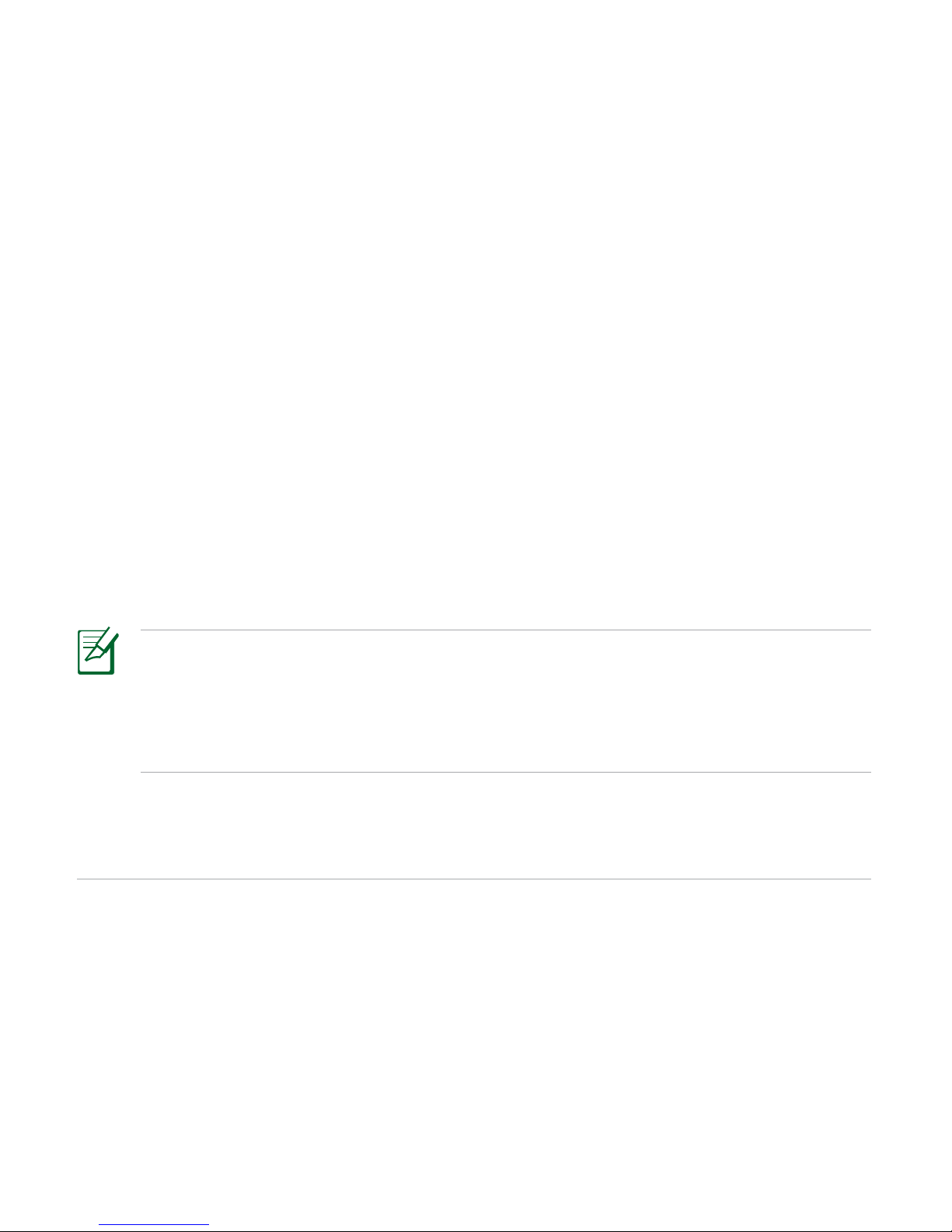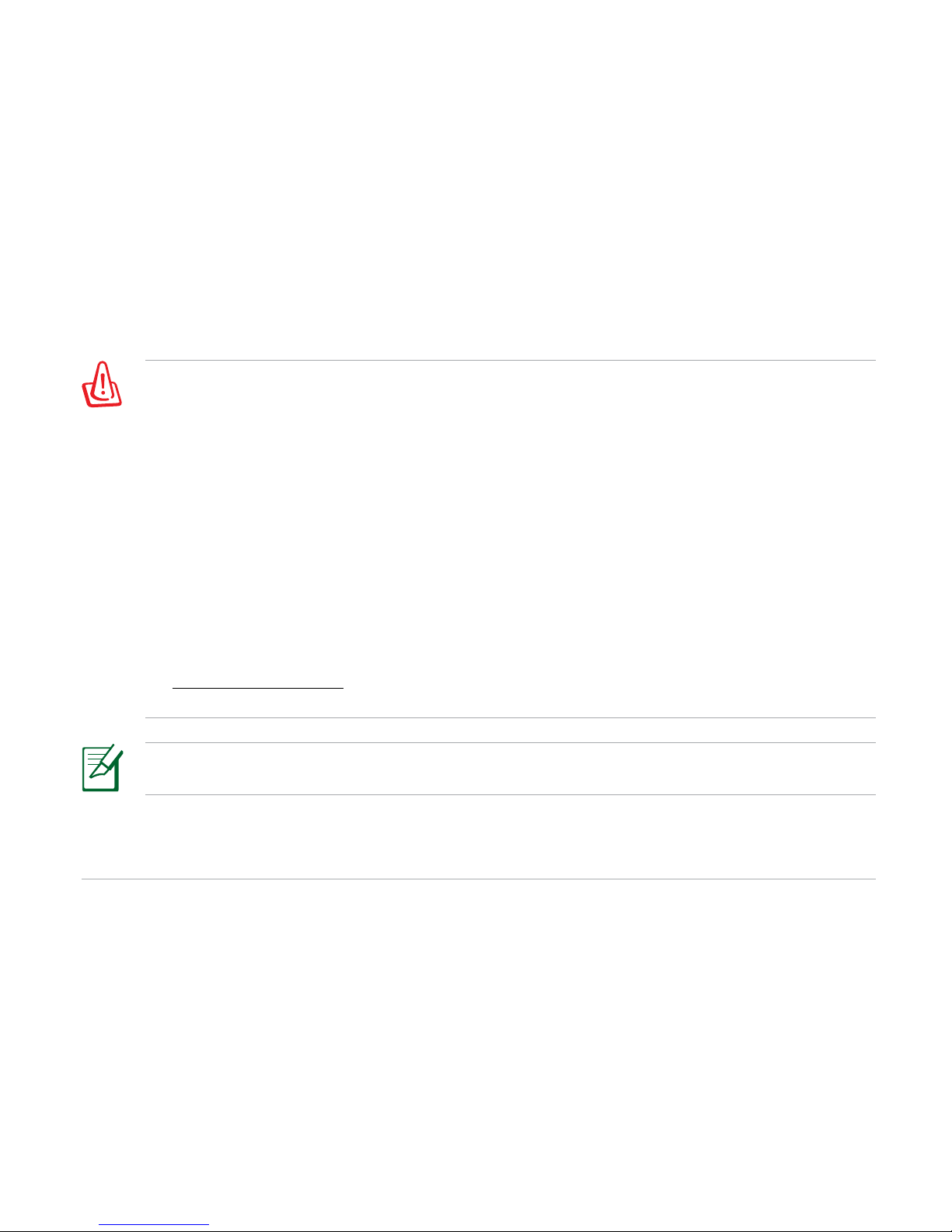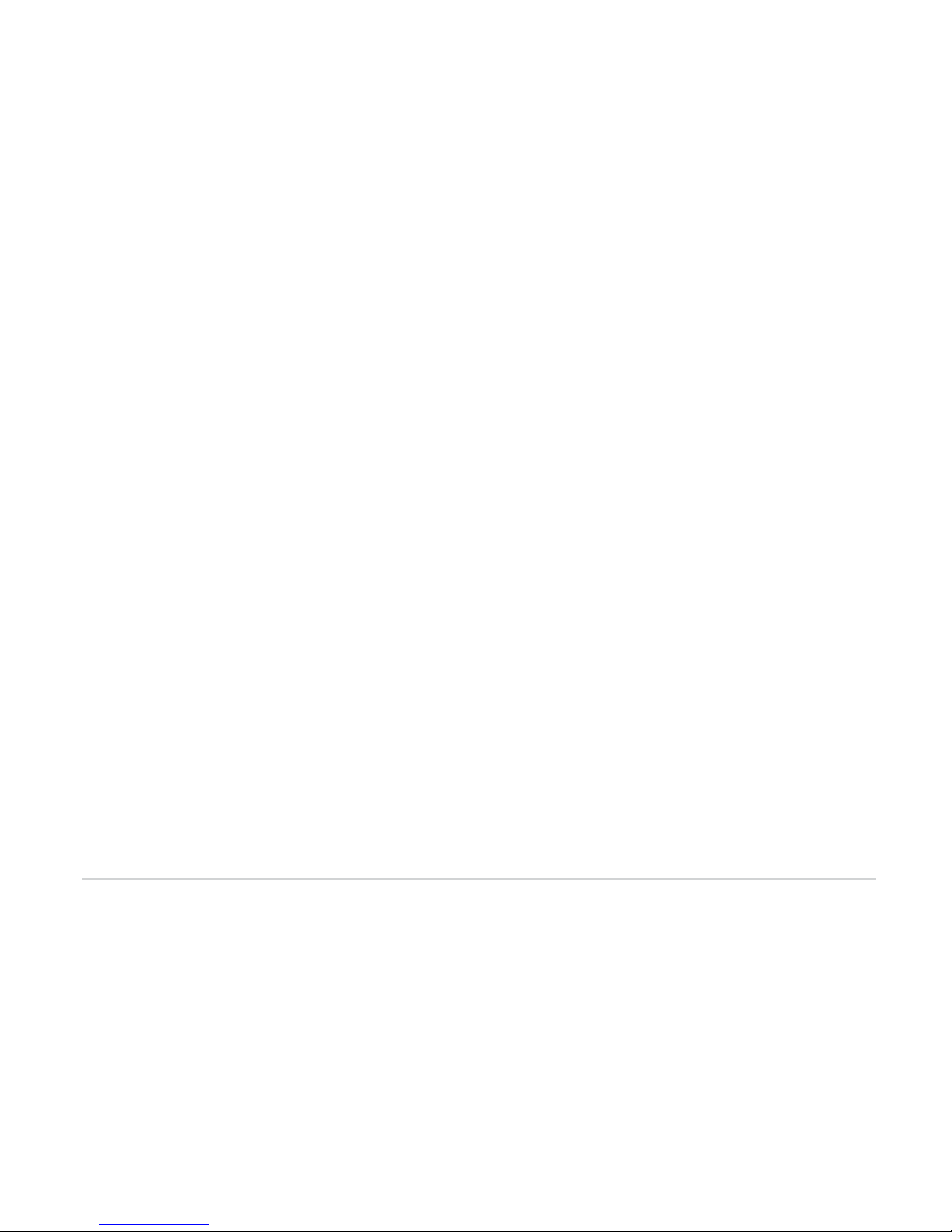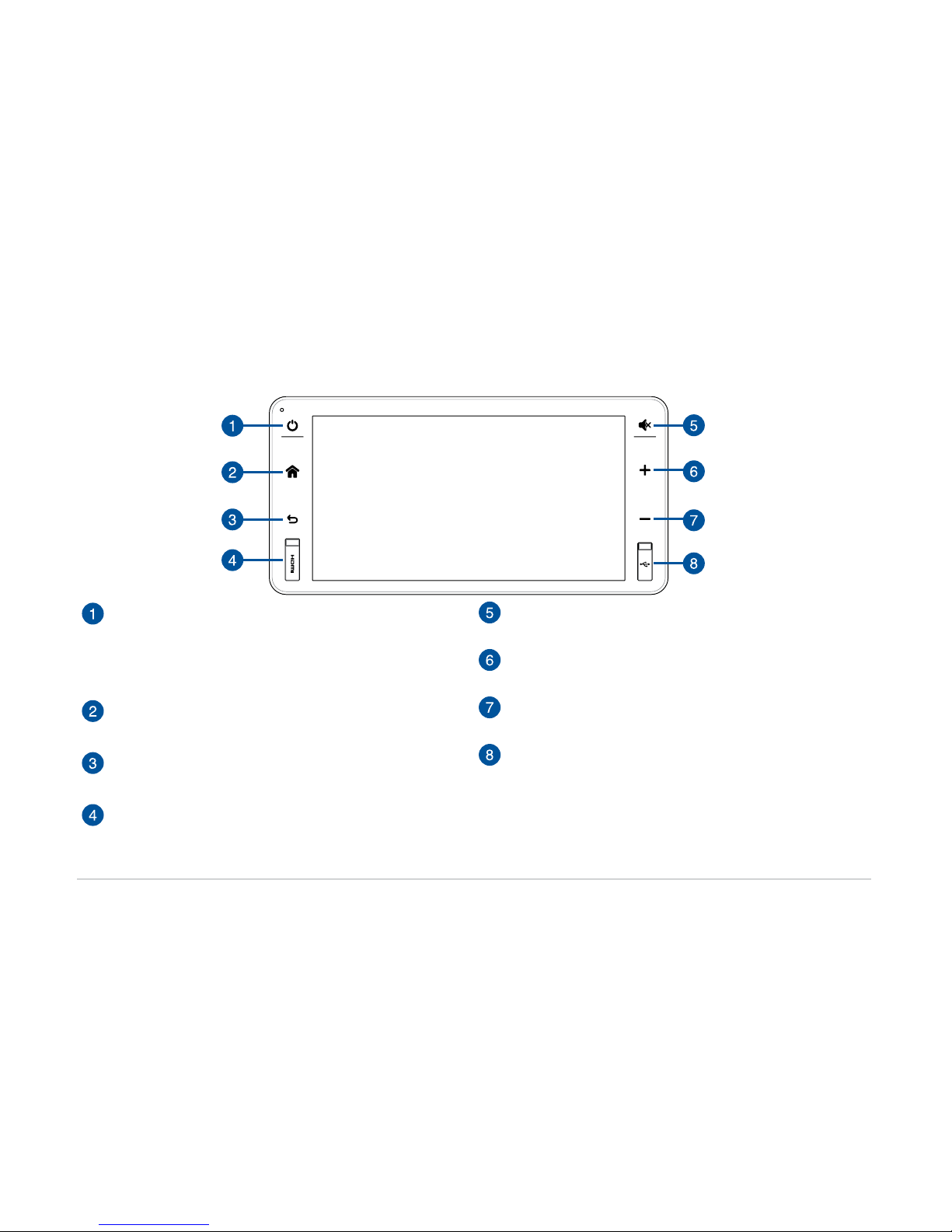9
AM / FM radio reception behavior
FM signal is similar to light, it cannot bend but can be reected. Unlike the AM signal, the FM signal cannot travel over a long distance
above ground level. Therefore the broadcast distance of the FM signal is not as far as that of the AM signal. The weather conditions
and high humidity may also cause poor reception.
Multipath reception interference
Since FM signal can be reected, the device may receive direct signals and reected signals at the same time which may cause delay,
break or distortion of the sound. This problem also occurs when the car is near transmitter stations.
Unstable FM radio signal
Since the FM signal from the transmitter station travels in straight lines, it will be weaker in valleys, areas between high buildings, and
mountain areas. When the car enters these type of areas, annoying noises may occur.
Weak and strong signal
Since the transmitter stations are further away in rural areas, the signals will be weaker. When the car enters these type of areas, the
reception may drop suddenly or annoying noises may occur. When the car enters an area close to the transmitter station, the strong
signals may cause the reception to drop suddenly or annoying noises may occur.
Channel deviation
When the car is traveling close to two transmitter stations with similar frequency and the signals are both strong, the currently
playing channel may temporarily disappear and the second channel will start to play. At the same time, noises may occur due to the
interference.
AM characteristics
The AM signal can travel around obstacles (such as buildings and mountains) and be reected back to the ground from the
ionosphere. Therefore the receiving distance of the AM signal is longer than that of the FM signal, and the radio may receive two
signals from dierent radio channels with the same frequency at the same time.
FM characteristics
The receiving range of the FM signal is generally within 40~50 km from the radio station. Since the sound of stereo FM needs to be
divided into 2 channels by additional decoding, the broadcast range of stereo FM is smaller than that of mono FM.