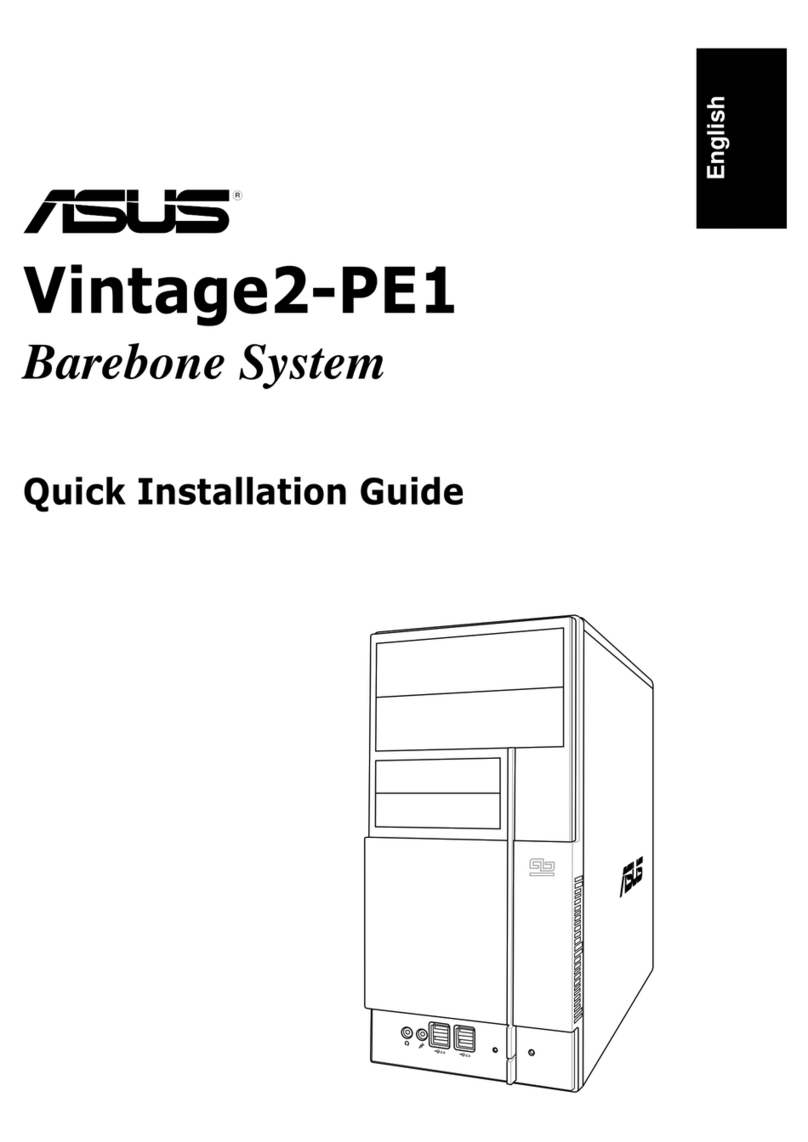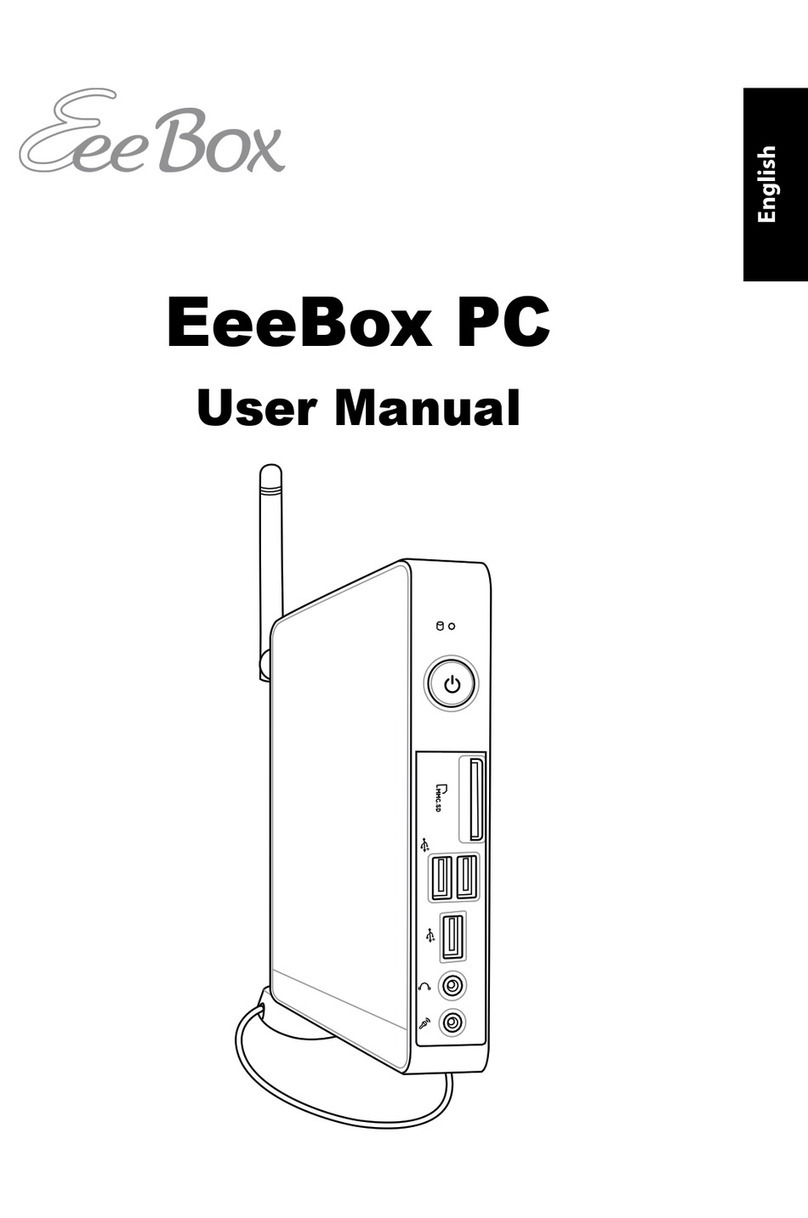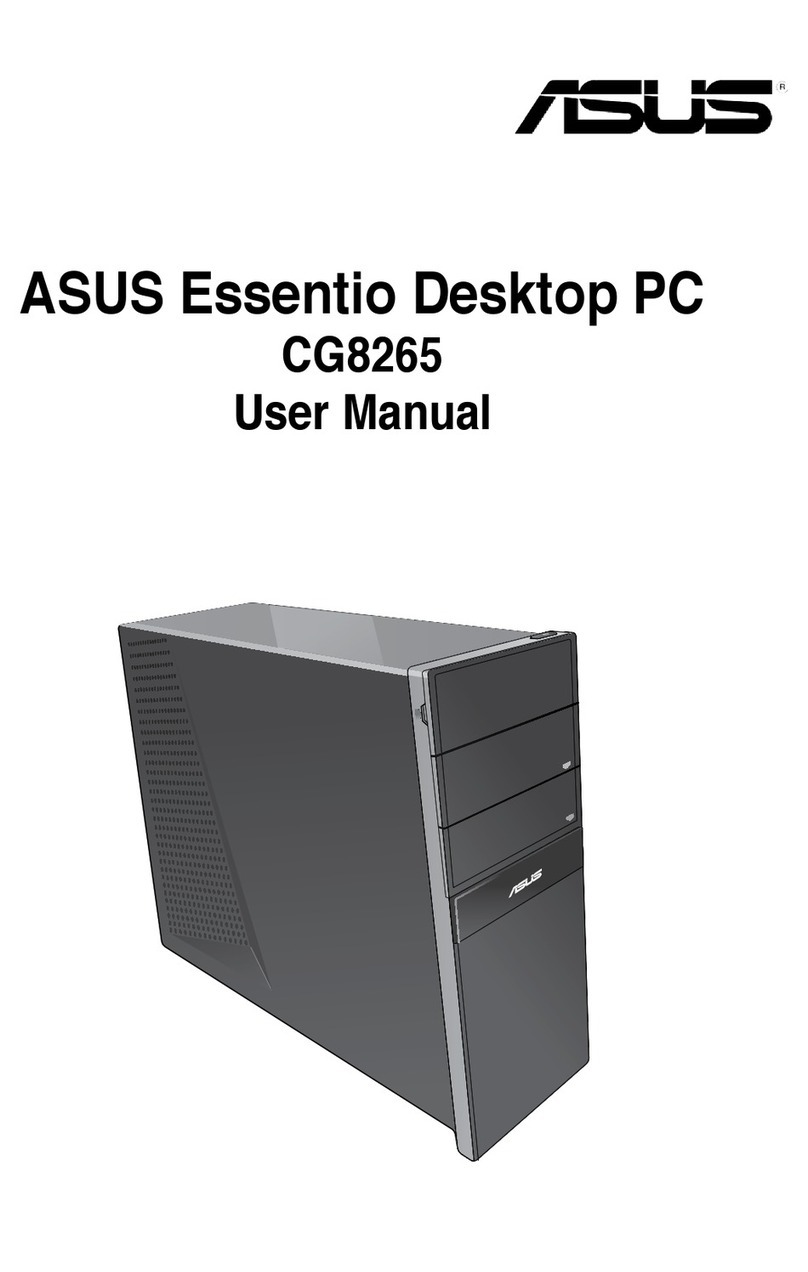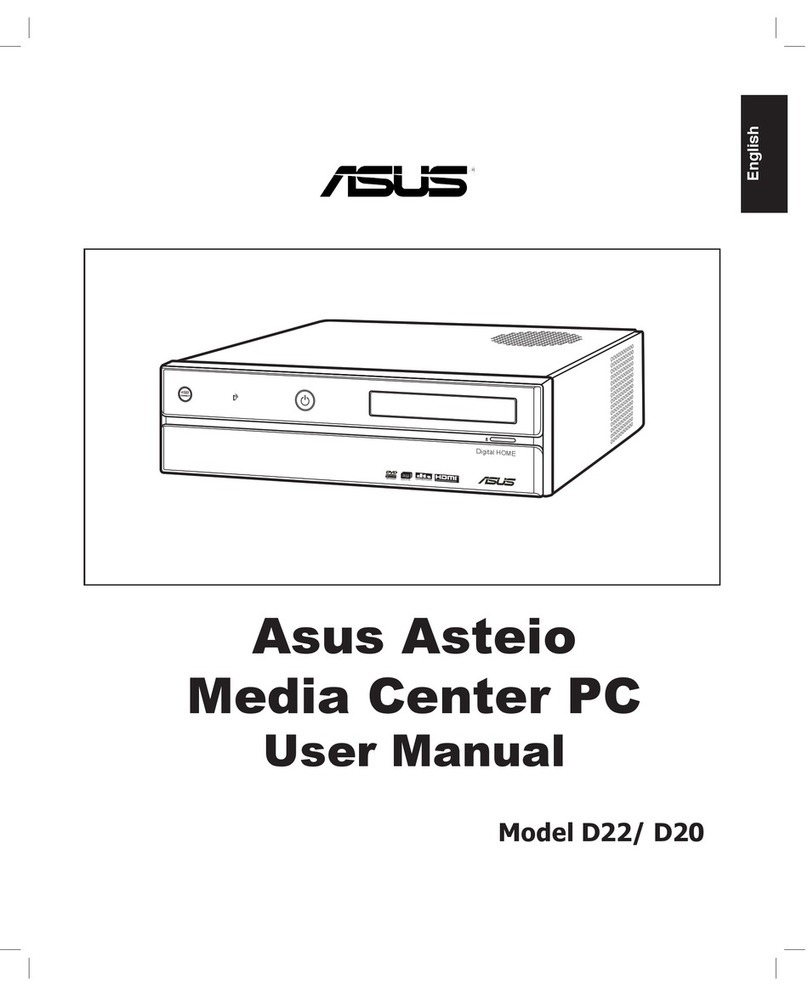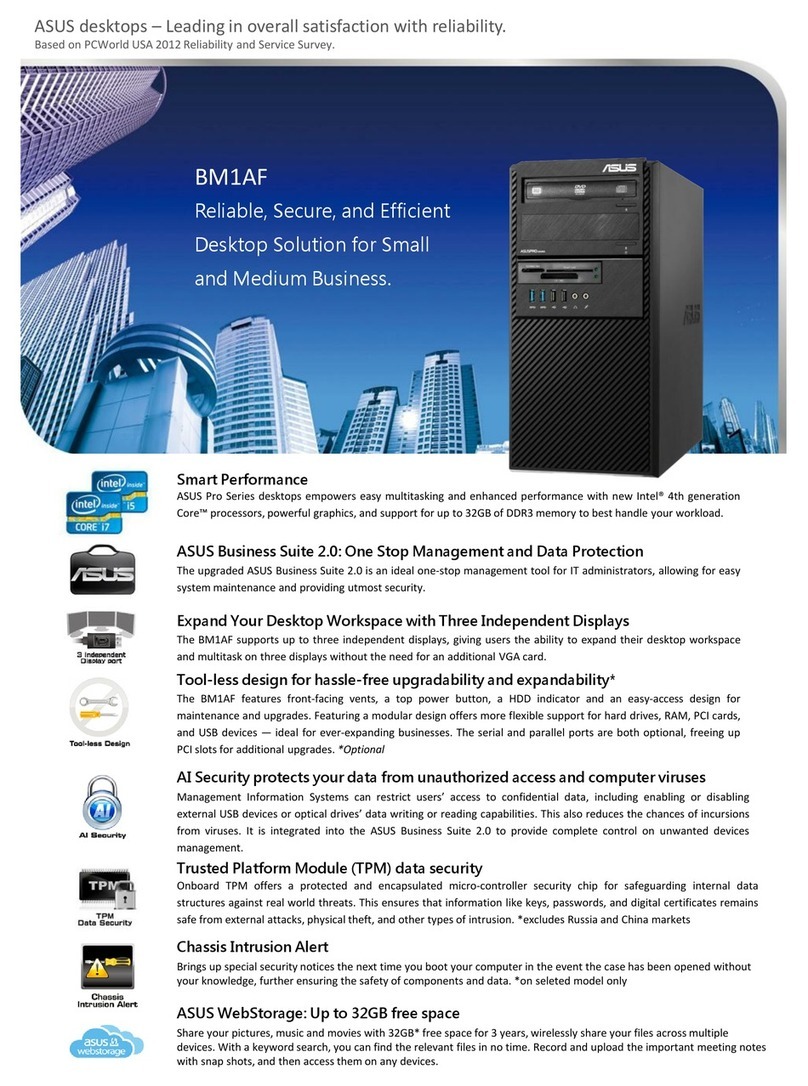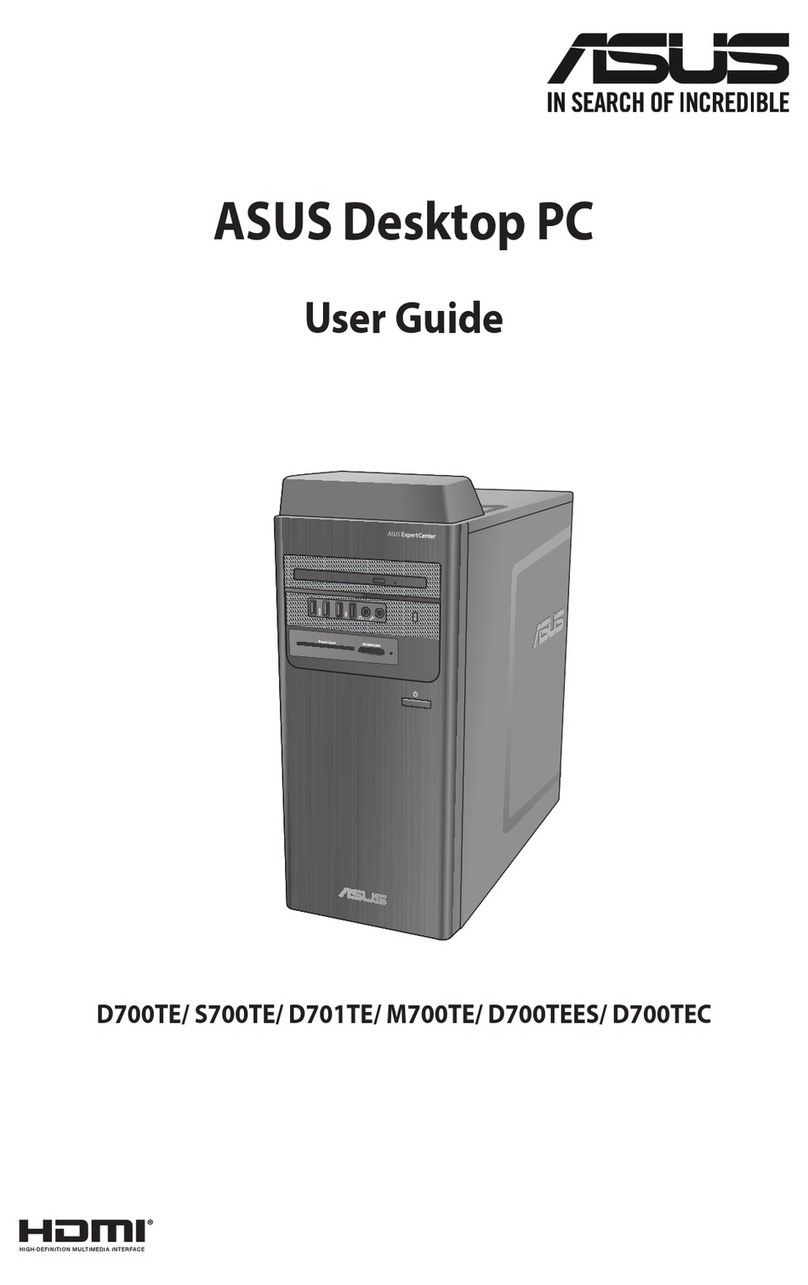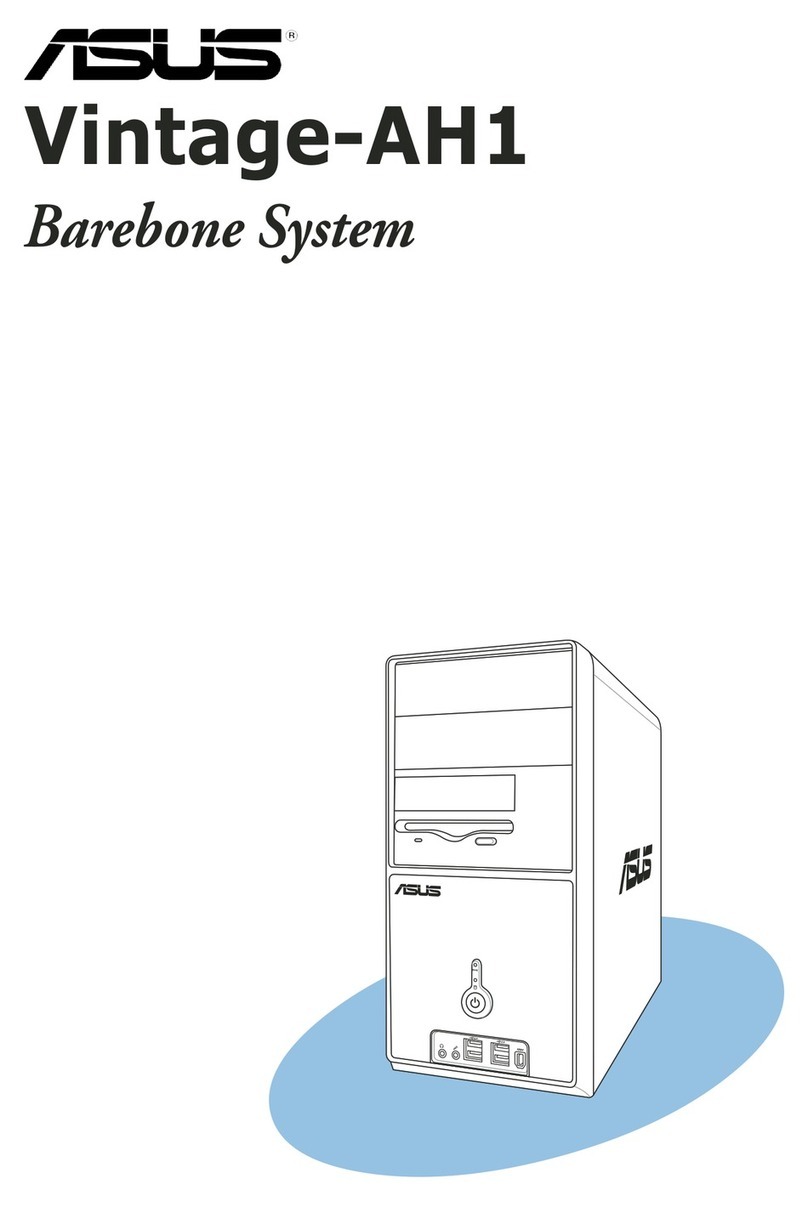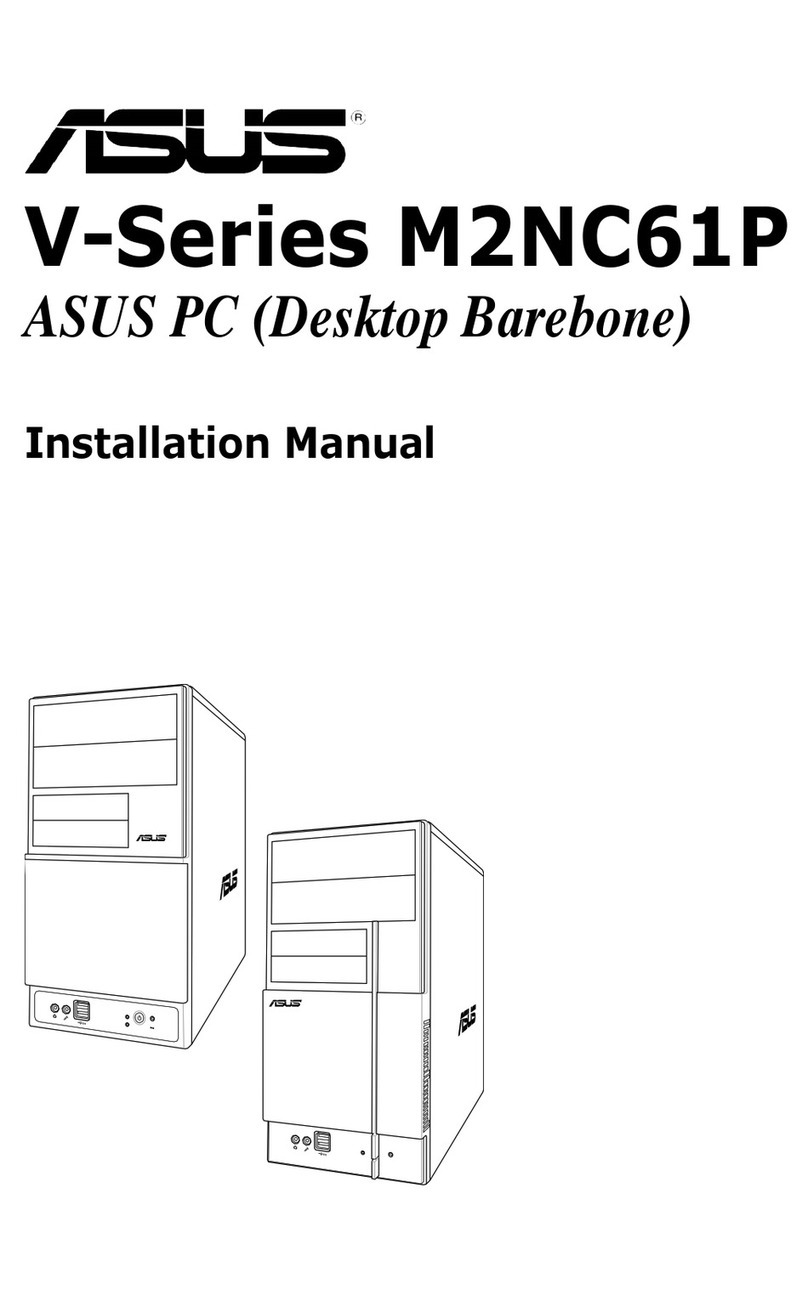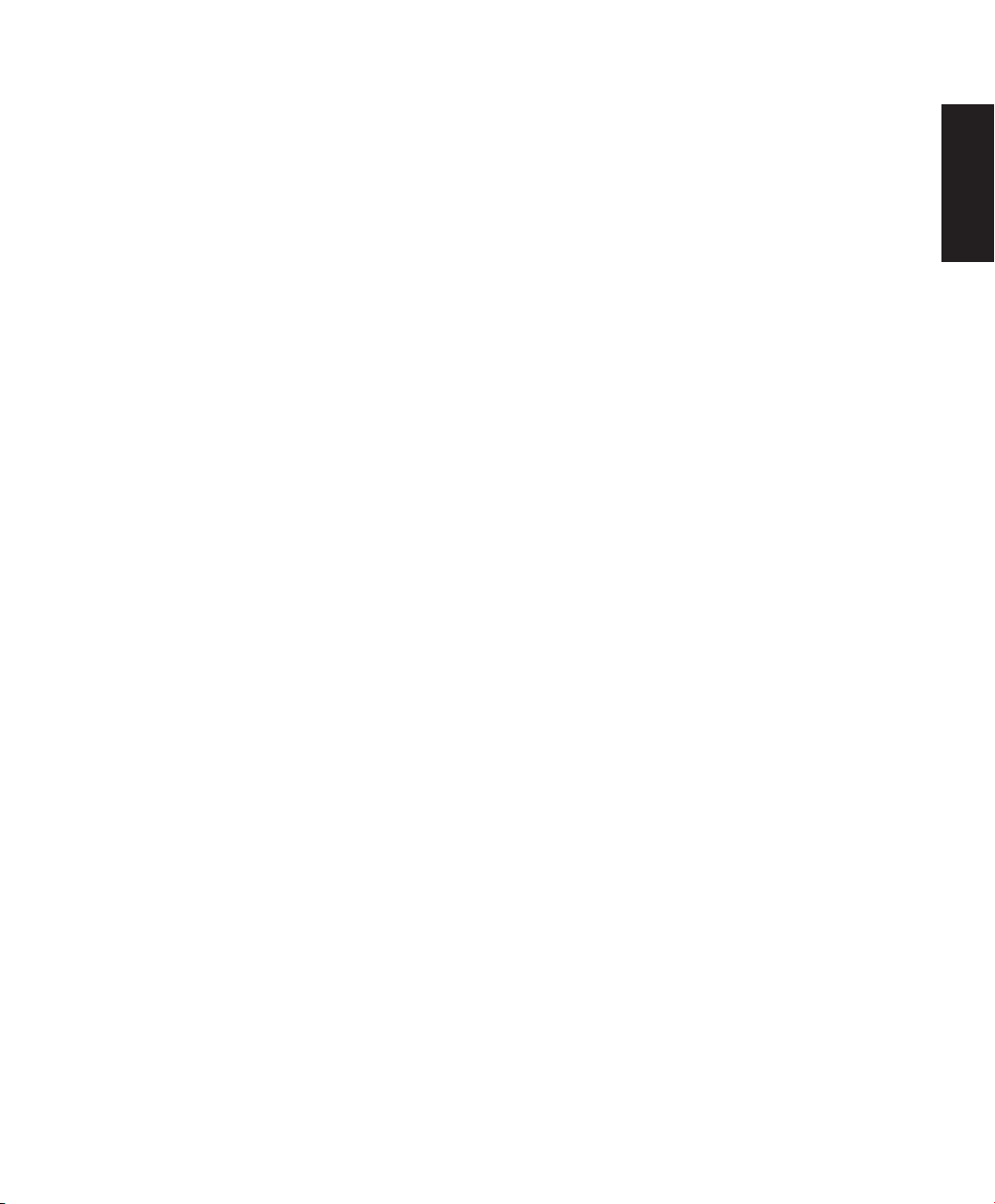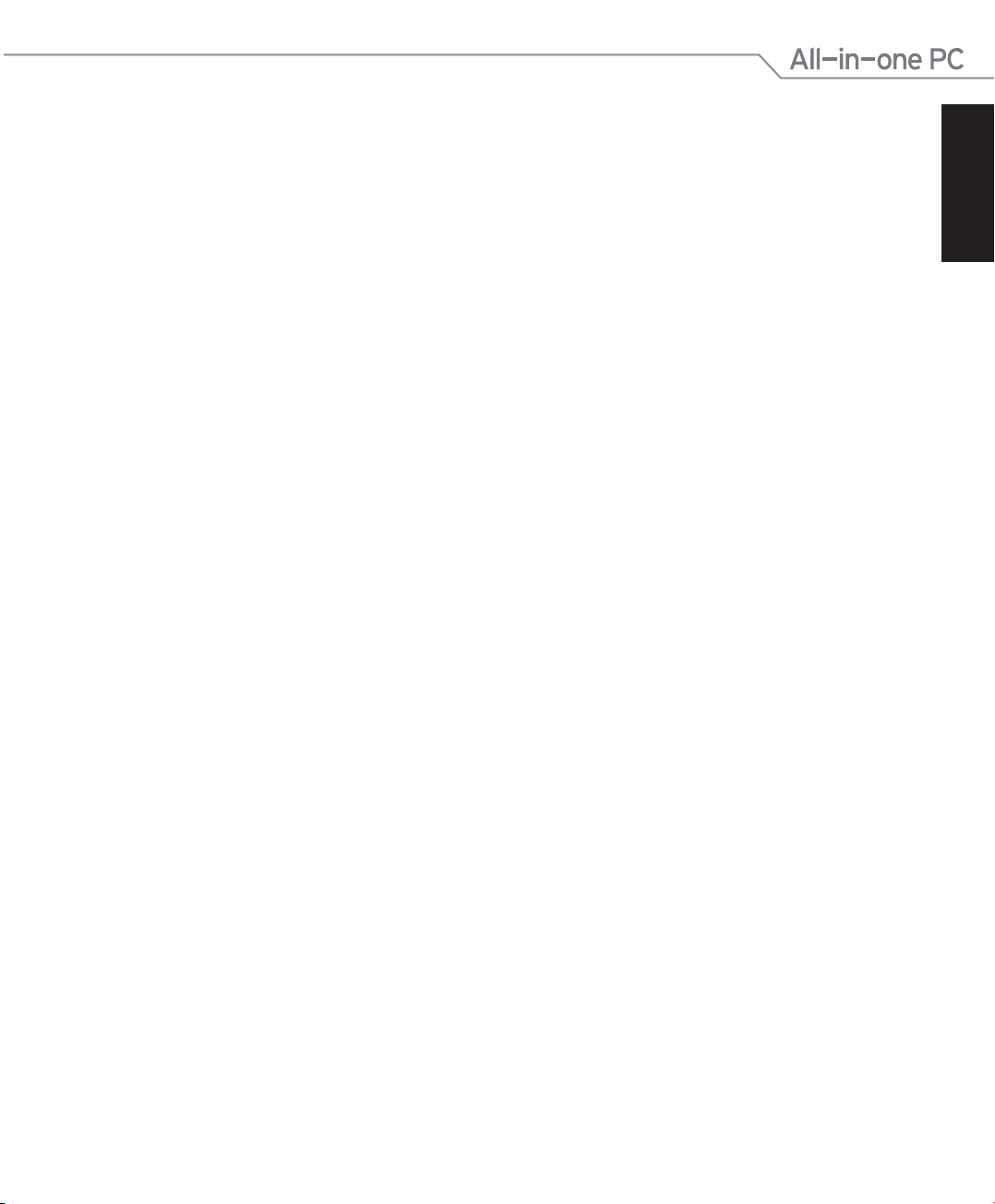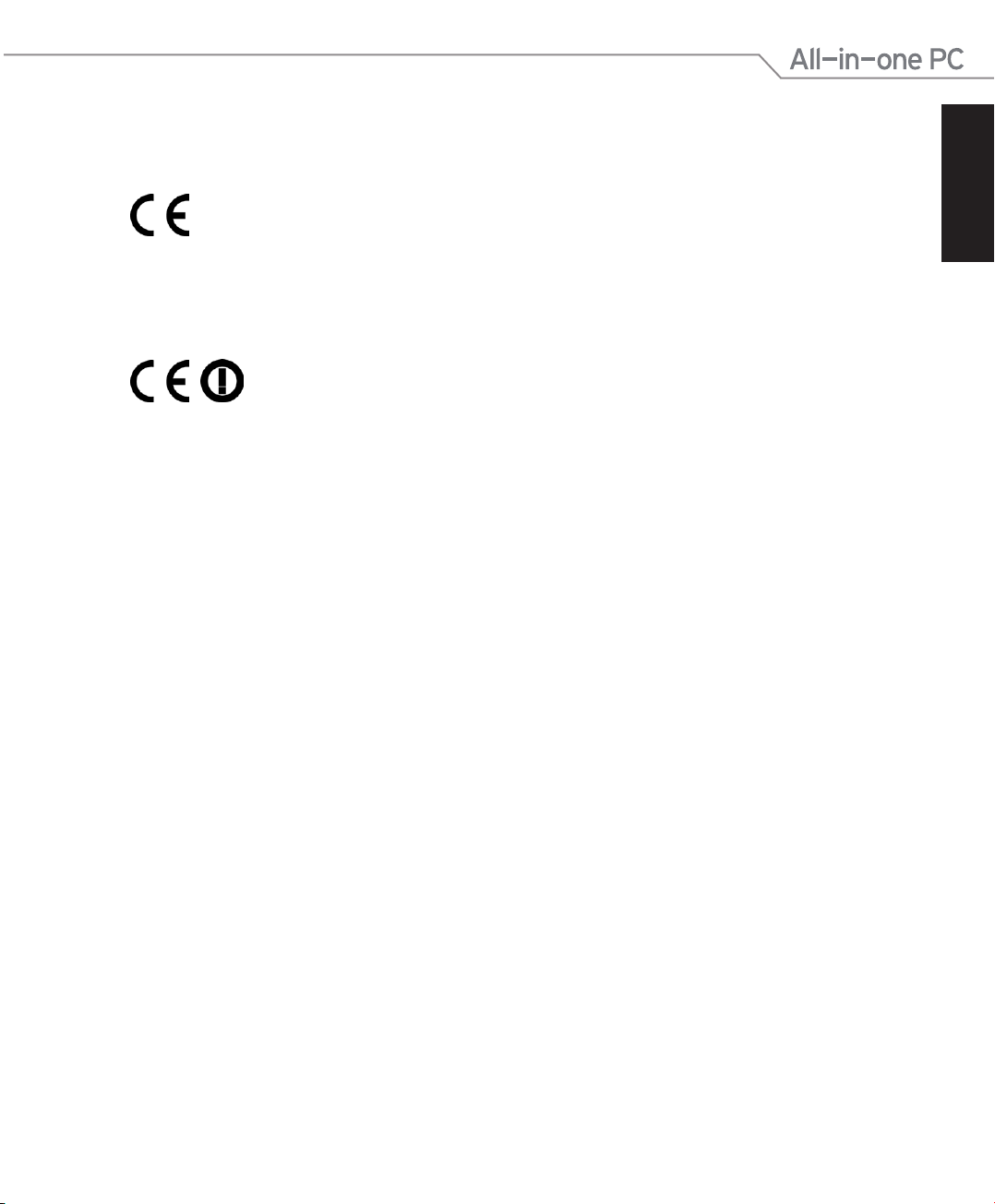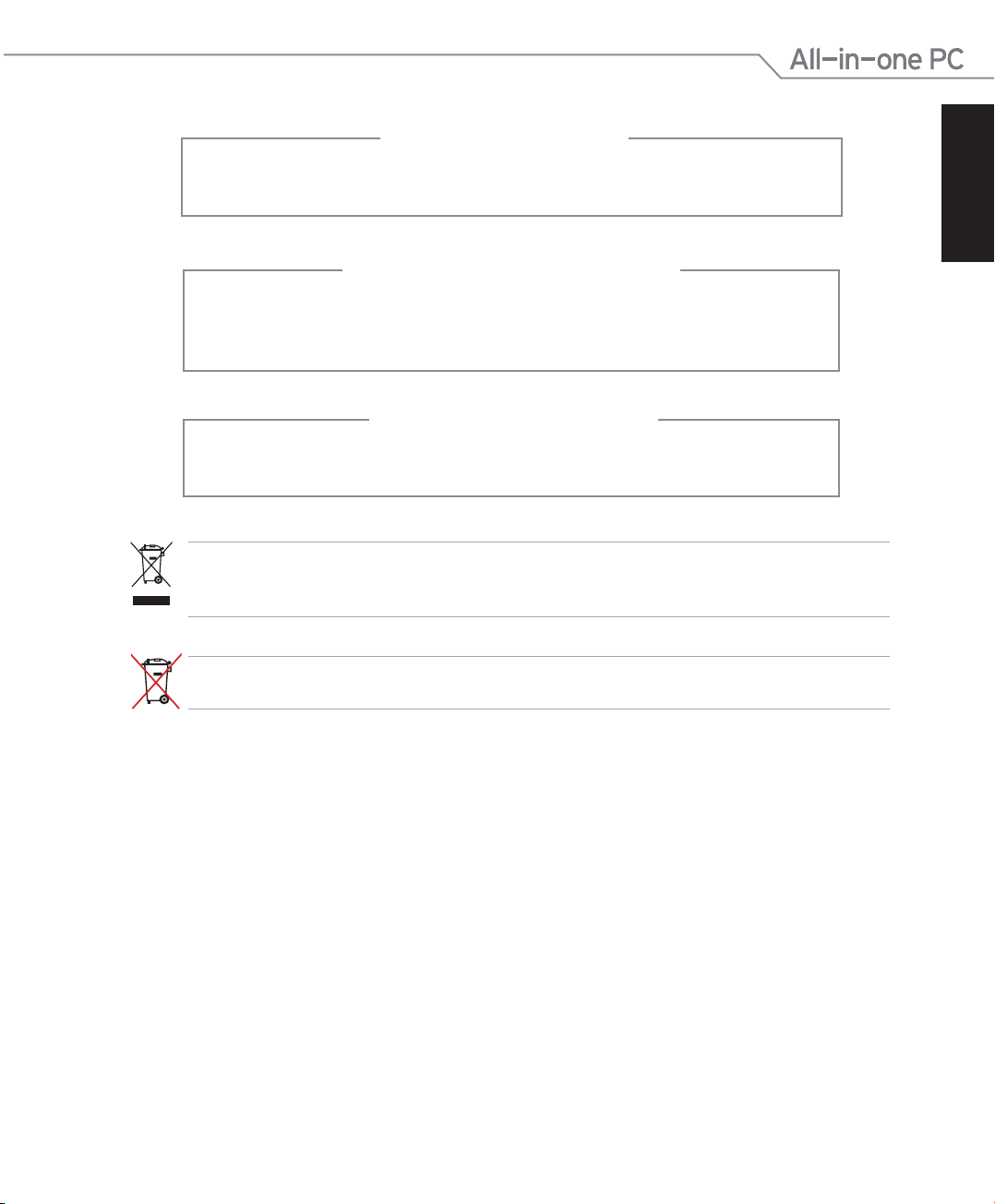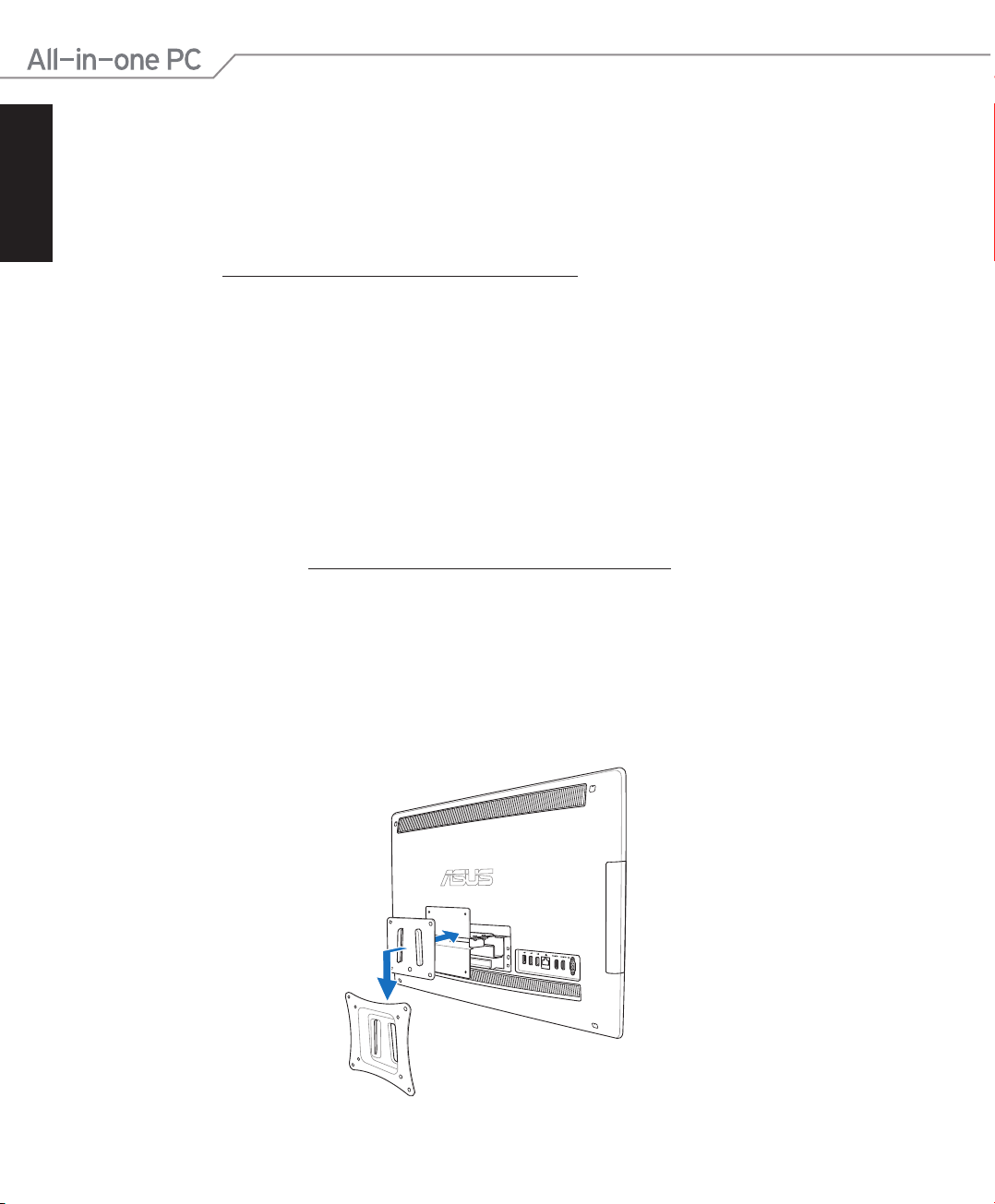English
Contents
Contents .................................................................................................... 3
Notices..................................................................................................................................................... 5
Federal Communications Commission Statement......................................................... 5
Canadian Department of Communications Statement................................................ 6
IC Radiation Exposure Statement for Canada................................................................... 6
Declaration of Conformity (R&TTE directive 1999/5/EC).............................................. 6
CE Mark Warning......................................................................................................................... 7
Wireless Operation Channel for Different Domains....................................................... 7
France Restricted Wireless Frequency Bands.................................................................... 8
REACH ............................................................................................................................................. 9
Global Environmental Regulation Compliance and Declaration ............................10
ASUS Recycling/Takeback Services ....................................................................................10
UL Safety Precaution................................................................................................................10
ENERGY STAR complied product.........................................................................................11
Notes for this manual.......................................................................................................................11
Safety information.............................................................................................................................12
Setting up your system...........................................................................................................12
Care during use..........................................................................................................................12
Sound Pressure Warning ........................................................................................................13
TV Tuner (on selected models).............................................................................................13
Adapter.........................................................................................................................................13
DC Fan Warning.........................................................................................................................13
Welcome..................................................................................................14
Package contents ..............................................................................................................................14
Getting to know your All-in-one PC ......................................................15
Front view.............................................................................................................................................15
Rear view ..............................................................................................................................................17
Side views.............................................................................................................................................19
Using the touch screen....................................................................................................................21
Showing the touch pointer ...................................................................................................21
Cleaning the touch screen.....................................................................................................22