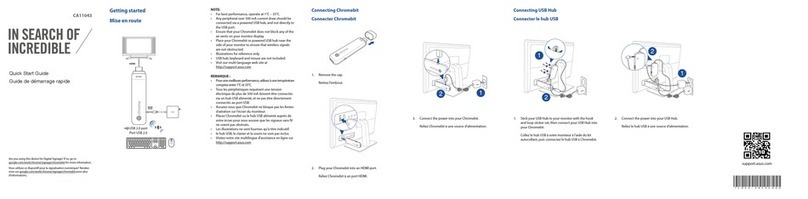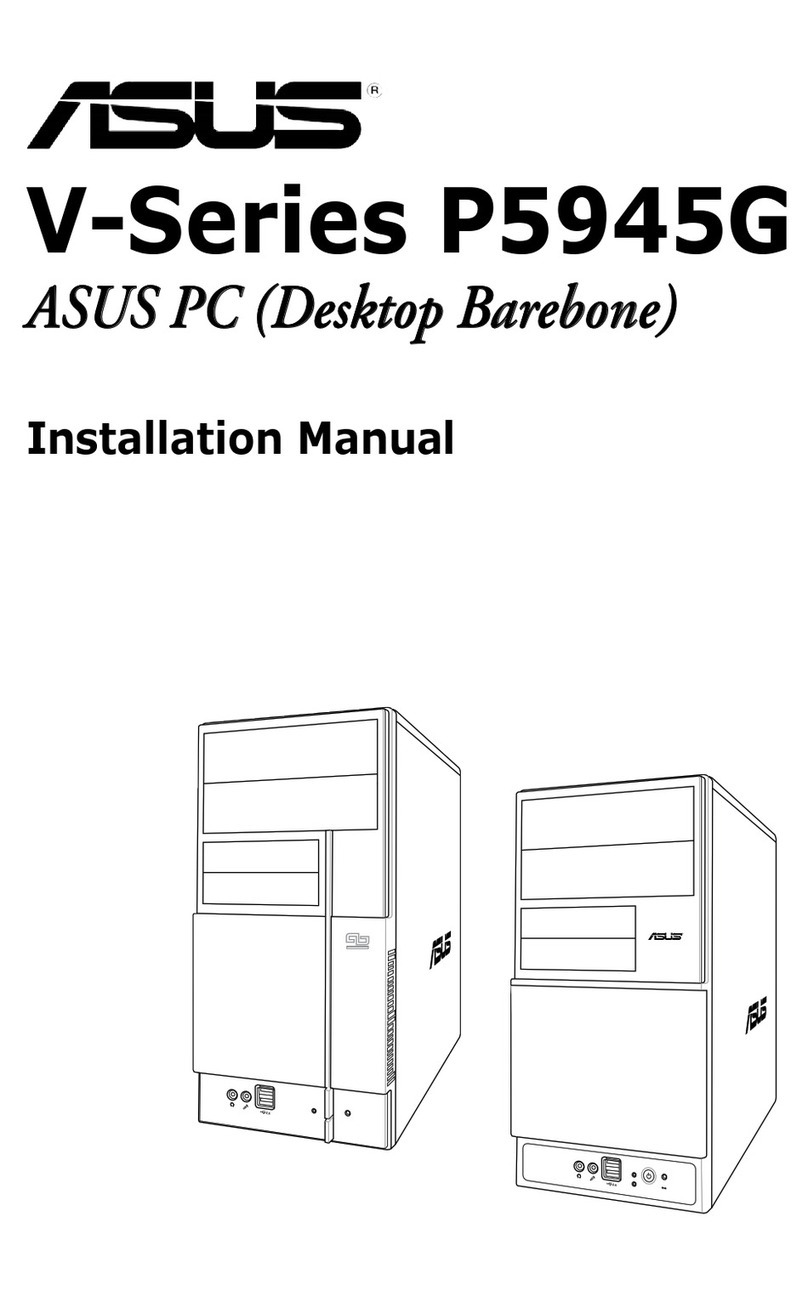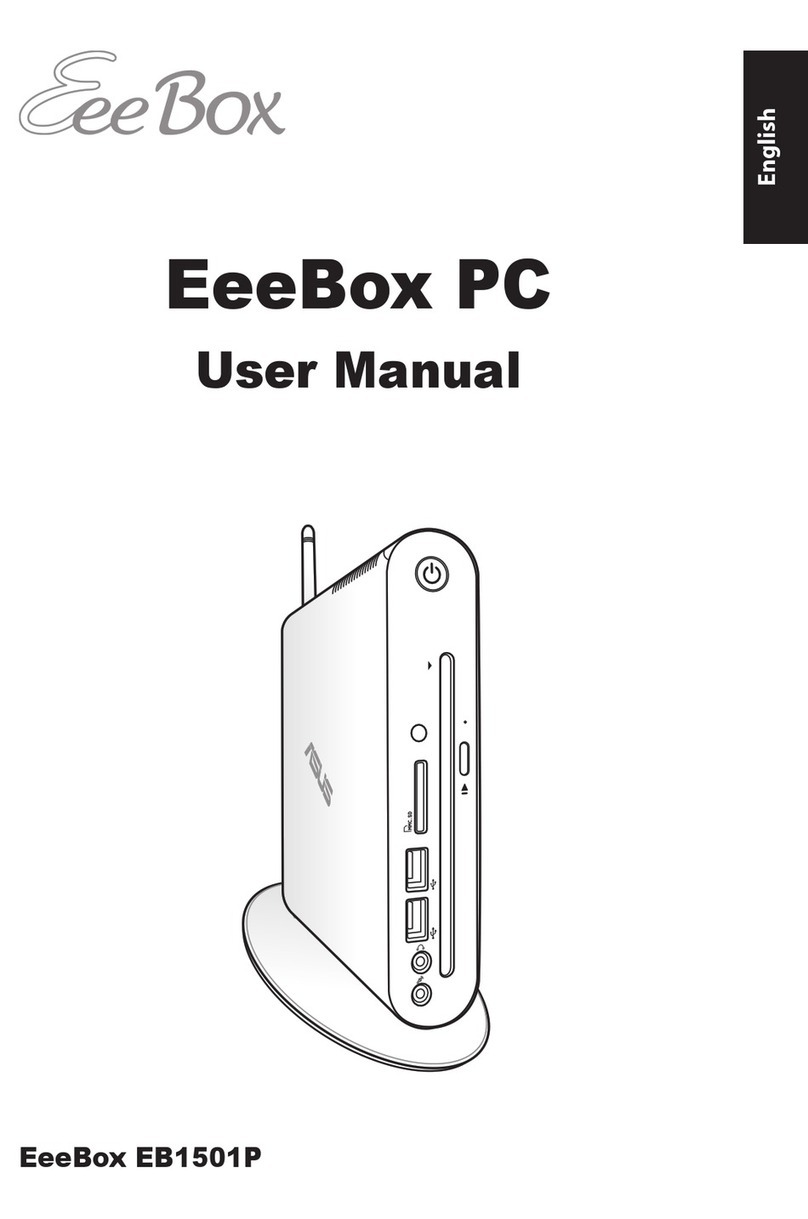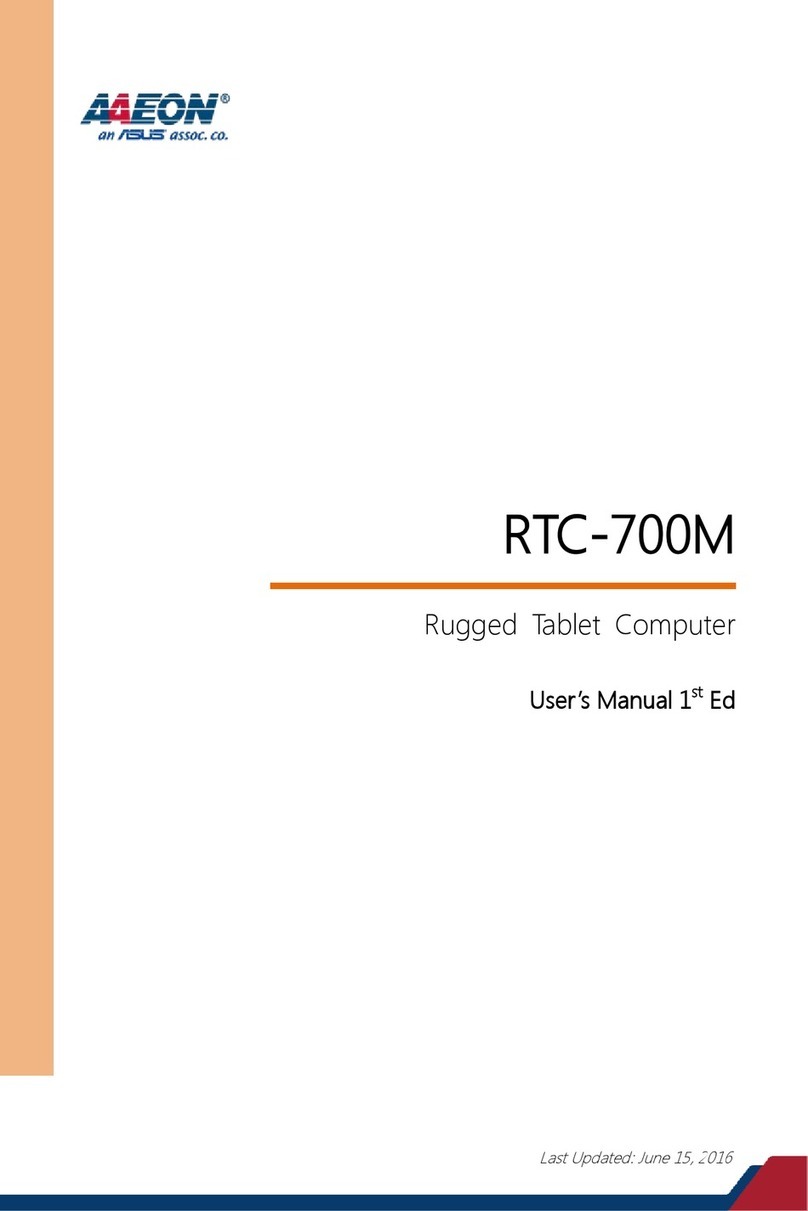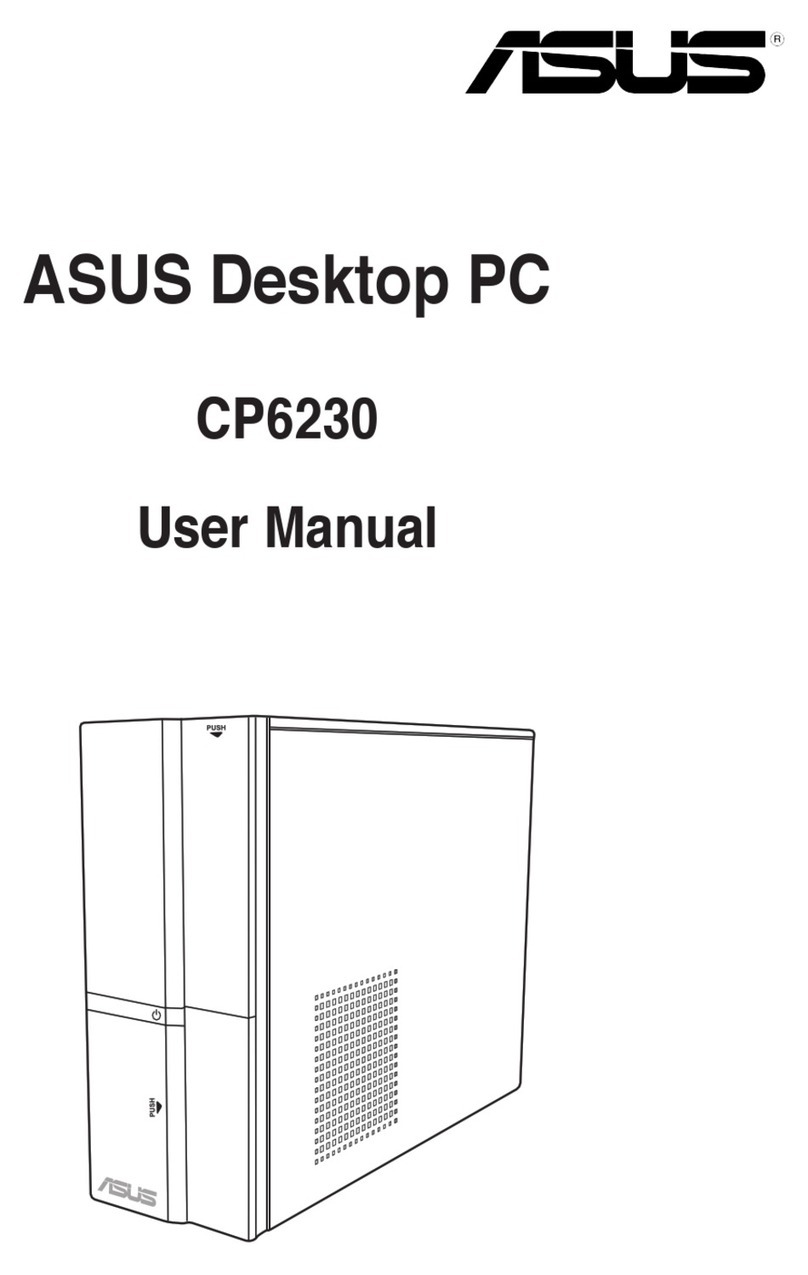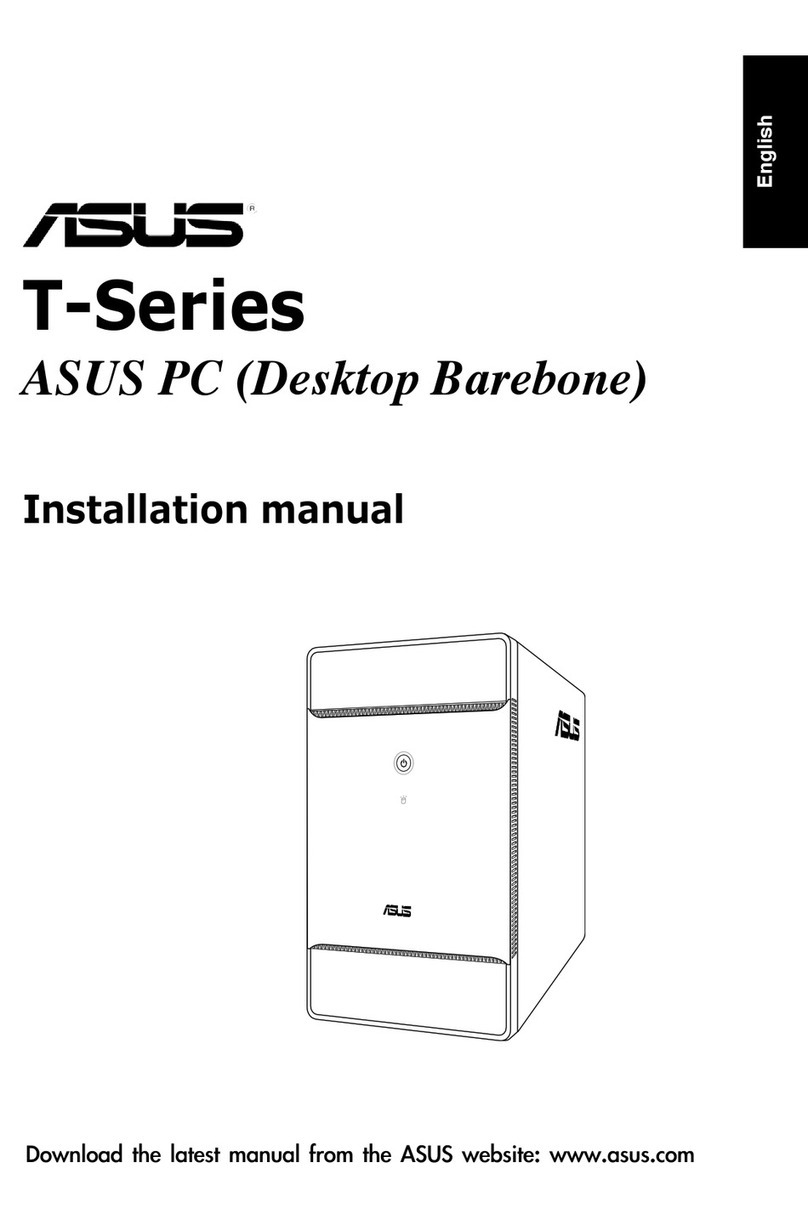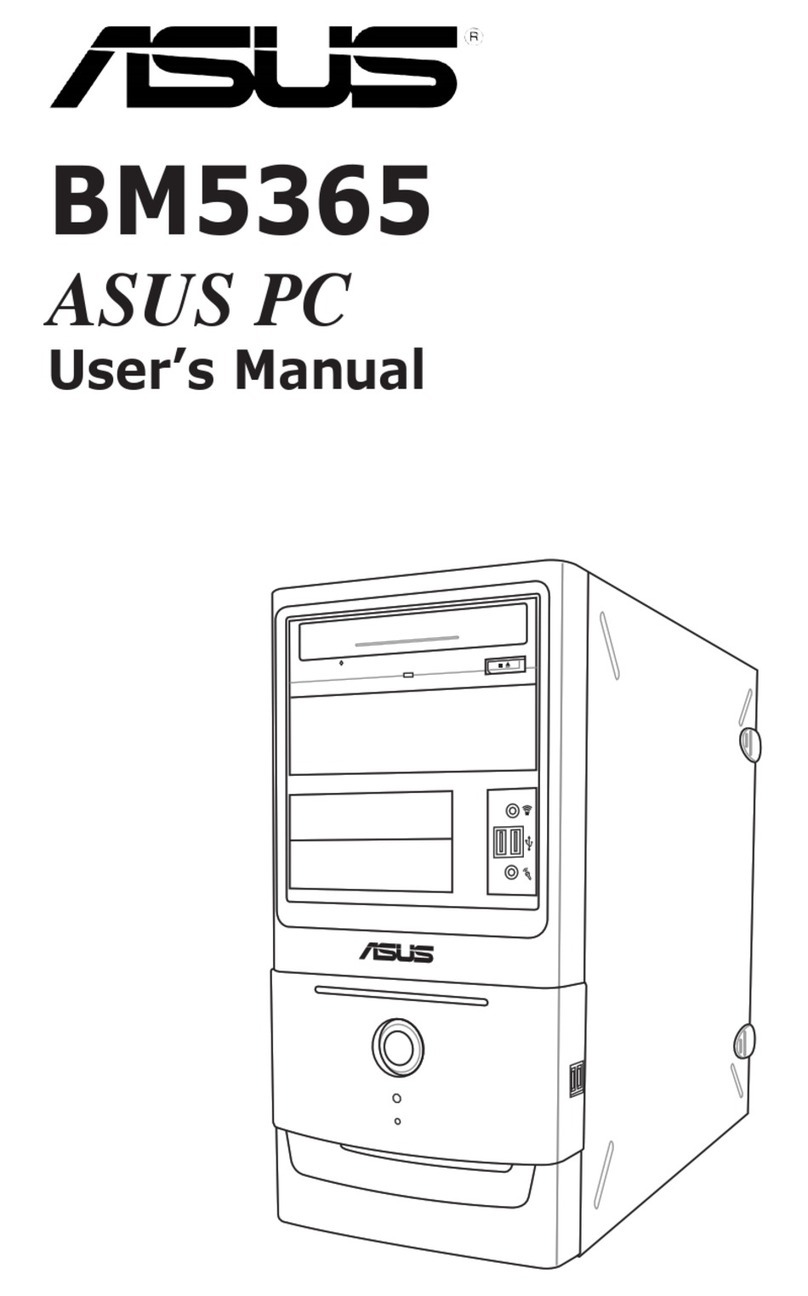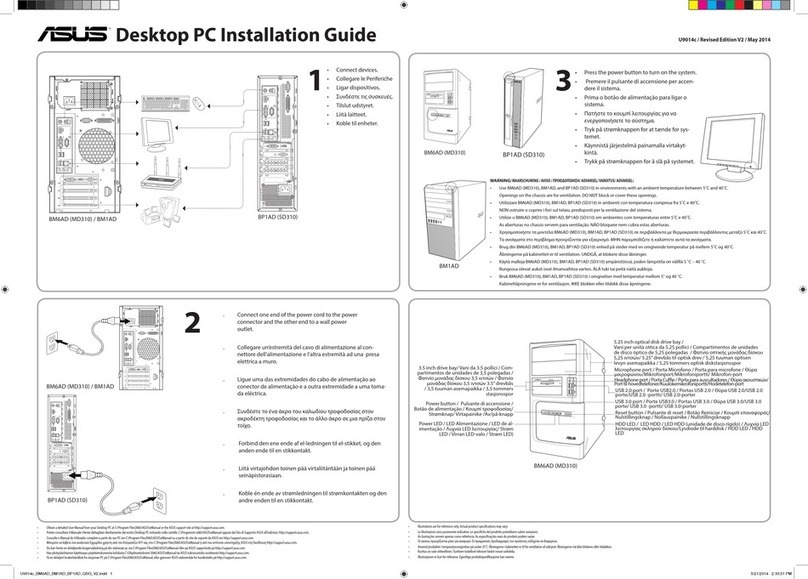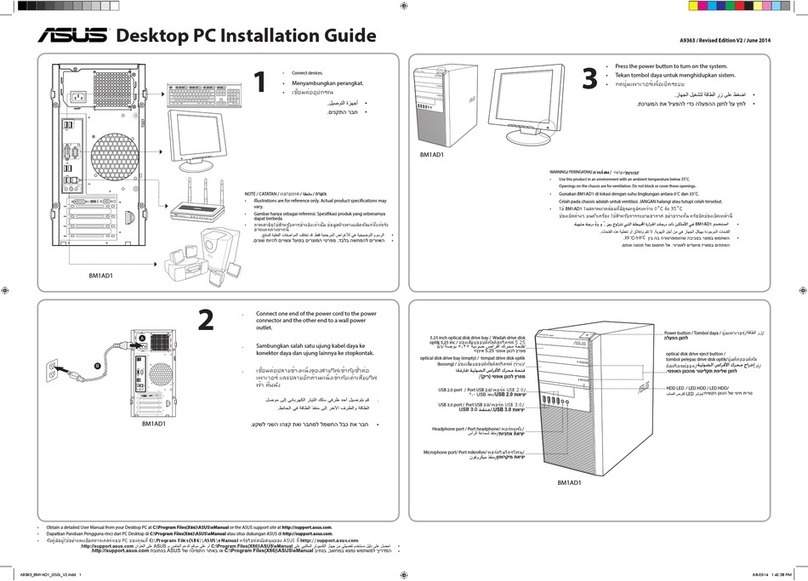Installing an AMD CPU heatsink and fan
1. Place the heatsink on top of the installed CPU.
IMPORTANT.
module base; otherwise you can not lock the retention bracket.
2. Attach one end of the retention bracket to the retention module base.
3. Attach the other end of the retention bracket (near the retention bracket lock) to the
retention module base until it clicks in place.
NOTE. Your boxed CPU should come with installation instructions for the CPU, fan/heatsink assembly,
and the retention mechanism. If the instructions in this section do not match the CPU documentation,
follow the latter.
4. Push down the retention bracket lock on the retention mechanism to secure the fan
and heatsink to the module retention module base.
5. Connect the CPU fan cable to the connector on the motherboard.
CAUTION. Do not forget to connect the CPU fan connector! Hardware monitoring error can occur if
you fail to plug this connector.
Retention module base
CPU heatsink
CPU fan
Retention
bracket lock
Retention bracket
CPU fan
connector
2
1
5
3
4
Installing a DIMM
1. Locate the DIMM sockets in the motherboard.
2. Unlock a DIMM socket by pressing the retaining clips
outward.
3. Align a DIMM on the socket such that the notch on the
DIMM matches the break on the socket.
4. Push the DIMM to the socket until the retaining clips
snap inward.
CAUTION:
• Unplug the power supply before adding or removing
DIMMs. Failure to do so may cause damage to the
motherboard and/or components.
in only one direction. Do not force a DIMM into a socket
to avoid damaging the DIMM.
2
2
3
4