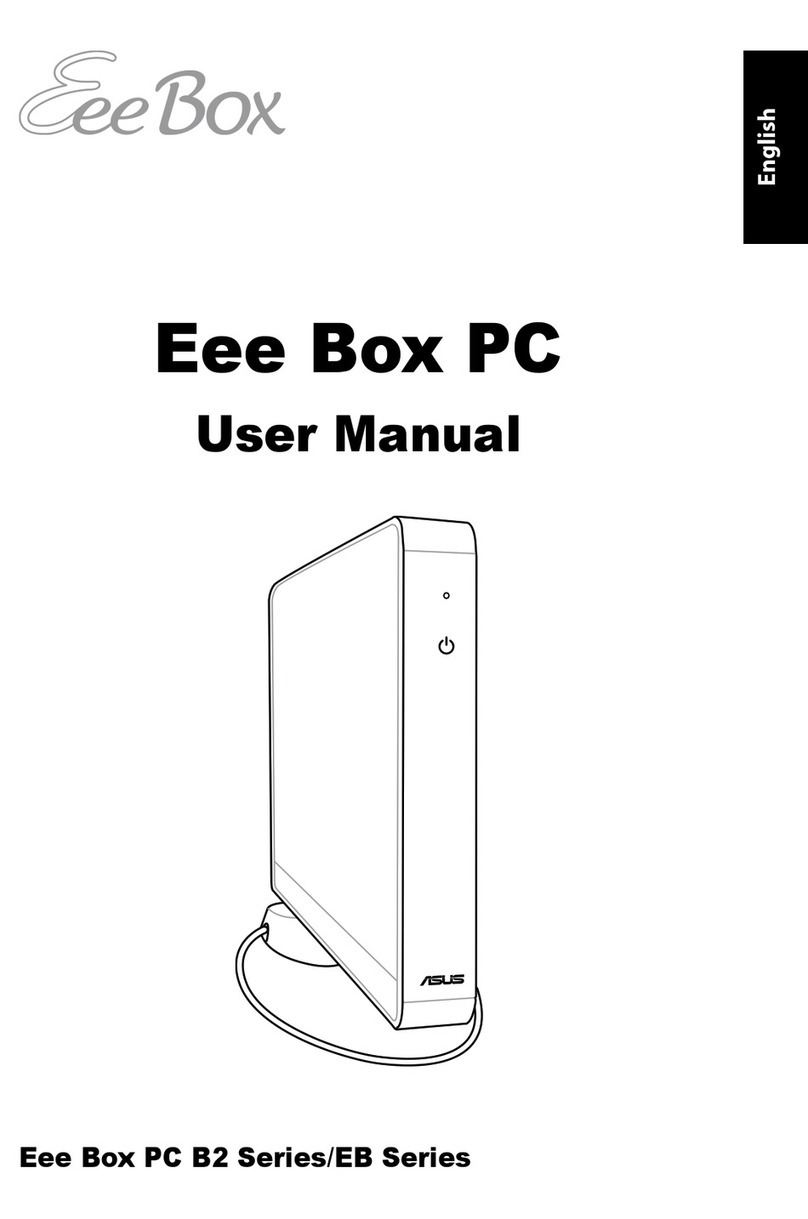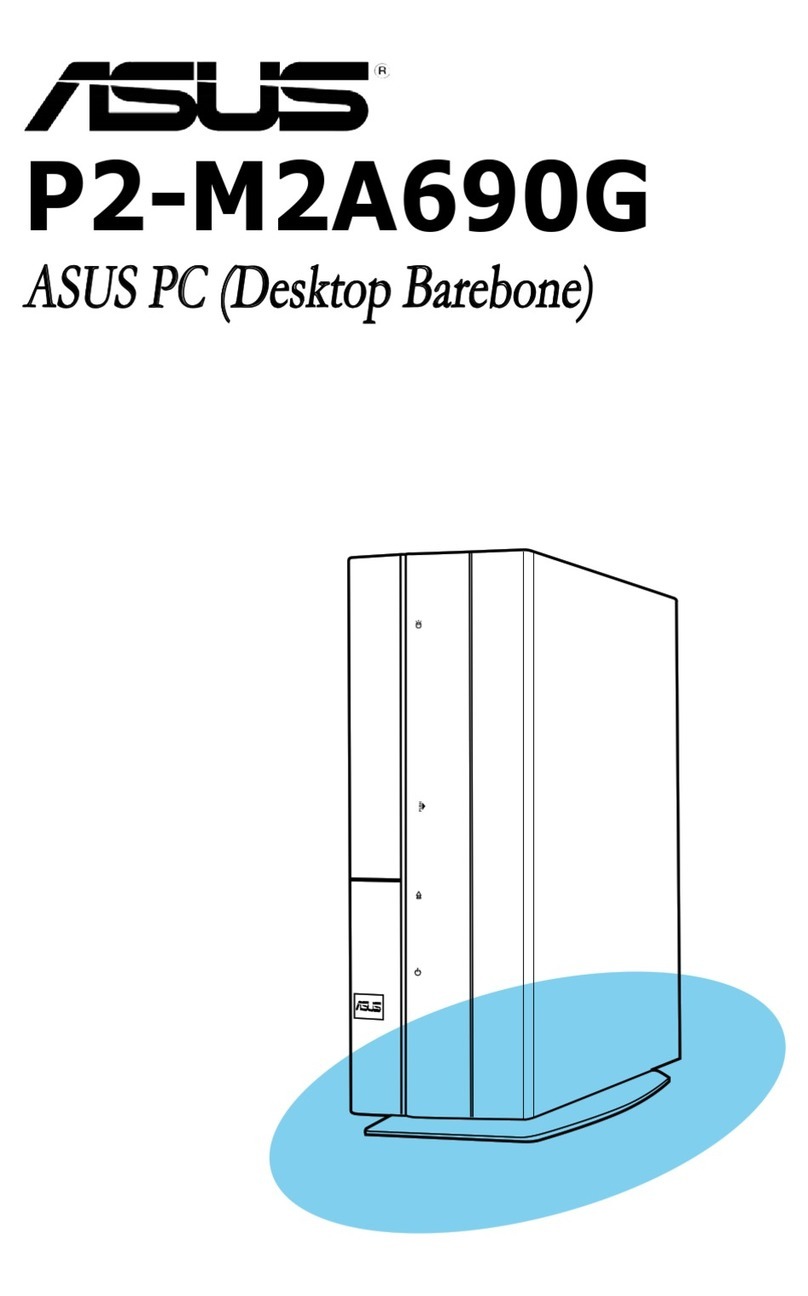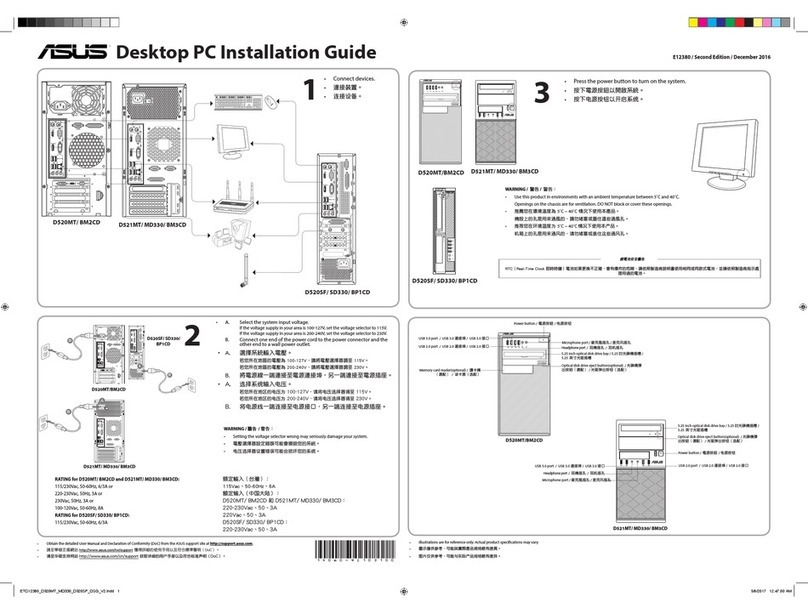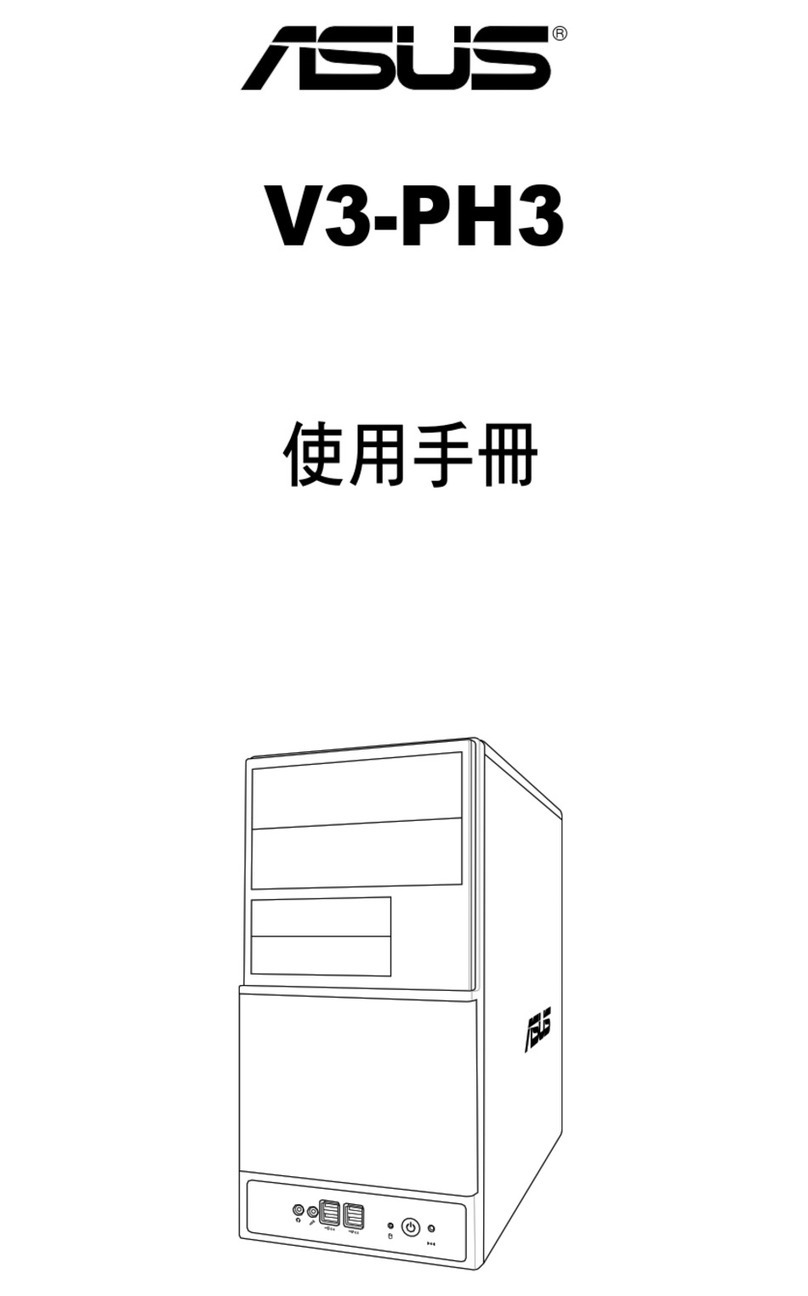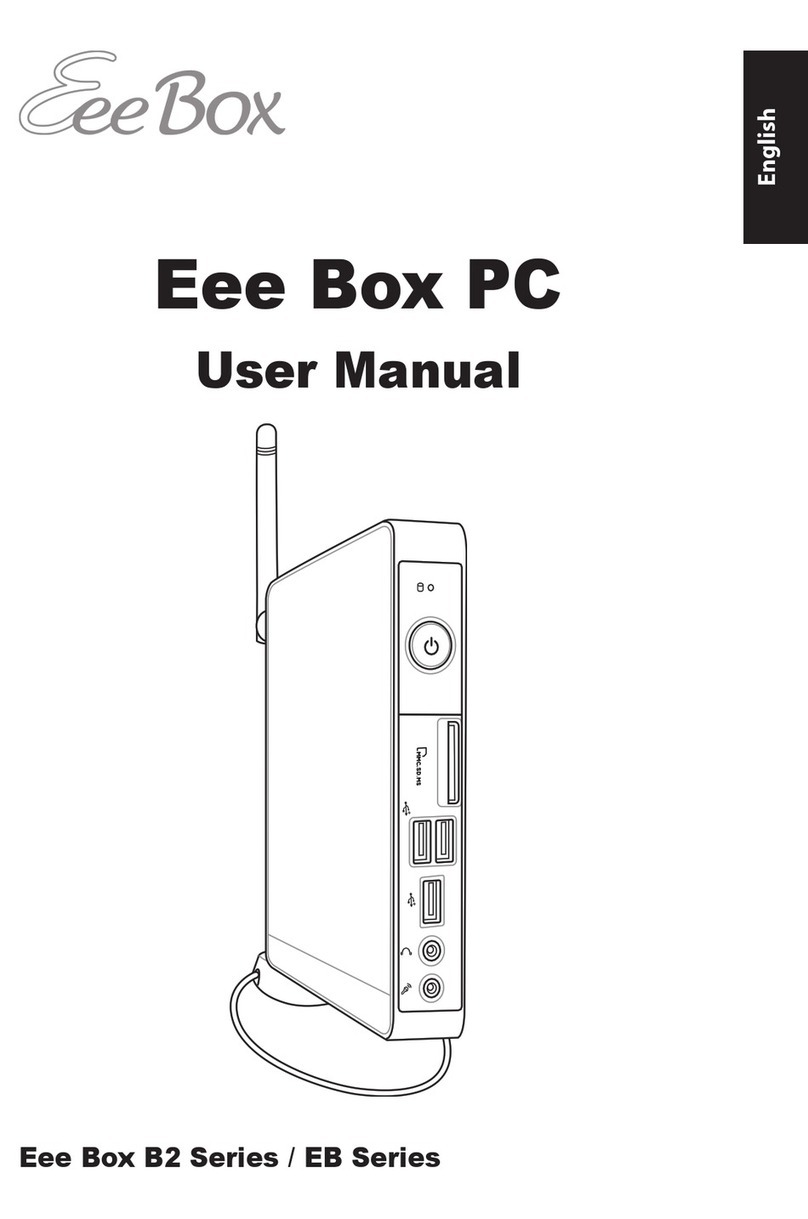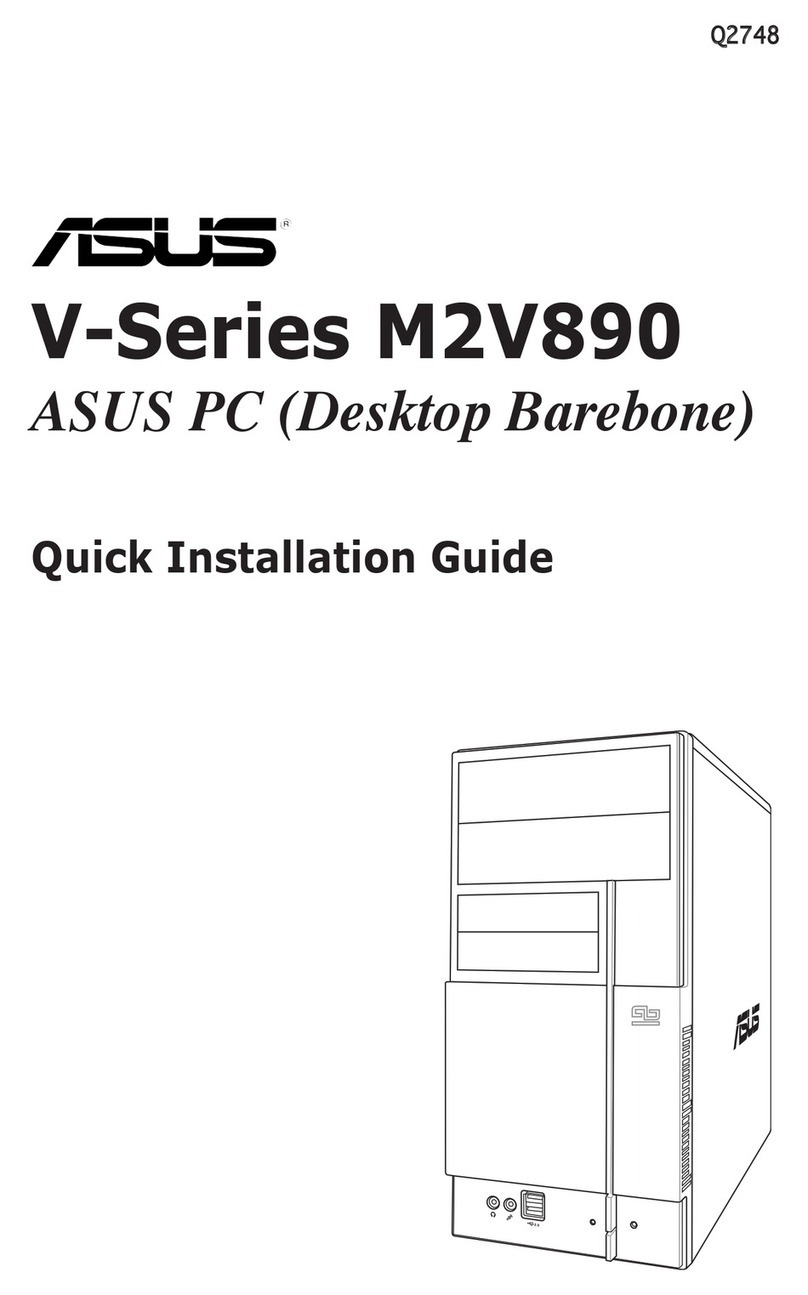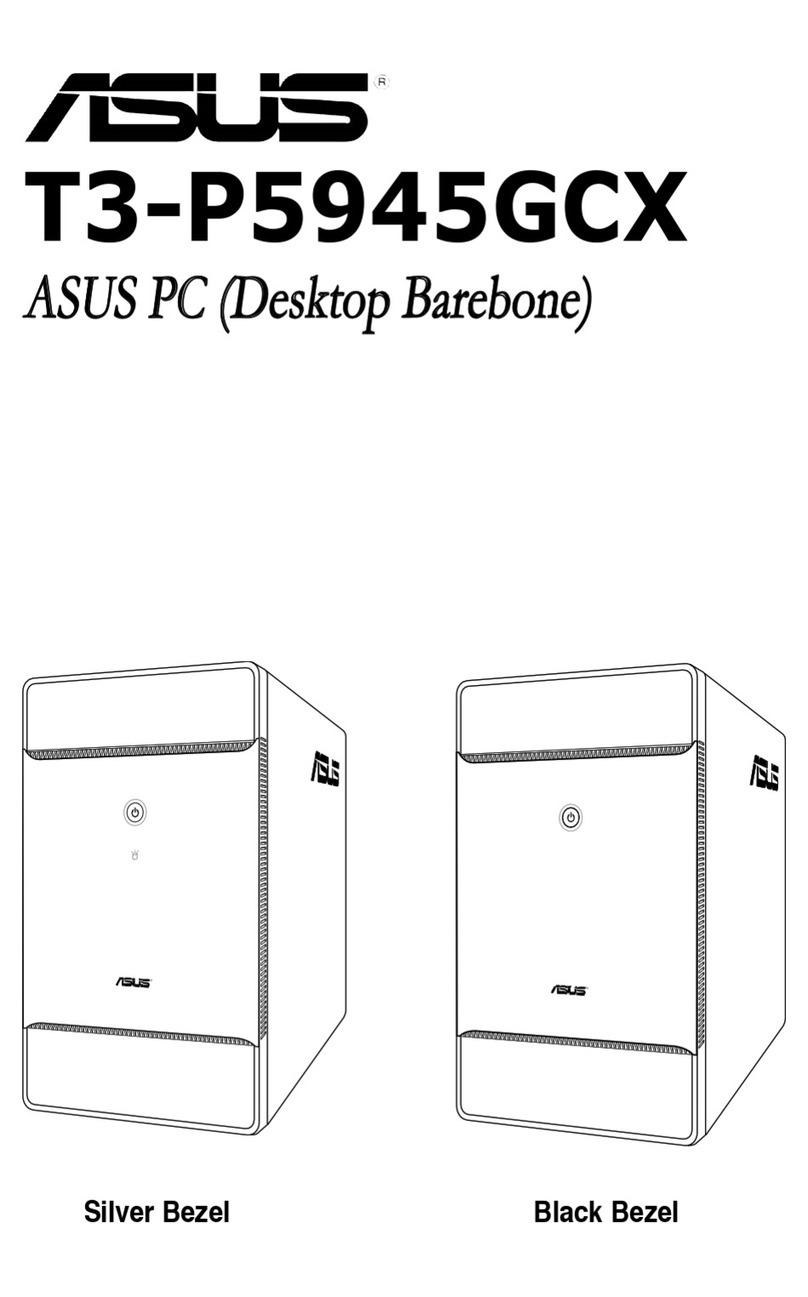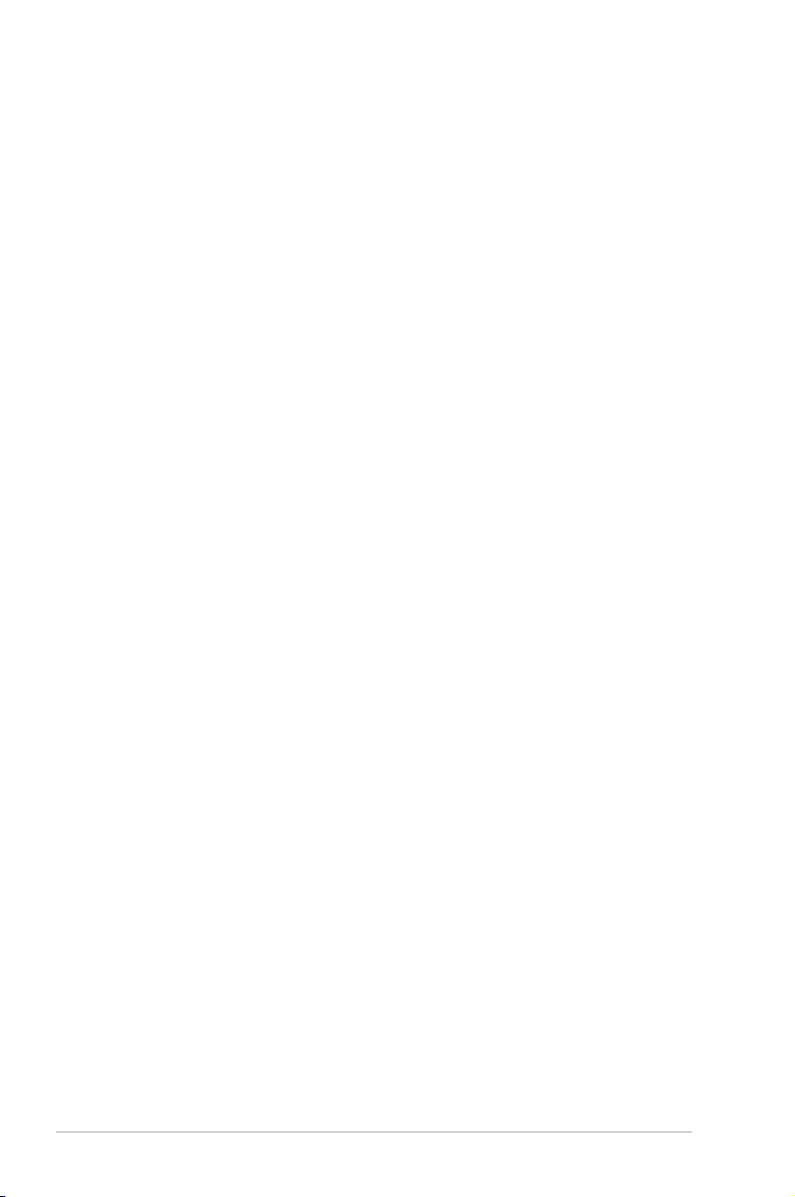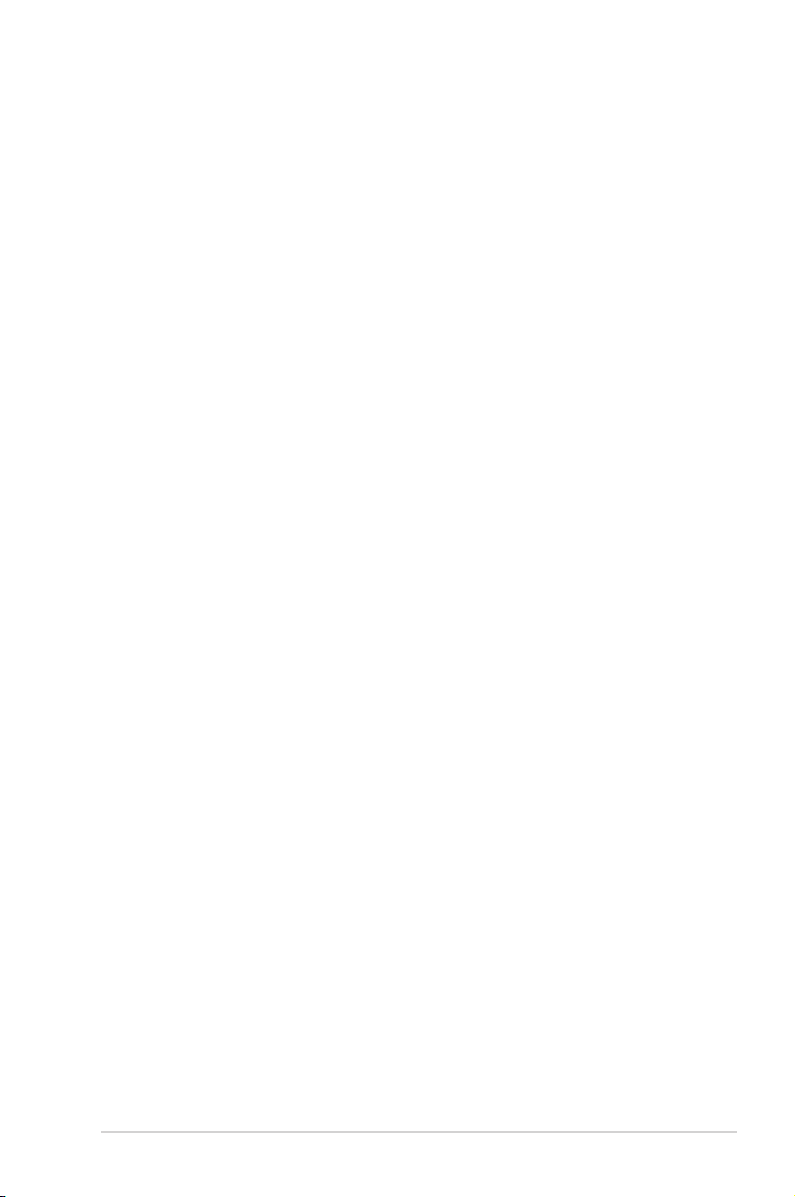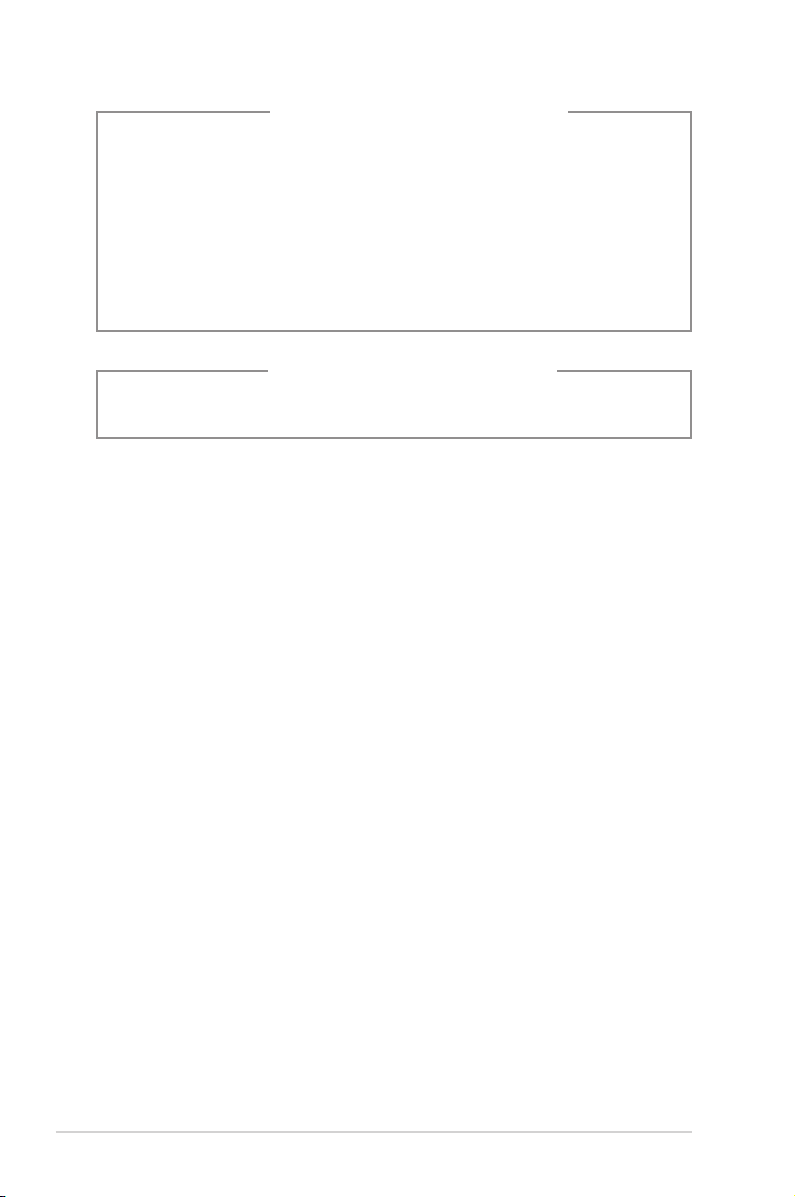iv
Table of contents
Chapter 4: BIOS setup
4.1 Managing and updating your BIOS ............................................ 4-2
4.1.1 Creating a bootable oppy disk....................................... 4-2
4.1.2 AFUDOS utility................................................................ 4-3
4.1.3 ASUS CrashFree BIOS 3 utility ...................................... 4-6
4.1.4 ASUS EZ Flash 2 utility................................................... 4-8
4.1.5 ASUS Update utility ........................................................ 4-9
4.2 BIOS setup program .................................................................. 4-12
4.2.1 BIOS menu screen........................................................ 4-13
4.2.2 Menu bar....................................................................... 4-13
4.2.3 Navigation keys............................................................. 4-13
4.2.4 Menu items ................................................................... 4-14
4.2.5 Submenu items ............................................................. 4-14
4.2.6 Conguration elds ....................................................... 4-14
4.2.7 Pop-up window ............................................................. 4-14
4.2.8 Scroll bar....................................................................... 4-14
4.2.9 General help ................................................................. 4-14
4.3 Main menu .................................................................................. 4-15
4.3.1 System Time ................................................................. 4-15
4.3.2 System Date ................................................................. 4-15
4.3.3 SATA 1/2 ....................................................................... 4-16
4.3.4 Storage Conguration ................................................... 4-17
4.3.5 System Information ....................................................... 4-18
4.4 Advanced menu ......................................................................... 4-19
4.4.1 CPU Conguration ........................................................ 4-19
4.4.2 Chipset.......................................................................... 4-21
4.4.3 Onboard Devices Conguration.................................... 4-23
4.4.4 USB Conguration ........................................................ 4-24
4.4.5 PCI PnP ........................................................................ 4-25
4.4.6 Real-Time Disk Encryption Technology ........................ 4-25
4.5 Power menu................................................................................ 4-26
4.5.1 Suspend Mode.............................................................. 4-26
4.5.2 ACPI 2.0 Support .......................................................... 4-26
4.5.3 ACPI APIC Support....................................................... 4-26
4.5.4 APM Conguration........................................................ 4-27
4.5.5 Hardware Monitor ......................................................... 4-28