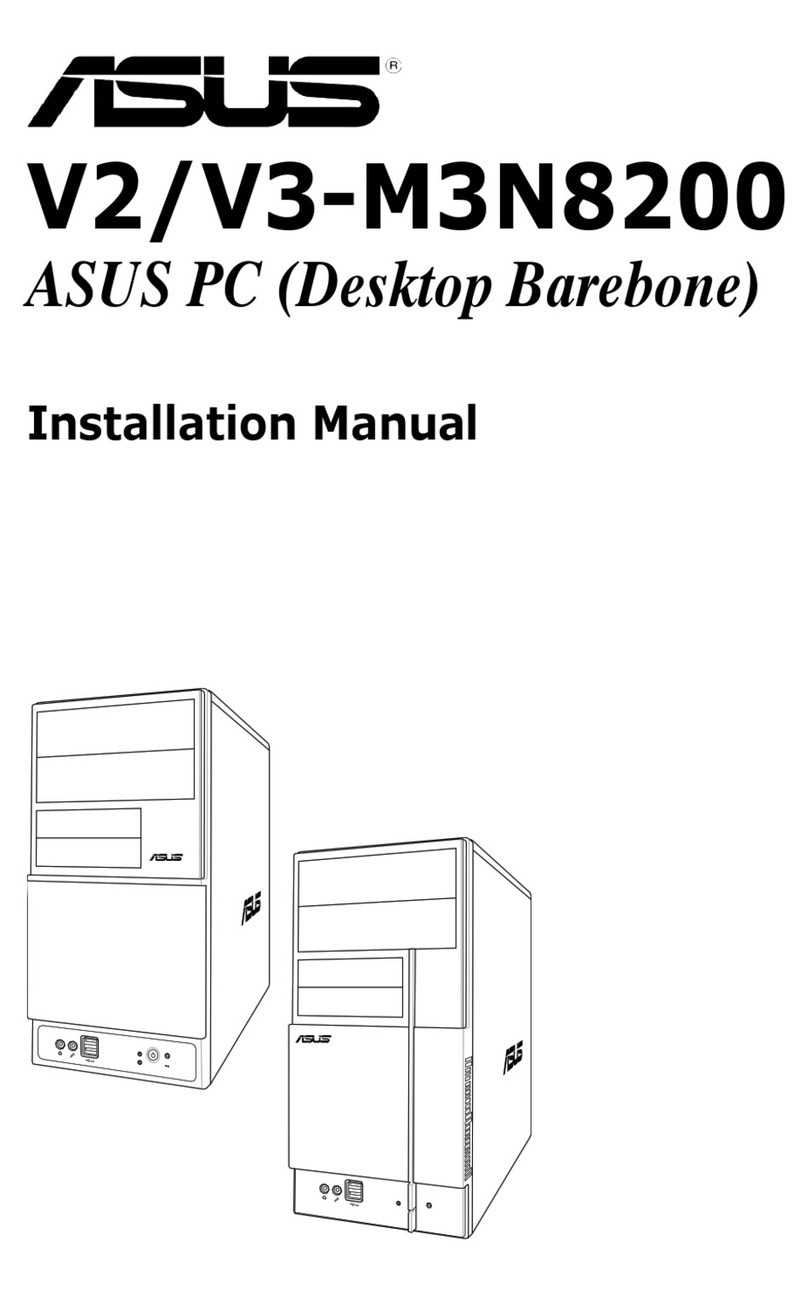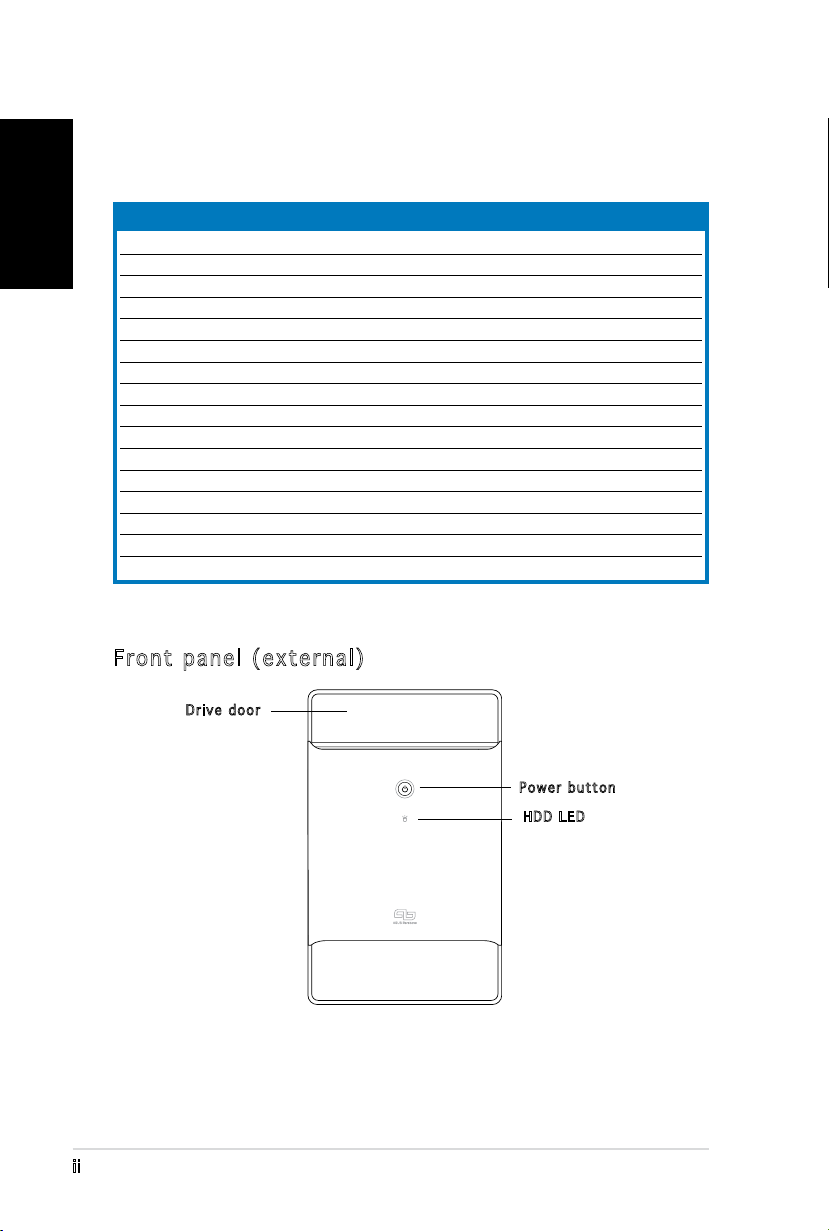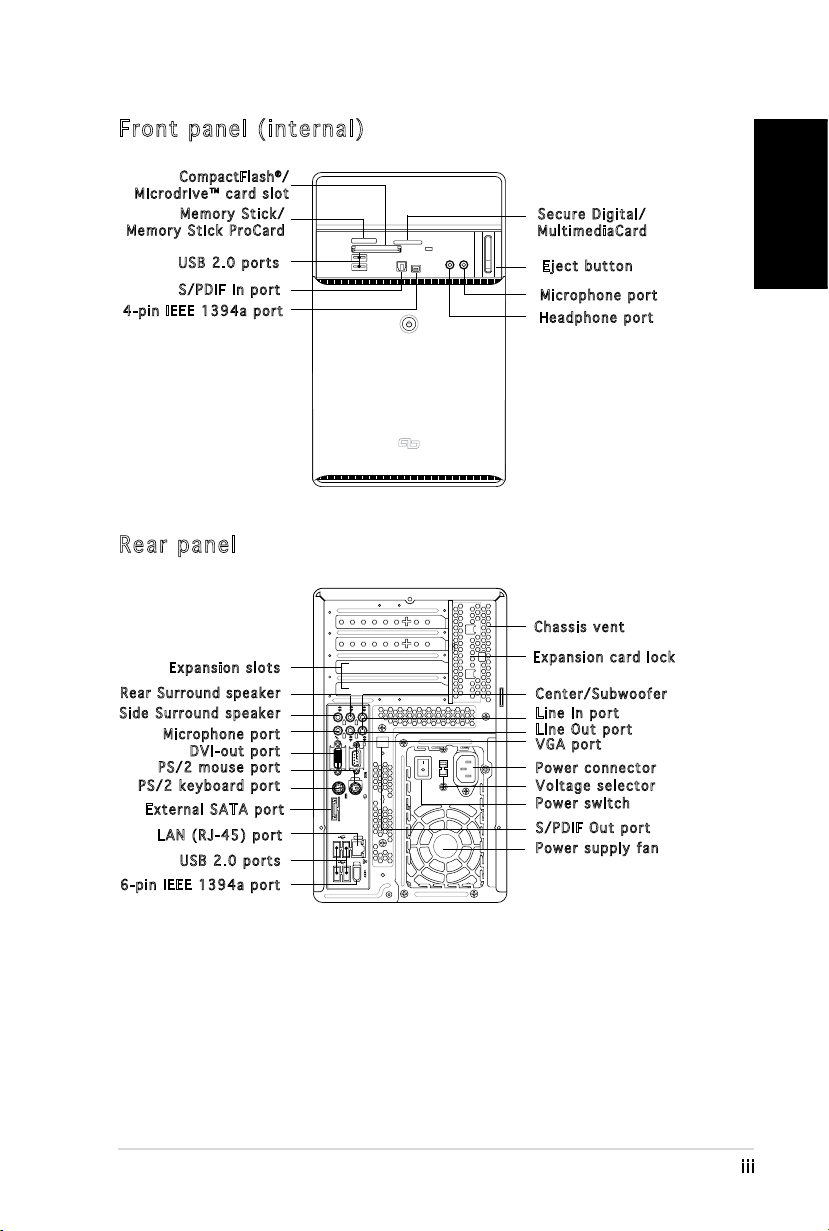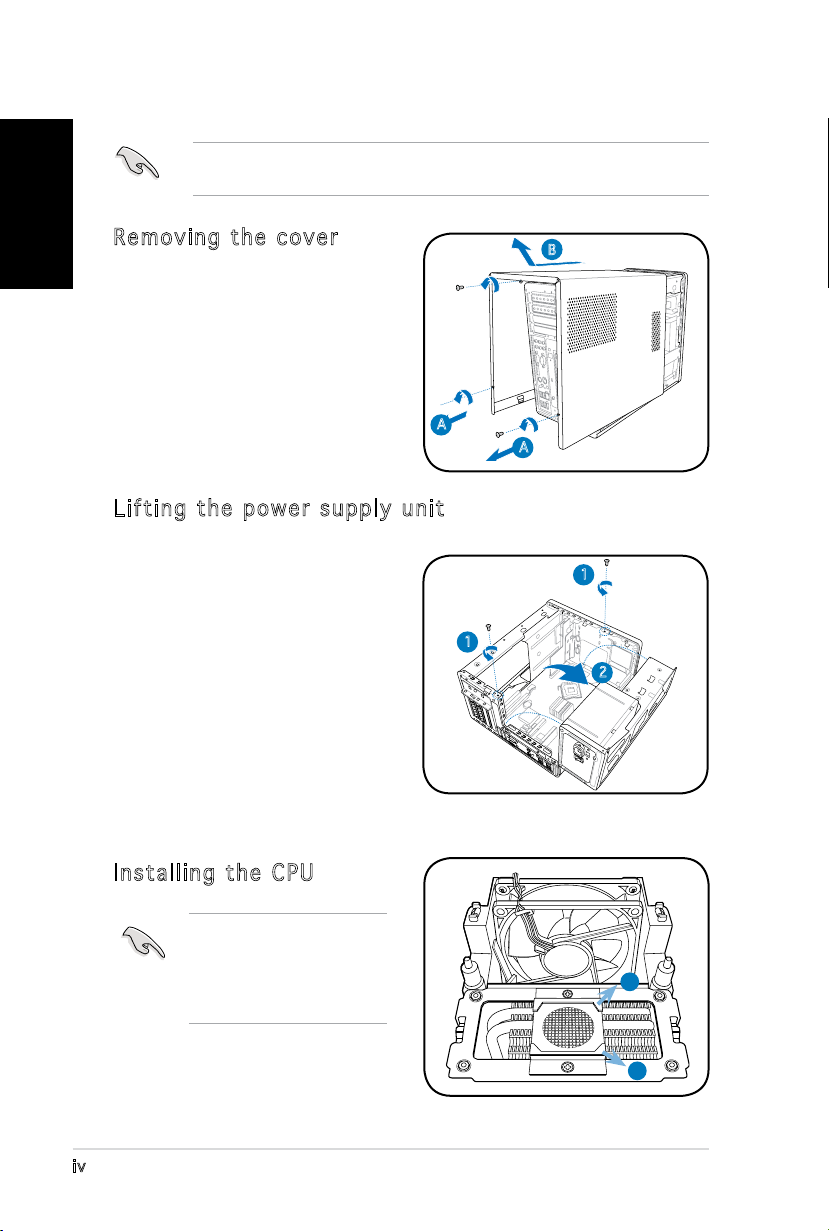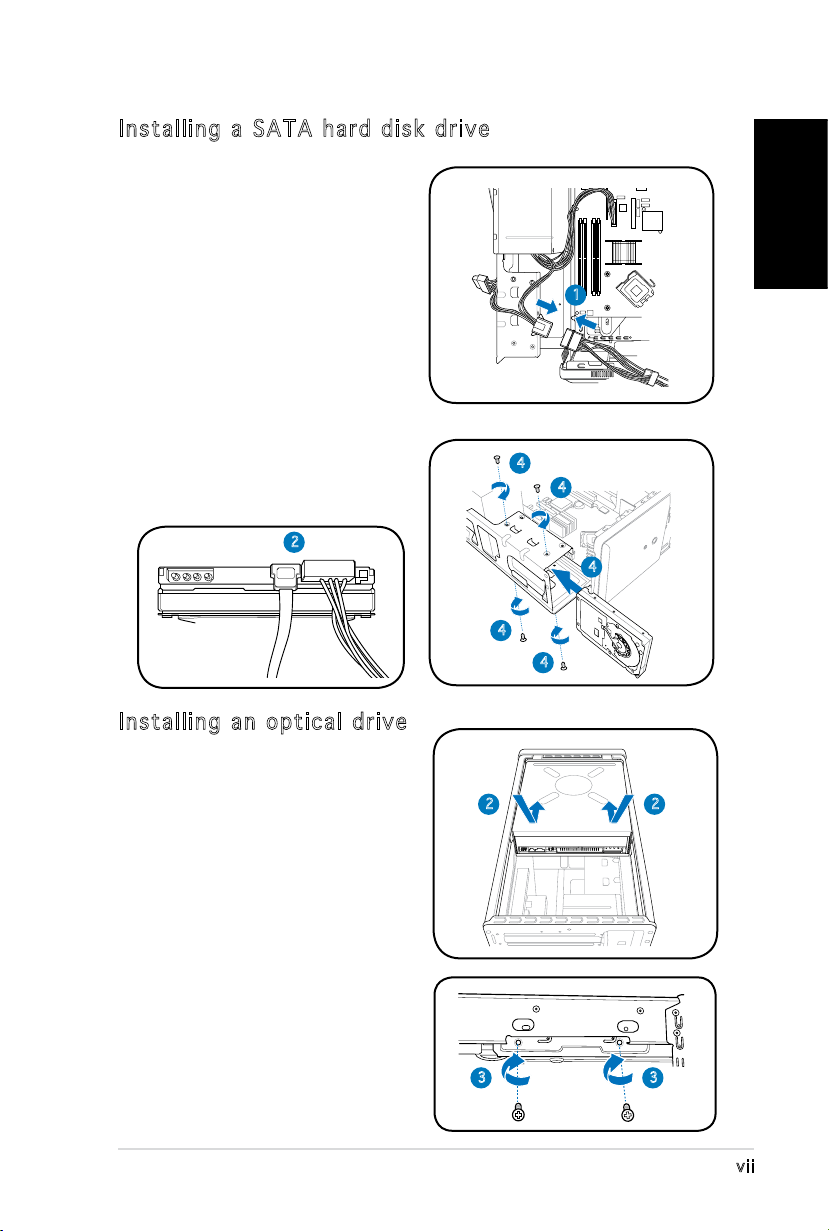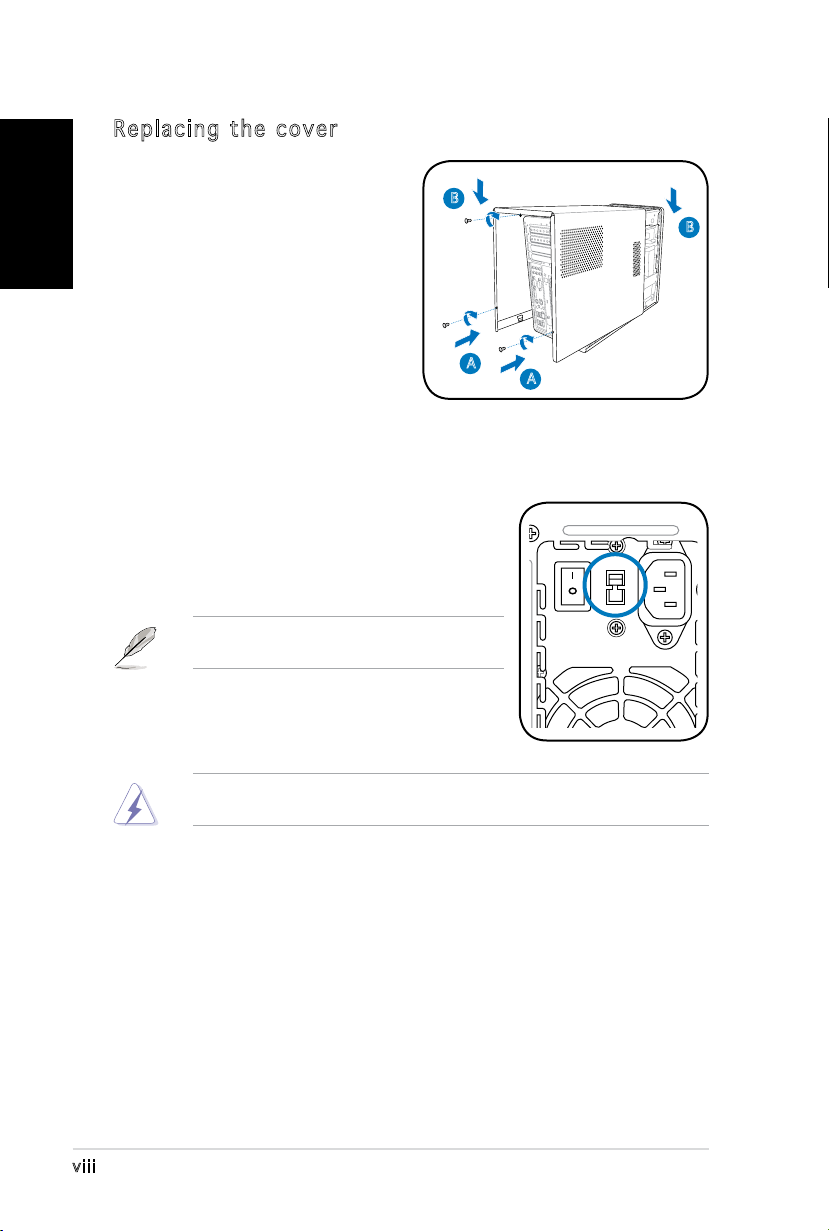Asus T3-M2NC51PV - T Series - 0 MB RAM User manual
Other Asus Desktop manuals

Asus
Asus G15DH User manual

Asus
Asus PCI/E-P54NP4 User manual
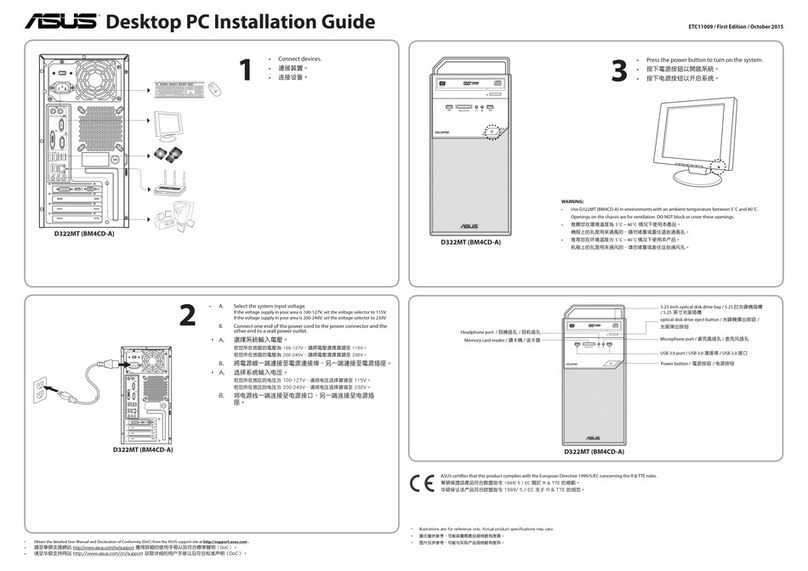
Asus
Asus ETC11009 User manual
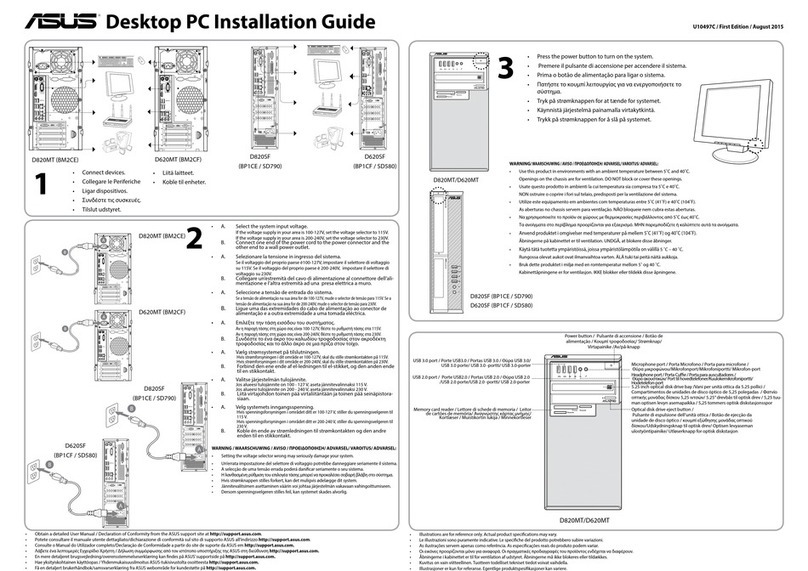
Asus
Asus D820MT User manual

Asus
Asus V6-P5G41E User manual

Asus
Asus Degatto D1T Instructions for use
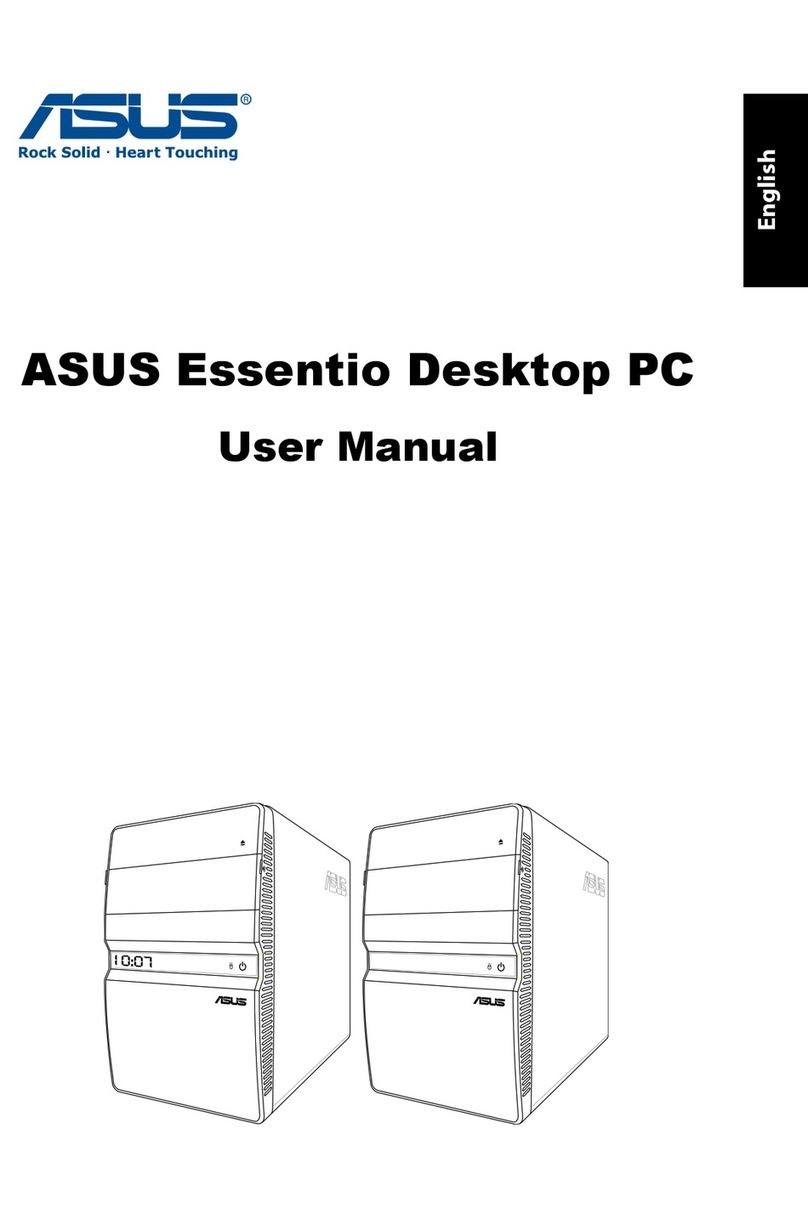
Asus
Asus Essentio User manual

Asus
Asus AS-D755 User manual

Asus
Asus Gaming Station GS50 User manual

Asus
Asus VivoMini VC66-C Series User manual
Asus
Asus BS5000 User manual
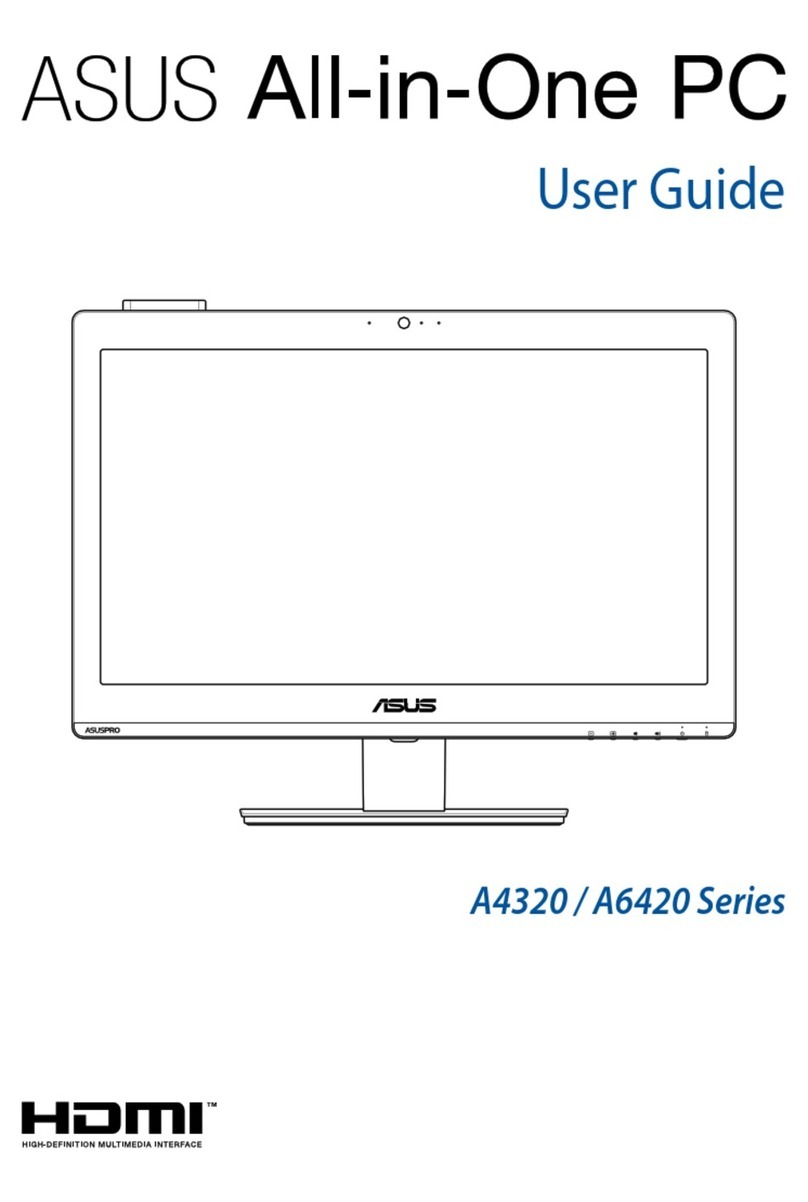
Asus
Asus A4320 Series User manual

Asus
Asus PB50 BR072MD User manual

Asus
Asus ET2301INTH User manual
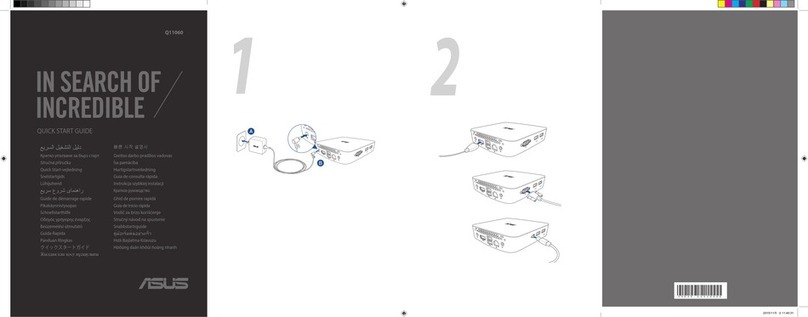
Asus
Asus VivoMini UN45 User manual

Asus
Asus Essentio CG8270 User manual
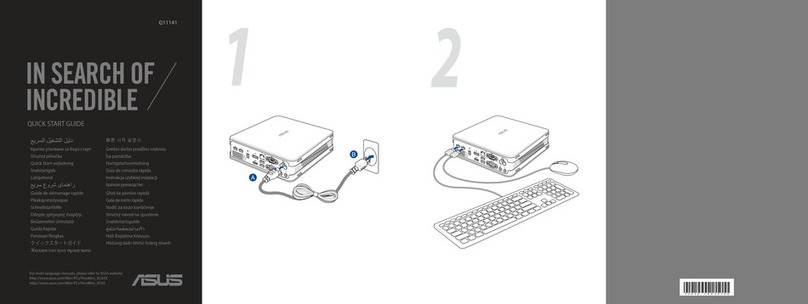
Asus
Asus VIVOMINI VC65 SERIES User manual

Asus
Asus ROG CG8890 User manual

Asus
Asus ET2300INTI User manual

Asus
Asus ESC2000 G2 User manual