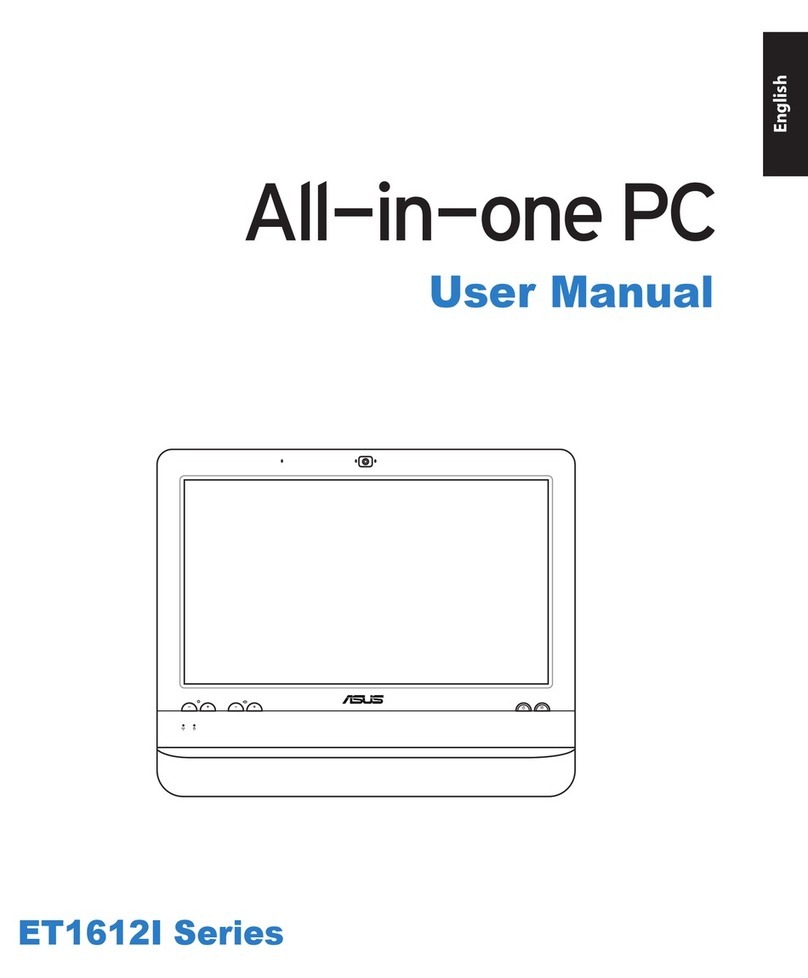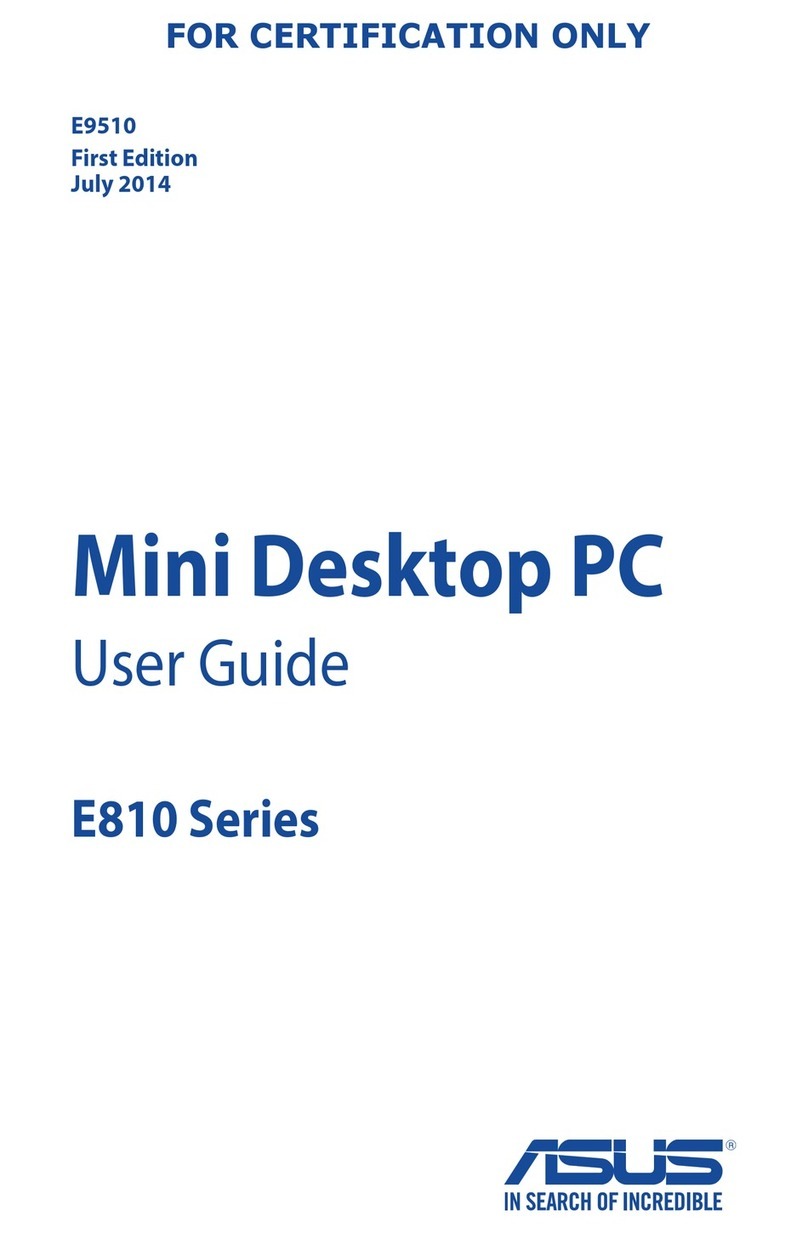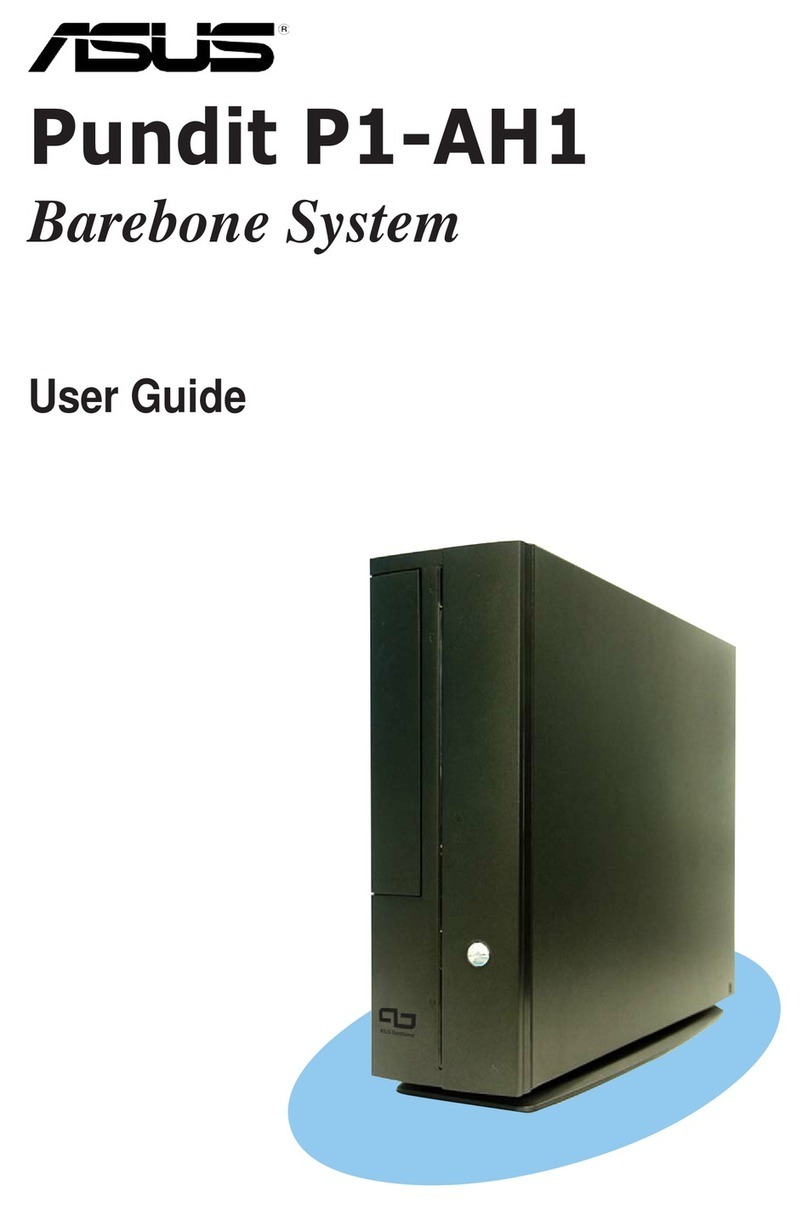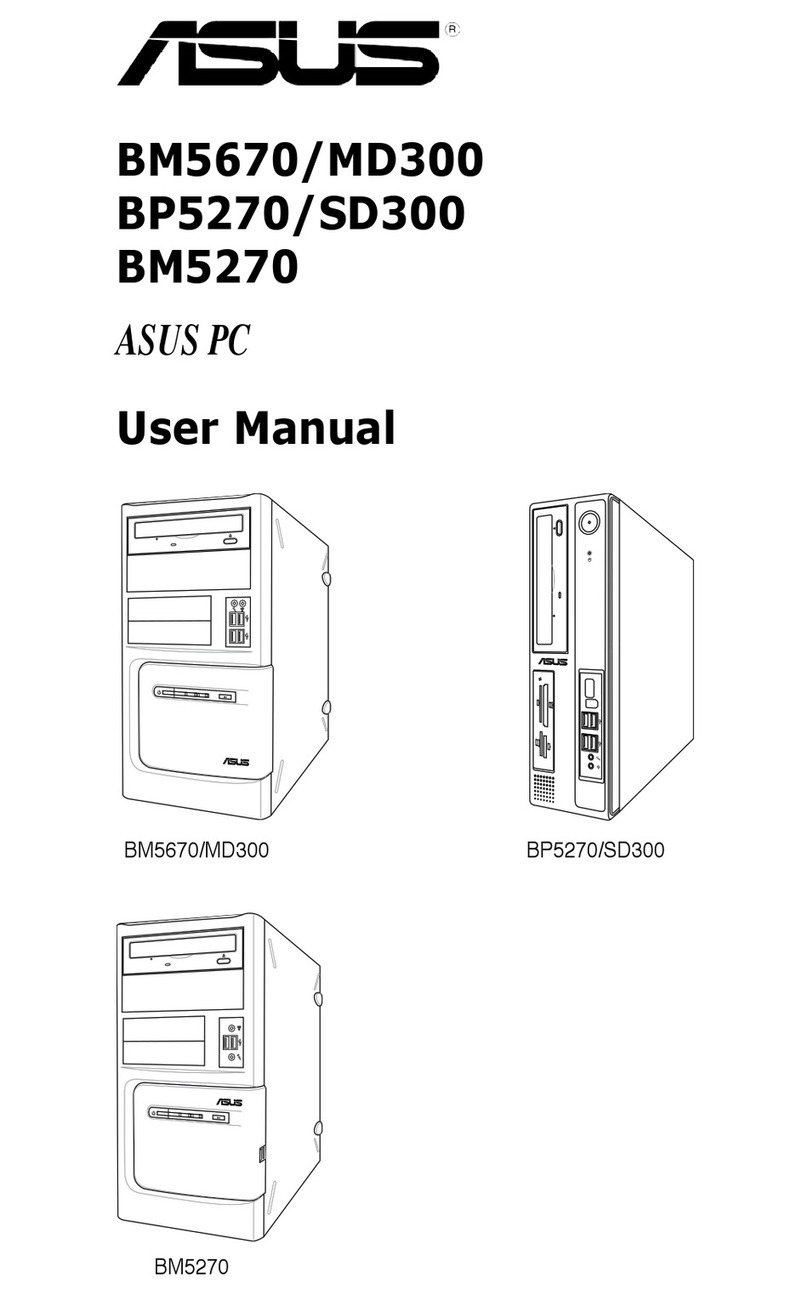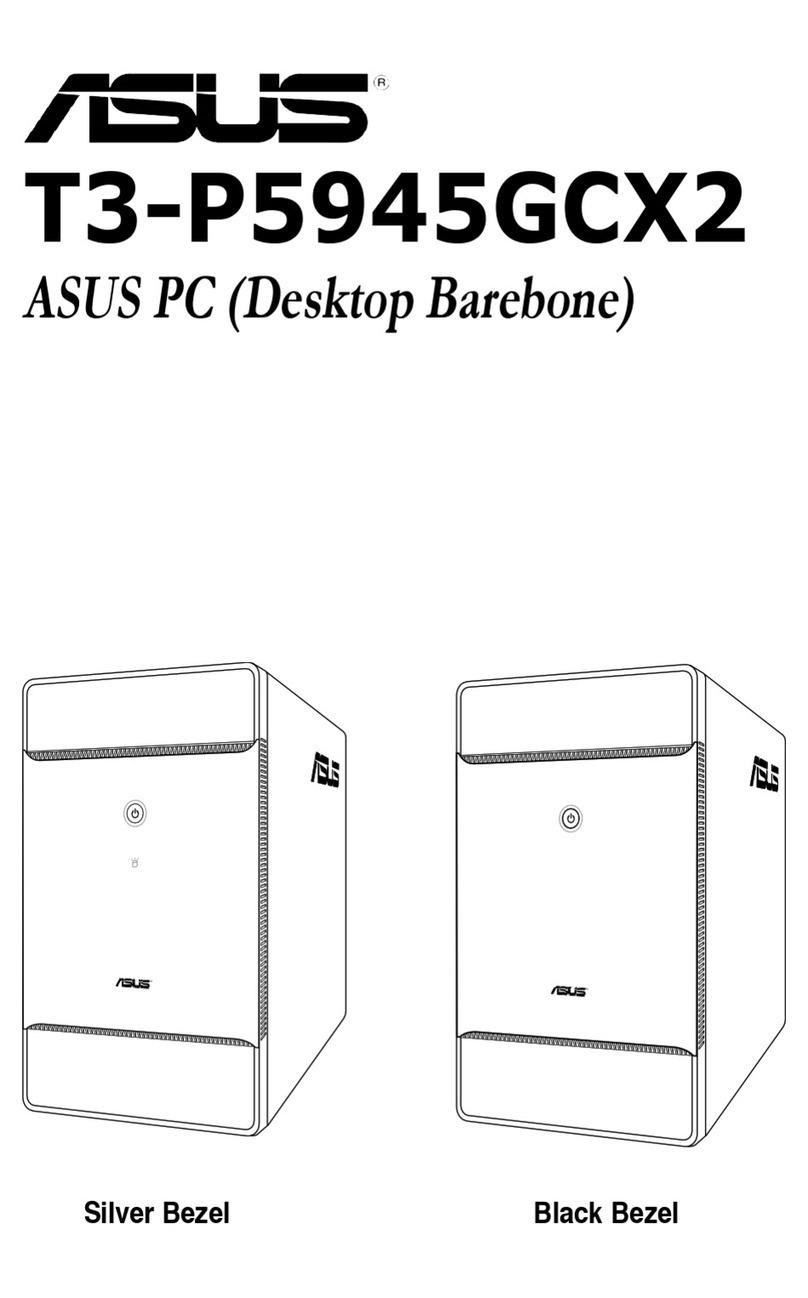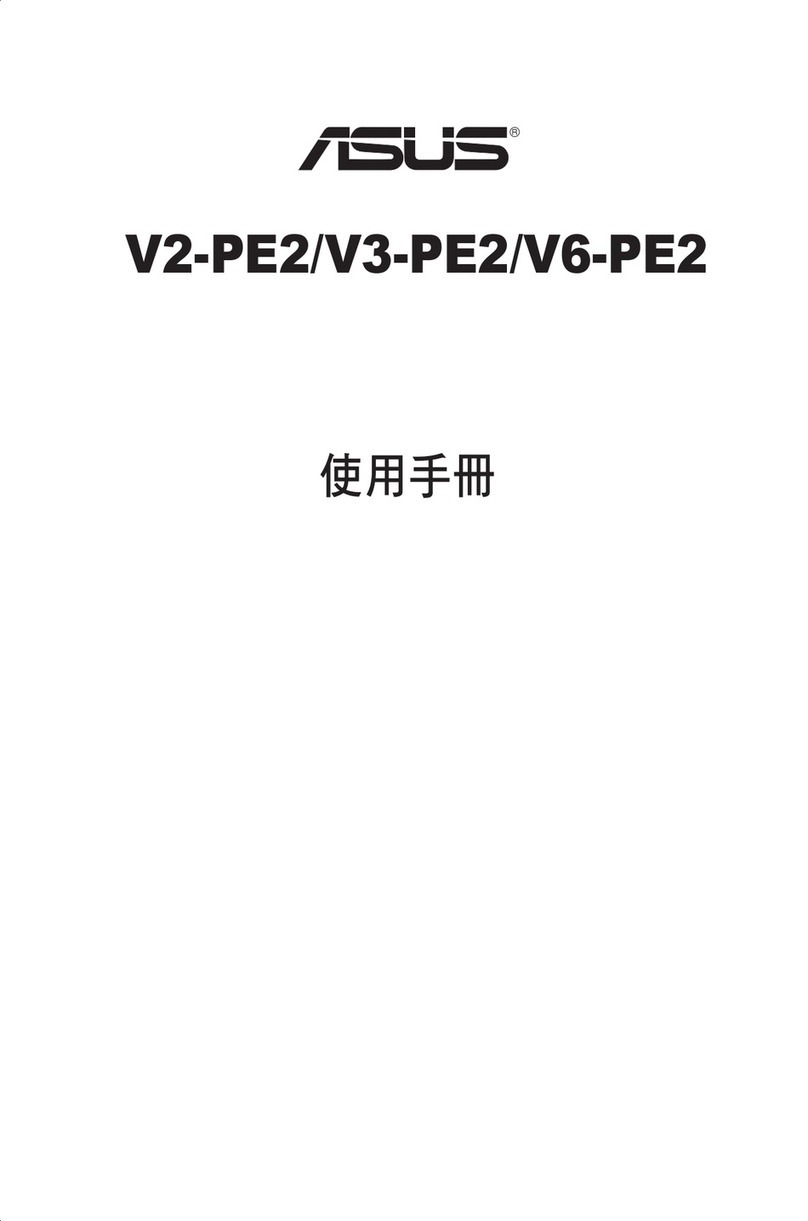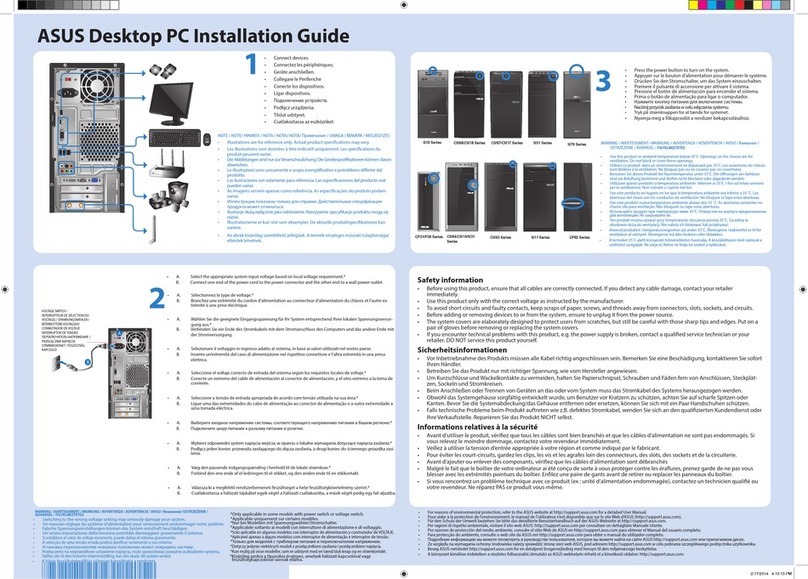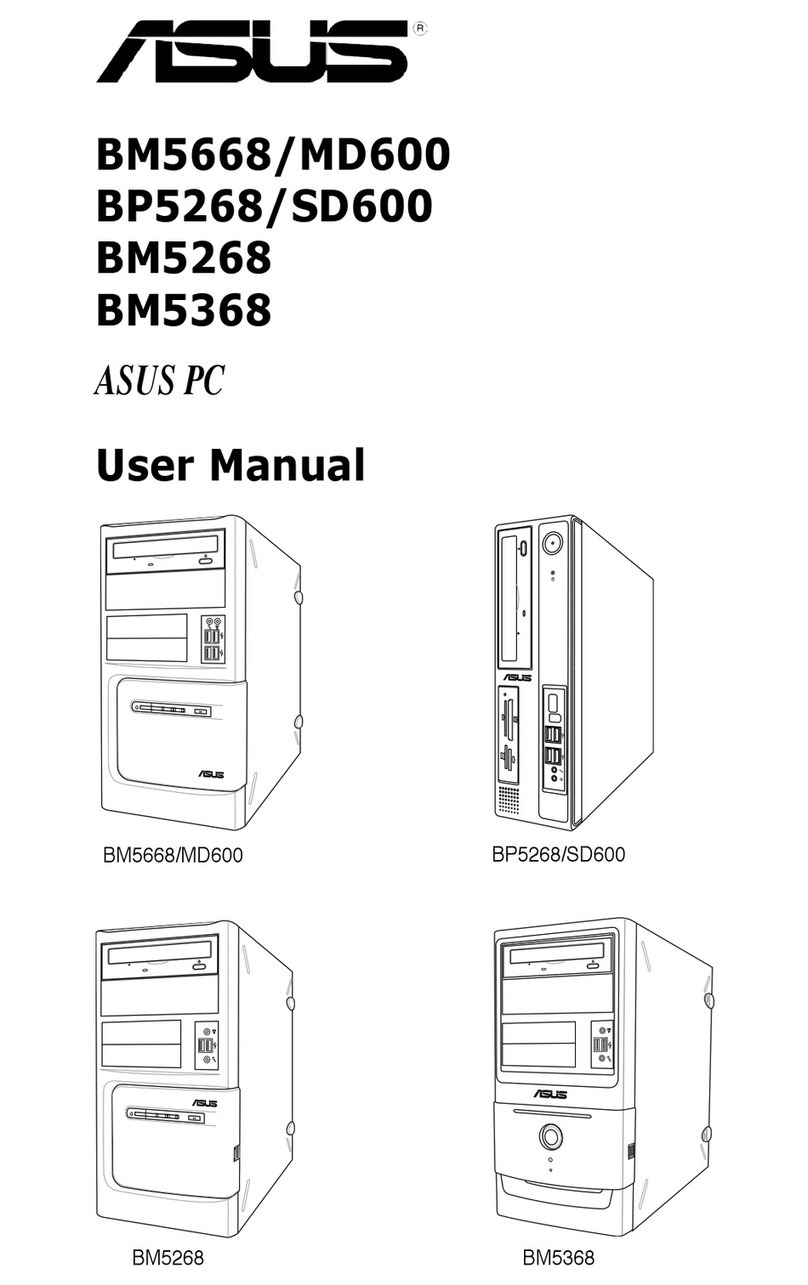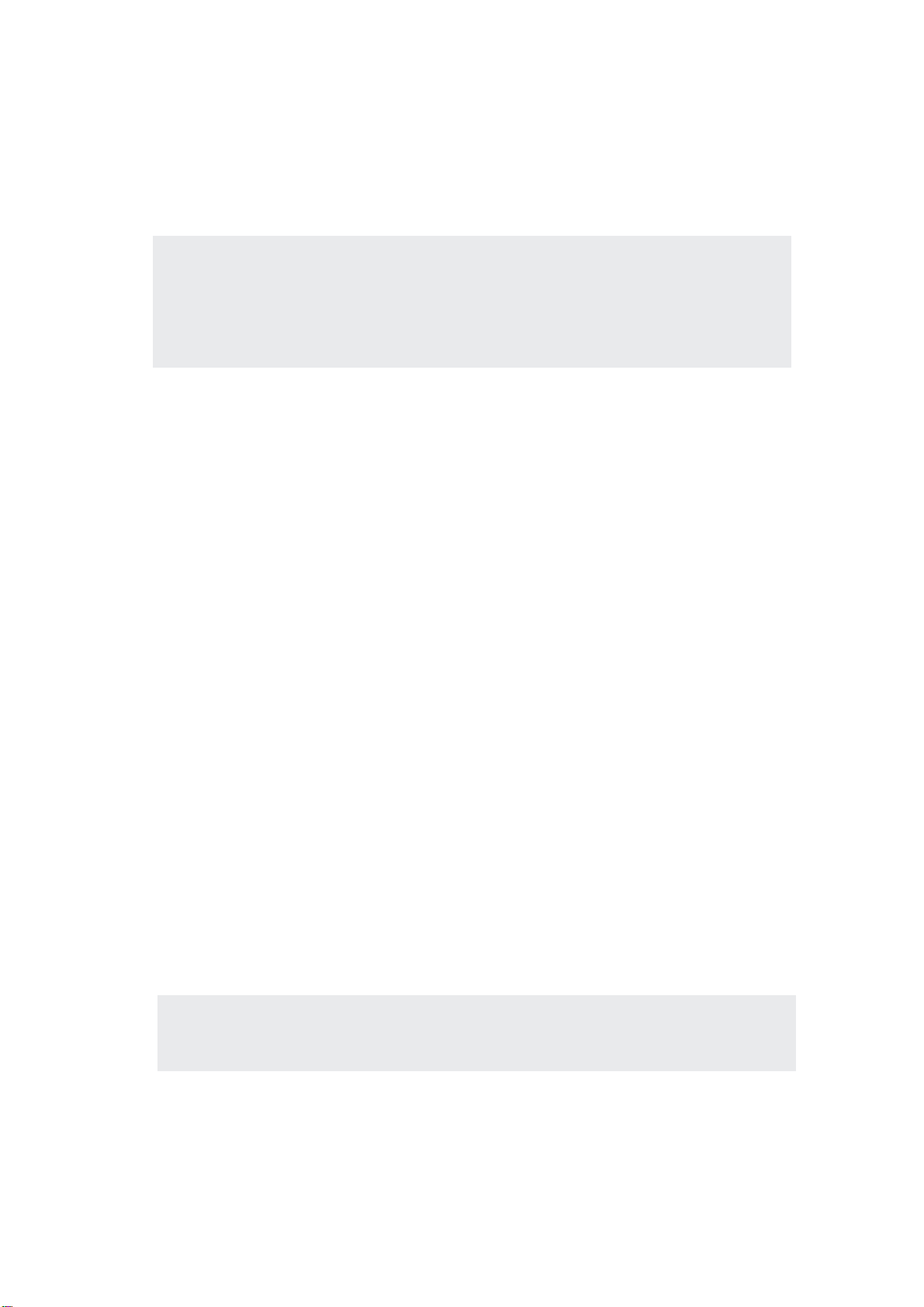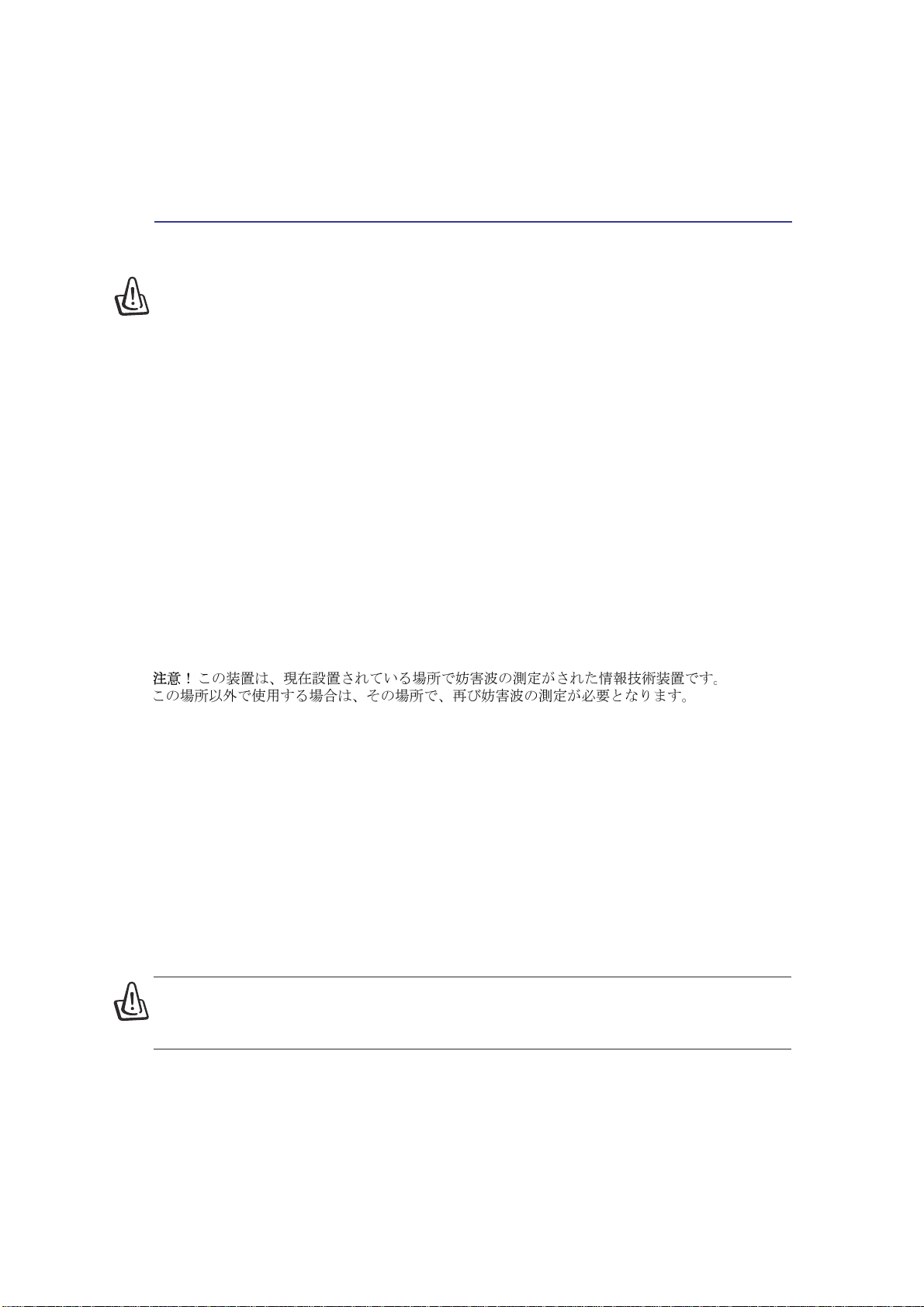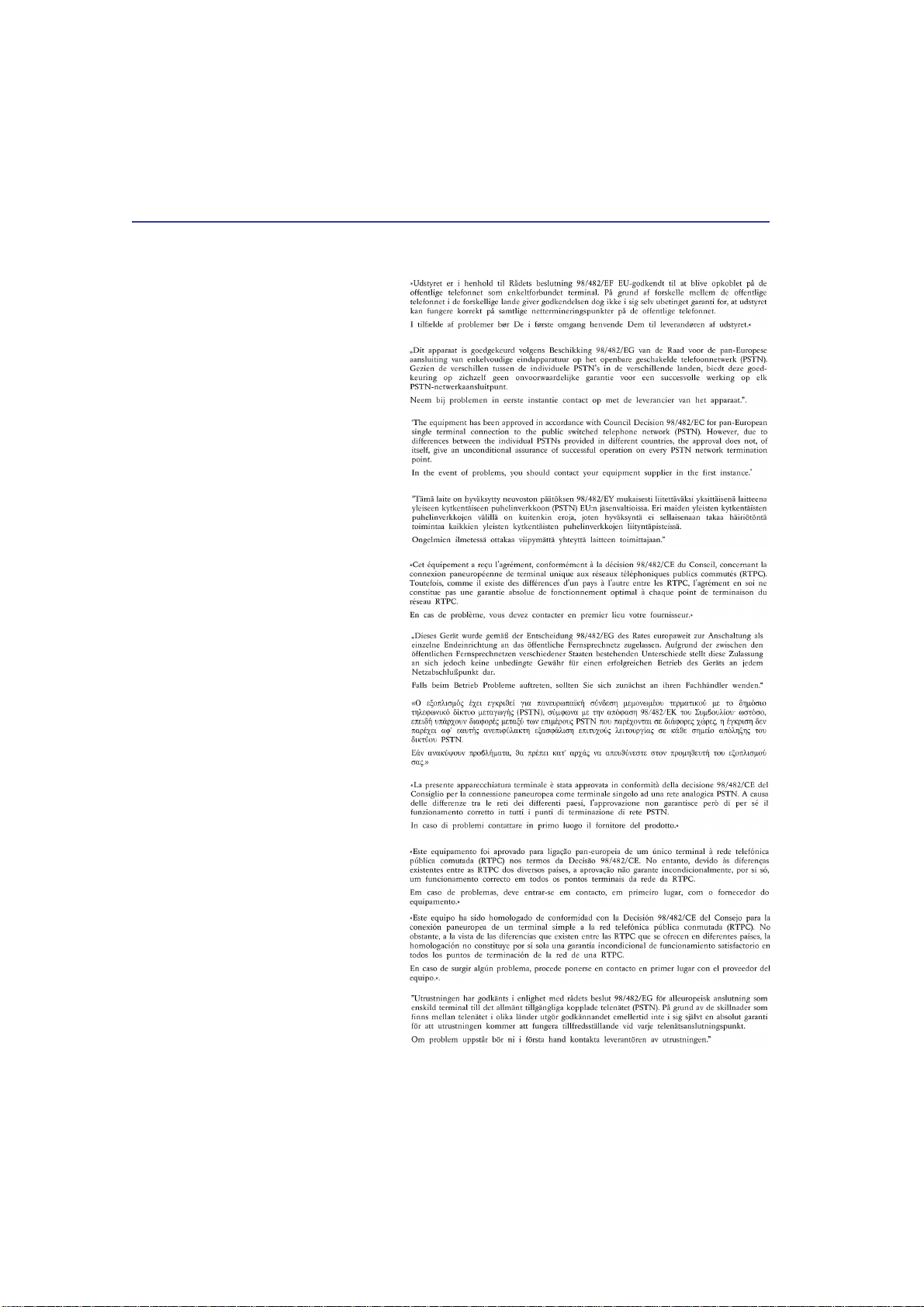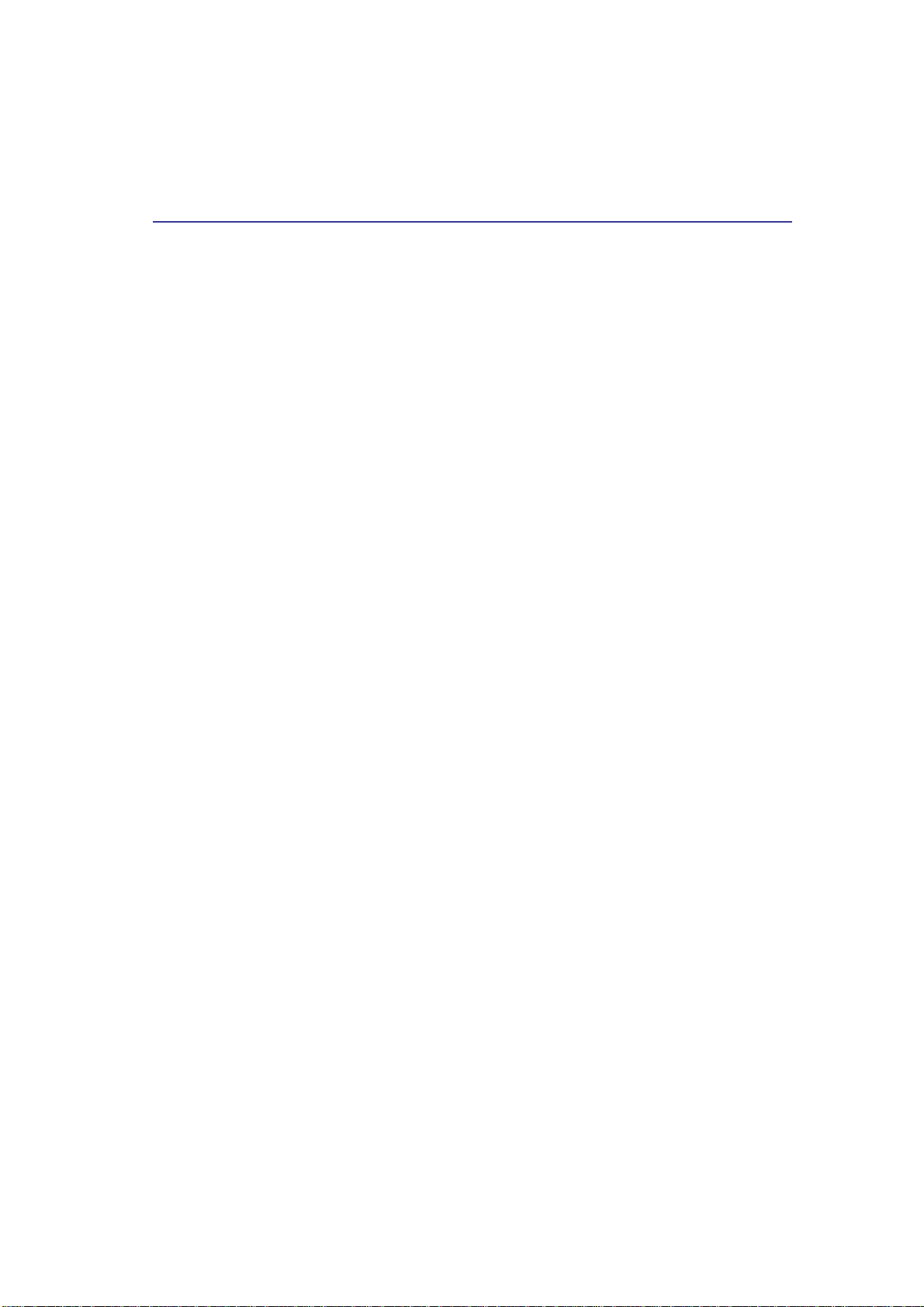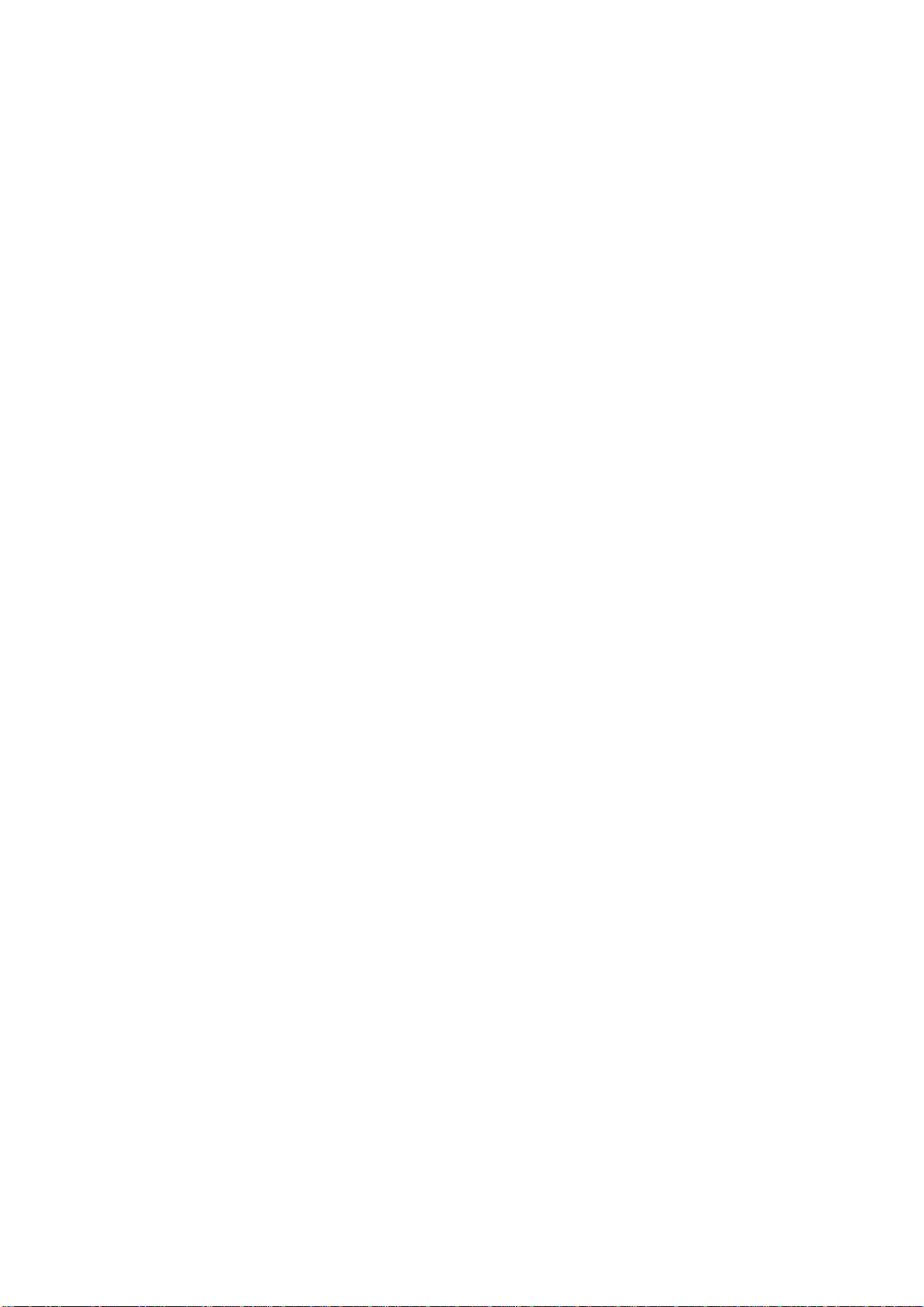8
Contents
1. Introducing the Portable Desktop PC .................................................. 10
About This User’s Manual ..................................................................................................... 11
Notes For This Manual..................................................................................................... 11
2. Knowing the Parts.................................................................................. 12
Top Side ................................................................................................................................ 13
Bottom Side........................................................................................................................... 15
Left Side ................................................................................................................................ 16
Right Side.............................................................................................................................. 17
Rear Side .............................................................................................................................. 18
Front Side.............................................................................................................................. 20
3. Getting Started ....................................................................................... 21
Power Connection................................................................................................................. 22
Powering ON The Portable Desktop PC............................................................................... 22
The Power-On Self Test (POST)........................................................................................... 23
Power Management - Stand By and Hibernate..................................................................... 23
Restarting or Rebooting ........................................................................................................ 24
Powering OFF the Portable Desktop PC .............................................................................. 24
Using the Keyboard............................................................................................................... 25
Colored Hot Keys............................................................................................................. 25
Instant Launch Keys and Status Indicators........................................................................... 26
Status Indicators .............................................................................................................. 26
Instant Launch Keys ........................................................................................................ 27
Status Indicators (Internally and Externally Visible)......................................................... 28
Microsoft Windows™ Keys .............................................................................................. 29
Keyboard as a Numeric Keypad ...................................................................................... 29
Keyboard as Cursors ....................................................................................................... 30
4. Using the Portable Desktop PC ............................................................ 31
Pointing Device .............................................................................................................. 32
Using the Touchpad ......................................................................................................... 32
Touchpad Usage Illustrations........................................................................................... 32
Caring for the Touchpad................................................................................................... 34
Optical Drive.......................................................................................................................... 35
Multimedia DJ ....................................................................................................................... 38
Optional External Connections.............................................................................................. 39
PC Card (PCMCIA) Socket ................................................................................................... 42
32-bit CardBus Support ................................................................................................... 42