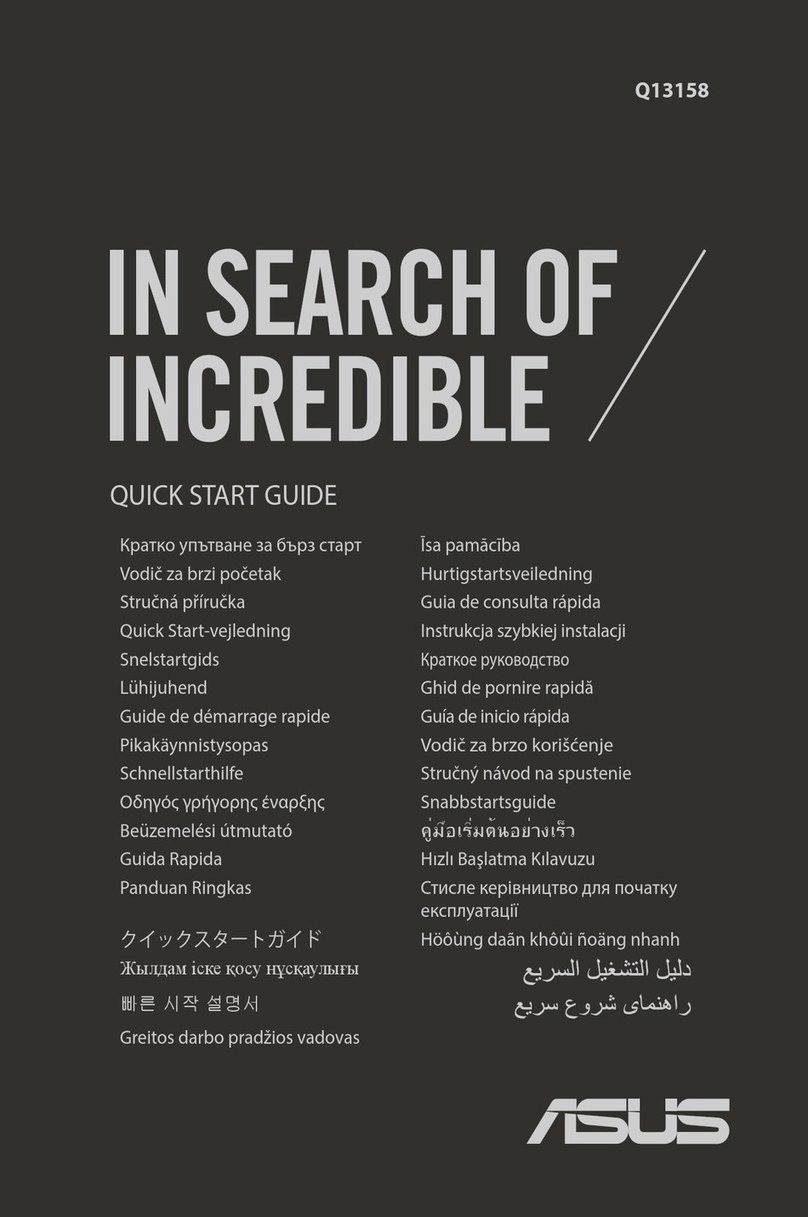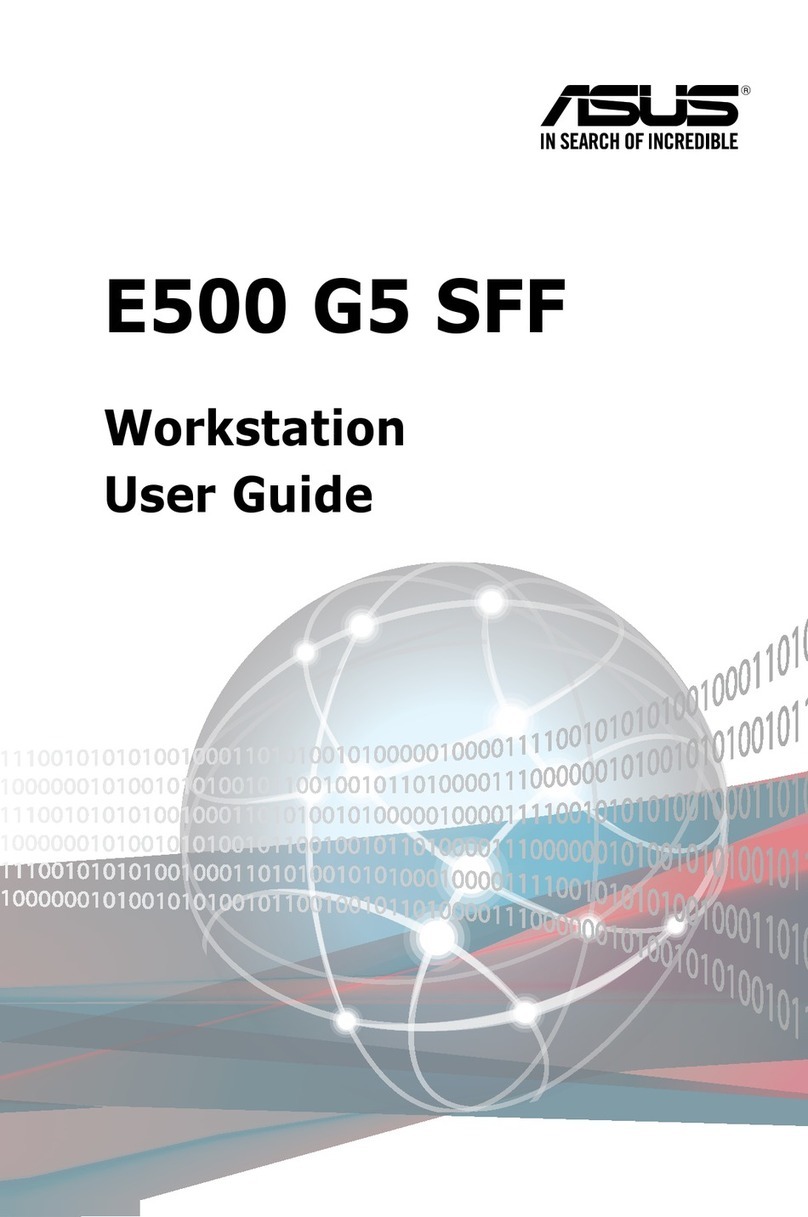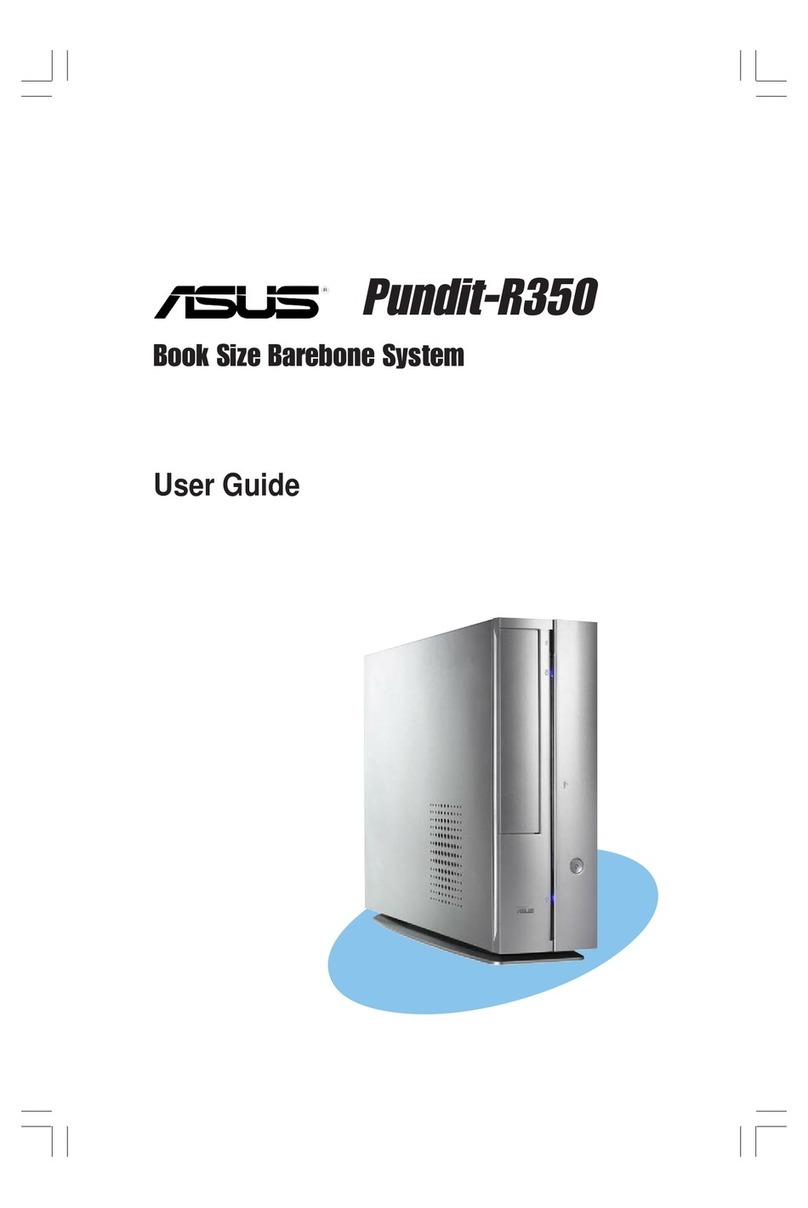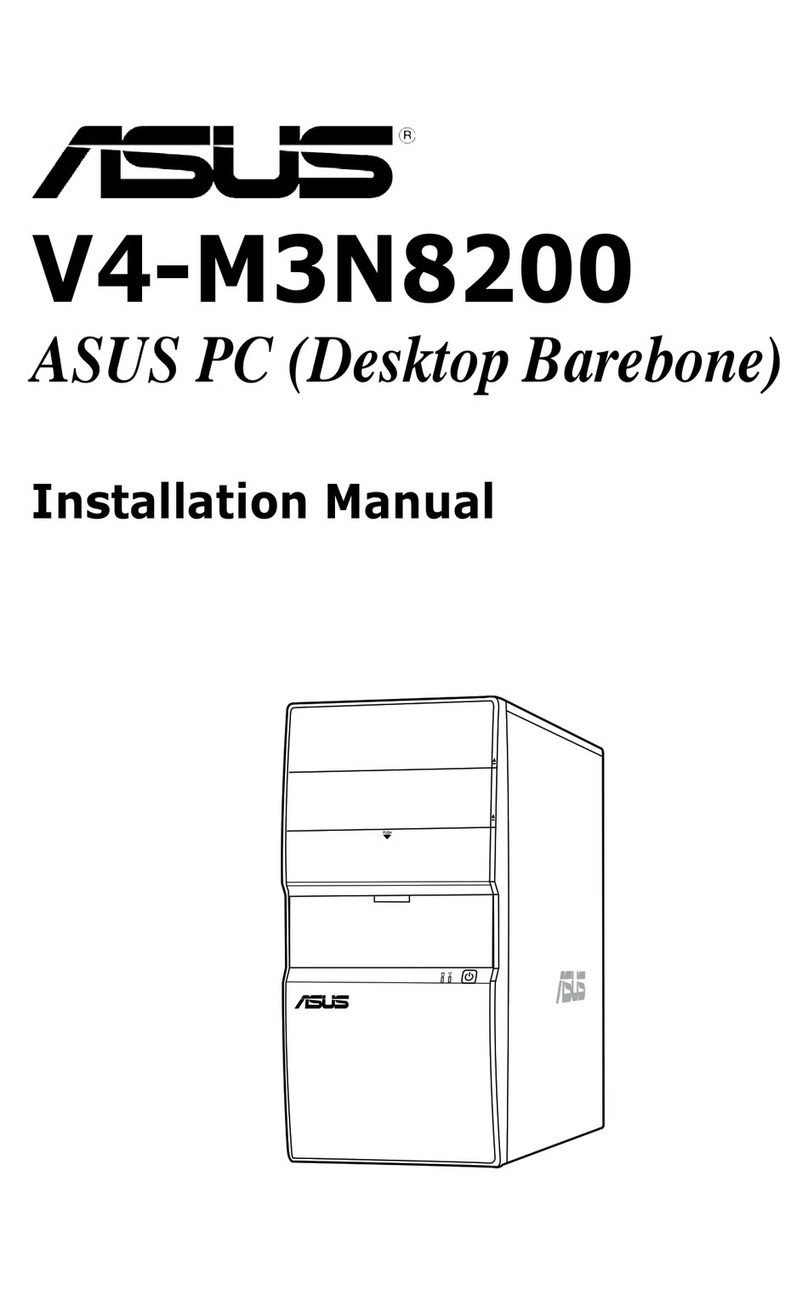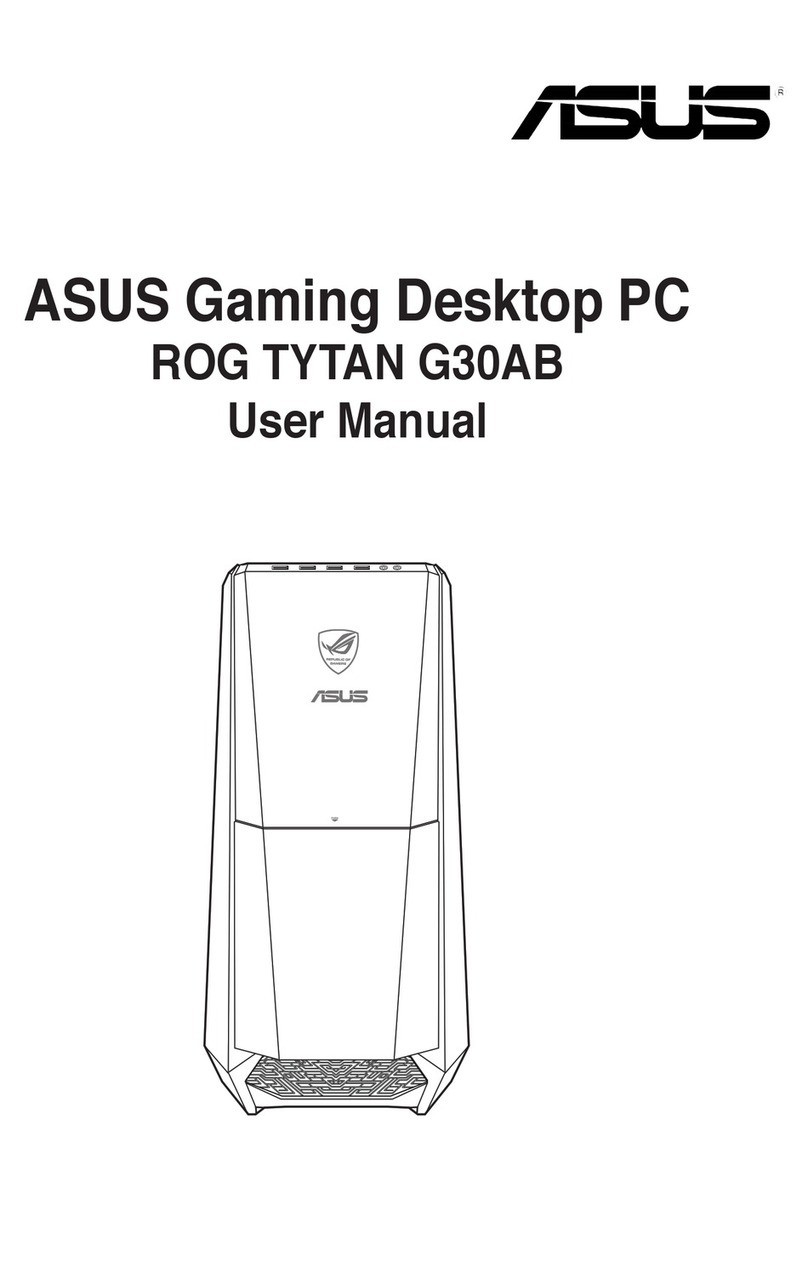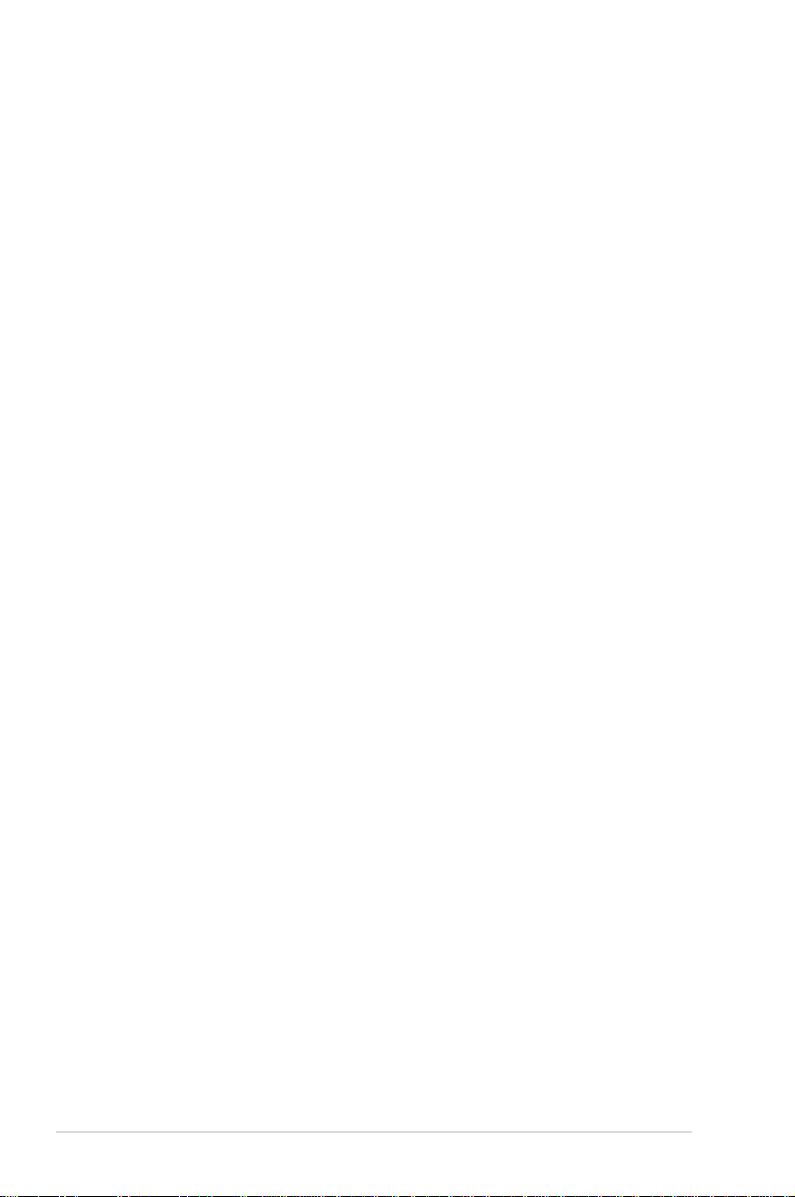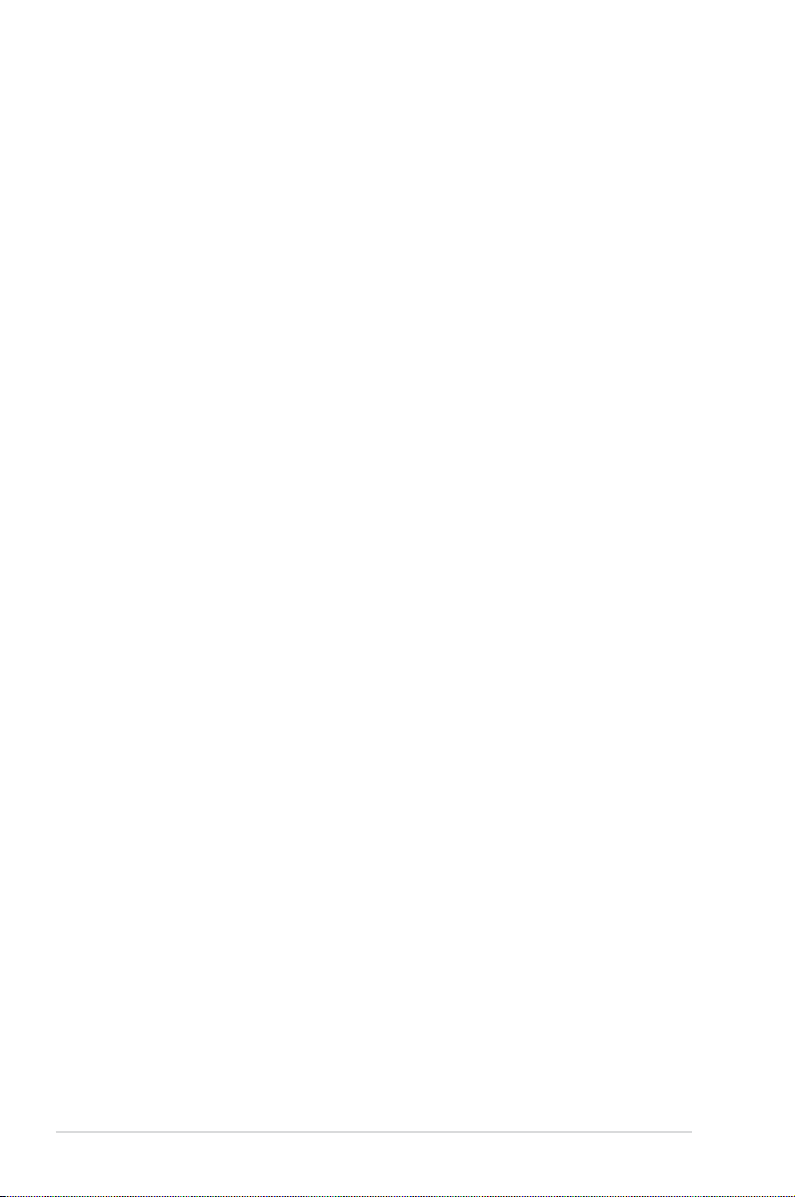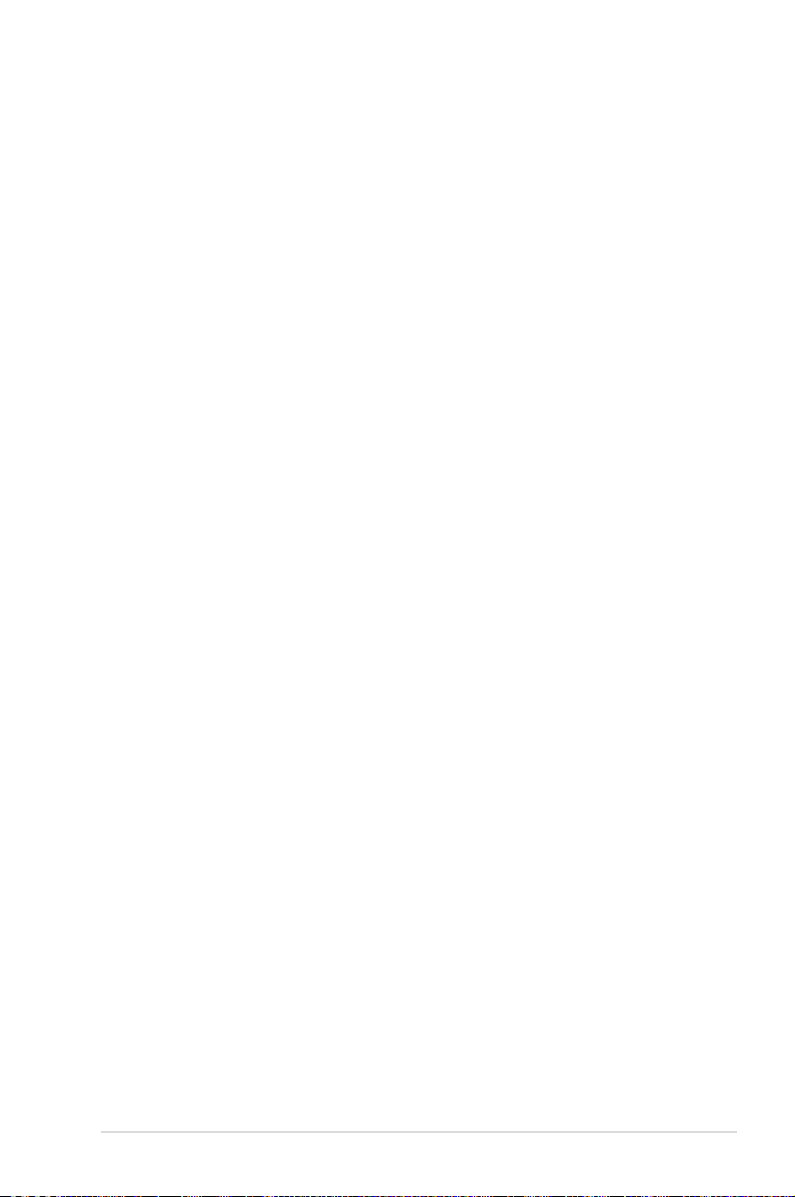iii
Contents
Contents ...................................................................................................... iii
Notices........................................................................................................ vii
Safety information .................................................................................... viii
About this guide ......................................................................................... ix
Chapter 1: Product introduction
1.1 System package contents........................................................... 1-2
1.2 Serial number label...................................................................... 1-2
1.3 Systemspecications ................................................................. 1-3
1.4 Front panel features..................................................................... 1-5
1.5 Rear panel features...................................................................... 1-6
1.6 Internal features ........................................................................... 1-7
1.7 LED information ........................................................................... 1-8
1.7.1 Front panel LED.............................................................. 1-8
1.7.2 LAN (RJ-45) LEDs .......................................................... 1-8
Chapter 2: Hardware setup
2.1 Chassis covers............................................................................. 2-2
2.1.1 Removing the left side cover........................................... 2-2
2.1.2 Removing the right side cover ........................................ 2-3
2.2 Motherboard overview................................................................. 2-4
2.3 Central Processing Unit (CPU) ................................................... 2-5
2.3.1 Installing the CPU ........................................................... 2-5
2.3.2 Installing the CPU heatsink............................................. 2-8
2.4 System memory ......................................................................... 2-10
2.4.1 Overview ....................................................................... 2-10
2.4.2 Memory congurations...................................................2-11
2.4.3 Installing a DIMM .......................................................... 2-12
2.4.4 Removing a DIMM ........................................................ 2-12
2.5 Installing hard disk drives......................................................... 2-13
2.6 Installing 5.25-inch drives ......................................................... 2-15
2.6.1 Removing the front panel cover .................................... 2-15
2.6.2 Installing an additional 5.25-inch drive.......................... 2-16
2.7 Expansion cards ........................................................................ 2-18
2.7.1 Installing expansion cards............................................. 2-18
2.7.2 Conguring an expansion card ..................................... 2-19