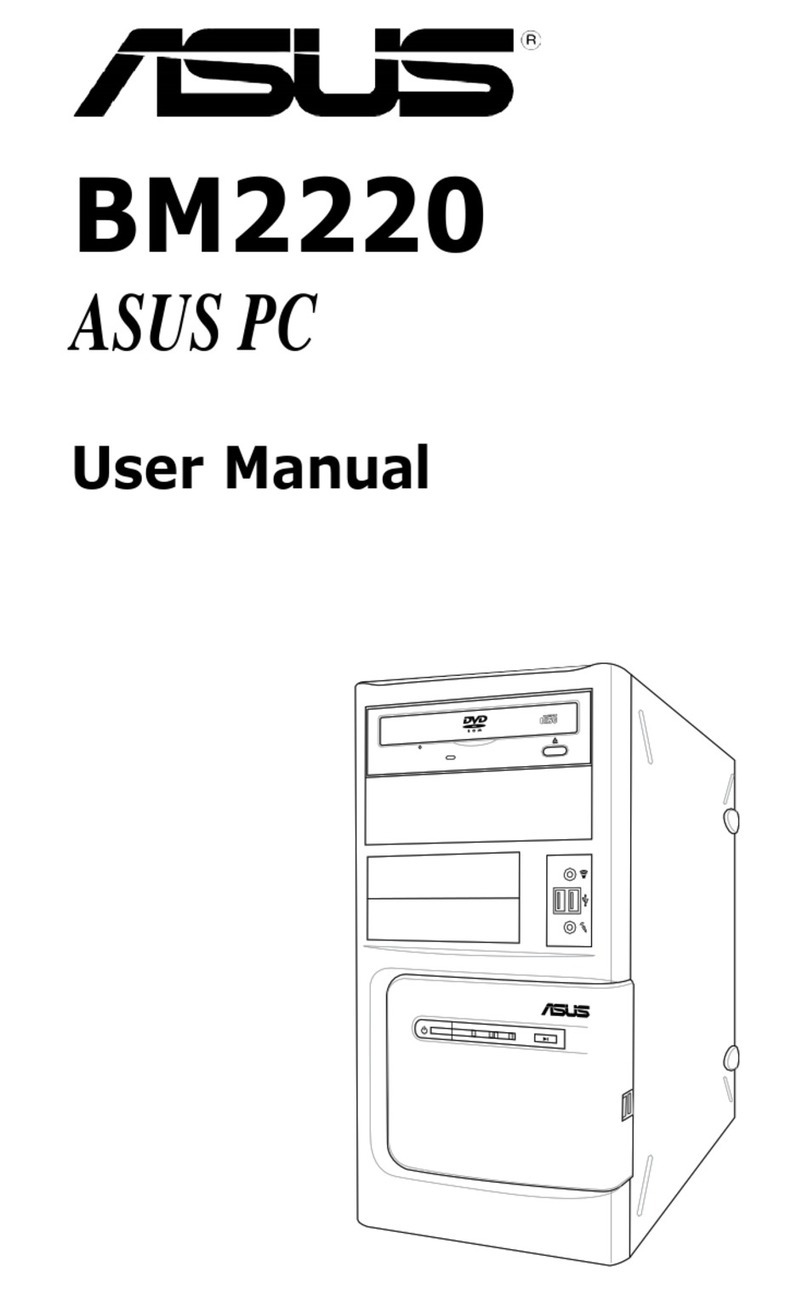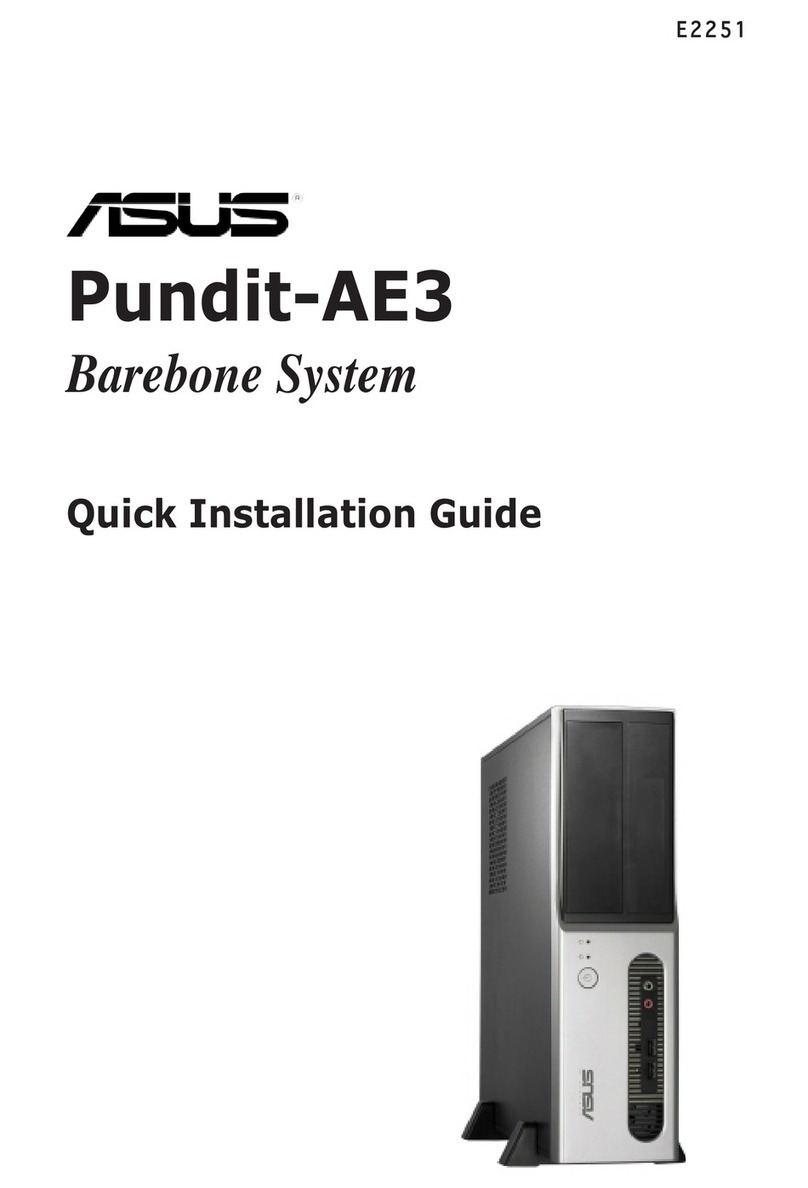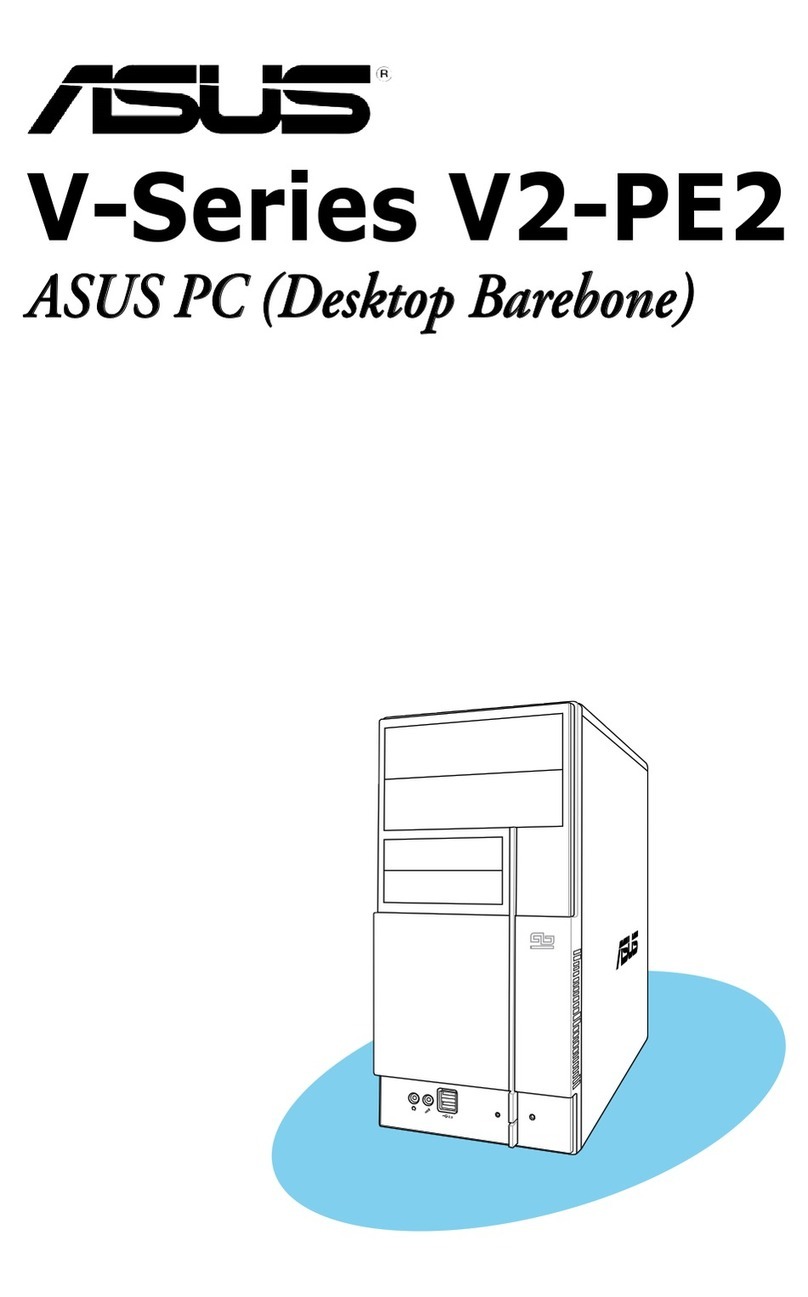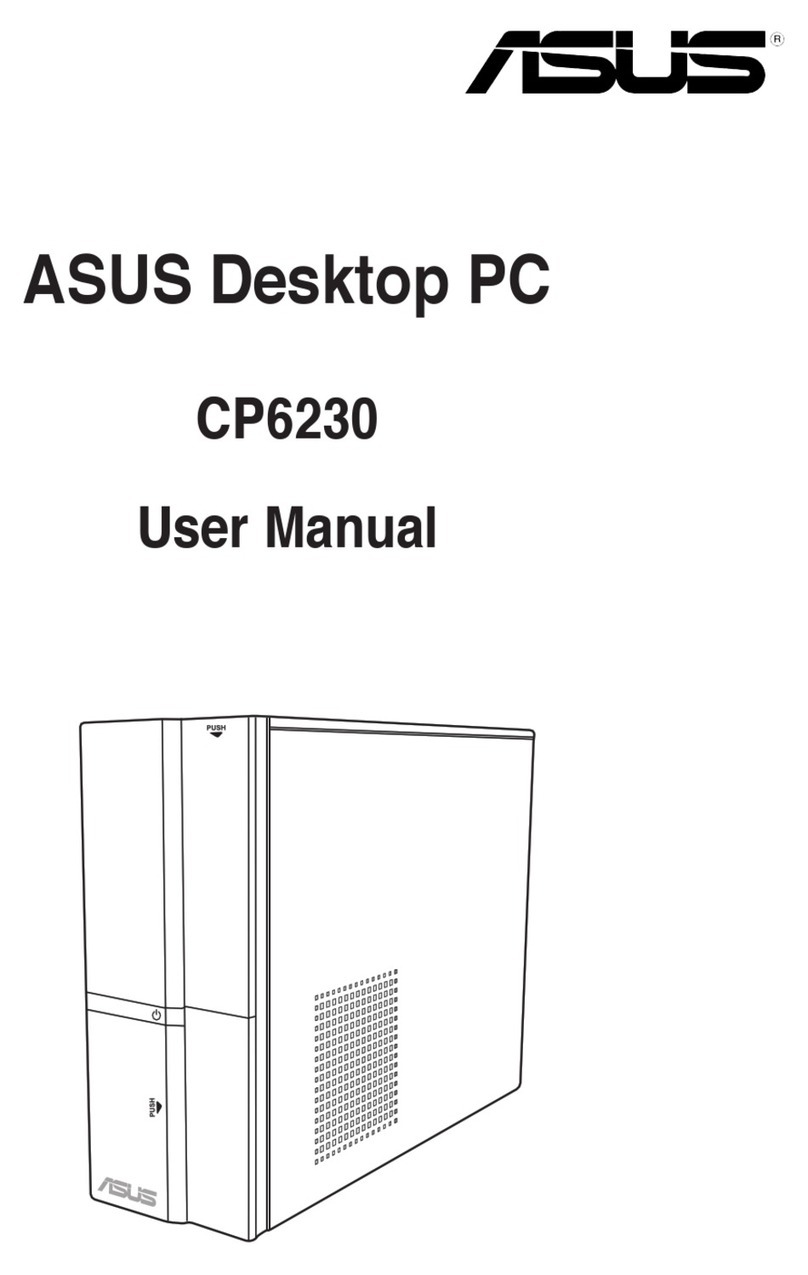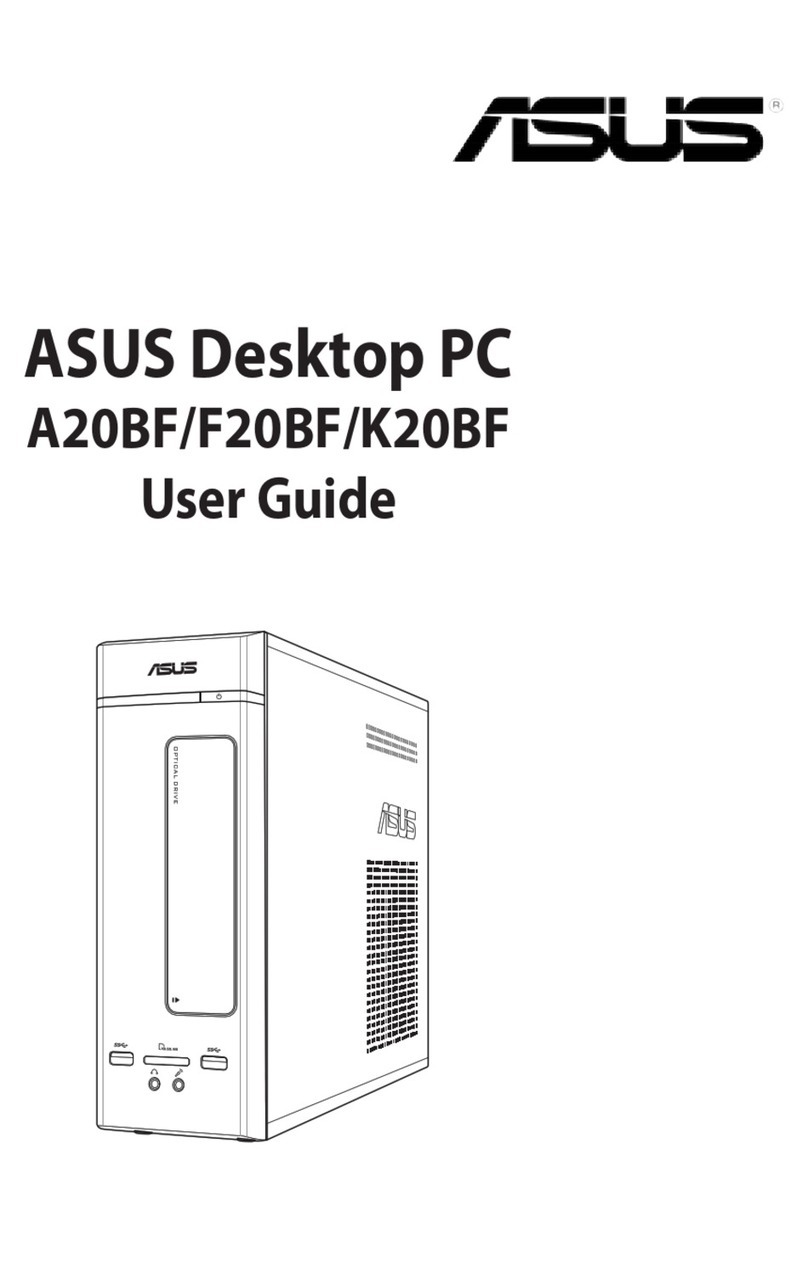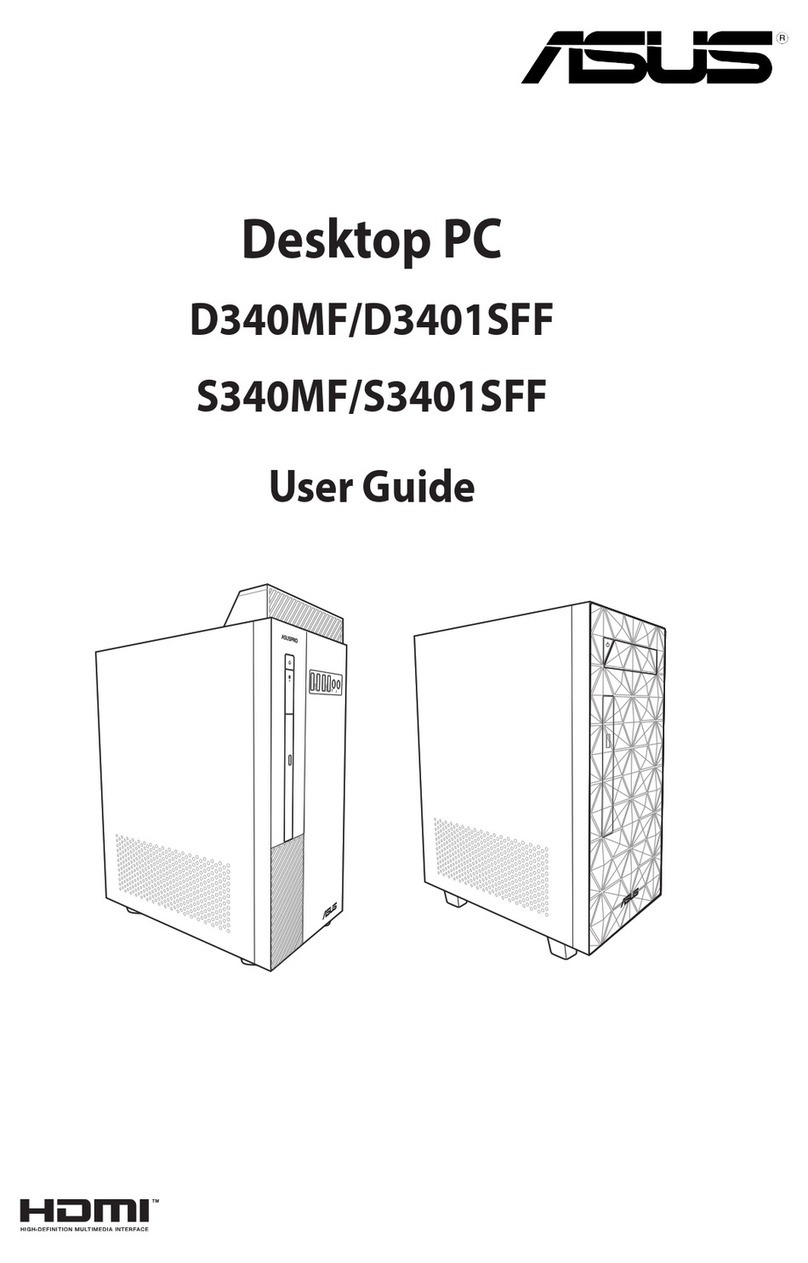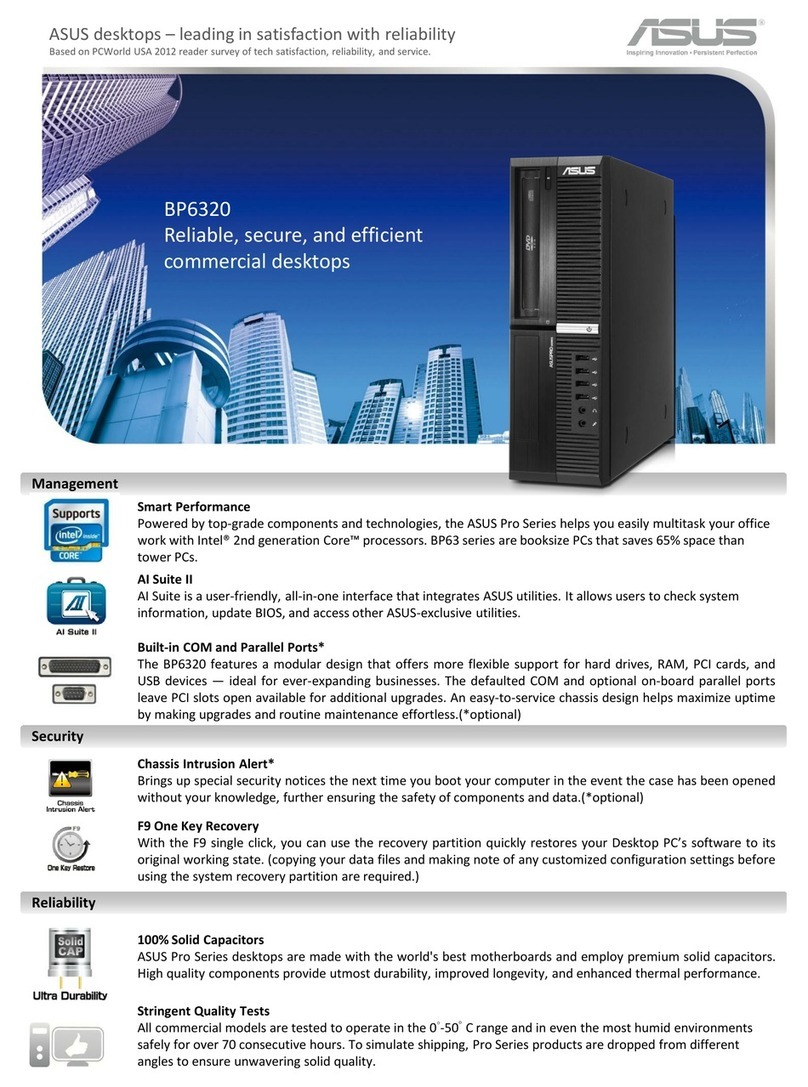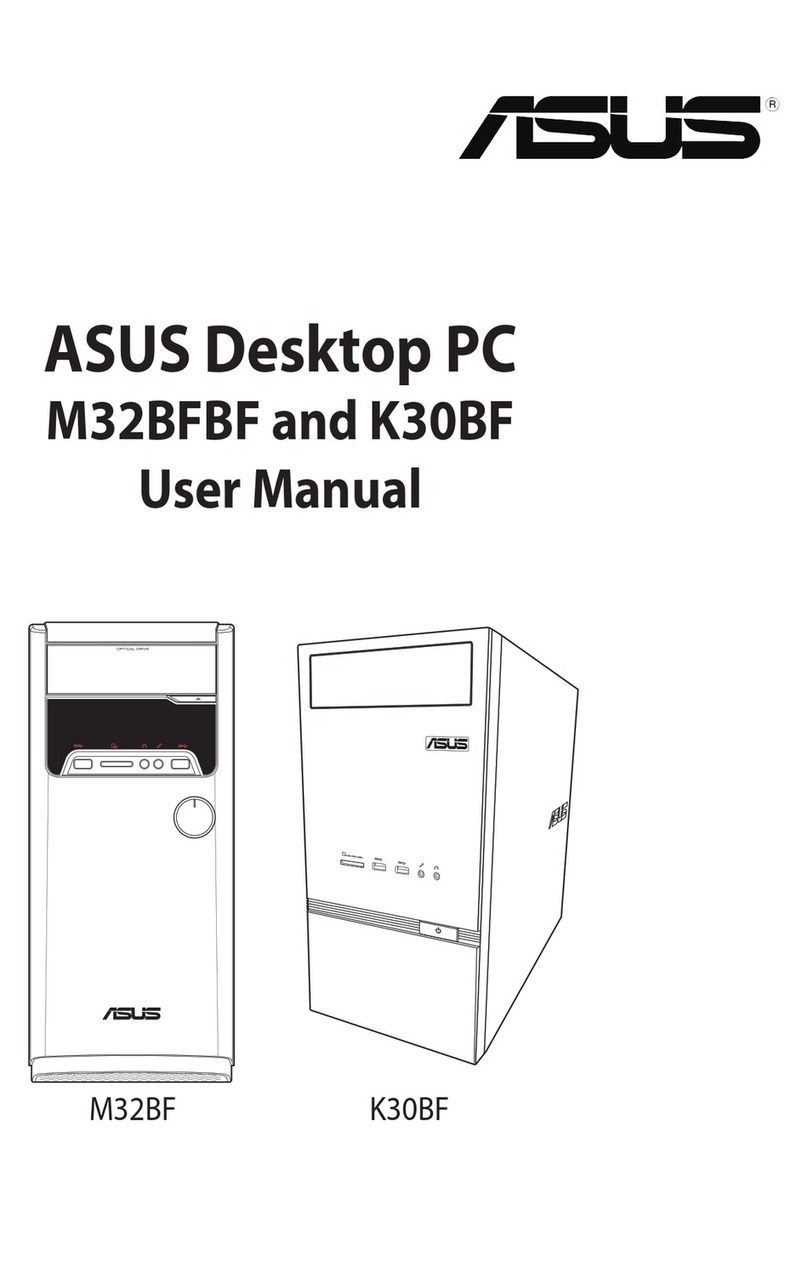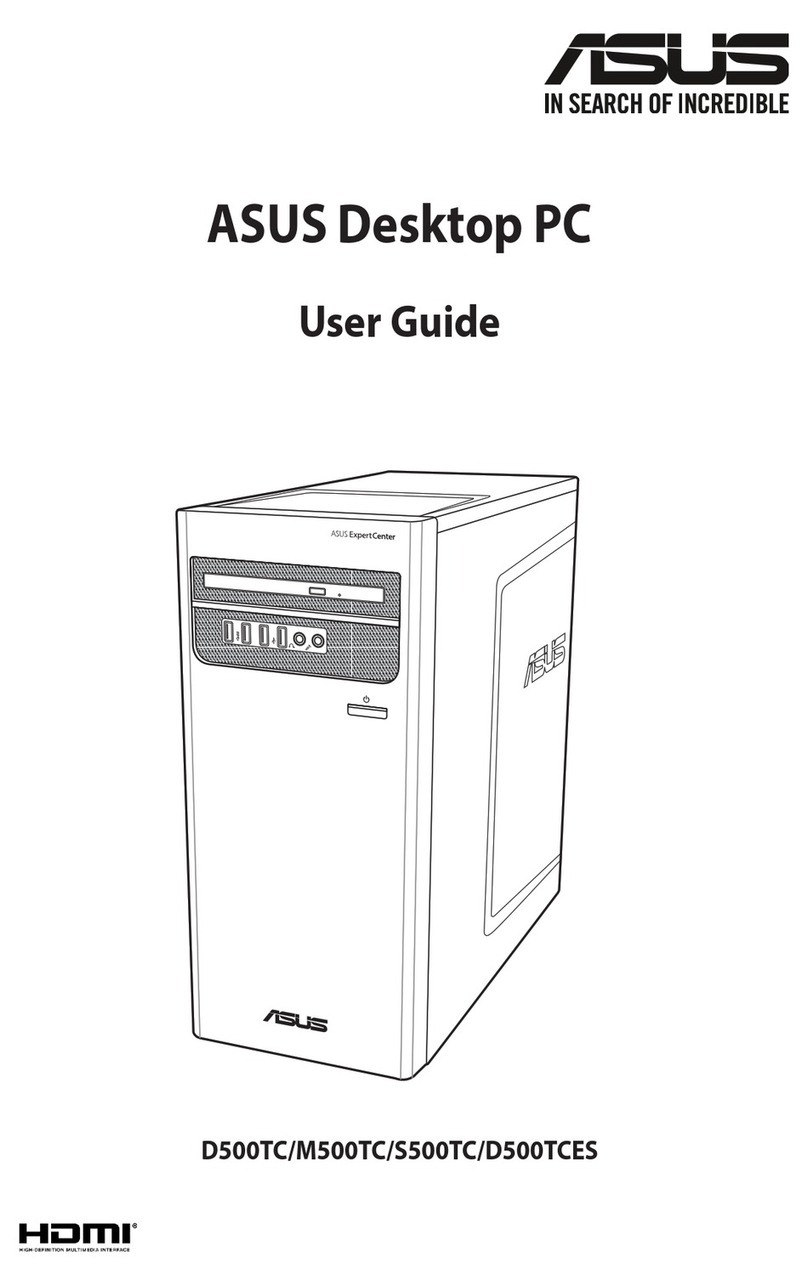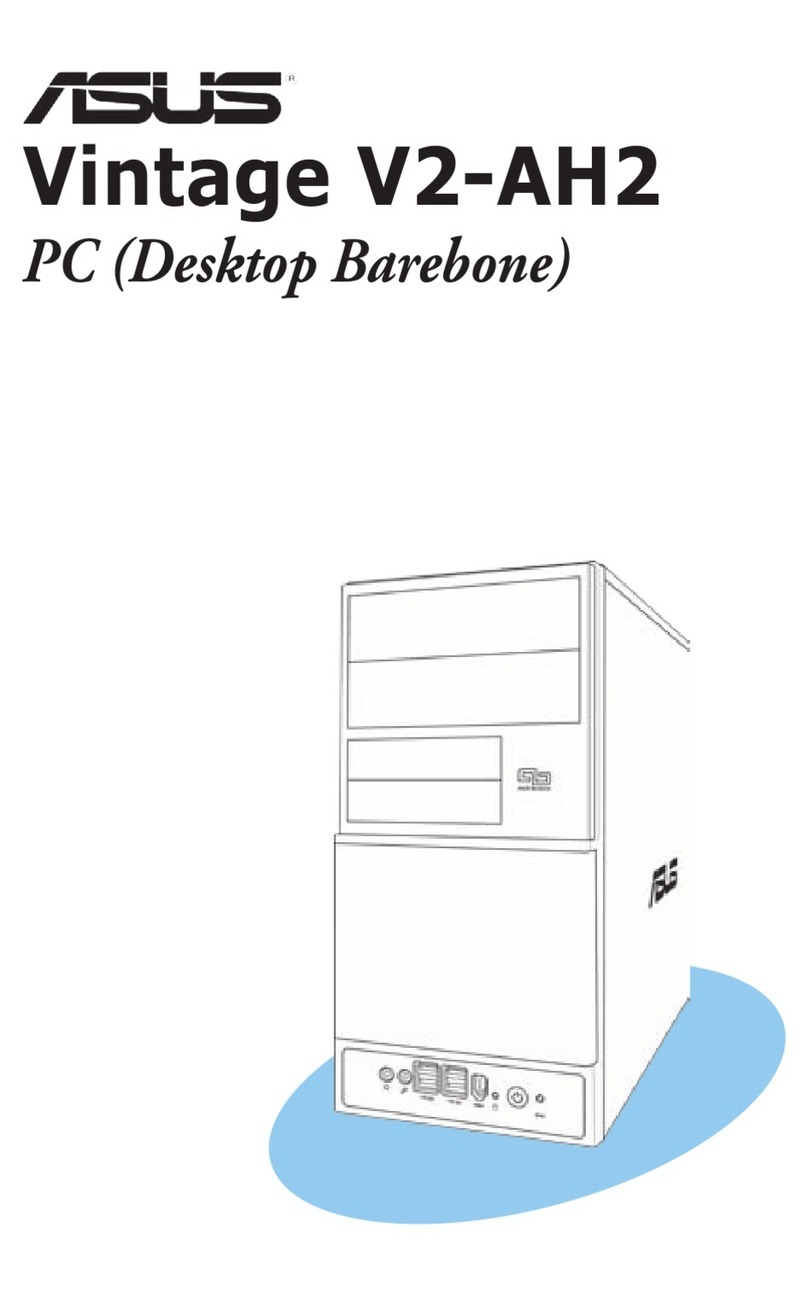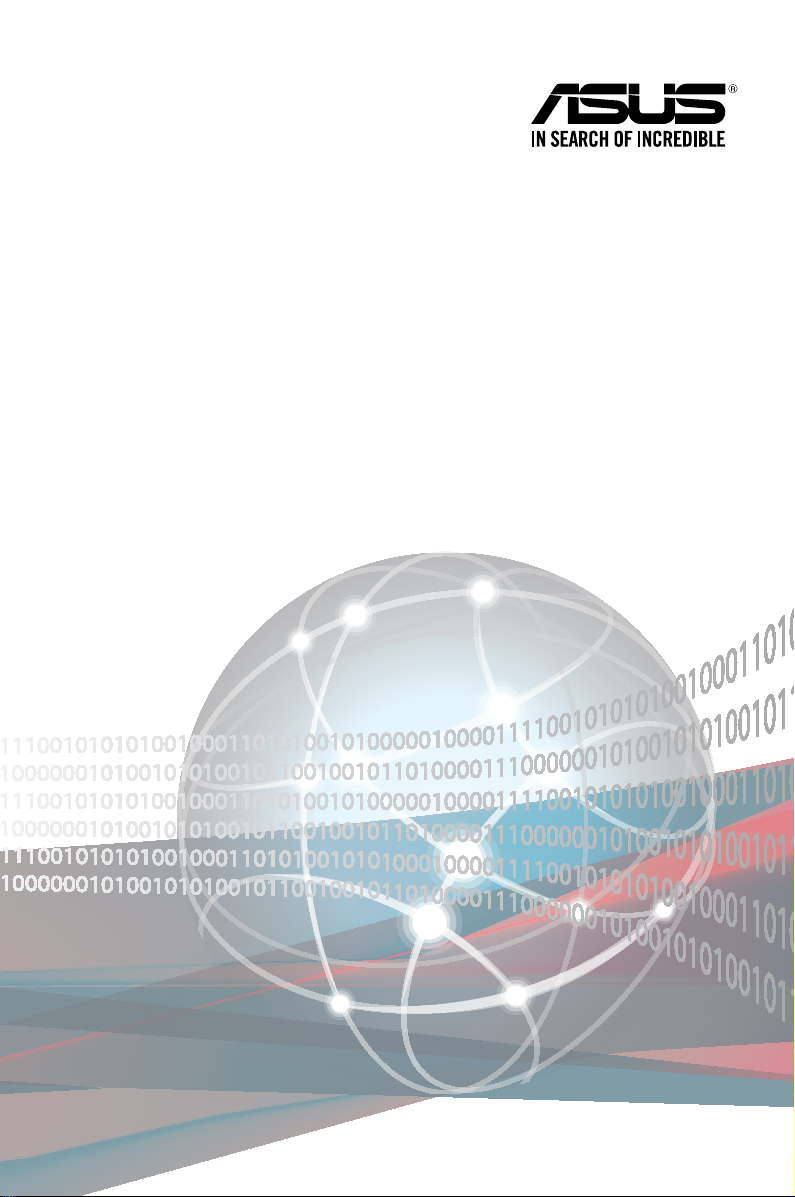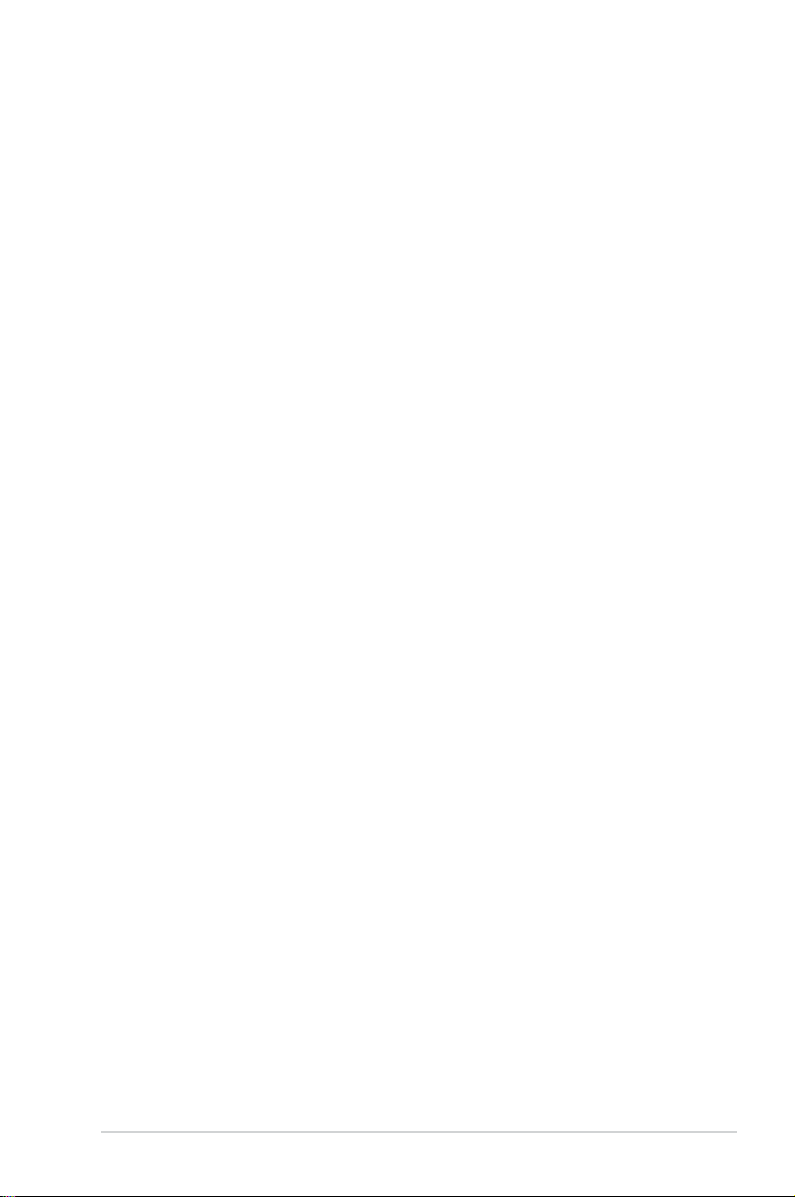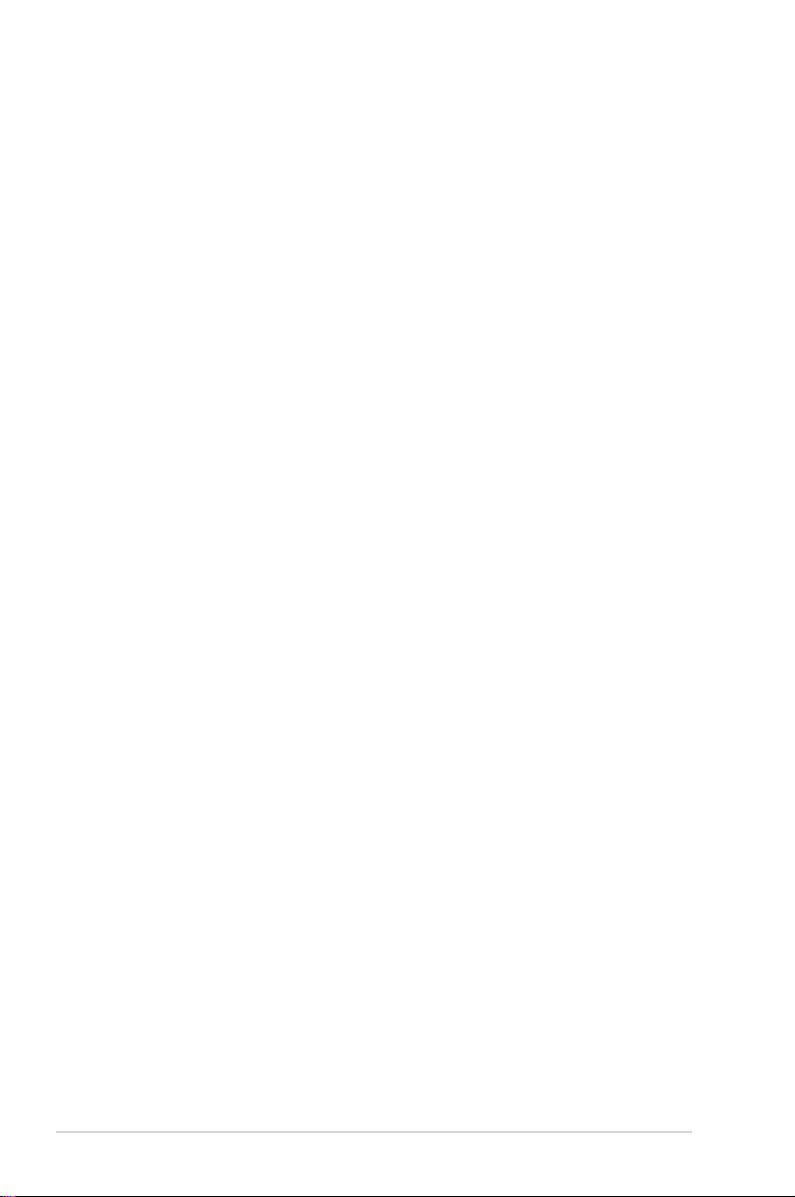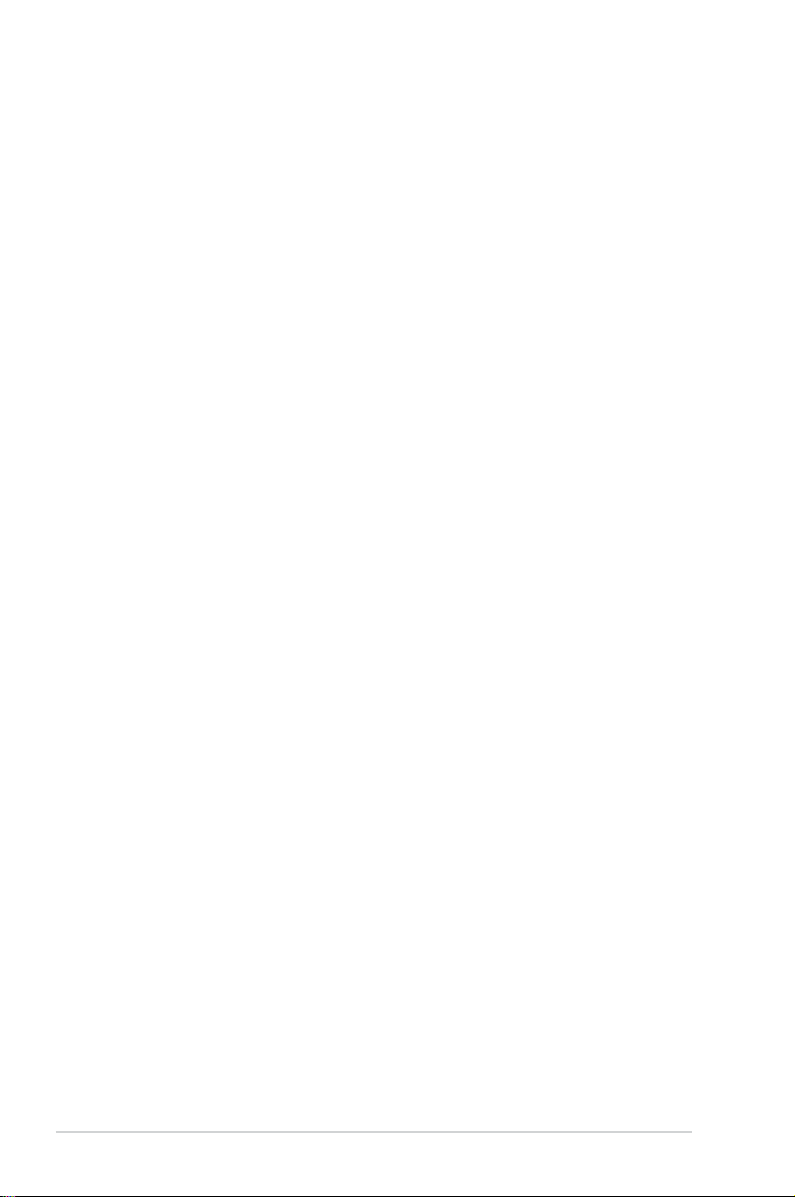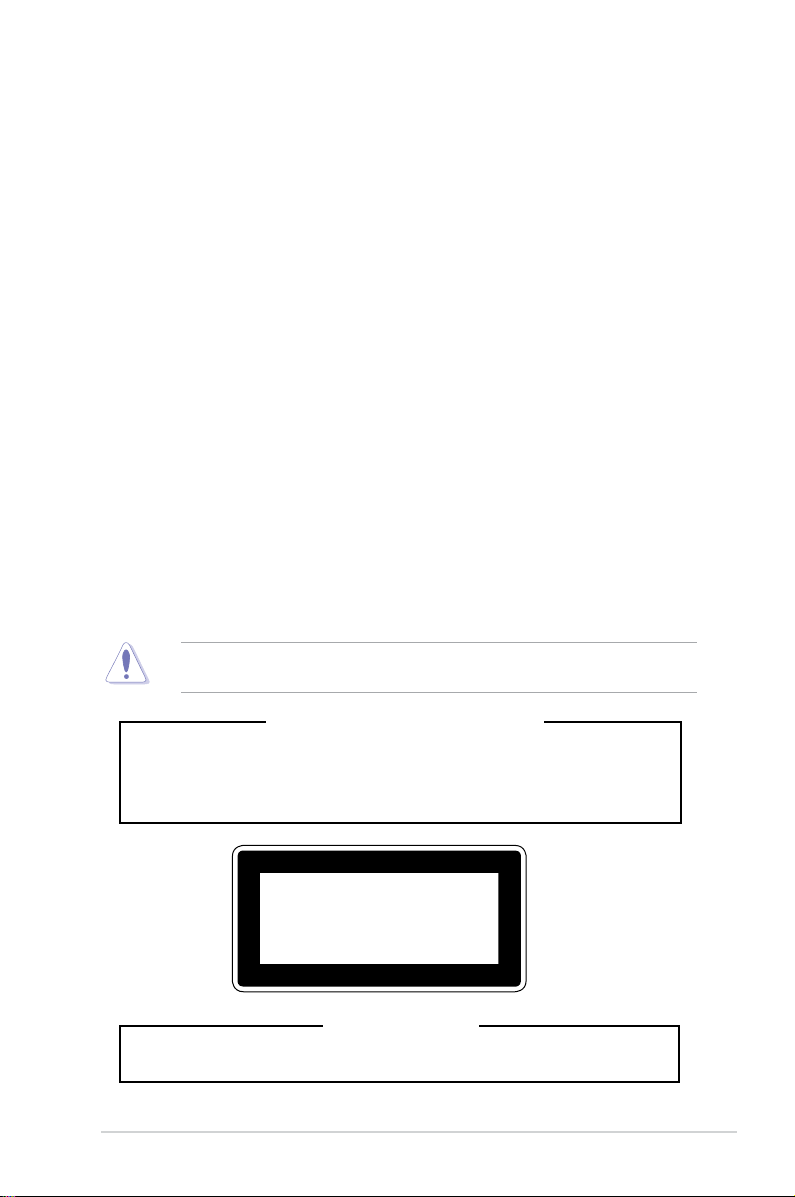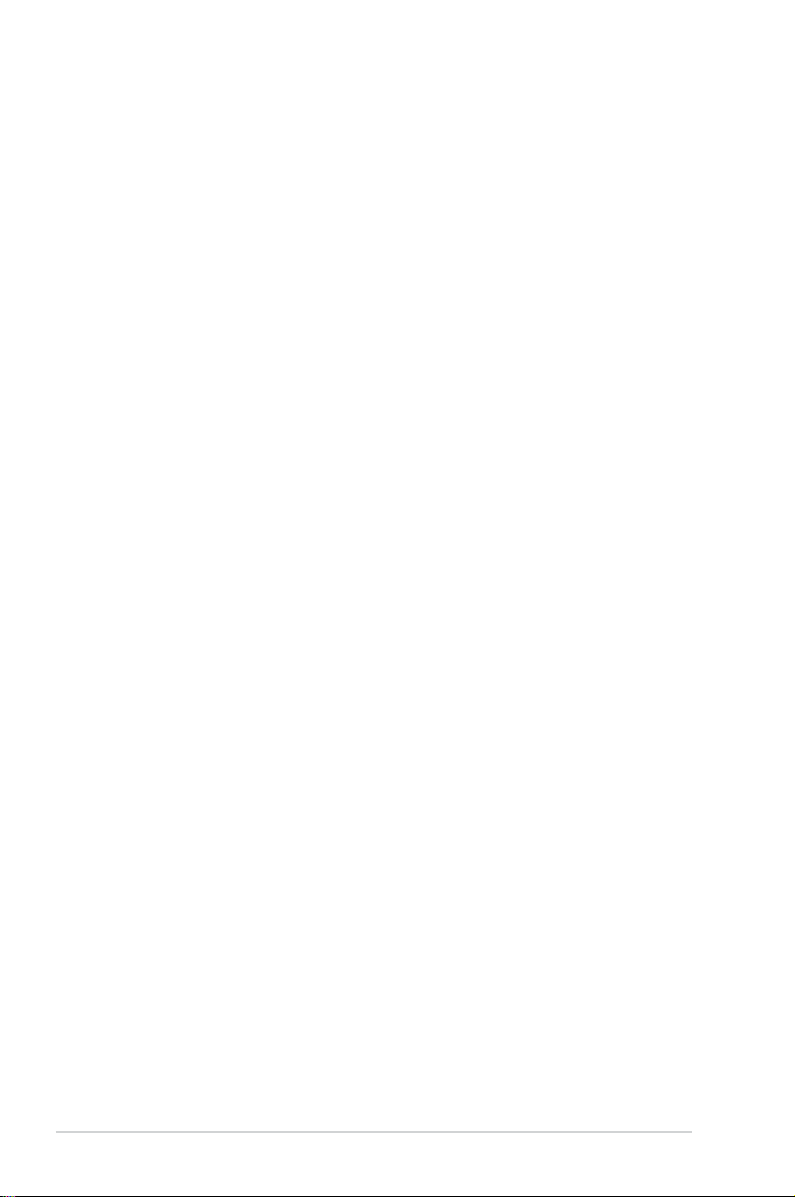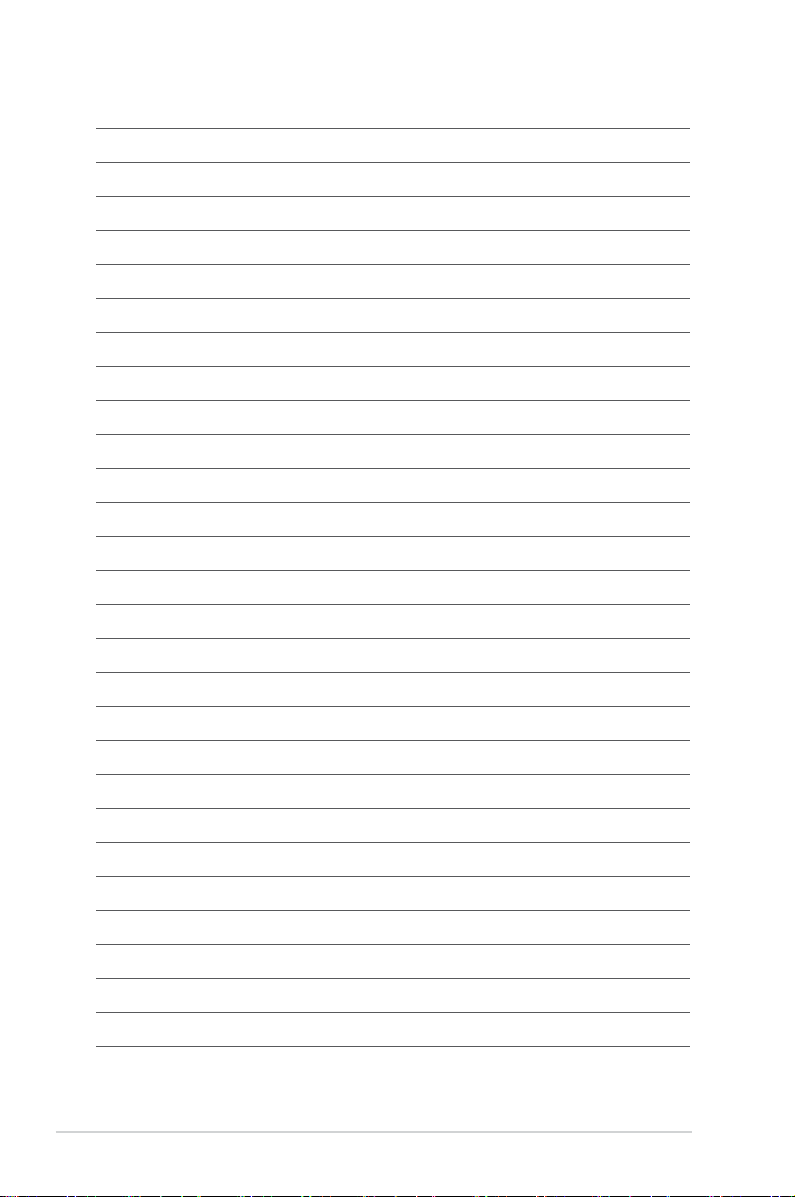v
Contents
4.4.9 Serial Port Console Redirection................................................ 4-18
4.4.10 Intel TXT Information................................................................. 4-21
4.4.11 PCI Subsystem Settings ........................................................... 4-21
4.4.12 USB Conguration .................................................................... 4-22
4.4.13 Network Stack Conguration..................................................... 4-23
4.4.14 CSM Conguration.................................................................... 4-24
4.4.15 NVMe Conguration.................................................................. 4-25
4.4.16 WHEA Conguration................................................................. 4-25
4.4.17 Tls Auth Conguration............................................................... 4-25
4.4.18 iSCSI Conguration .................................................................. 4-26
4.5 Chipset menu ...........................................................................................4-27
4.5.1 System Agent (SA) Conguration ............................................. 4-27
4.5.2 PCH-IO Conguration ............................................................... 4-29
4.6 Security menu ..........................................................................................4-33
4.7 Boot menu ................................................................................................4-36
4.8 Monitor menu ...........................................................................................4-38
4.9 Tool menu.................................................................................................4-38
4.10 Event Logs menu .....................................................................................4-39
4.10.1 Change Smbios Event Log Settings ......................................... 4-39
4.10.2 View Smbios Event Log ............................................................ 4-40
3.11 Server Mgmt menu................................................................................... 4-40
4.11.1 System Event Log..................................................................... 4-42
4.11.2 Bmc self test log........................................................................ 4-43
4.11.3 BMC network conguration....................................................... 4-43
4.11.4 View System Event Log ............................................................ 4-45
4.11.5 BMC User Settings.................................................................... 4-45
4.12 Save & Exit menu.....................................................................................4-45
Chapter 5: RAID Configuration
5.1 RAID configurations ..................................................................................5-2
5.1.1 RAID denitions .......................................................................... 5-2
5.1.2 Installing Serial ATA hard disks .................................................. 5-3
5.1.3 Setting the RAID item in BIOS .................................................... 5-3
5.1.4 RAID conguration utilities.......................................................... 5-3
5.2 Intel®Rapid Storage Technology Option ROM utility............................. 5-4
5.2.1 Creating a RAID set .................................................................... 5-5
5.2.2 Deleting a RAID set..................................................................... 5-7
5.2.3 Exiting the Intel®Rapid Storage Technology Option
ROM utility................................................................................... 5-8