Asus V6 Series User manual
Other Asus Desktop manuals

Asus
Asus D510MT User manual
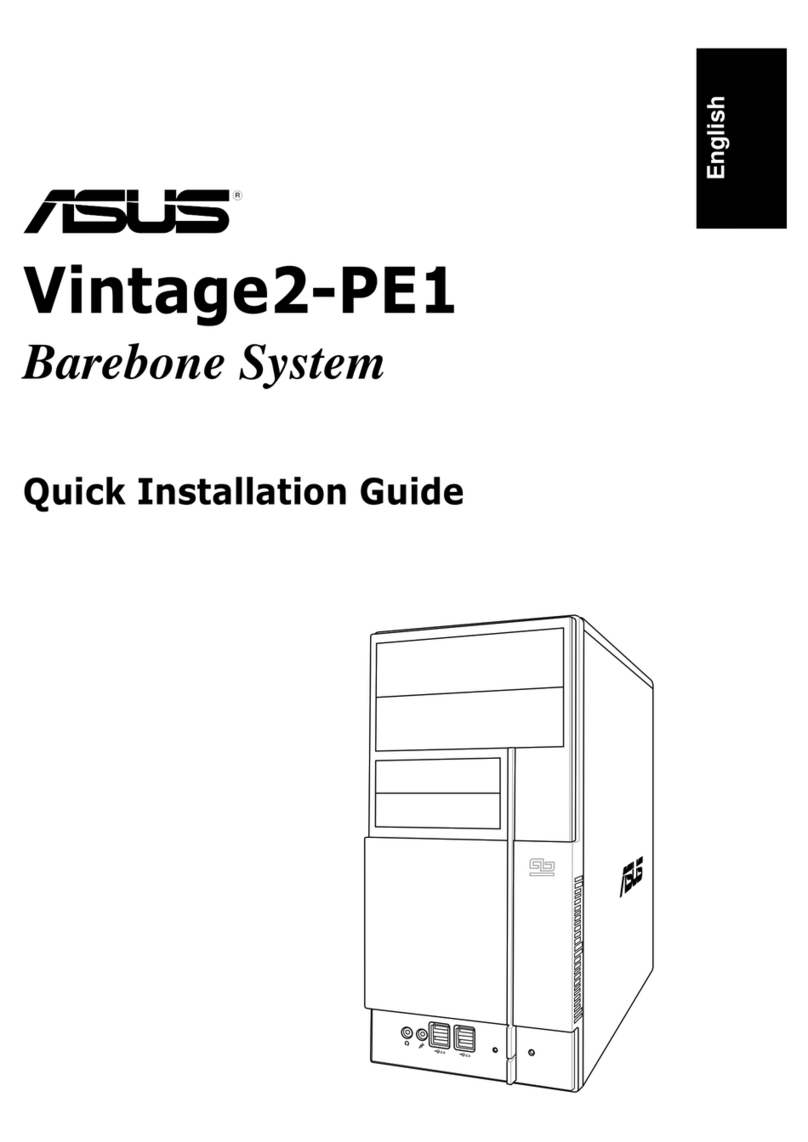
Asus
Asus VINTAGE2-PE1 User manual
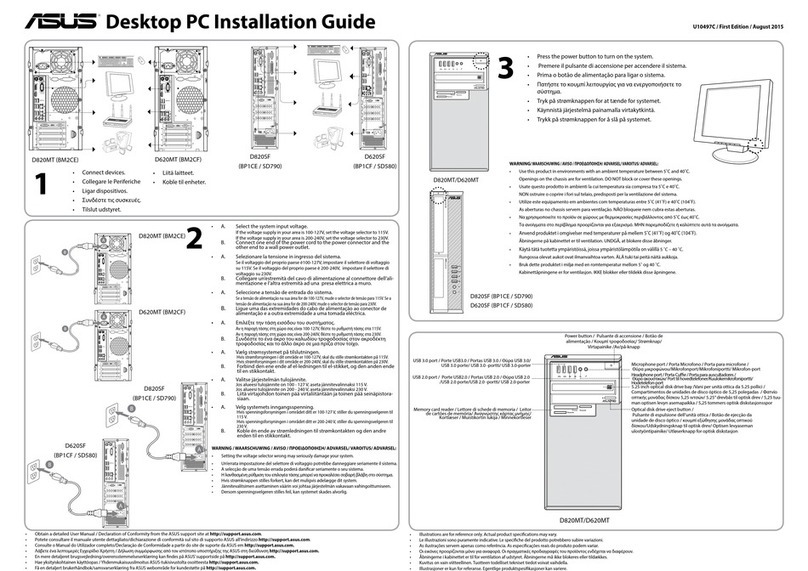
Asus
Asus D820MT User manual
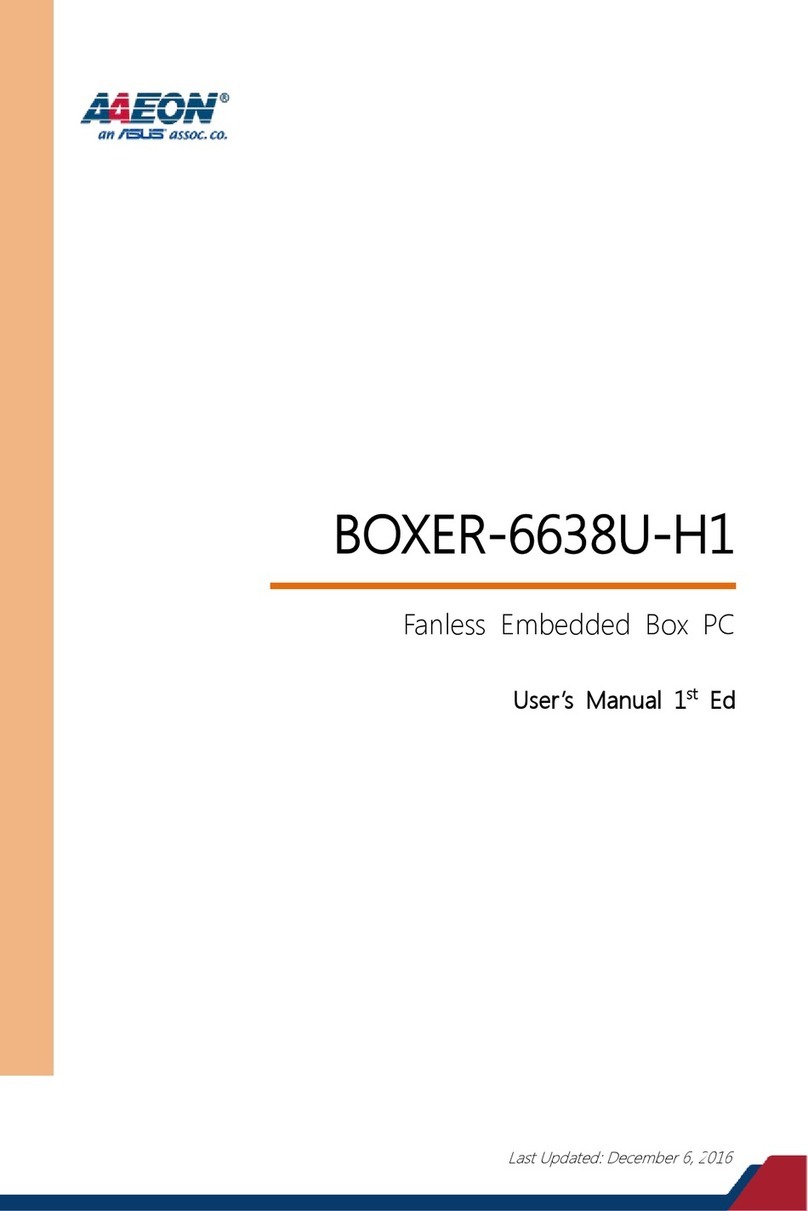
Asus
Asus AAEON BOXER-6638U-H1 User manual

Asus
Asus GENE-CV05 User manual
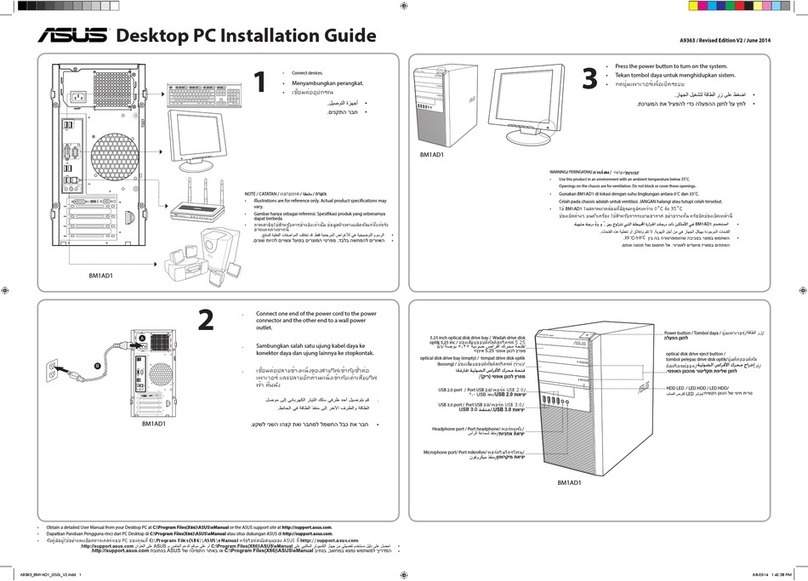
Asus
Asus BM1AD1 User manual

Asus
Asus AAEON BOXER-6645-ADS User manual

Asus
Asus S500SAES User manual

Asus
Asus D300TA User manual

Asus
Asus D700MC User manual

Asus
Asus Essentio CP3130 User manual

Asus
Asus Essentio CM6330 User manual

Asus
Asus Eee Top ET2010 User manual
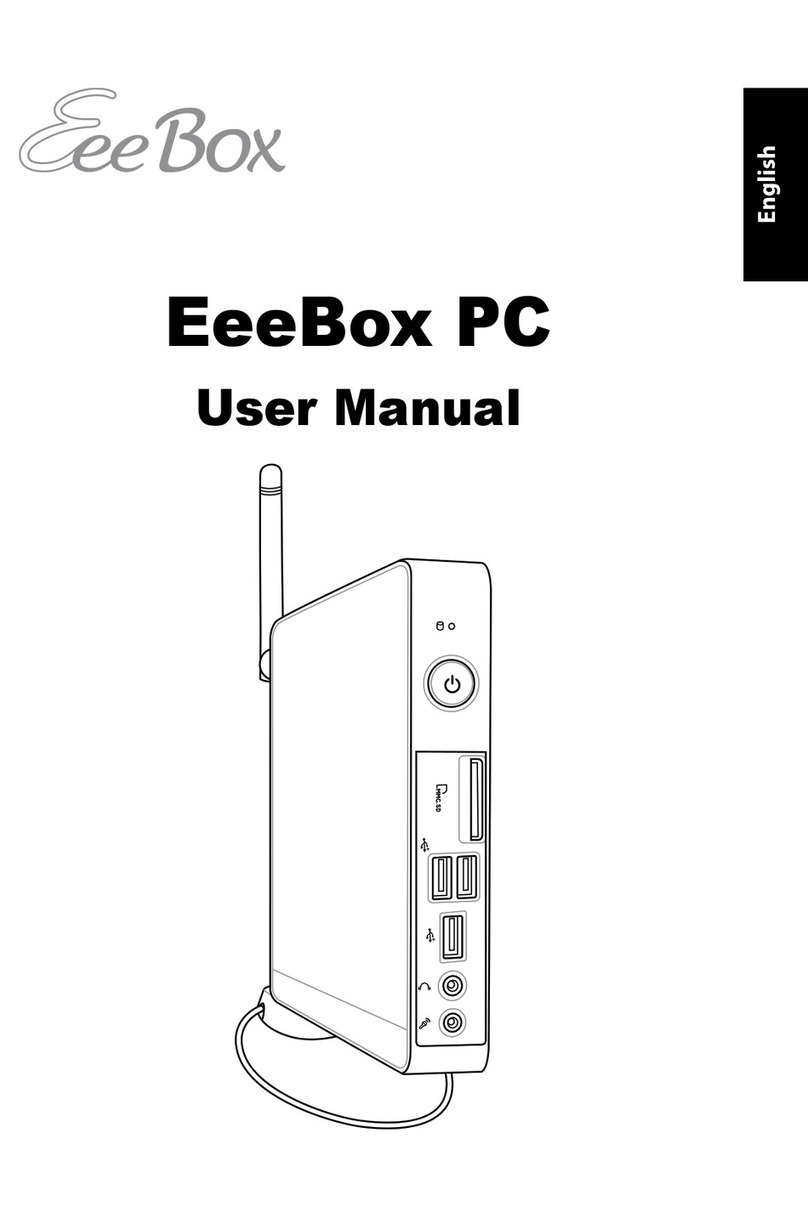
Asus
Asus EeeBox EB1007 User manual
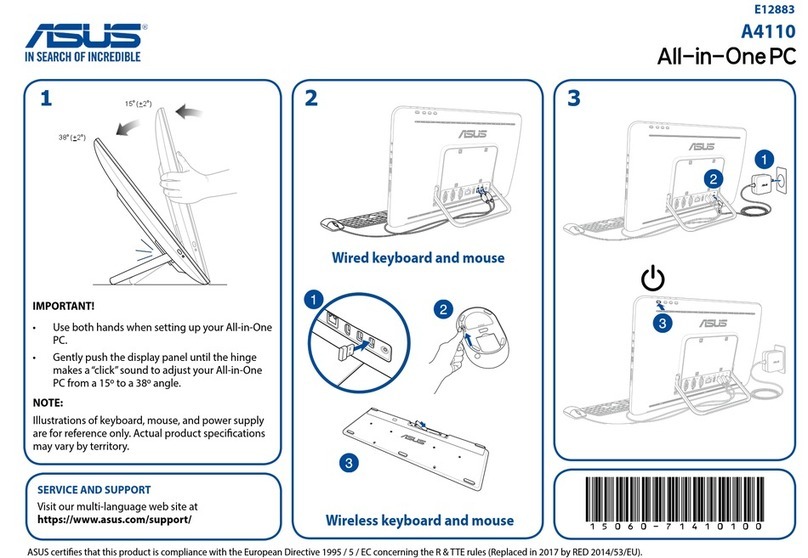
Asus
Asus A4110 User manual

Asus
Asus PN41-S1 User manual
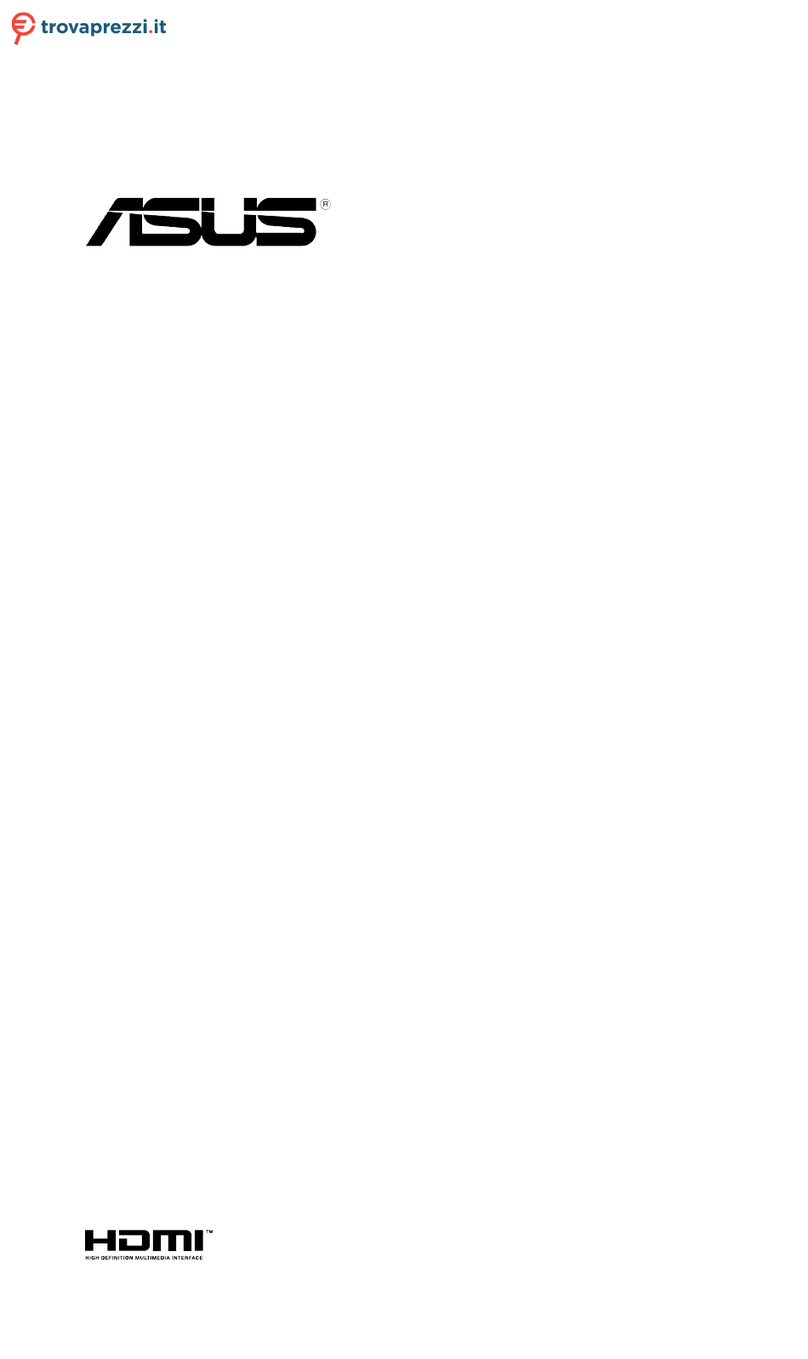
Asus
Asus VivoMini UN65U-M059Z User manual

Asus
Asus AS-D795 User manual

Asus
Asus BM6835 User manual

Asus
Asus Essentio User manual































