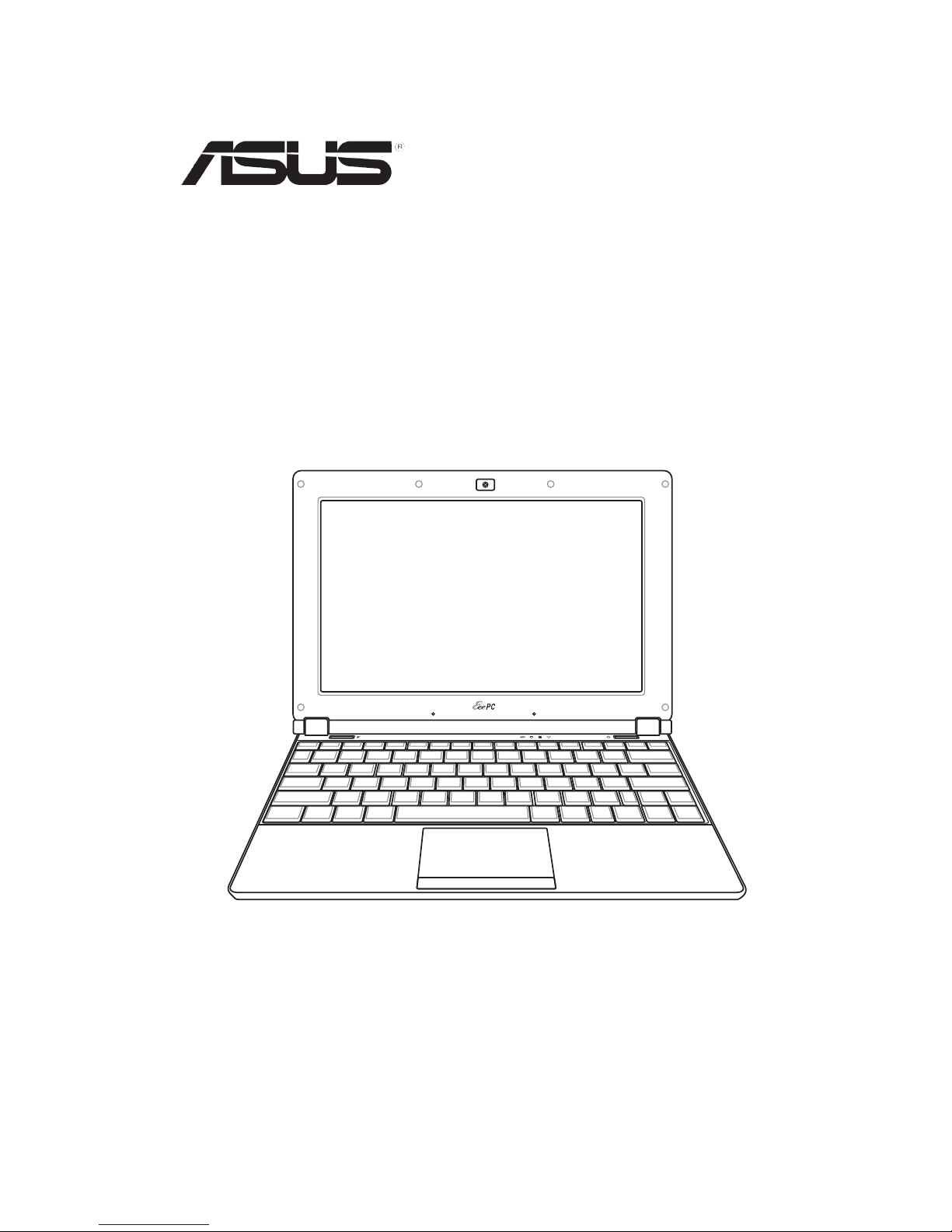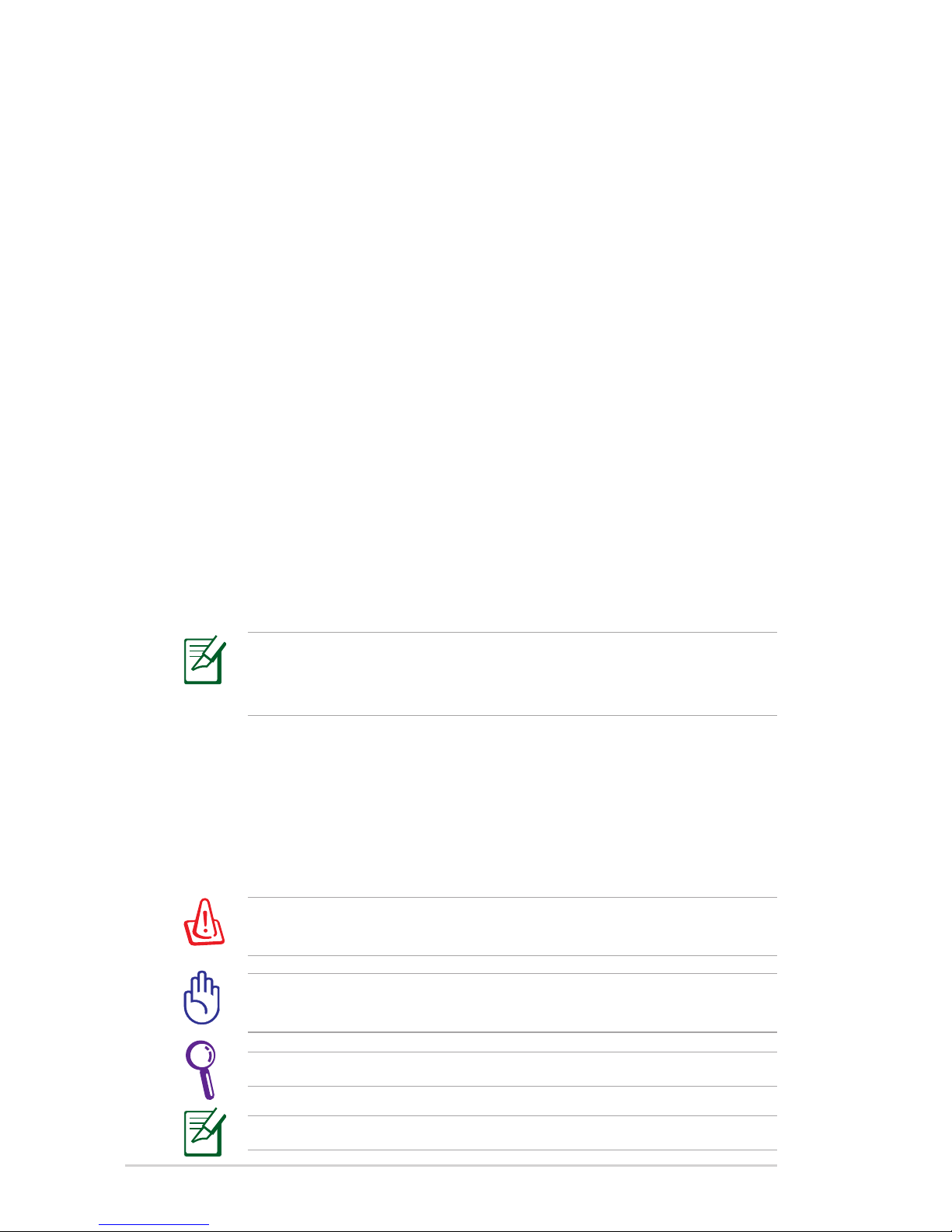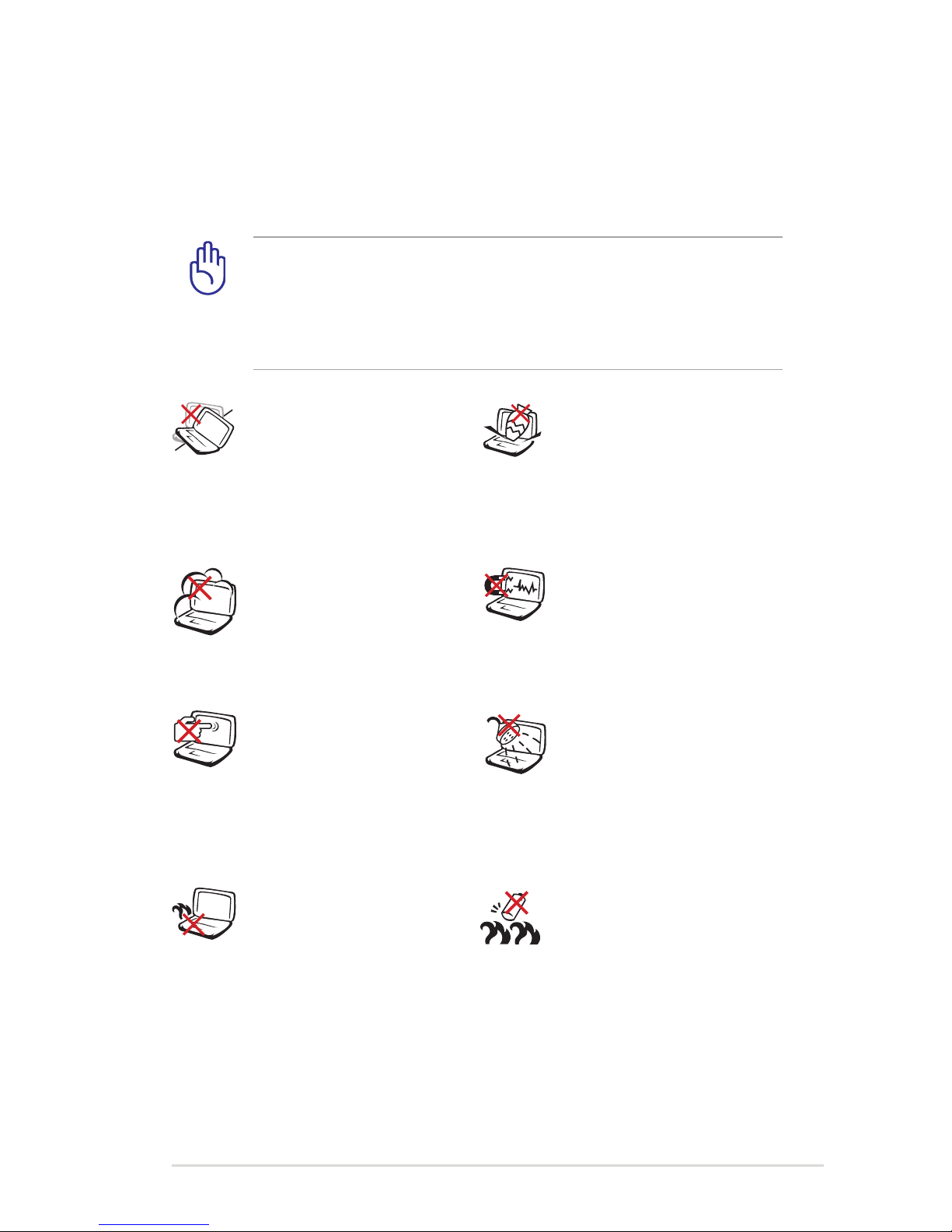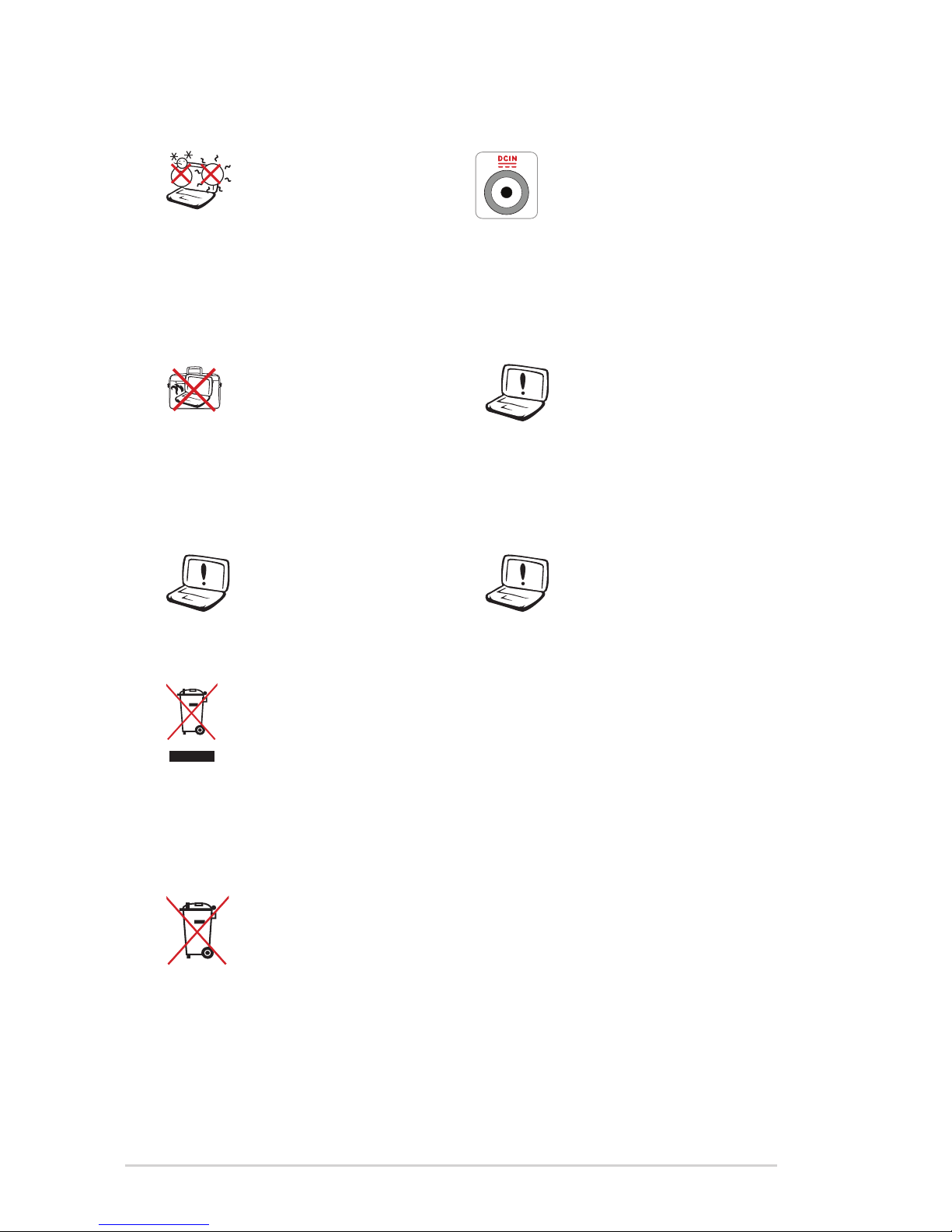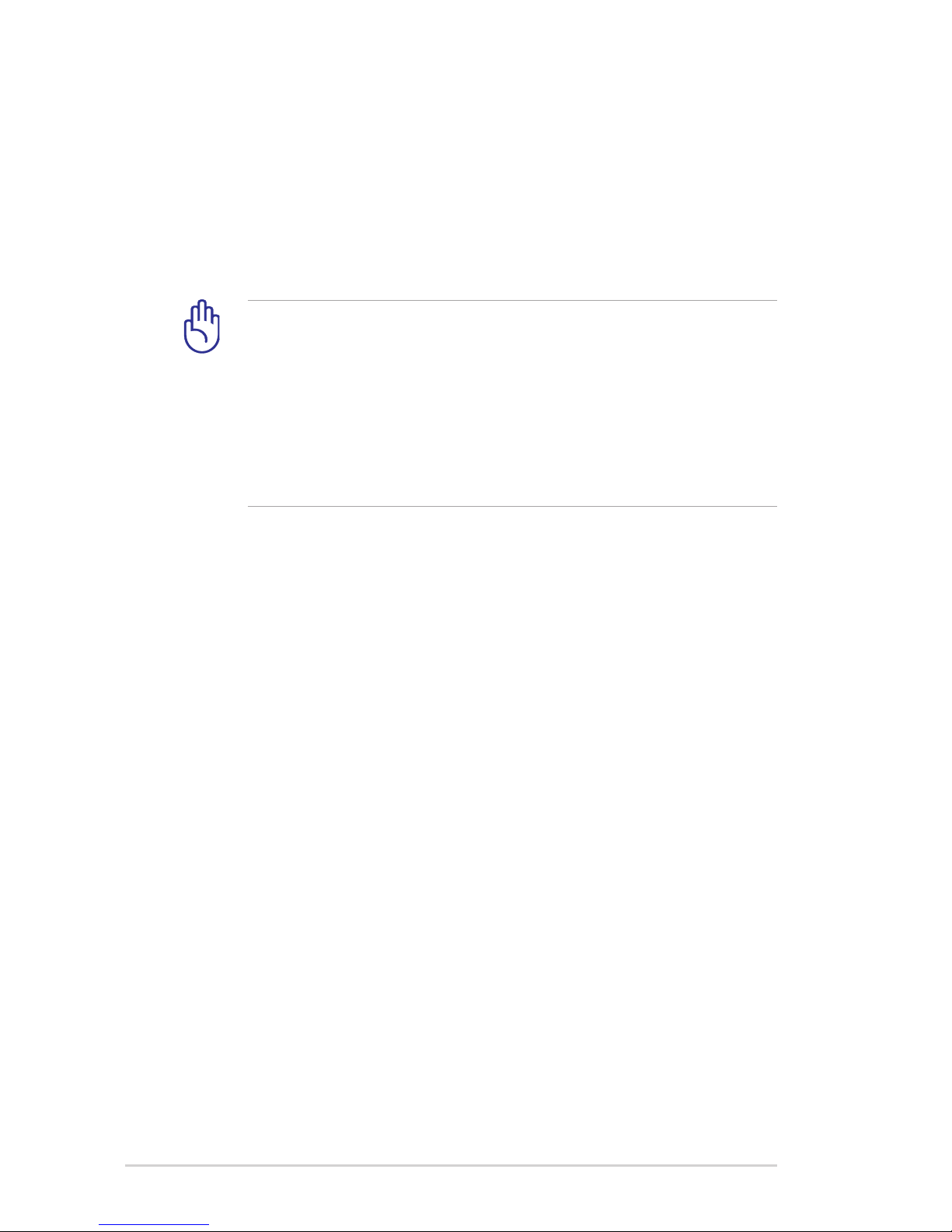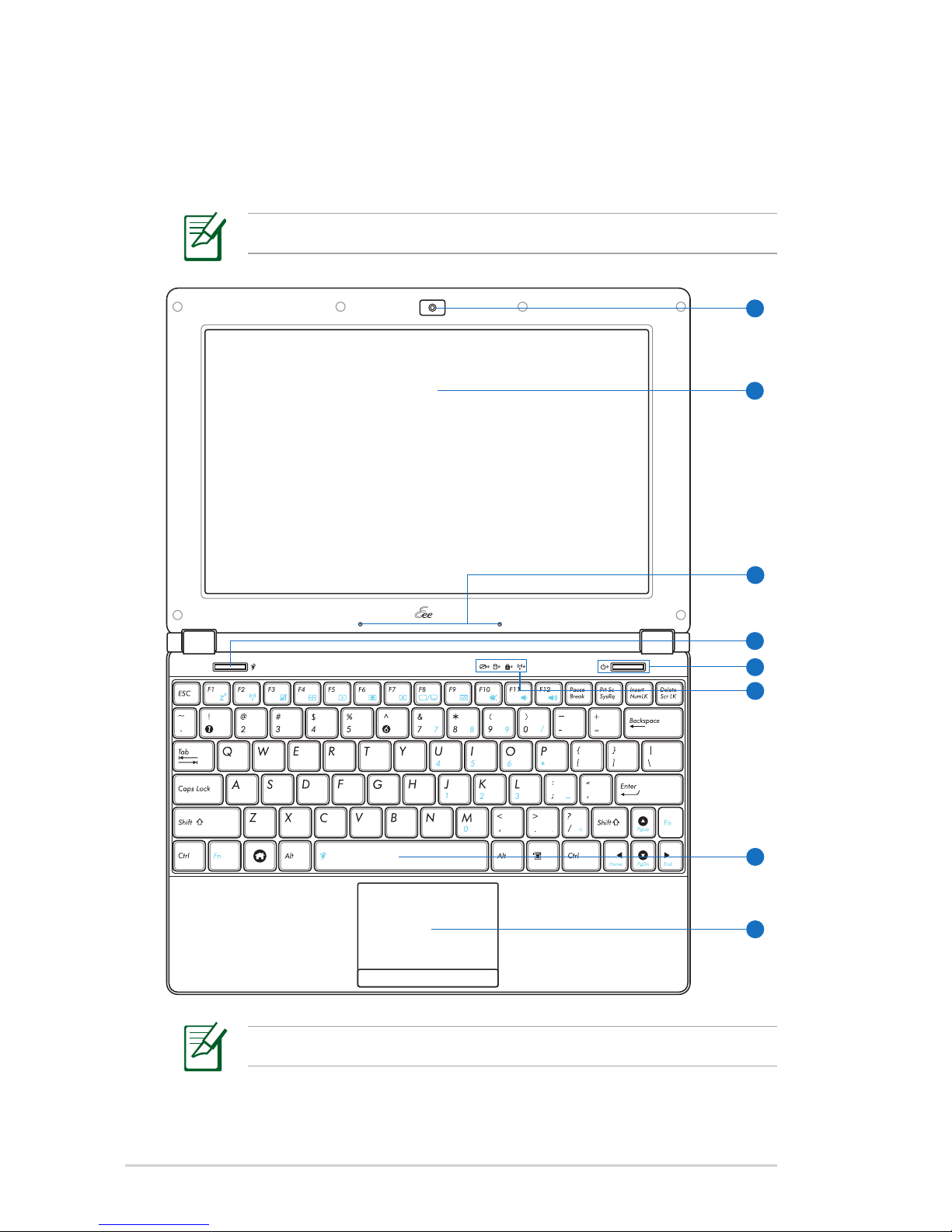ii
Table of Contents
Table of Contents
About This User’s Manual............................................................................... iv
Notes for This Manual...................................................................................... iv
Safety Precautions ..............................................................................................v
Transportation Precautions ........................................................................vii
Charging Your Batteries................................................................................ vii
Airplane Precautions ....................................................................................viii
Chapter 1: Knowing the Parts
Top Side ............................................................................................................. 1-2
Bottom Side...................................................................................................... 1-5
Right Side.......................................................................................................... 1-7
Left Side............................................................................................................. 1-8
Rear Side............................................................................................................ 1-8
Keyboard Usage............................................................................................1-10
Special Function Keys ...............................................................................1-10
Touchpad Usage...........................................................................................1-12
Multi-finger gesture input.......................................................................1-12
Chapter 2: Getting Started
Powering on your Eee PC ............................................................................ 2-2
First Run Wizard .............................................................................................. 2-4
Operating Mode ............................................................................................. 2-6
Shutdown.......................................................................................................... 2-6
Configuring a network connection ......................................................... 2-7
Wireless network connection................................................................... 2-7
Network connection.................................................................................... 2-9
Wireless Point-to-Point Protocol over Ethernet...............................2-13
Browsing web pages...................................................................................2-15
Eee PC Help ....................................................................................................2-15
Chapter 3: Using the Eee PC
Eee Storage....................................................................................................... 3-2
Super Hybrid Engine..................................................................................... 3-4
Bluetooth .......................................................................................................... 3-5