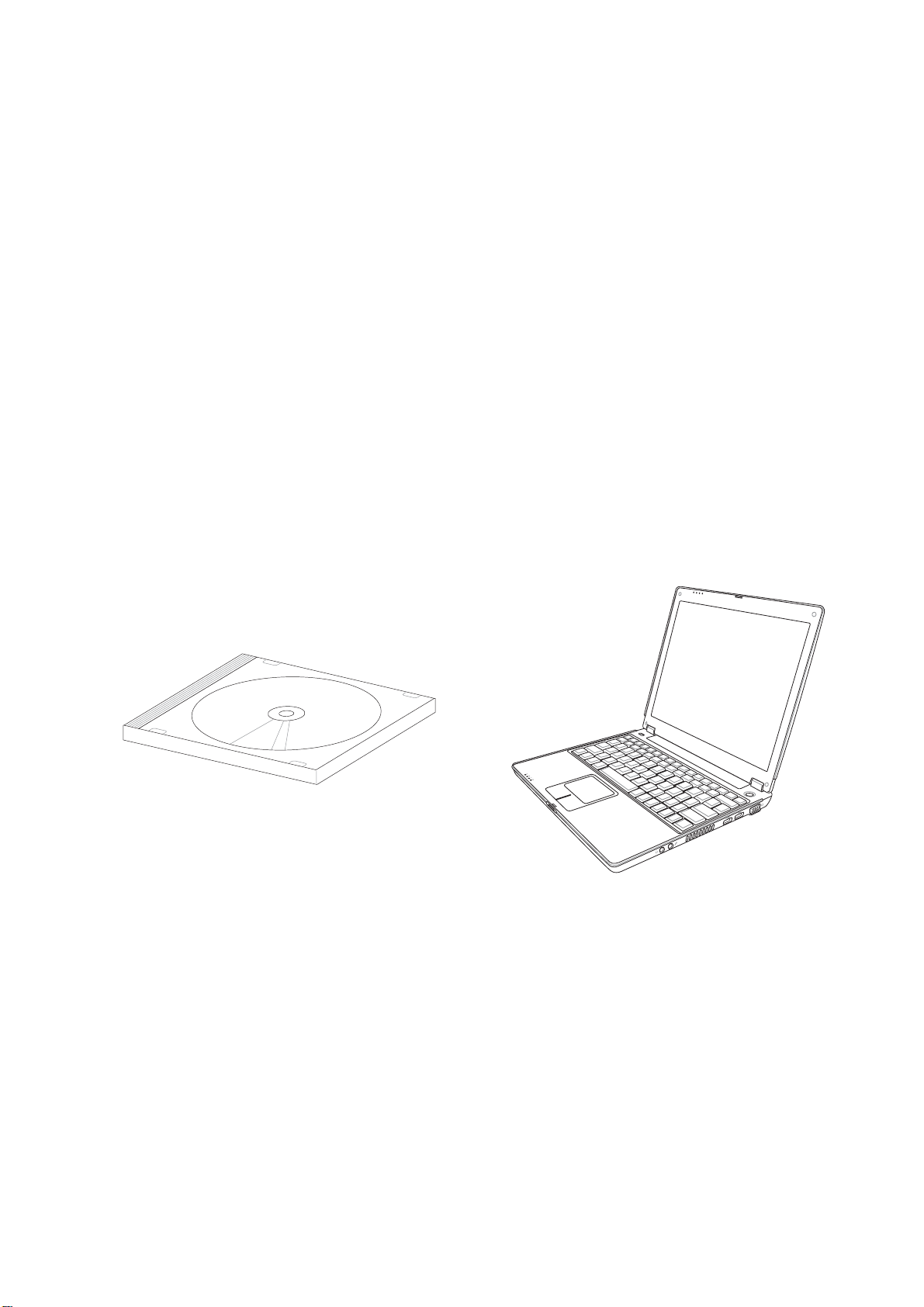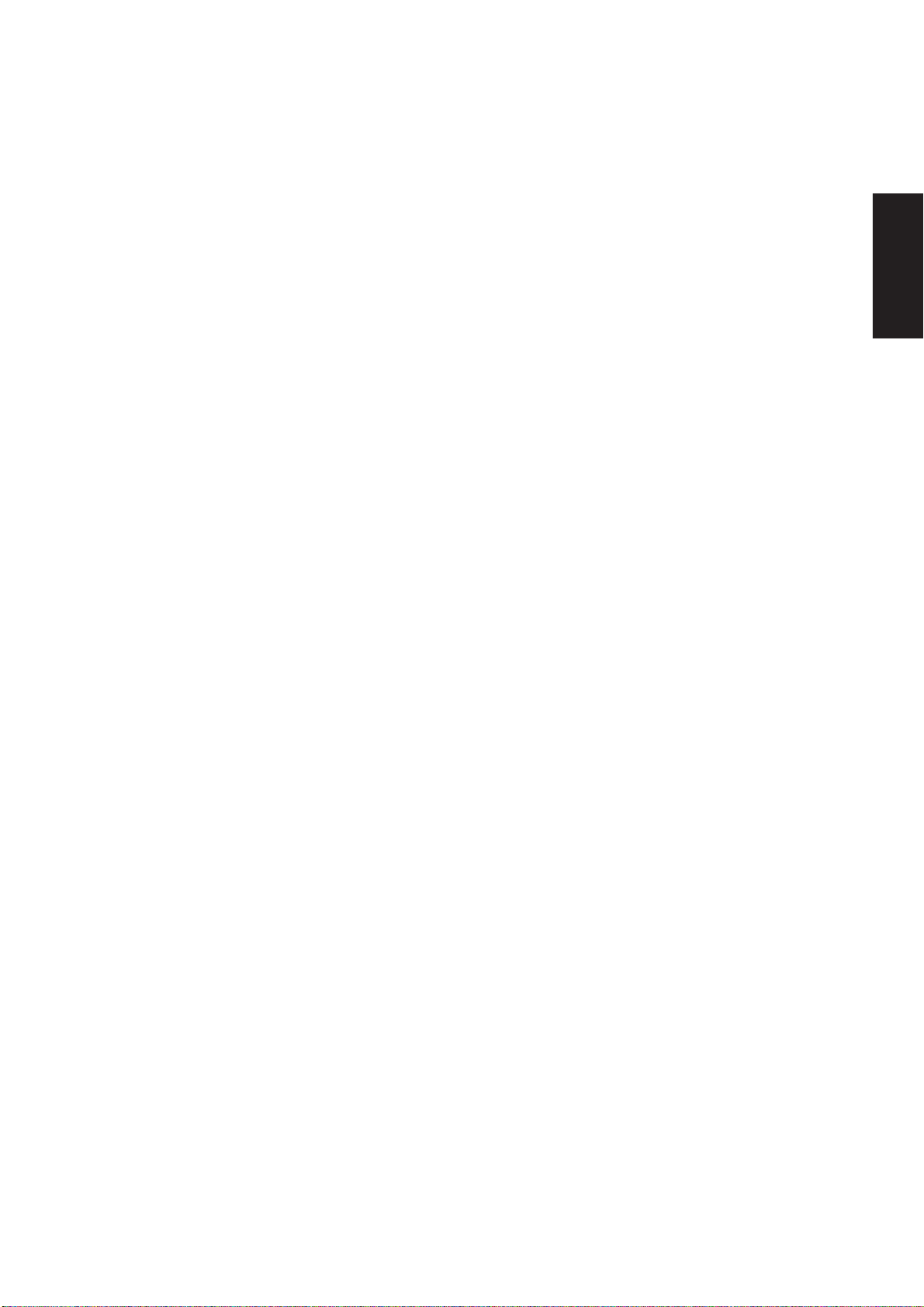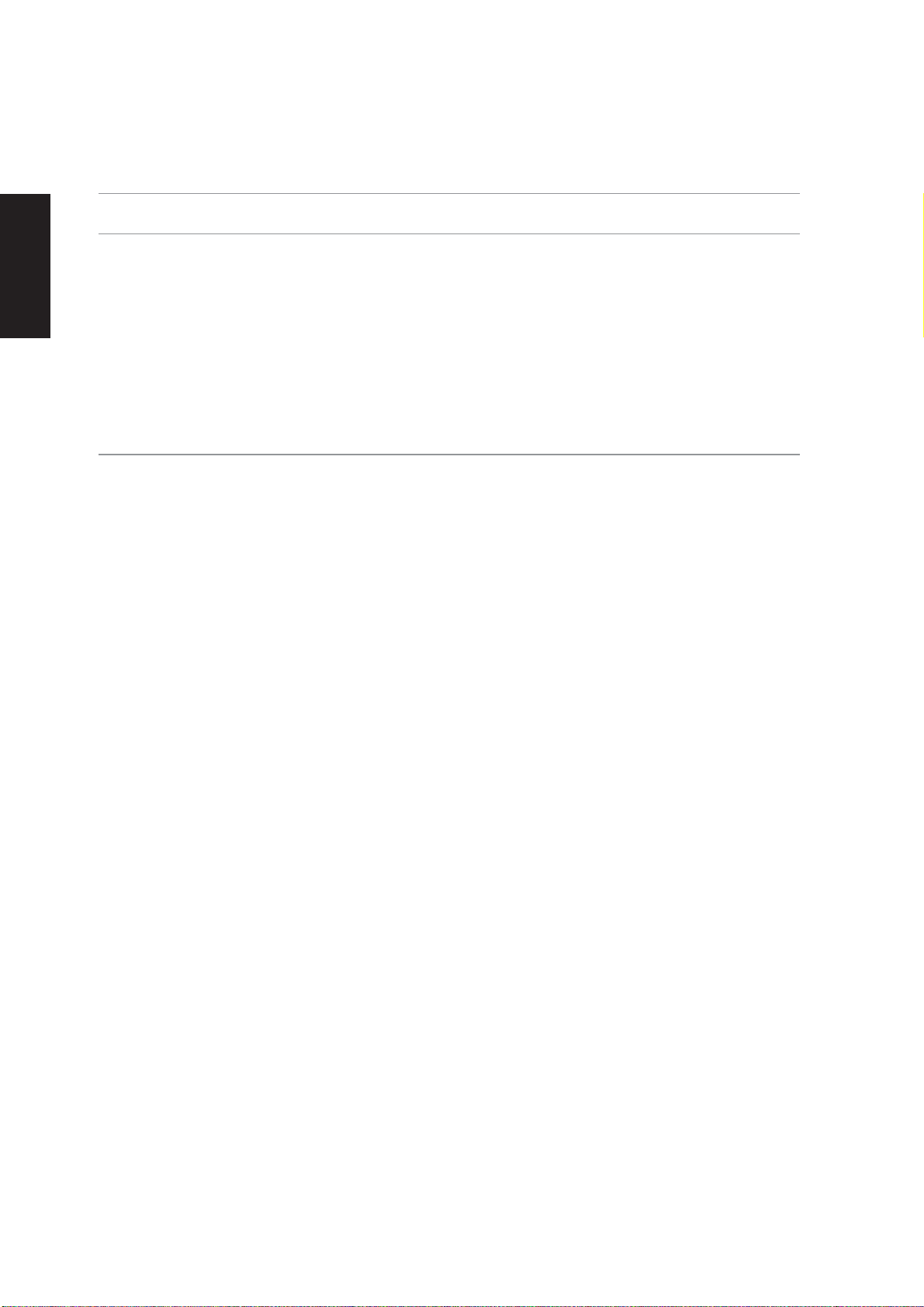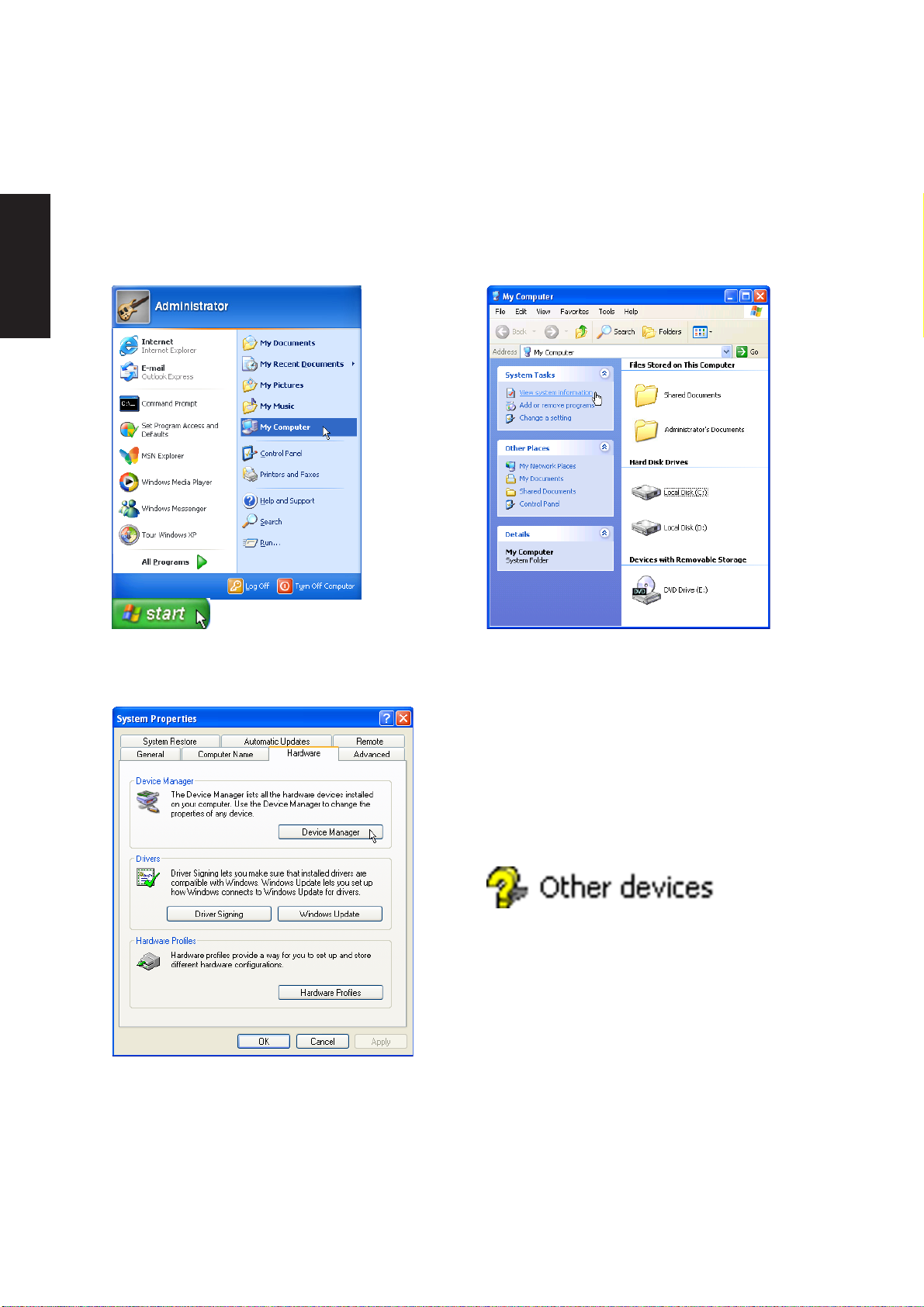2
Support CD
Table of Contents
Support CD for Windows...................................................................................................... 5
New Windows Installation .................................................................................................. 5
Drivers for Windows........................................................................................................... 5
Device Manager............................................................................................................... 10
VGA Driver ........................................................................................................................... 13
VGA Driver Setup............................................................................................................. 14
ATK0100 Driver (ACPI)........................................................................................................ 14
ATK0100 Driver Setup ..................................................................................................... 16
Audio .................................................................................................................................... 16
Audio Setup .....................................................................................................................18
INF Update (Intel) ................................................................................................................ 18
INF Update Driver Setup.................................................................................................. 21
INTEL Calexico (Wireless LAN) ......................................................................................... 21
Wireless LAN Driver Setup - Calexico2 (ABG) ................................................................ 22
Wireless LAN Driver Setup - Calexico2 (2200BG)........................................................... 23
ASUS Wireless LAN ............................................................................................................ 26
ASUS WLAN Driver Setup............................................................................................... 28
ASUS WLAN Utility Setup................................................................................................ 29
LAN....................................................................................................................................... 33
LAN Driver Setup ............................................................................................................. 34
Configuring your LAN....................................................................................................... 35
Modem.................................................................................................................................. 38
Modem Driver Setup ........................................................................................................ 40
Modem Configuration....................................................................................................... 40
LiveUpdate........................................................................................................................... 44
LiveUpdate Setup ............................................................................................................ 46
Using LiveUpdate............................................................................................................. 47
Norton Internet Security ..................................................................................................... 49
Norton Internet Security Setup......................................................................................... 50
Power4 Gear ........................................................................................................................ 54
Power4 Gear Setup ......................................................................................................... 56
Benefits of Power4 Gear.................................................................................................. 57