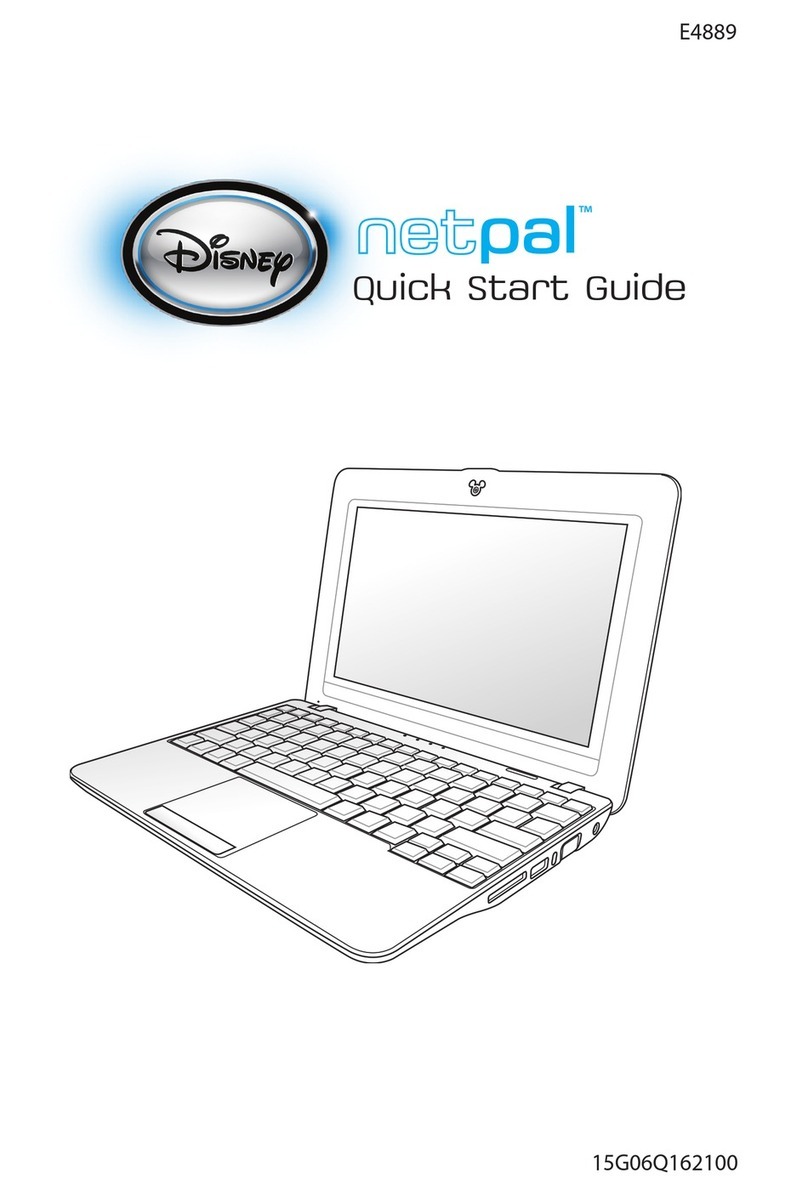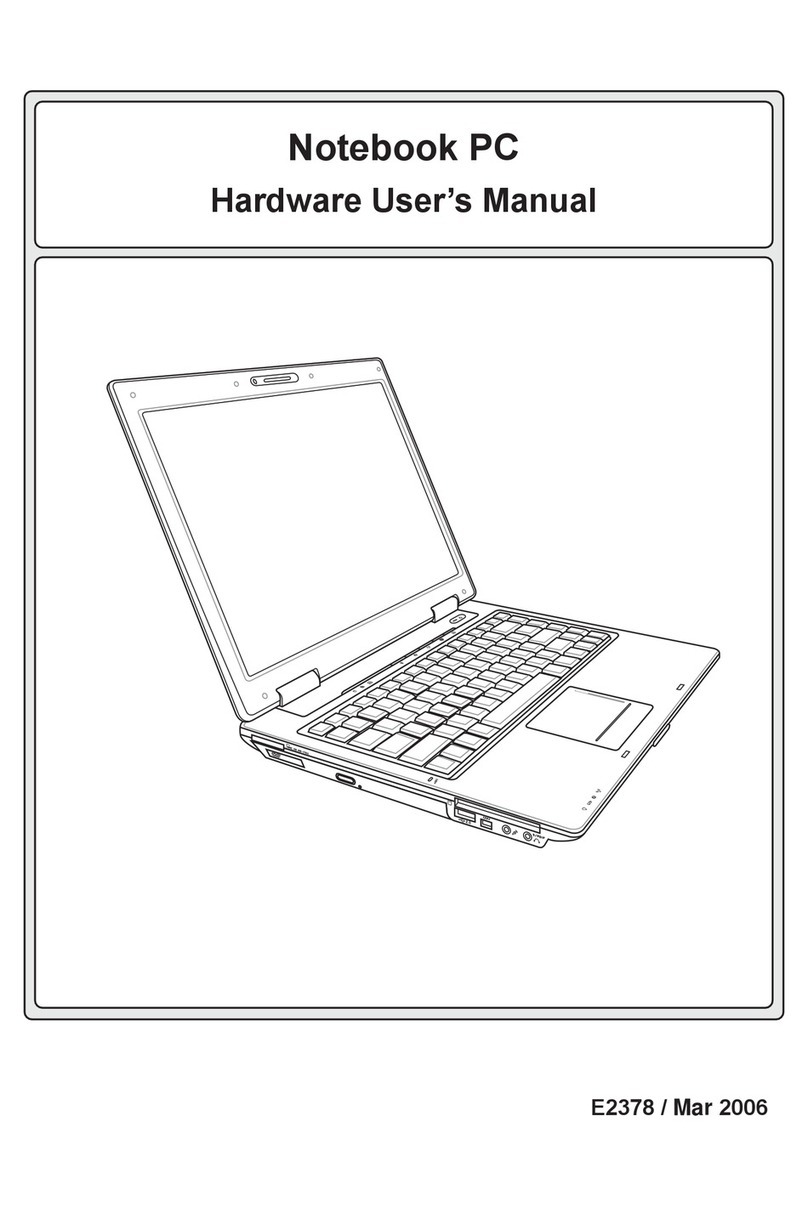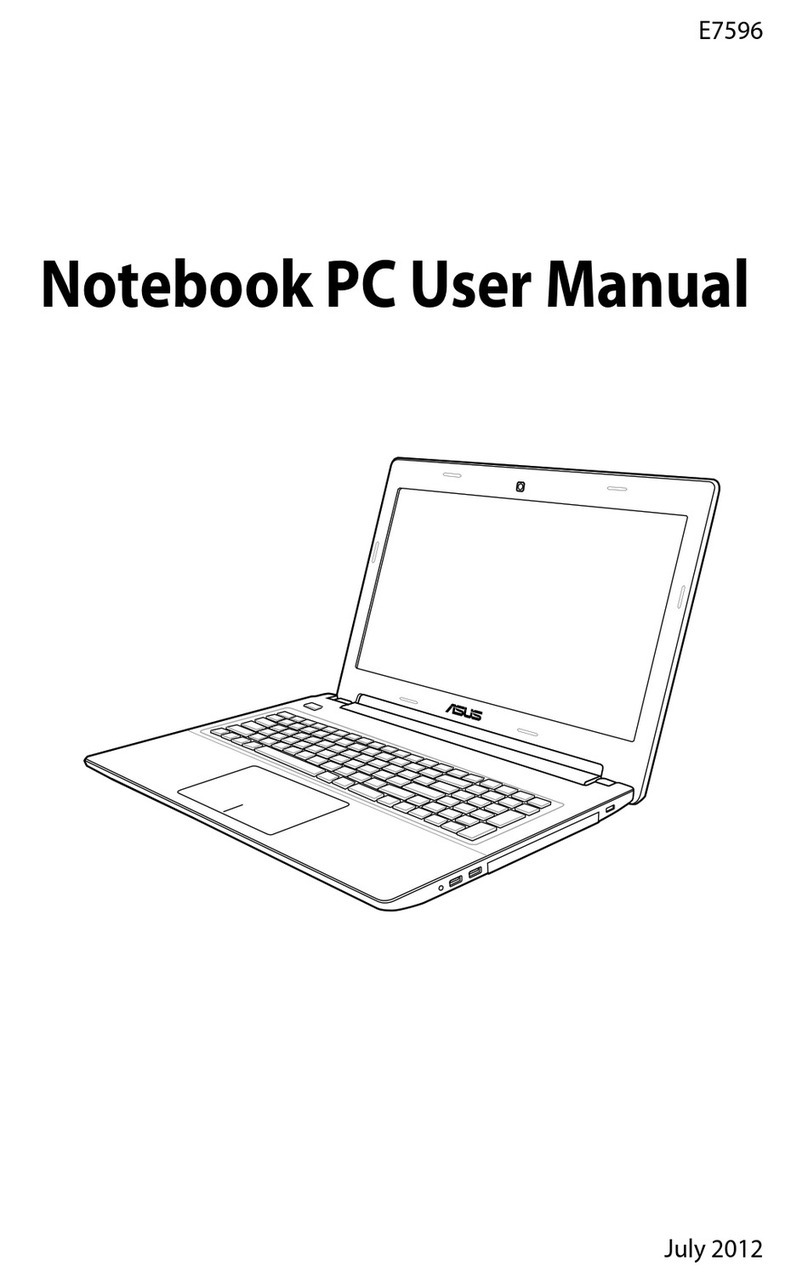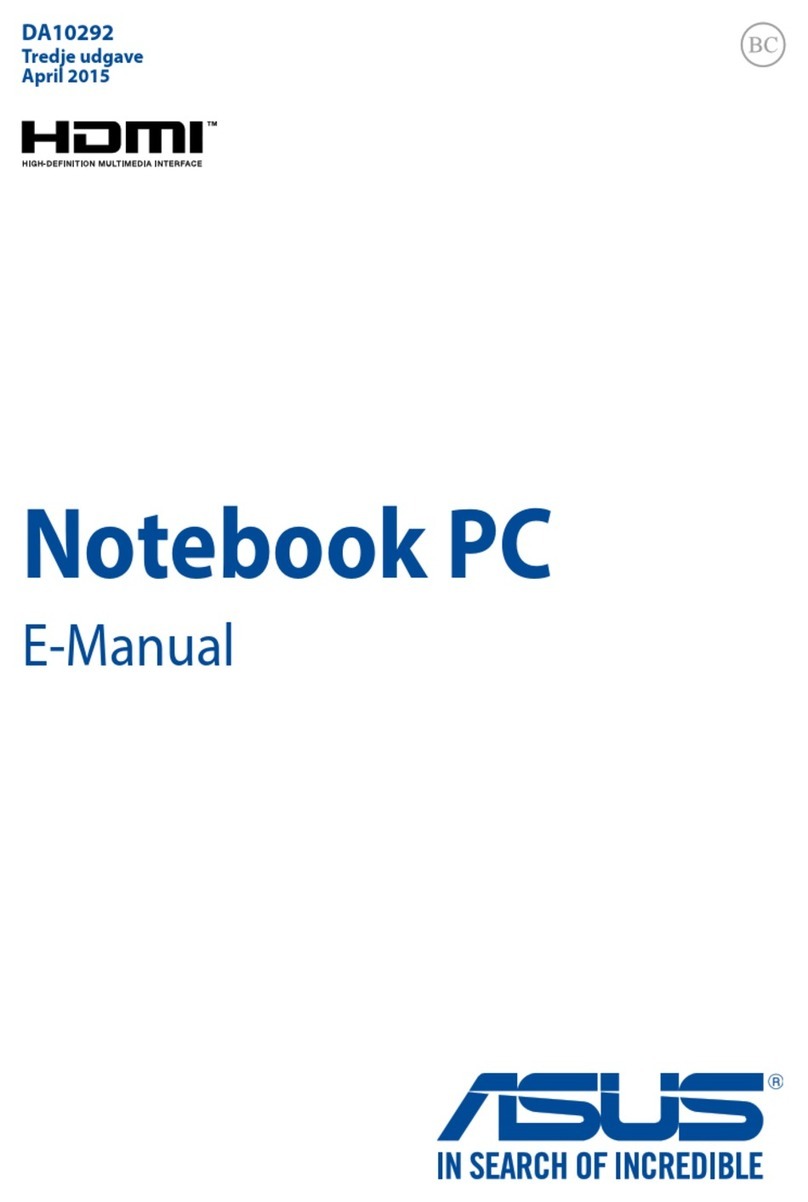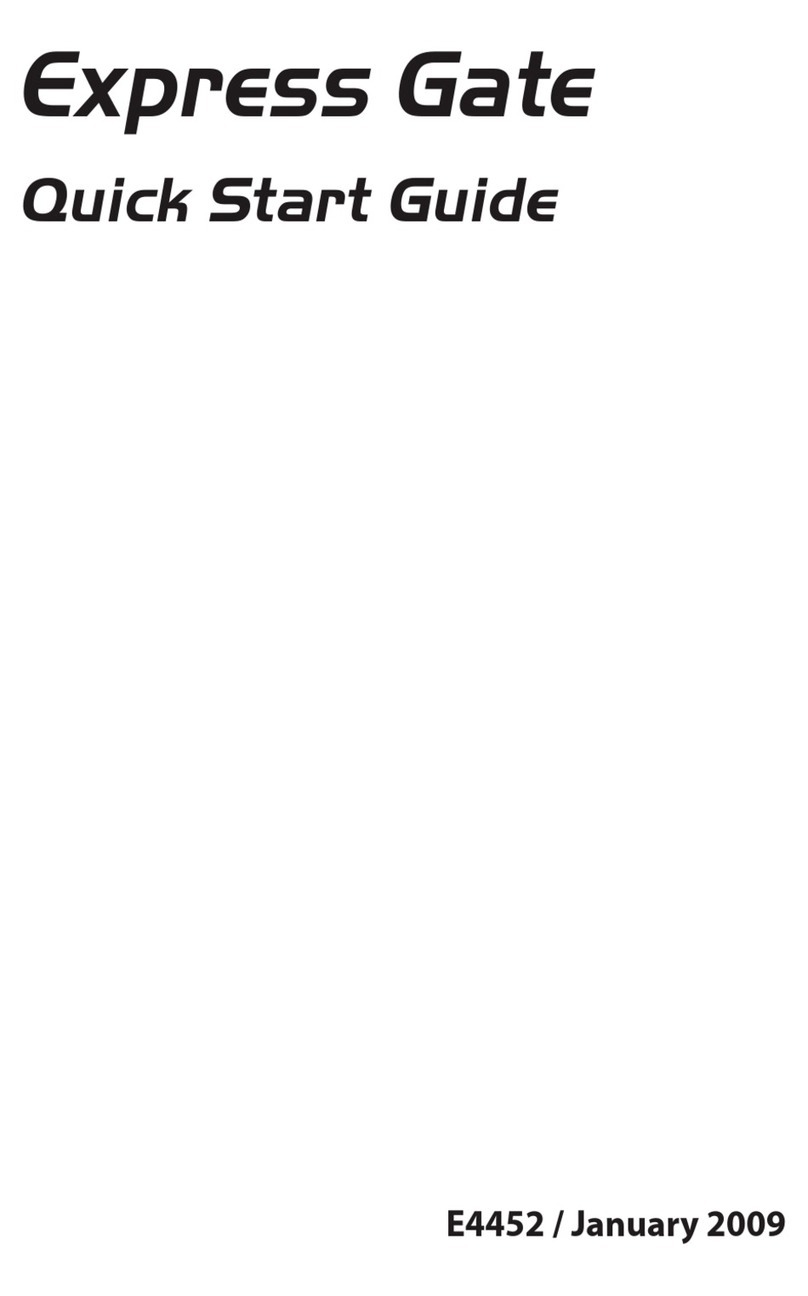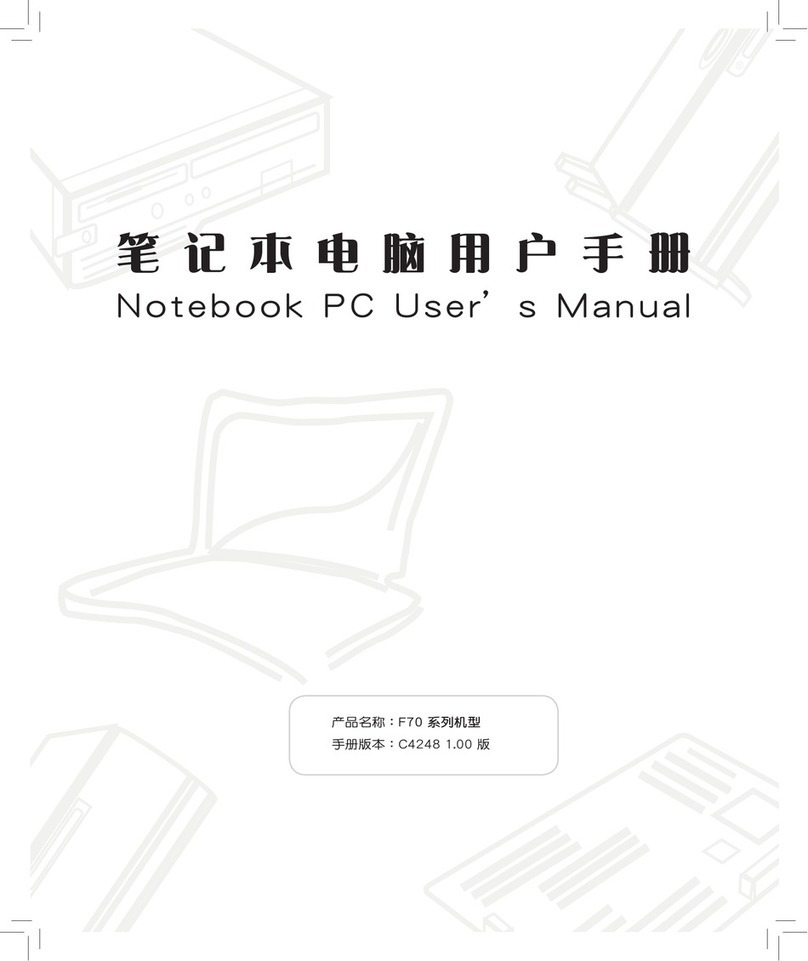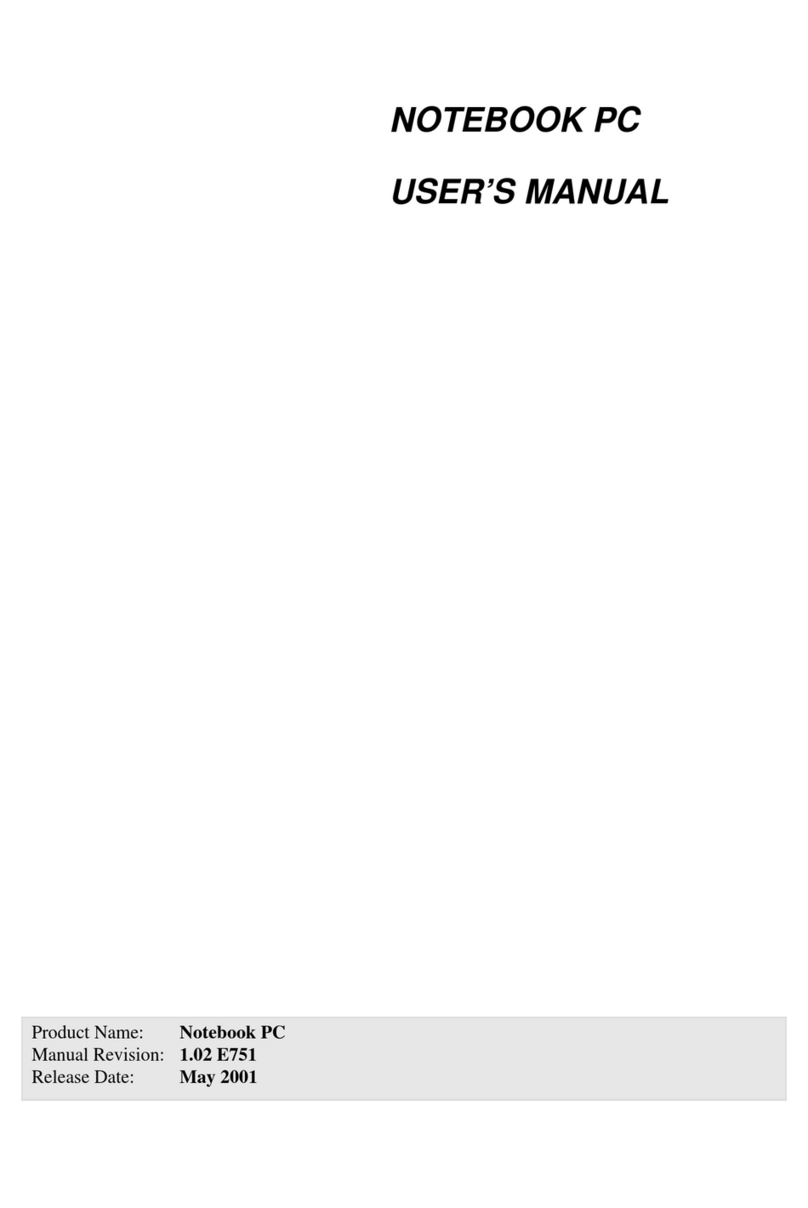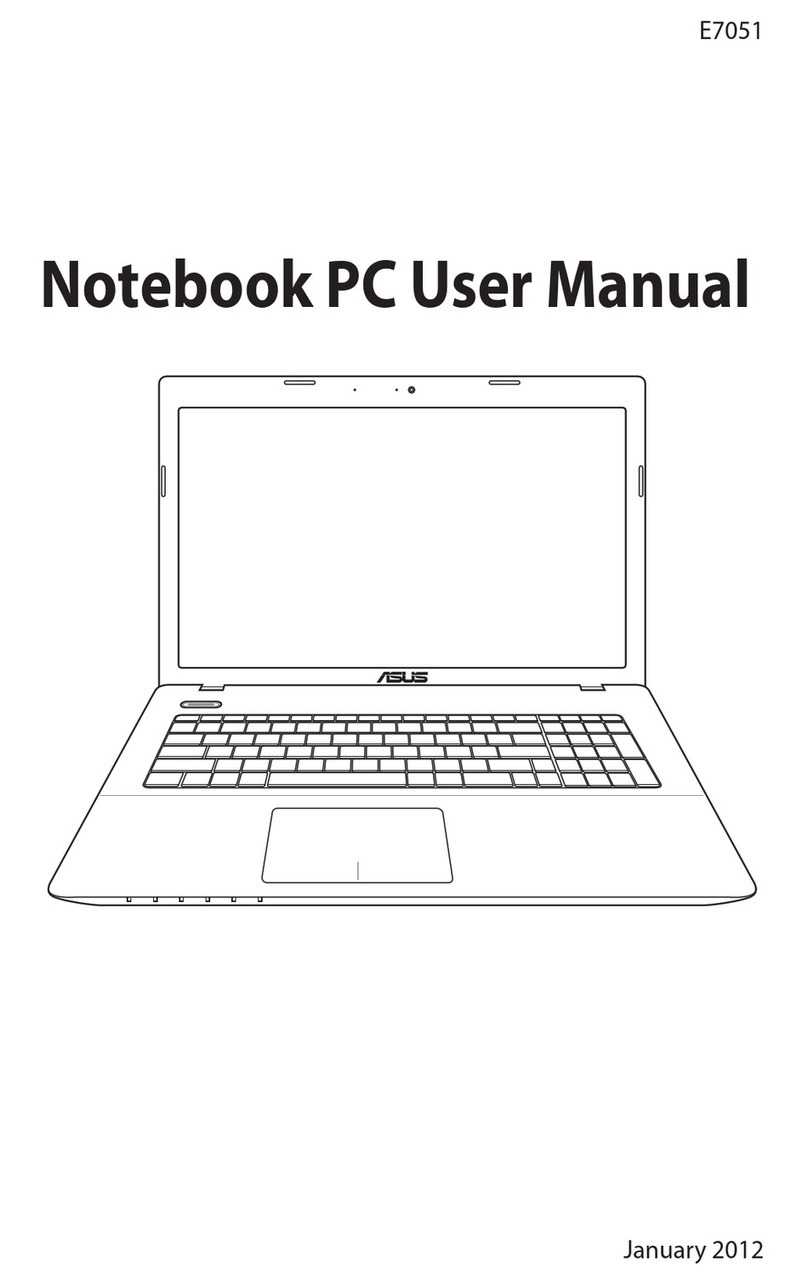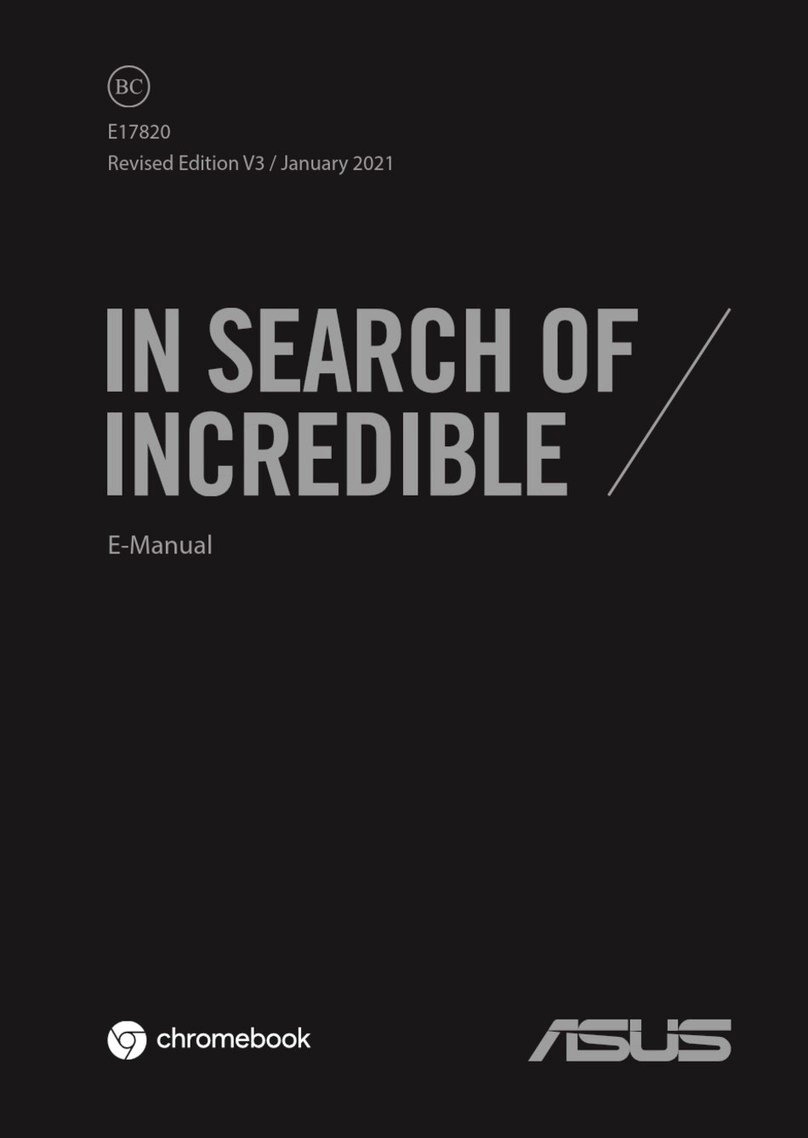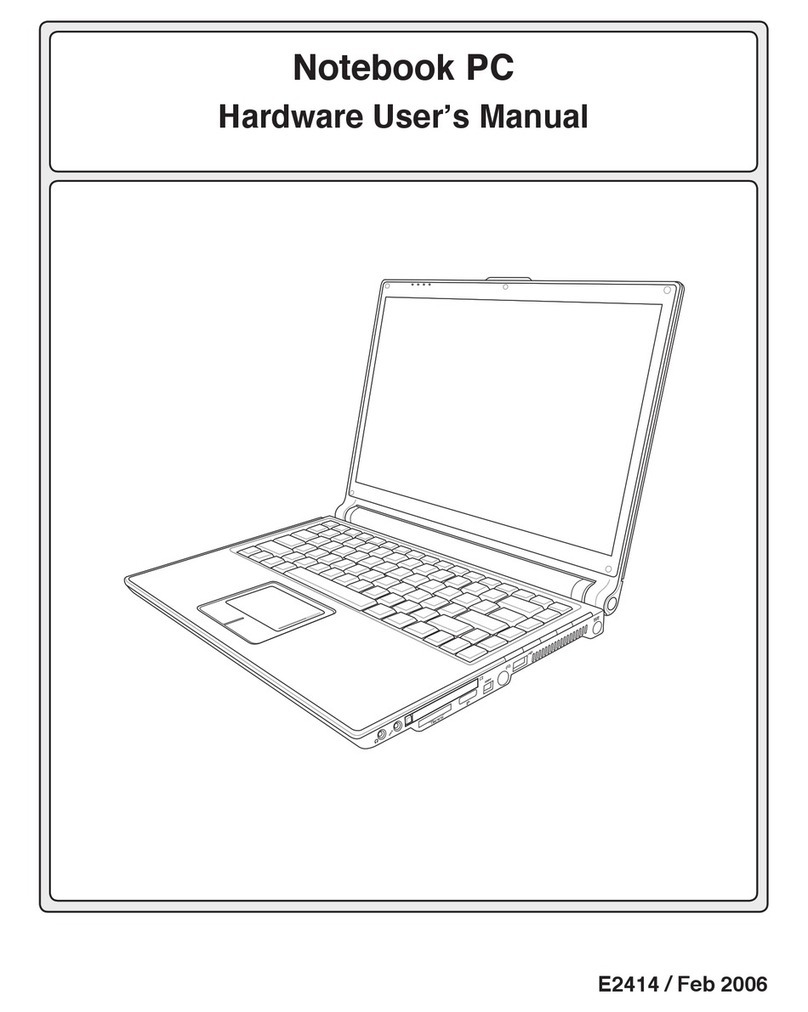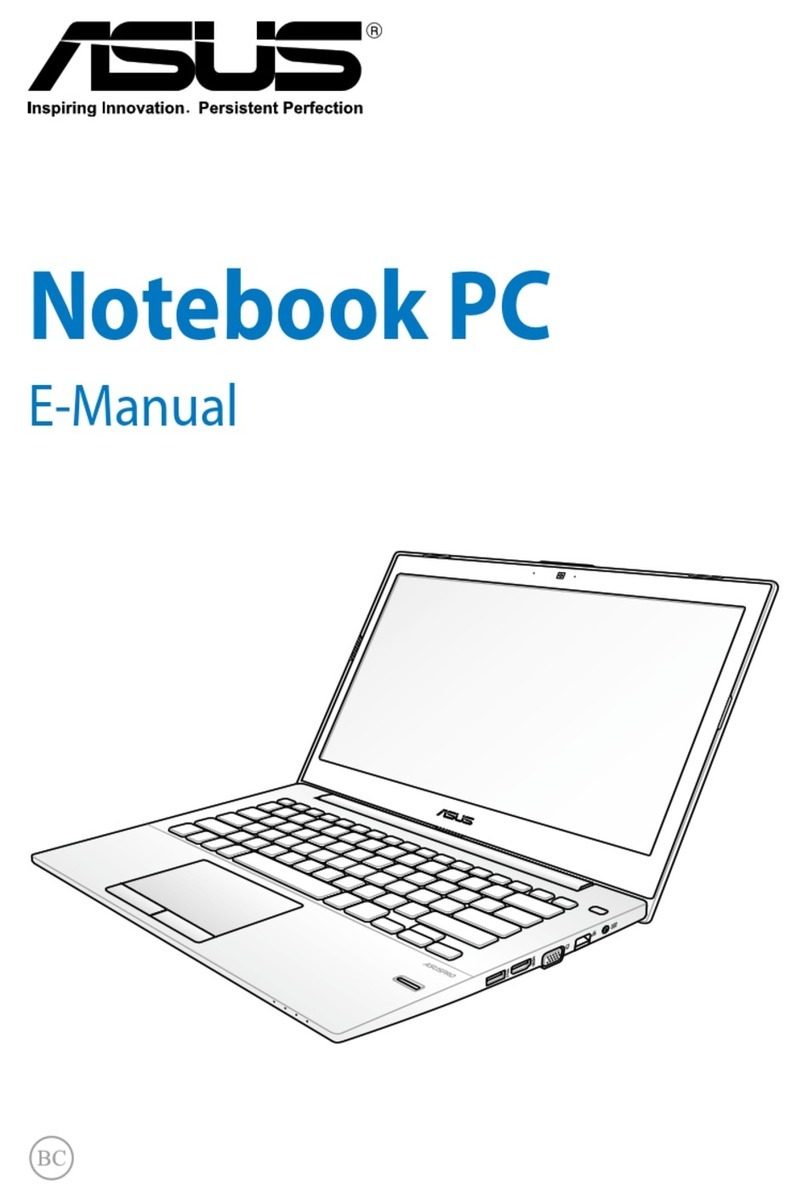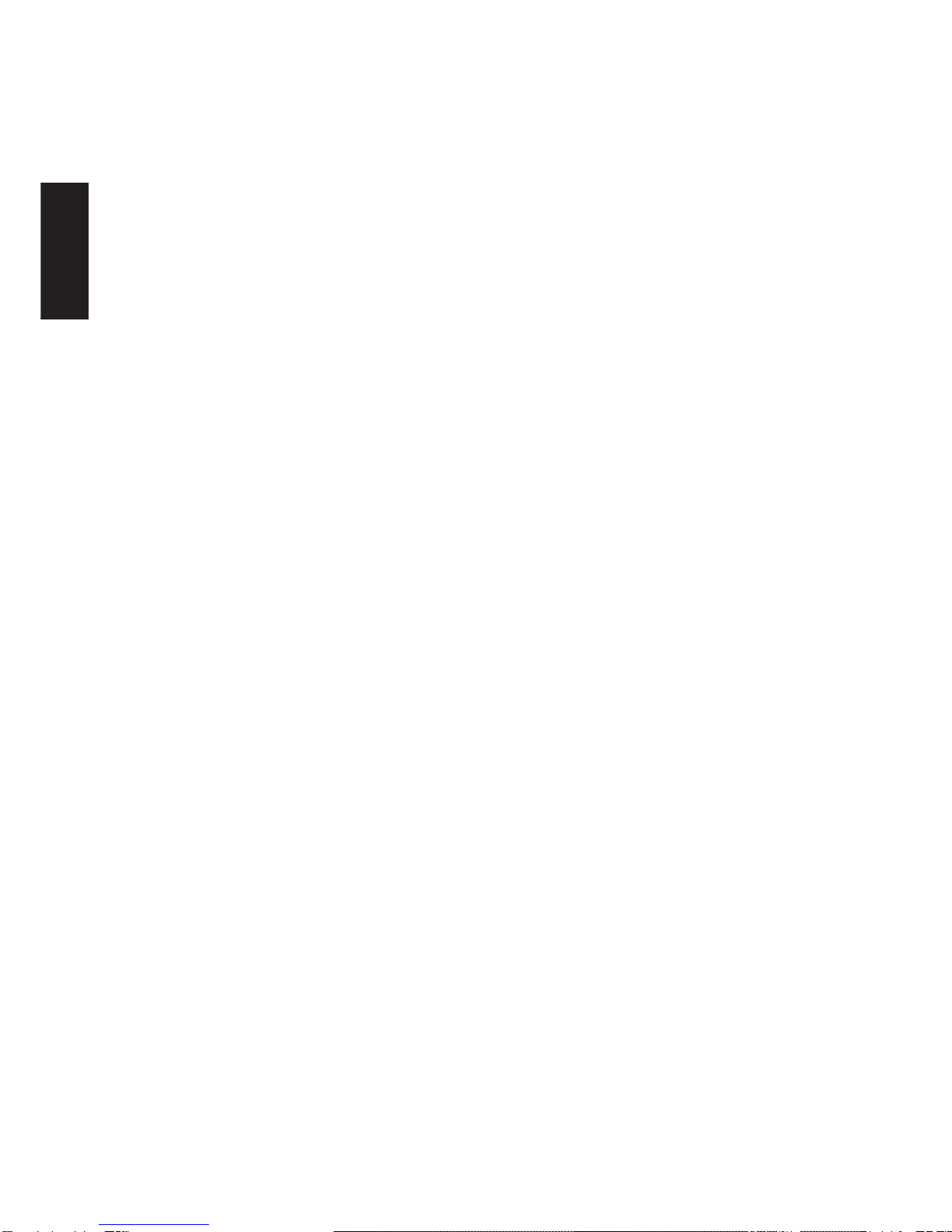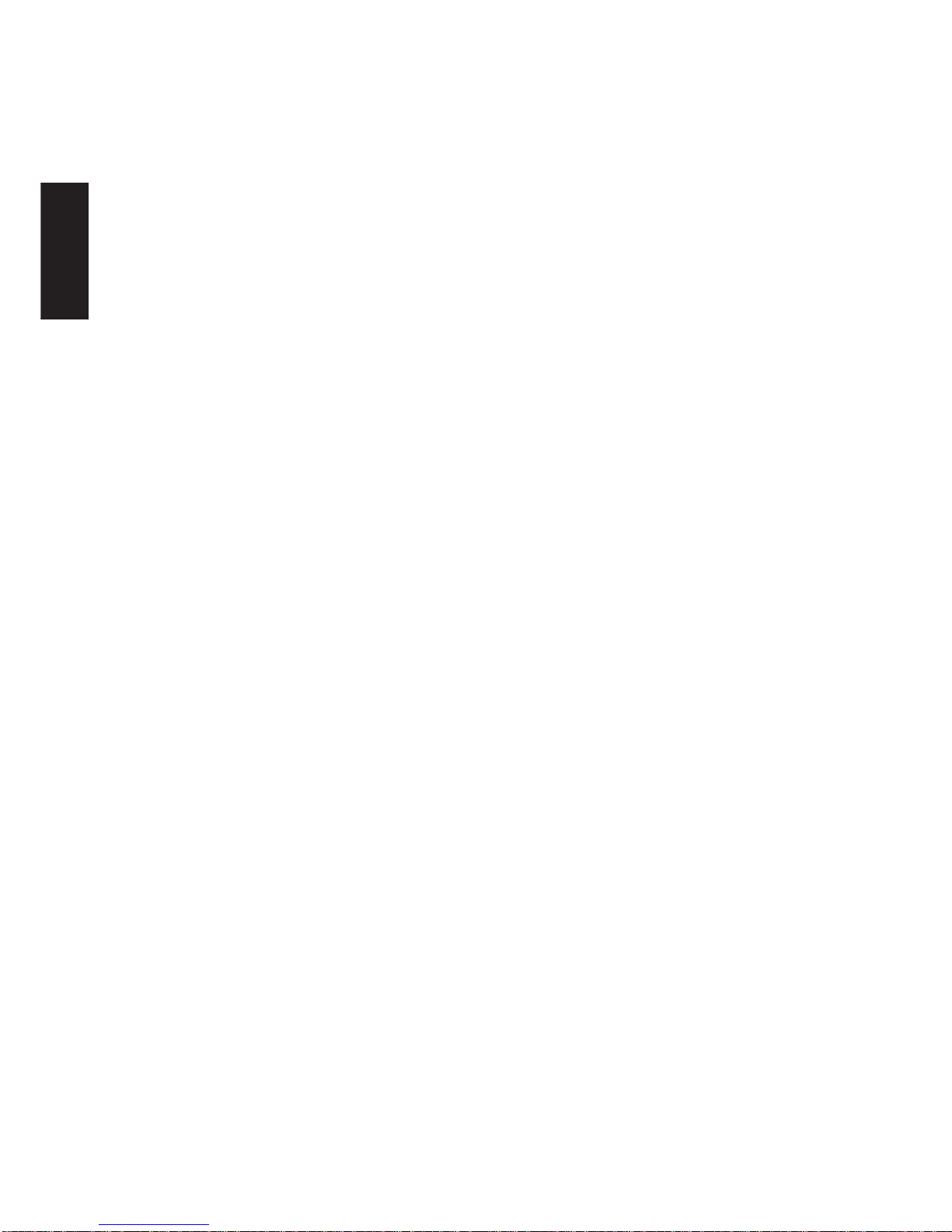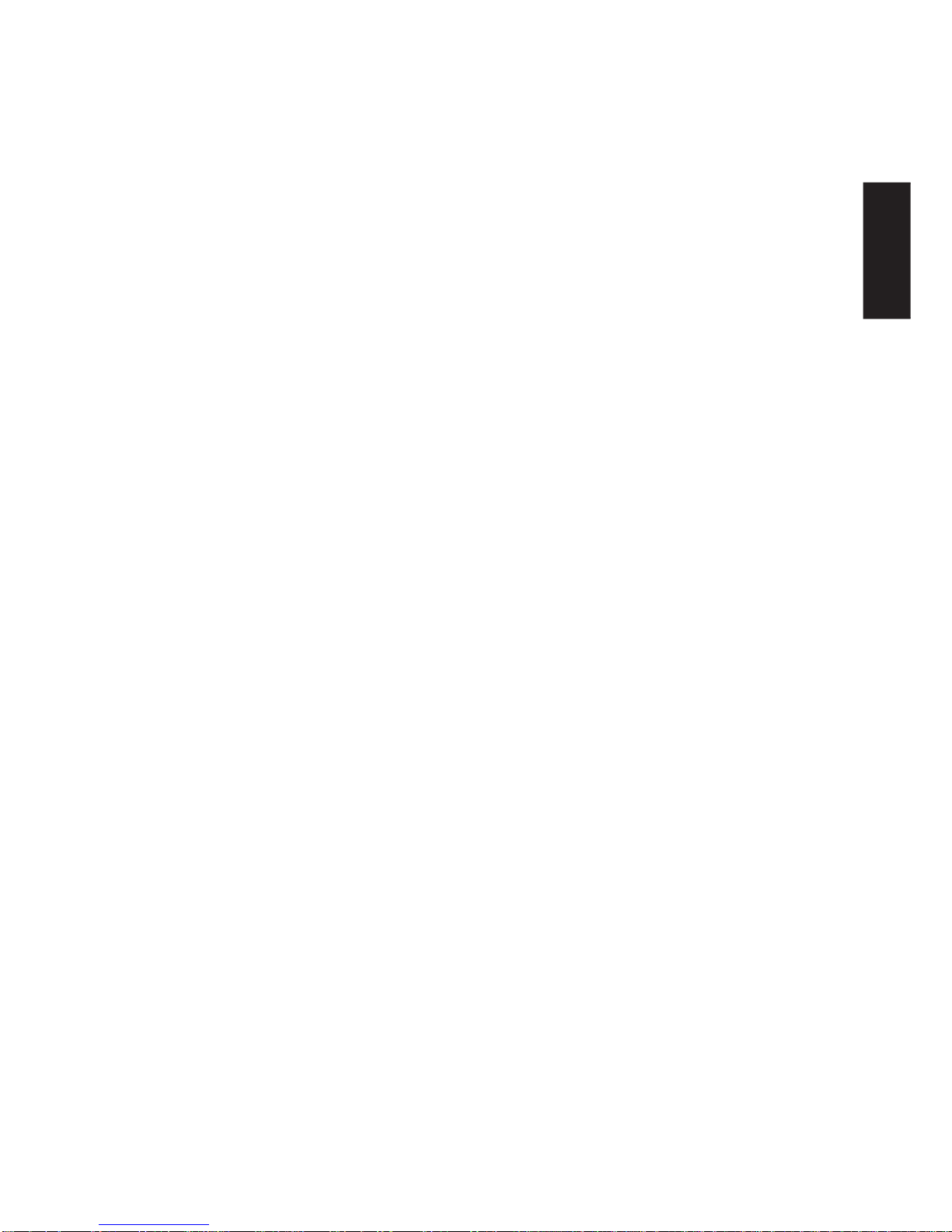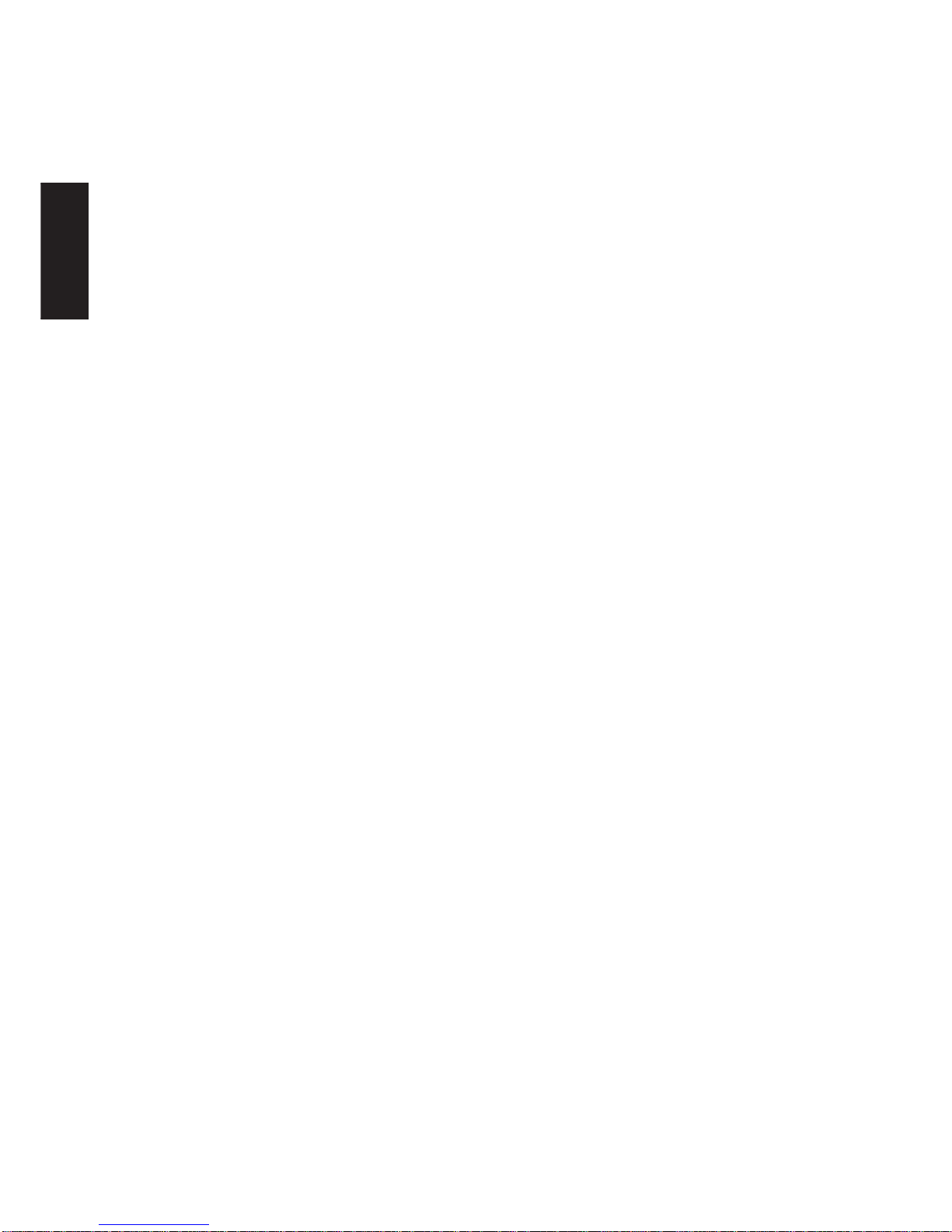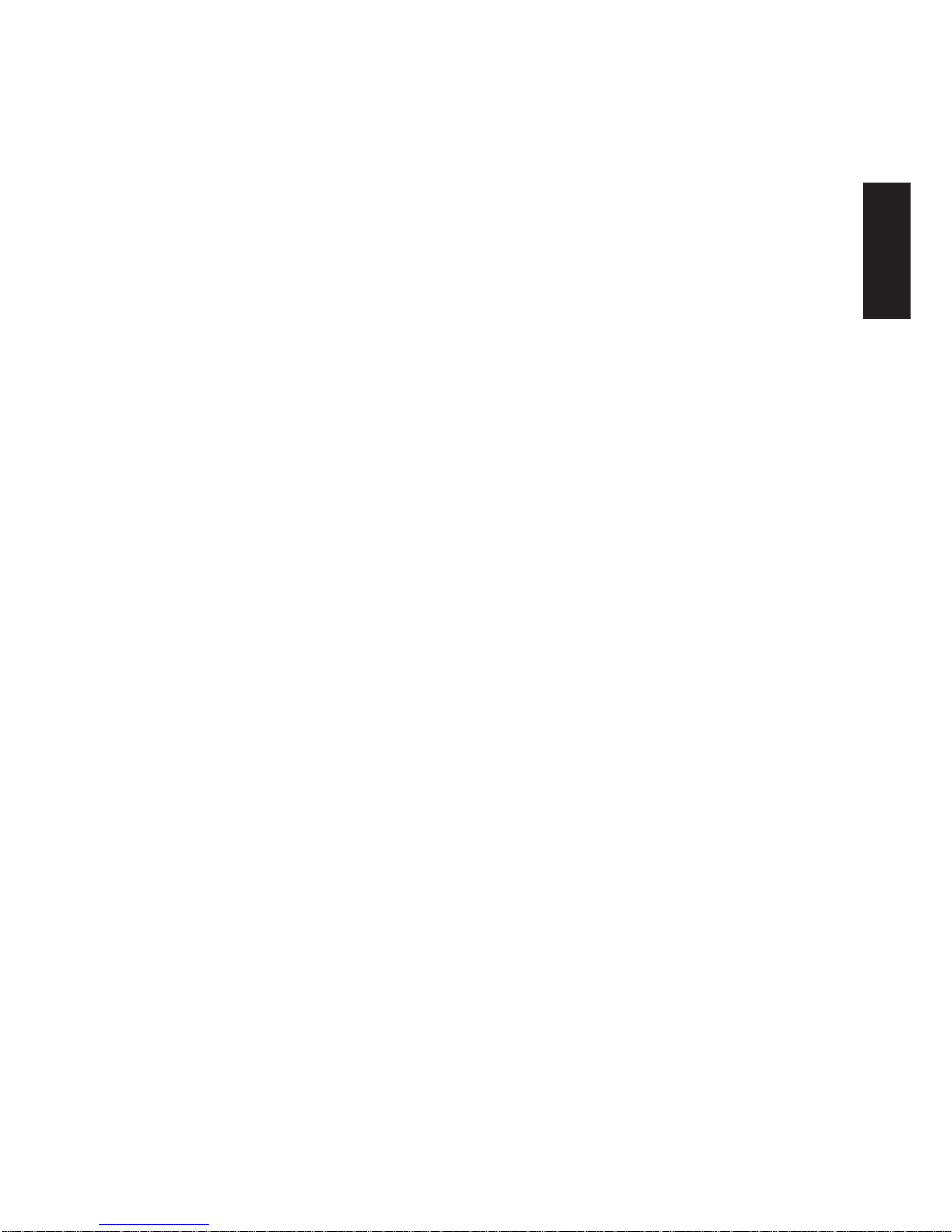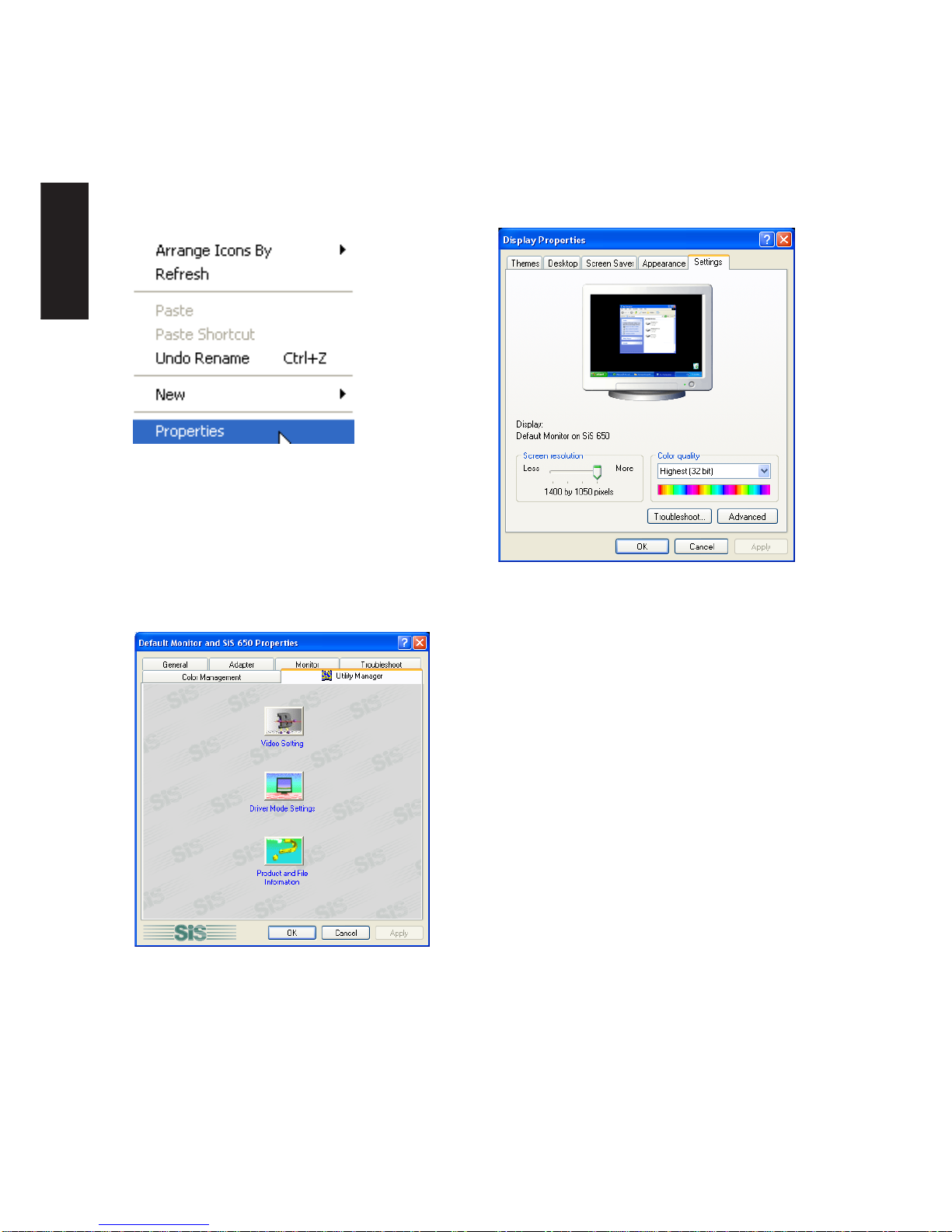5
Software Reference
ASUS PC Probe .......................................................................................... 41
Welcome toASUS PC Probe ................................................................................................ 42
Starting ASUS PC Probe ................................................................................................. 42
Using ASUS PC Probe Monitoring................................................................................... 43
ASUS PC Probe Taskbar Icon ......................................................................................... 44
Power4 Gear ............................................................................................... 45
Benefits of Power4 Gear.................................................................................................. 46
Power4 Gear Interface..................................................................................................... 46
Power4 Gear Modes ........................................................................................................ 47
Power4 Gear Configuration ............................................................................................. 48
Check Mail Utility ....................................................................................... 51
Check Mail Quick Setup........................................................................................................ 52
Check Mail Startup........................................................................................................... 52
Using Windows Start Menu.............................................................................................. 52
Using MS Configuration ................................................................................................... 52
LAN Settings............................................................................................... 52
Joining a Domain or Workgroup (Windows XP)............................................................... 55
Viewing Your Network ...................................................................................................... 56
BIOS Setup......................................................... 57
BIOS Setup Program ............................................................................................................ 58
Updating your BIOS ..............................................................................................................59
Main Menu ............................................................................................................................ 61
Primary Master (sub-menu) .................................................................................................. 63
Secondary Master (sub-menus)............................................................................................ 65
Display Menu ........................................................................................................................ 66
Advanced Menu .................................................................................................................... 67
I/O Device Configuration (sub-menu).................................................................................... 68
Security Menu ....................................................................................................................... 70
Power Menu .......................................................................................................................... 72
Boot Menu............................................................................................................................. 73
Exit Menu .............................................................................................................................. 74