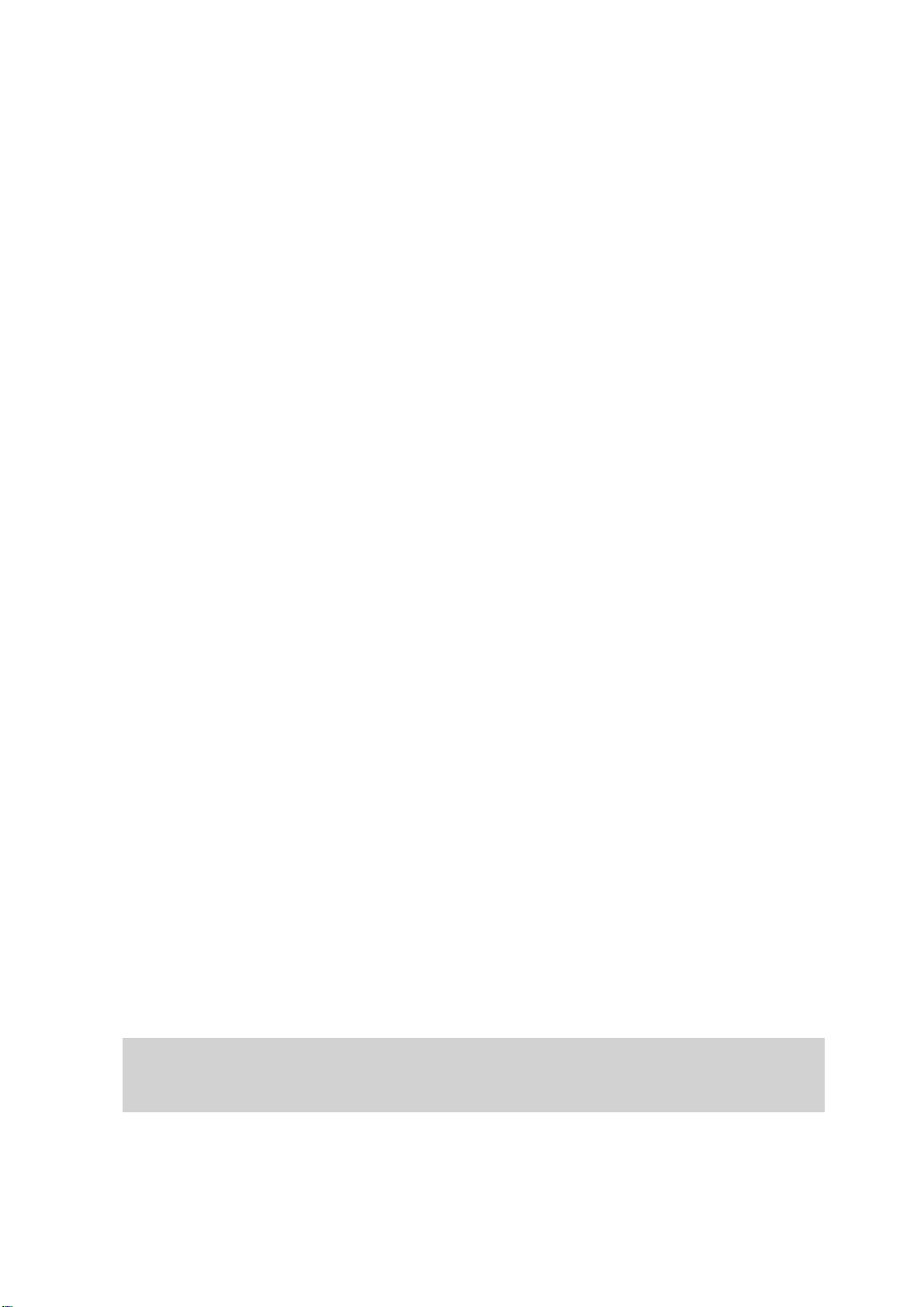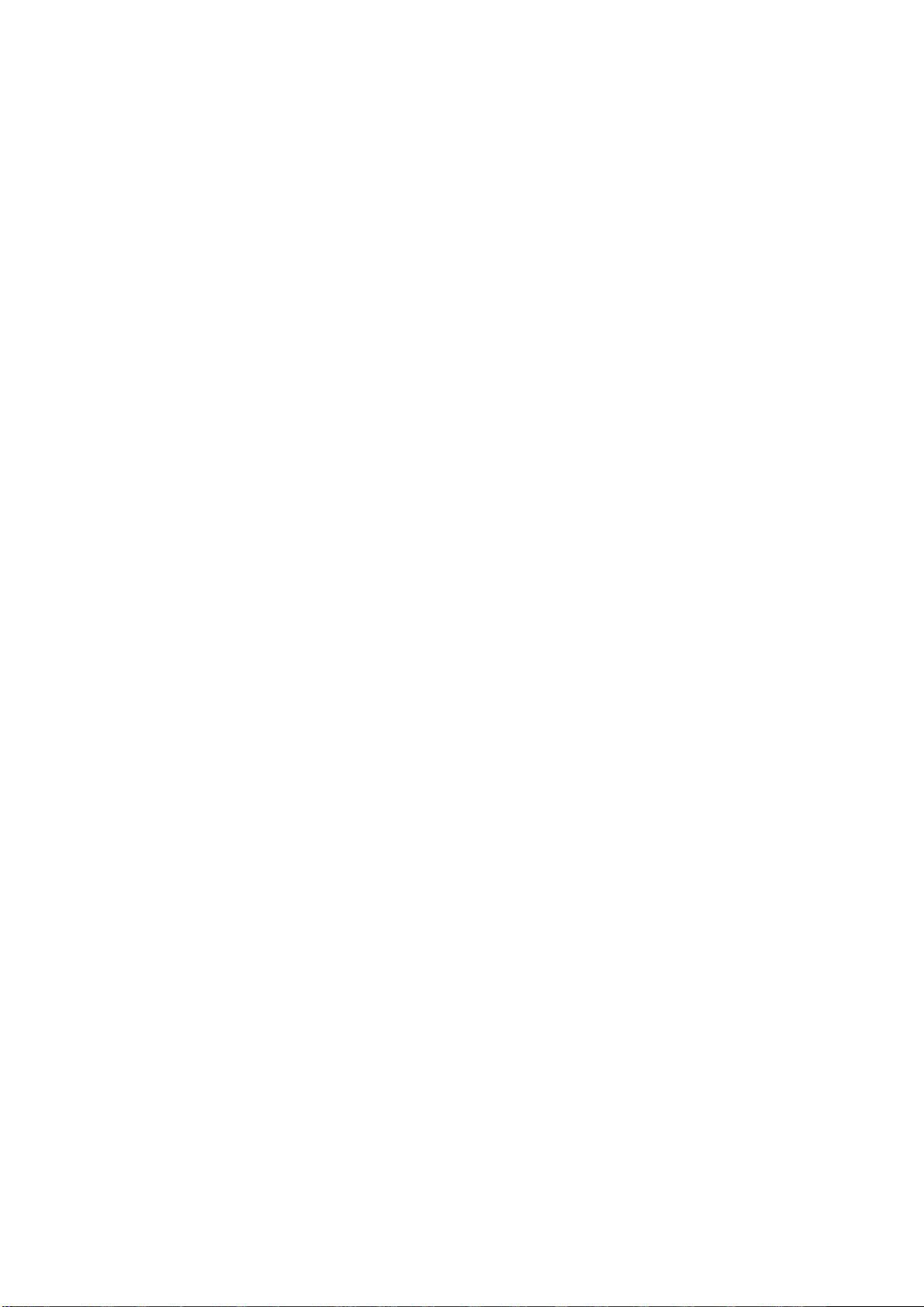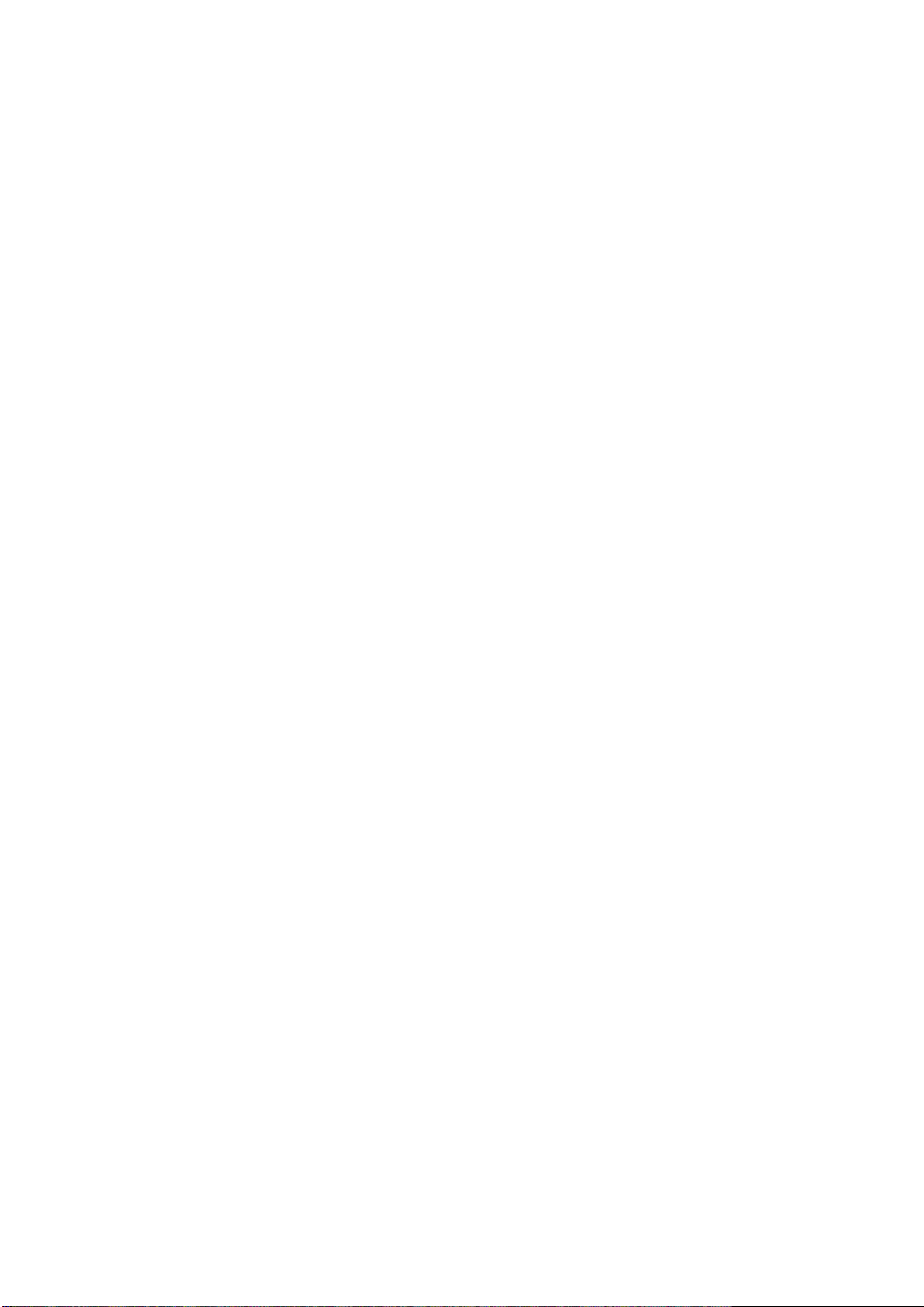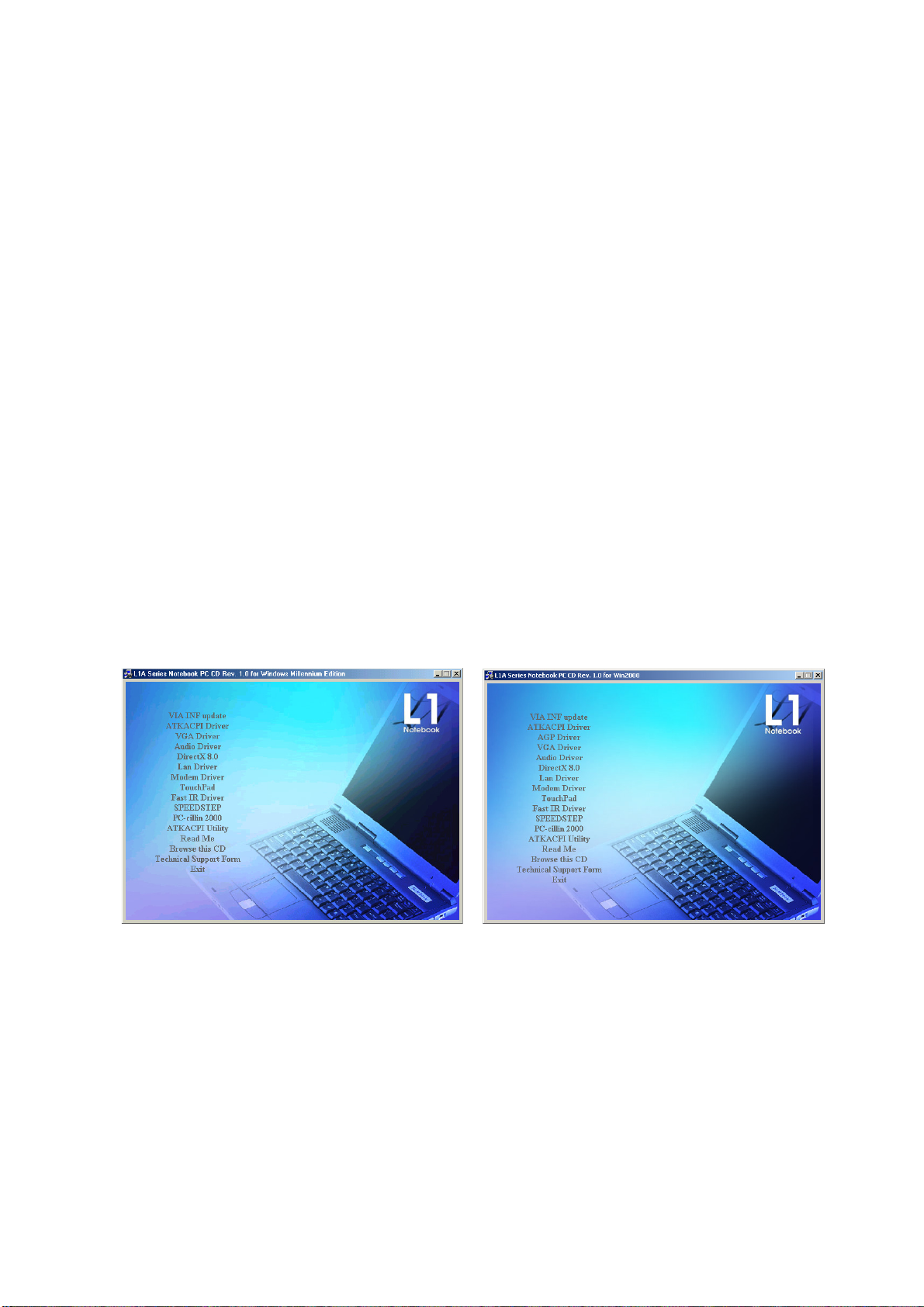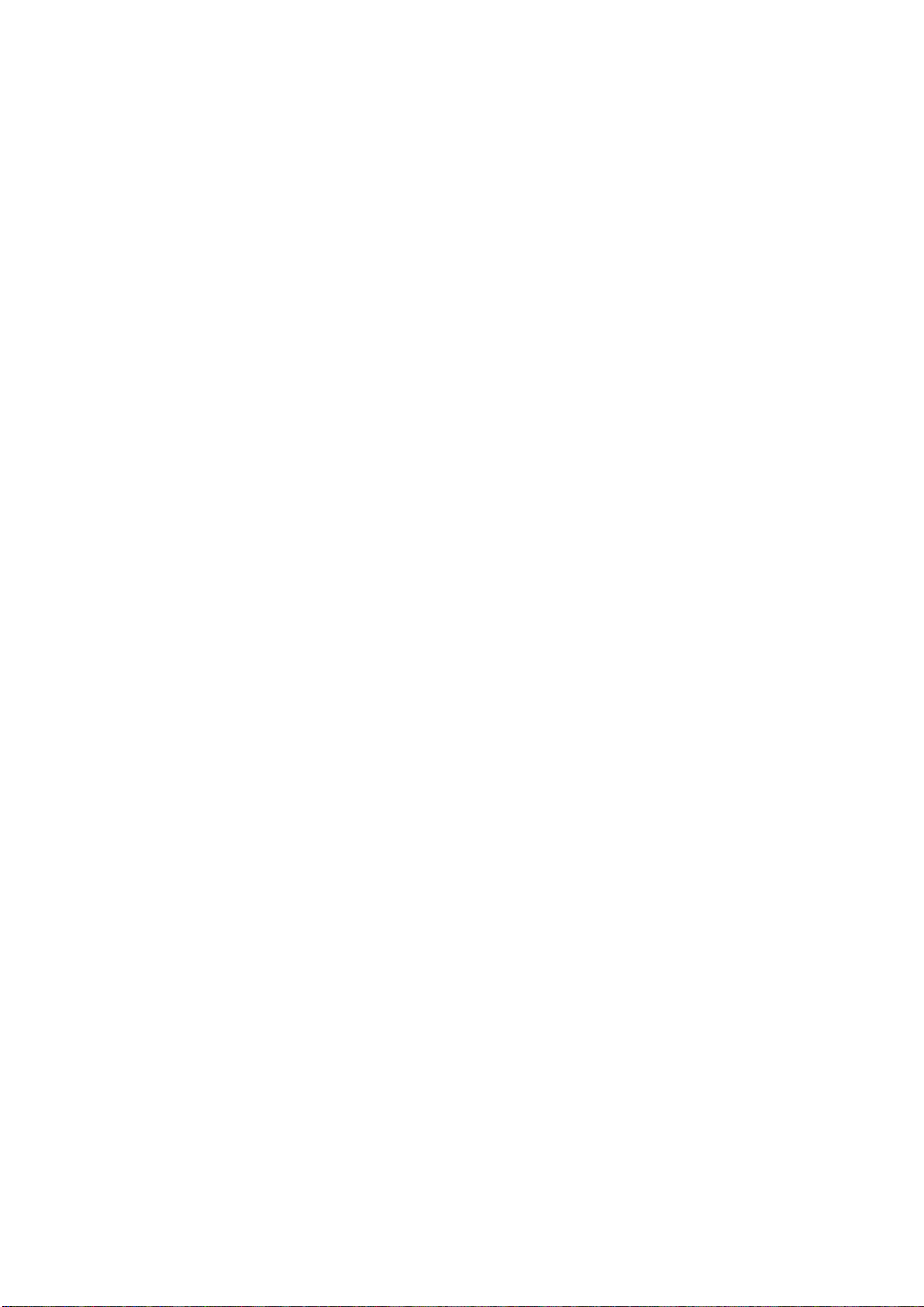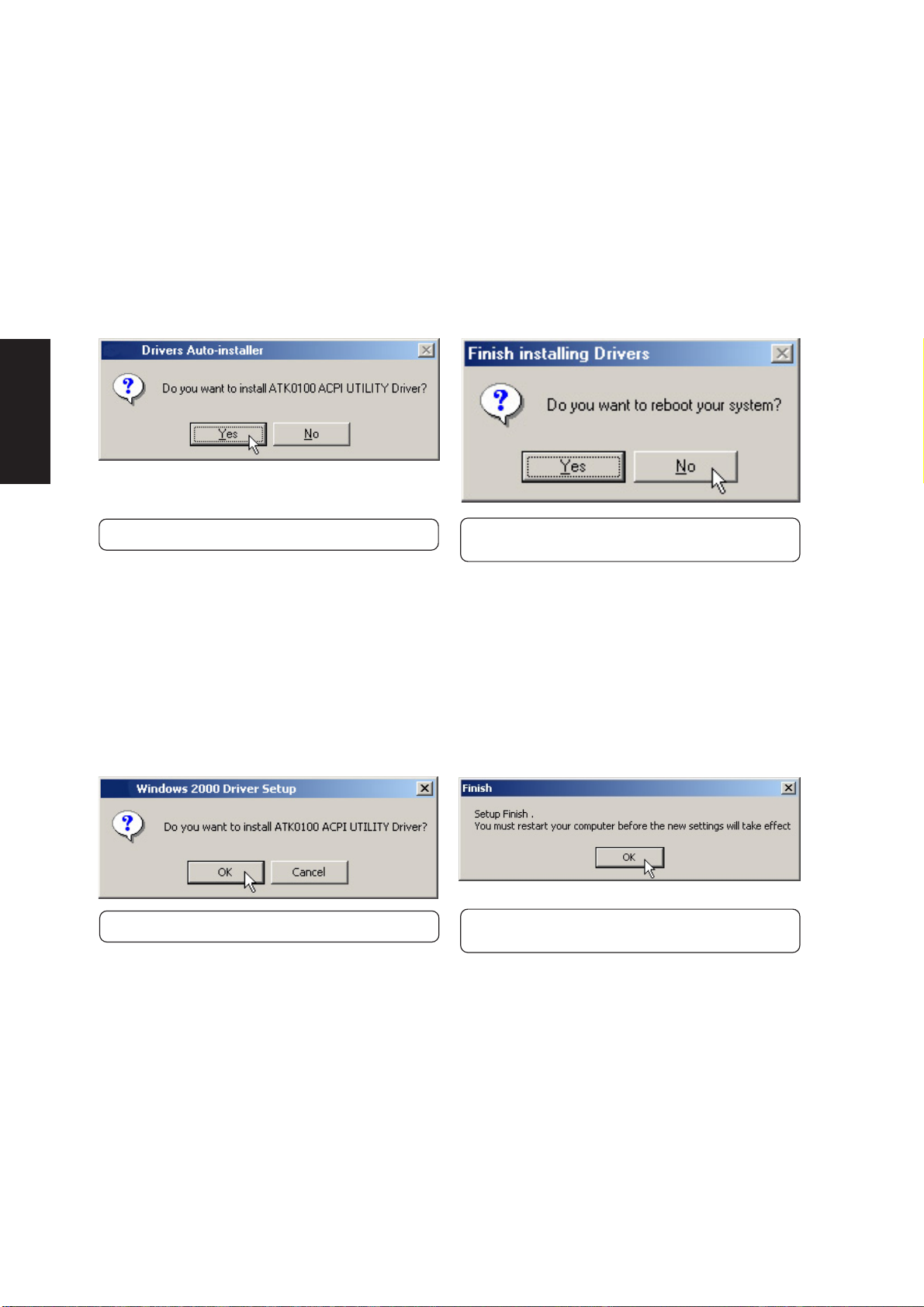2
Table of Contents
Windows Quick Install Guide .................................................................................................. 4
Support CD for Windows ME and 2000 .................................................................................. 5
Drivers for Windows ME and 2000.......................................................................................... 5
Autorun Screen for Windows ME ..................................................................................... 5
Autorun Screen for Windows 2000................................................................................... 5
Support CD Contents .............................................................................................................. 6
ATKACPI Utility Submenu....................................................................................................... 8
Autorun Screen for Windows ME ..................................................................................... 8
Autorun Screen for Windows 2000................................................................................... 8
VIA INF Update ....................................................................................................................... 9
Installing the VIA INF Update for Windows ME and 2000 ................................................ 9
ATKACPI Driver .................................................................................................................... 10
Installing the ATKACPI Driver for Windows ME.............................................................. 10
Installing the ATKACPI Driver for Windows 2000 ........................................................... 10
AGP Driver ............................................................................................................................ 11
Installing the AGP Driver for Windows 2000................................................................... 11
VGA Driver ............................................................................................................................ 12
Installing the VGA Driver for Windows ME ..................................................................... 12
Using Display Properties ................................................................................................ 13
Installing the VGA Driver for Windows 2000................................................................... 14
Audio Driver .......................................................................................................................... 15
Installing the Audio Driver for Windows ME and 2000 ................................................... 15
Audio Controls ................................................................................................................ 16
DirectX 8.0 ............................................................................................................................ 17
Installing DirectX 8.0 for Windows ME and 2000 ........................................................... 17
LAN Driver (Required)...........................................................................................................18
Installing the LAN Driver for Windows ME and 2000 ..................................................... 18
Joining a Domain (Windows ME) ................................................................................... 19
Joining a Domain (Windows 2000)................................................................................. 20
Viewing Your Network..................................................................................................... 21
Modem Driver........................................................................................................................ 22
Installing the Modem Driver for Windows ME................................................................. 22
Installing the Modem Driver for Windows 2000 .............................................................. 25
TouchPad .............................................................................................................................. 26
Installing the TouchPad Driver for Windows ME............................................................. 26
Installing the TouchPad Driver for Windows 2000 .......................................................... 27