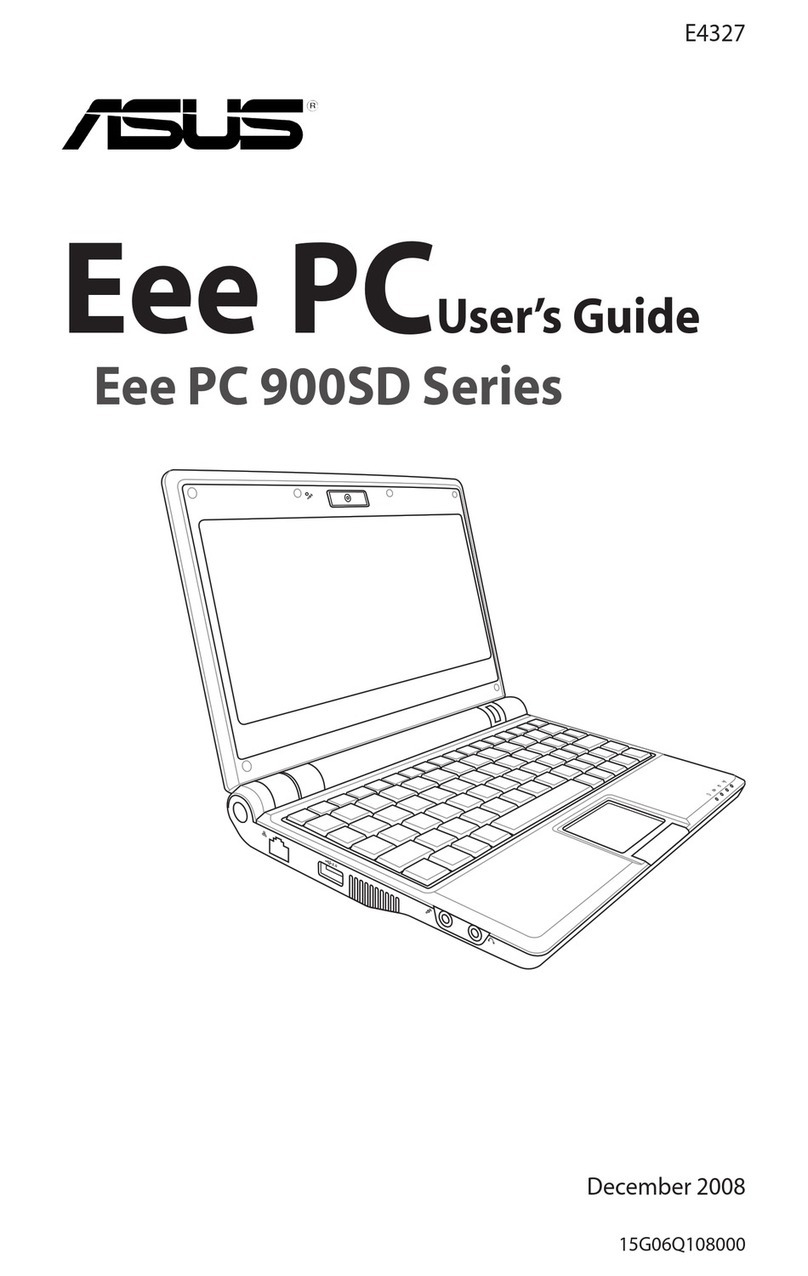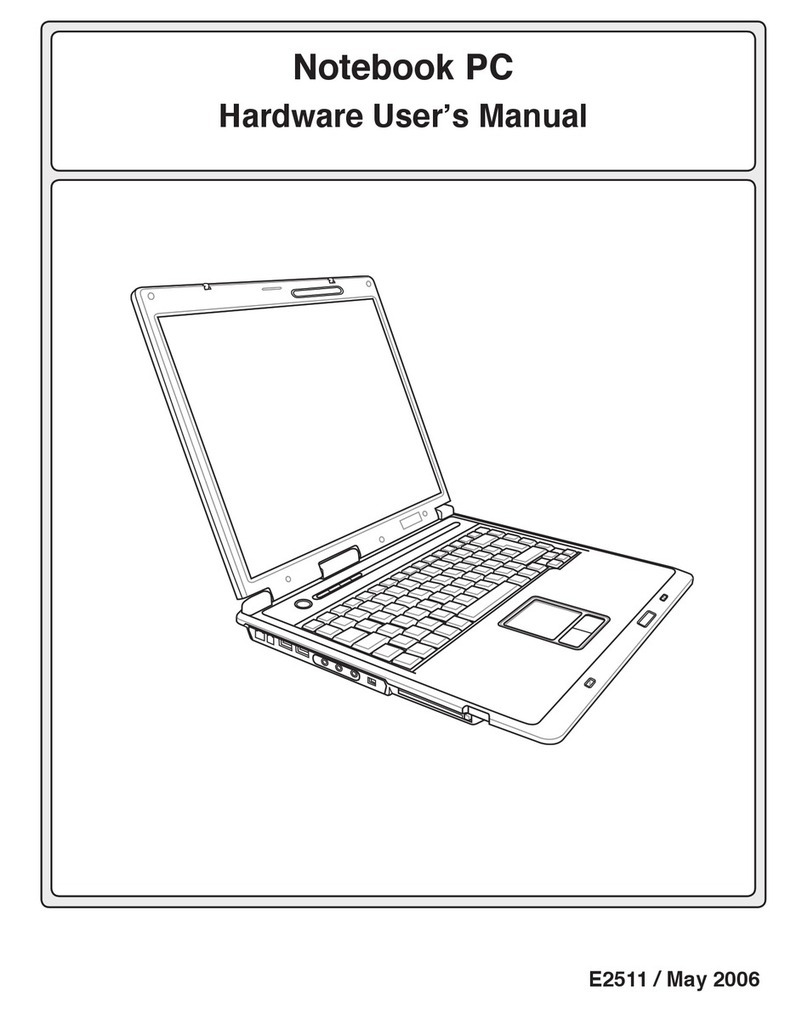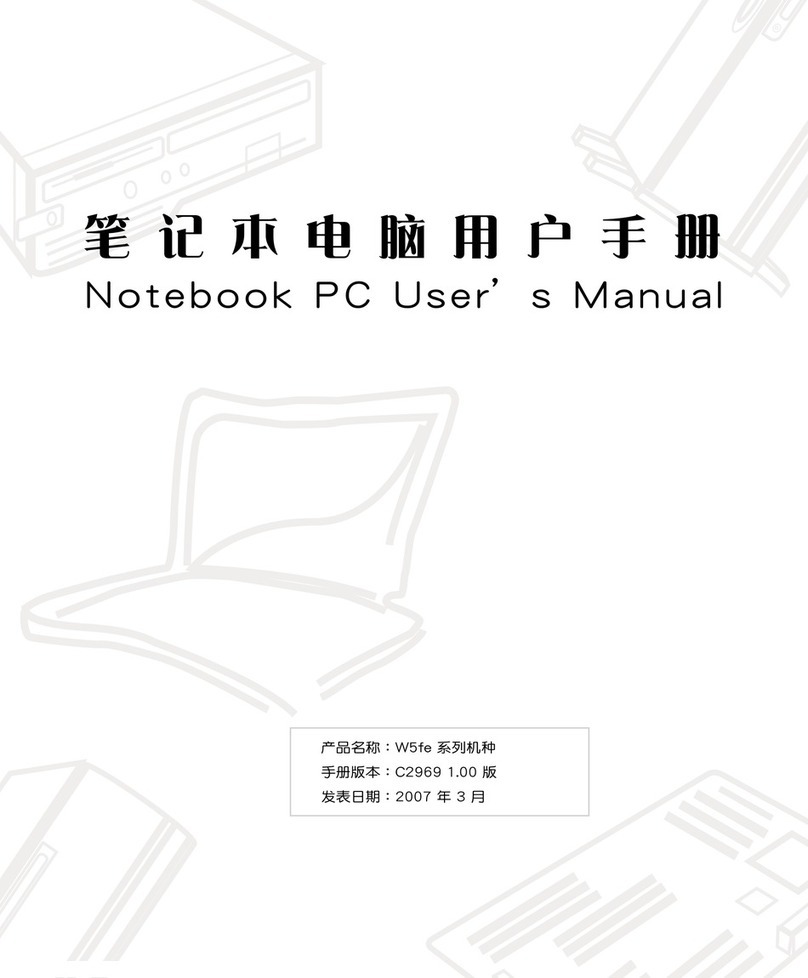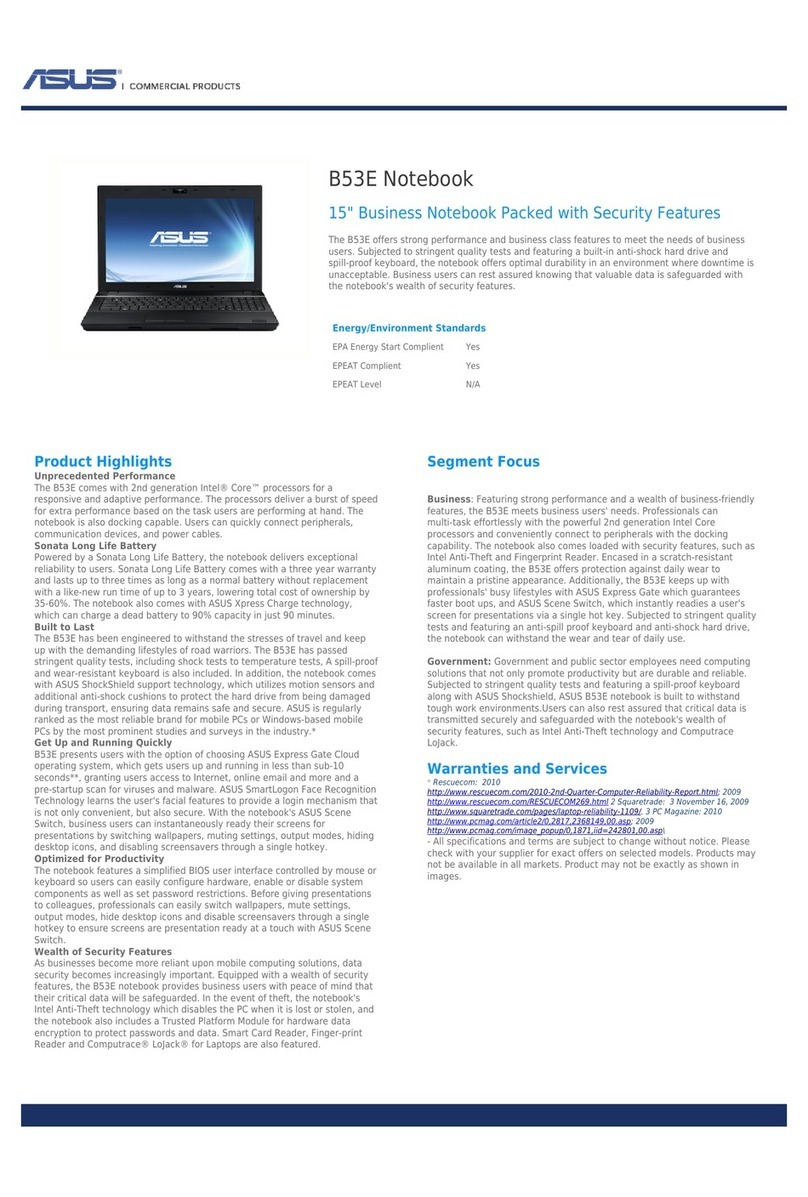Asus S96S Series Installation guide
Other Asus Laptop manuals

Asus
Asus T9A User manual
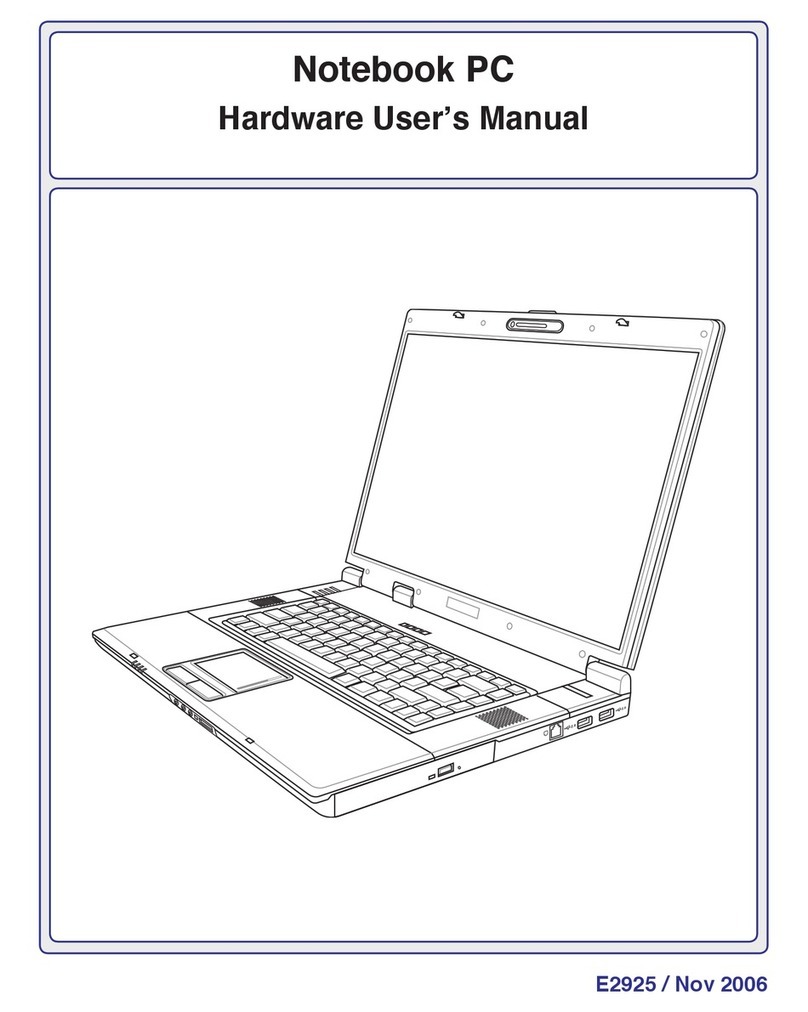
Asus
Asus Z84J Instructions for use
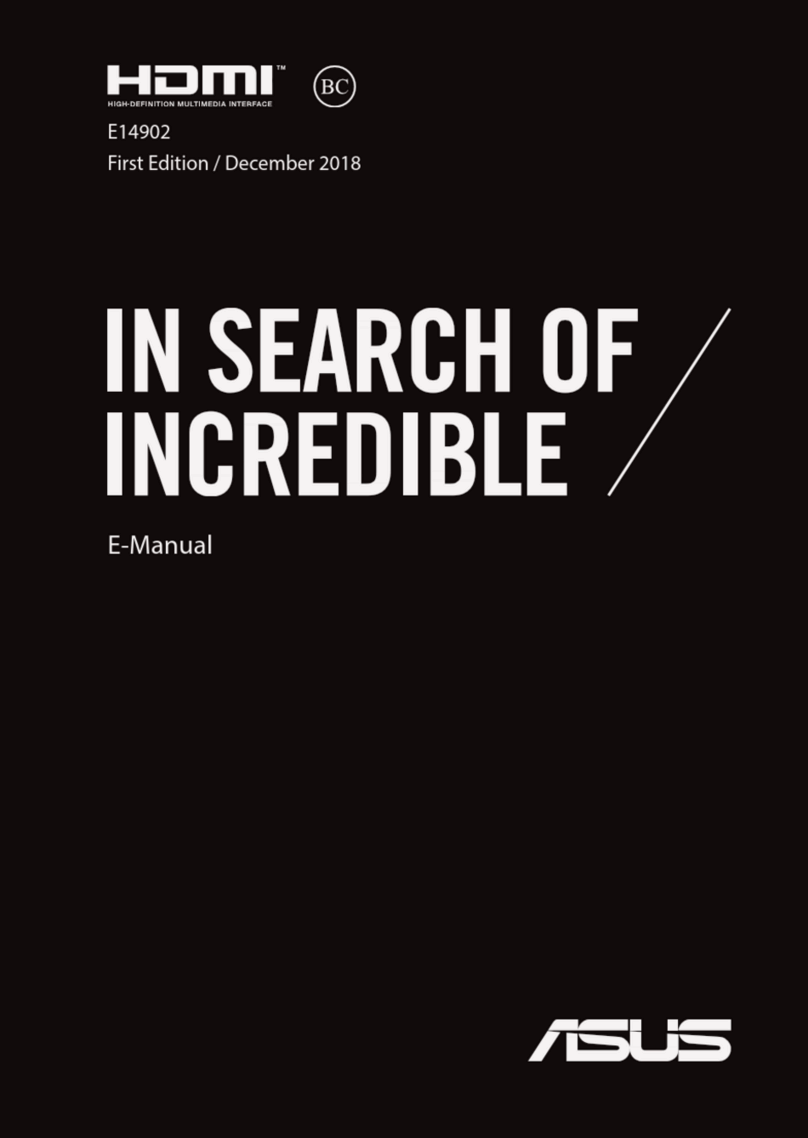
Asus
Asus E14902 Guide
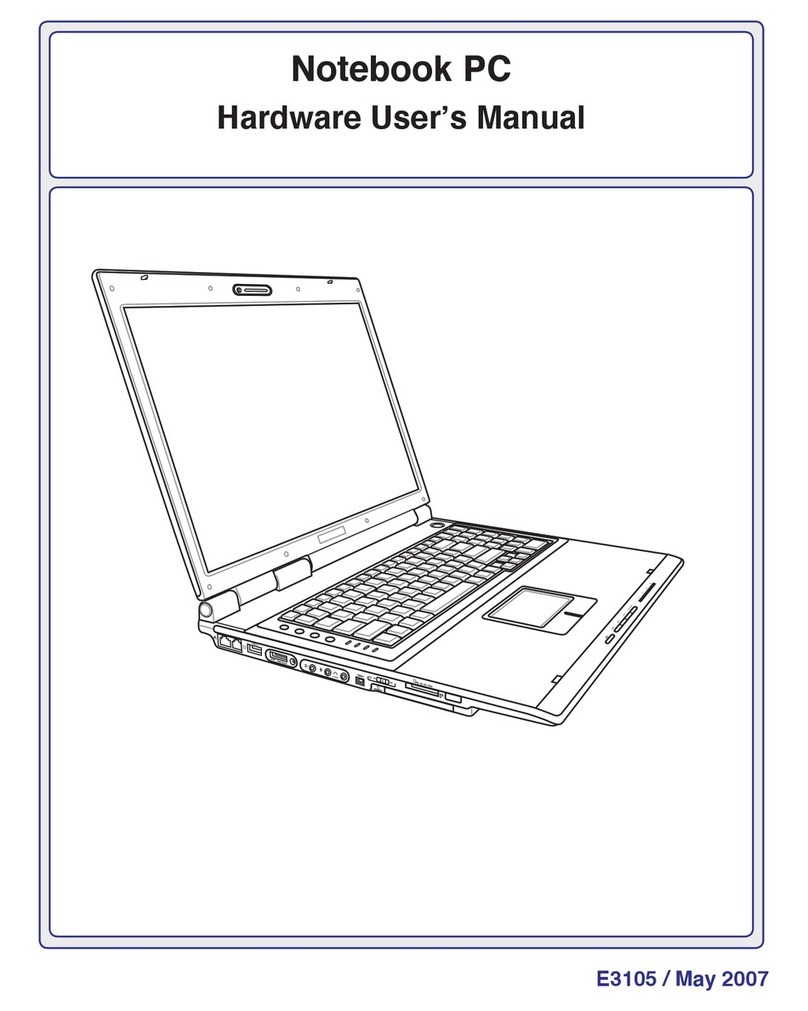
Asus
Asus A7S Instructions for use
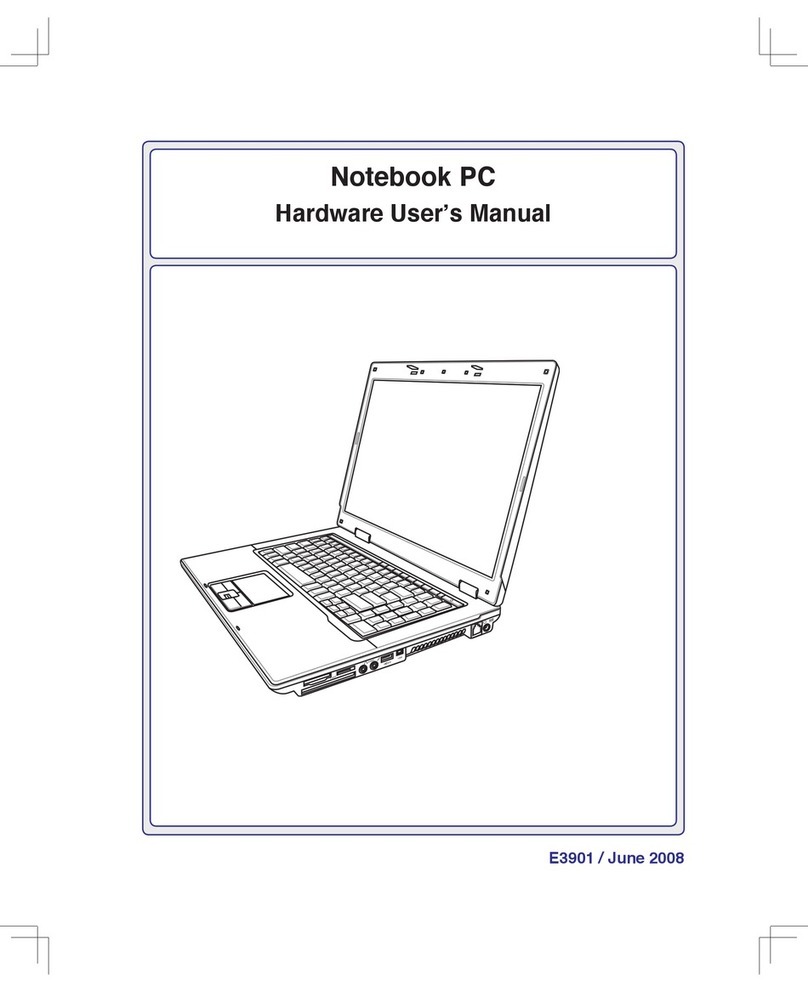
Asus
Asus B50A Instructions for use

Asus
Asus Transformer Pad TF300T User manual

Asus
Asus C200M Chromebook Guide

Asus
Asus ROG G Series Guide
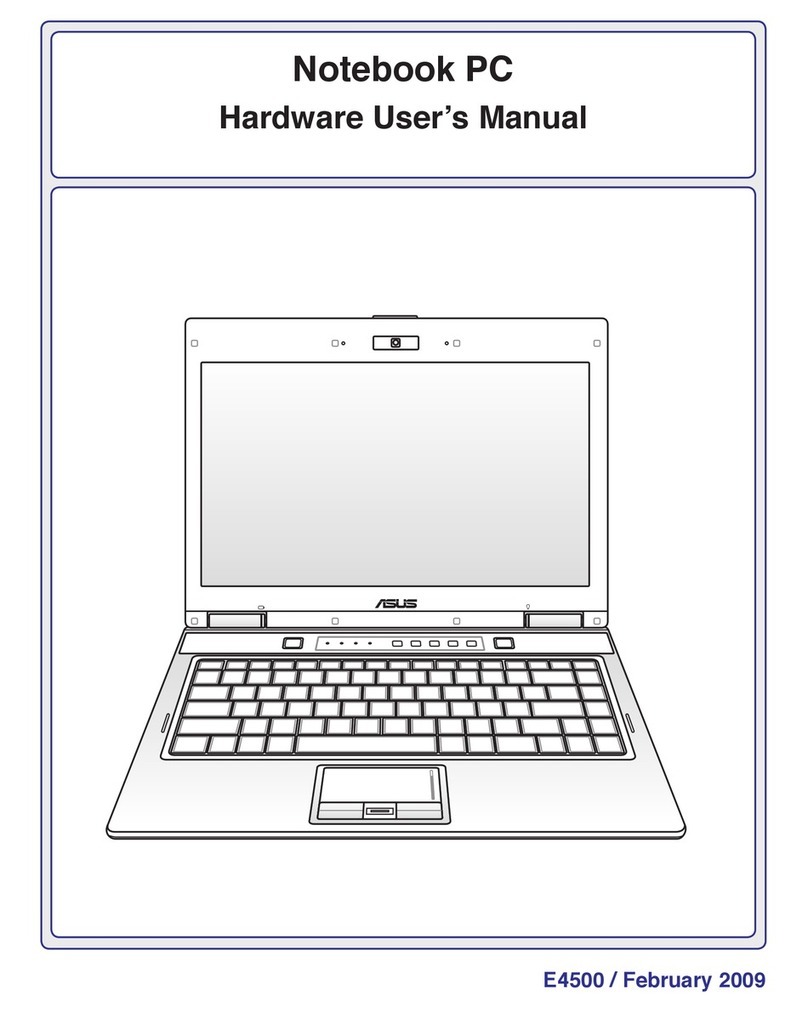
Asus
Asus P30A Instructions for use

Asus
Asus Notebook PC User manual